Affiliate links on Android Authority may earn us a commission. Learn more.
How to use Siri on your iPhone, iPad, AirPods, Mac, and Apple Watch
Siri has become the dominant virtual assistant on phones, tablets, and laptops — but only if those devices happen to be made by Apple. As yet, Apple has still not allowed Siri to be used on non-Apple devices, unlike its biggest competitor, Google Assistant. But if you have an Apple device, you should definitely set up and activate Siri, as there are so many upsides and virtually no downsides to doing so. Once it’s set up, here’s how to use Siri on your iPhone, iPad, AirPods, Mac, and Apple Watch.
Read more: “Hey Siri” not working? Here’s how to fix it on your iPhone
QUICK ANSWER
To use Siri on an iPhone, iPad, Mac, and Apple Watch, make sure that it is enabled. You can then say "Hey Siri" and wait for the familiar swirling light circle to appear on the screen. Or, on an iOS device, you can also long-press the side power button. AirPods mirror whichever Apple device you have paired them to, therefore requiring no separate setup.
JUMP TO KEY SECTIONS
The following tutorial assumes you have set up and activated Siri. If not, you need to do that first before proceeding.
How to use Siri on the iPhone or iPad
If you have an iPhone or iPad, you can either use one of two options. Which options are available will depend on what you have enabled in iOS :
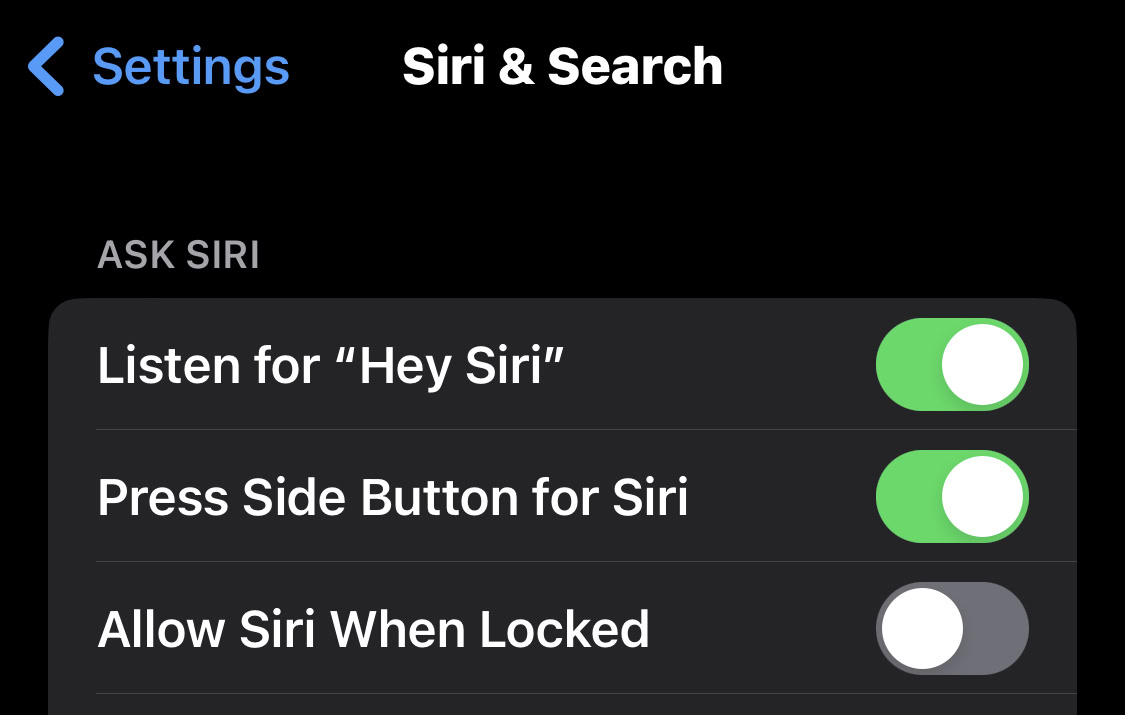
“Hey Siri”
This is the most common way to activate Siri. Just hold the phone close and say in a clear voice, “Hey Siri.” This wakes her up, which you will see from the glowing circle of light which will appear at the bottom of the screen. This is it listening for her next command.
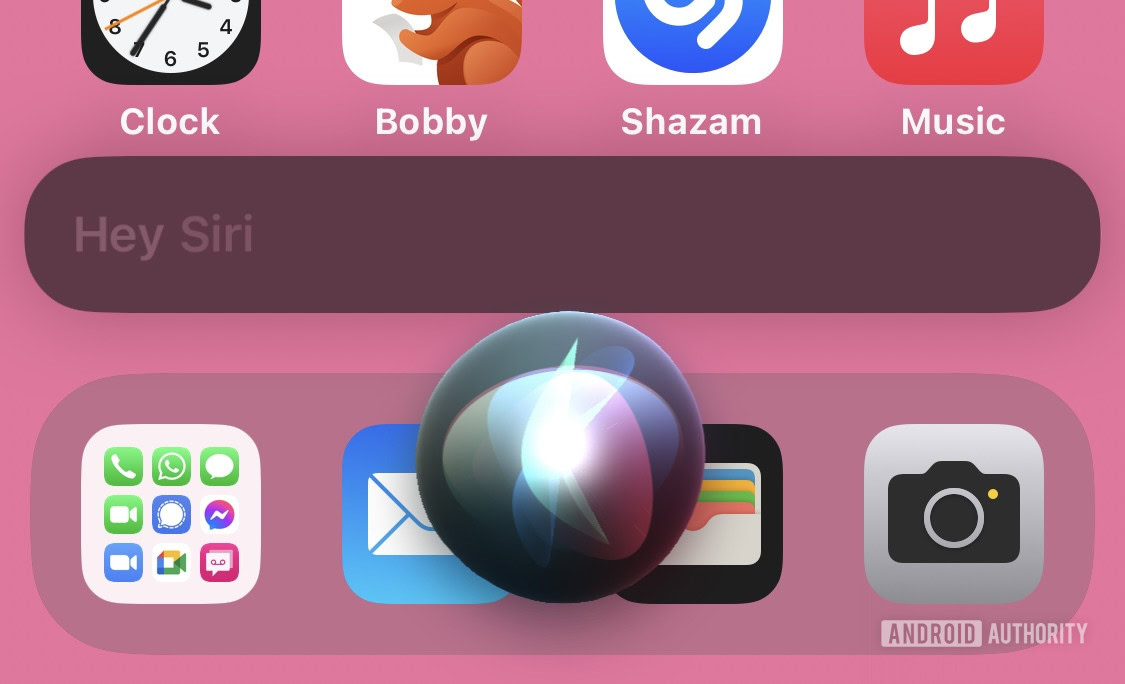
If you say nothing, she will go away after about ten seconds. So you have those ten seconds to give her a command. We will cover commands a bit more in-depth in a later section, but to start you off, here are a few of the most common ones :
- “Where am I?” (requires Location Services to be enabled)
- Call (name of person)
- Text (name of person)
- FaceTime (name of person)
- What’s this song called? (if music is playing in the background)
- Add this song to my library (requires an active Apple Music subscription)
- Open (name of app)
Press Side Button for Siri

Alternatively, you can activate Siri by long-pressing the side power button. Don’t release your finger until the swirling light circle appears. Short-pressing the button will switch off the phone, so don’t do that.
How to use Siri with your AirPods

The difference with AirPods is that there is no separate setup required. Since they are paired to another device (like an iPhone or an iPad), you merely have to pair them together, and Siri is pretty much ready to go on your buds.
- With 1st Generation AirPods, you merely have to double-tap one of the AirPods. Then give your command, question, or request.
- With 2nd Generation AirPods, you would say “Hey Siri” and then your command, question, or request. However, you can change it to a double-tap by going to the AirPods in Bluetooth settings and selecting Siri.
Your AirPods can also announce incoming phone calls and text messages, which you can answer by tapping the AirPod bud. Any music currently playing on your device would cease during the call and would resume when the call ends. If you feel these announcements are starting to get annoying, you can easily disable them.
How to use Siri on your Apple Watch
One cool feature is that you can use Siri on an Apple Watch. Now, every time you speak to your watch, you look like David Hasselhoff in Knight Rider. You have to be an 80’s kid to appreciate it.
- Press the digital crown on the side of the Apple Watch.
- Navigate to Settings. Scroll down until you find Siri, and tap it.
- Toggle on Listen for “Hey Siri” and Press Digital Crown.
- Now raise the phone to your mouth and say, “Hey Siri.” Alternatively, press the digital crown. The familiar glowing swirling ball will appear. Give your command.
How to use Siri on a Mac
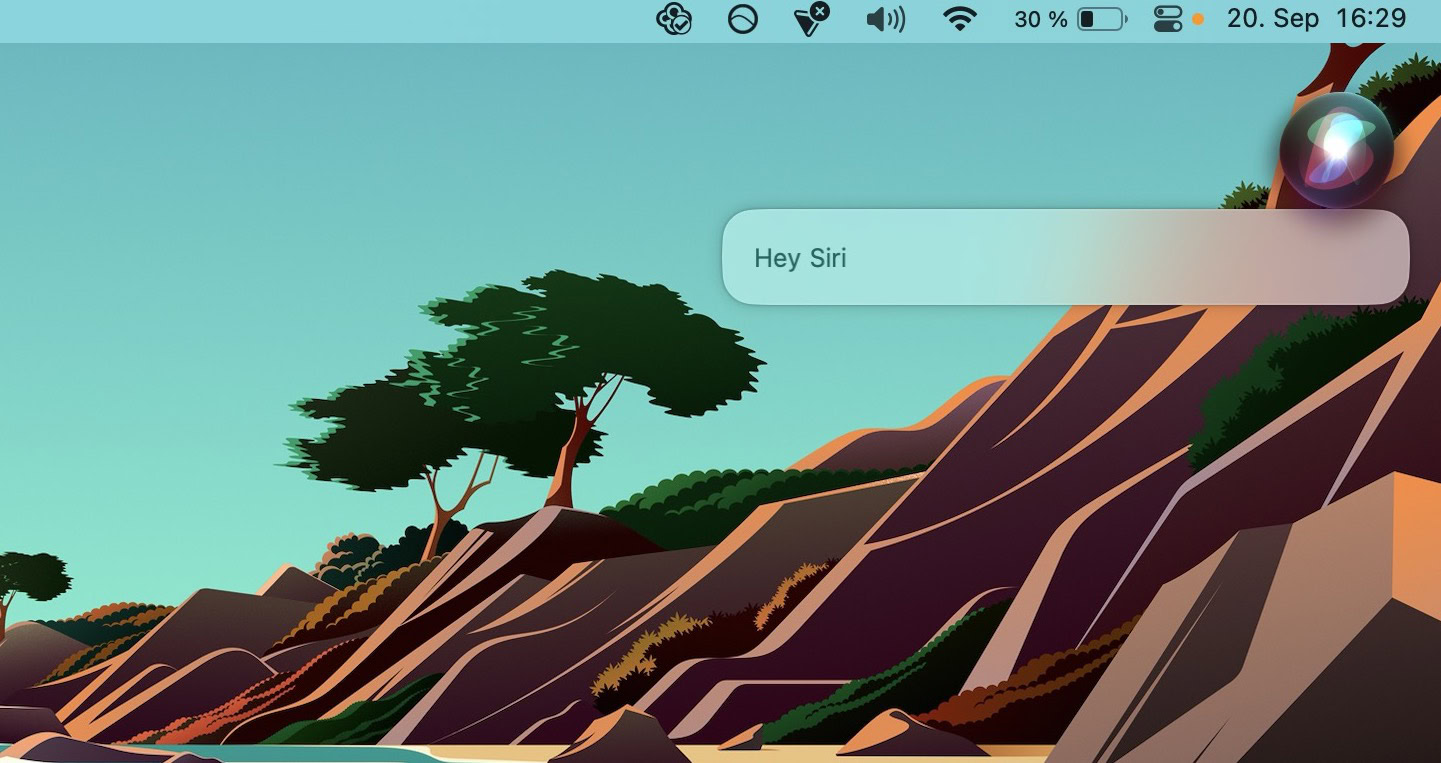
Siri is also available on the Mac and can be set up and activated in the usual way in System Settings. Then simply say “Hey Siri” and your command.
I use it a lot on the Mac to open up apps on my other screen, so I don’t have to stop writing to change screens and click the app myself. You can also set a keyboard shortcut to open Siri, which is very helpful.
Some popular commands
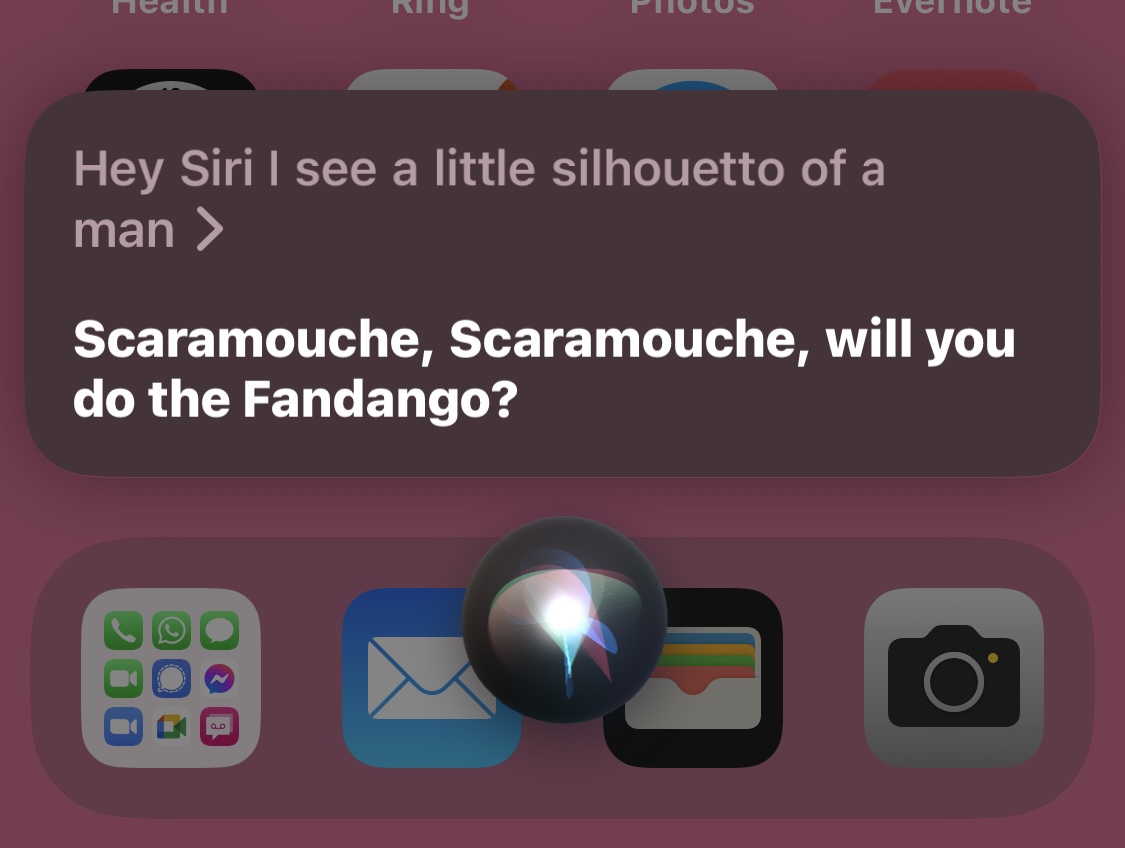
In the iPhone section, we covered some basic commands that you can give, but there are countless more. Edgar profiled the best Siri commands that you need to know to get the most out of the service. As well as asking it to use your phone functions to contact someone, you can also ask it general knowledge questions (which ruins quiz shows for my wife.) You can also ask for recipes, ask the time and date, create a reminder list, add something to your calendar, plot a route on Apple Maps, make search engine queries….anything, really.
Of course, there are also funny things you can ask Siri. Like asking if she would be your girlfriend, and she replies, “why would I want to be loved, then thrown away and face the misery and the heartache…?”
And don’t quote Bohemian Rhapsody to her — not unless you want her to finish the song — using her own words.
Read more: How to stop Siri from auto-correcting certain words on Apple devices
FAQs
You can either stay silent, and she will eventually go away herself. Or you can say “stop” or “go away” which pretty much does the same thing.
Siri will never swear. If you ask her to, she will politely say she is not allowed to. The same goes for dirty jokes. She will refuse.
No, it is currently not possible to change her name.
If you decide to shut Siri down entirely, just go into the device settings, and toggle off all related settings.