Affiliate links on Android Authority may earn us a commission. Learn more.
How to get Siri to stop autocorrecting certain words on Apple devices
Autocorrection is a lifeline to some, but a bane to others — especially if you tend to mix in many product names, profanities, or words from foreign languages into your writing or conversations. Here’s how to get Siri to stop autocorrecting certain words on your iPhone, iPad, or Mac.
Read more: How to set up and activate Siri
QUICK ANSWER
To turn off autocorrection on an iPhone or iPad, open Settings > General > Keyboard and switch the feature off. You can do the same on Macs by going to Apple > System Preferences > Keyboard > Text and unchecking Correct spelling.
JUMP TO KEY SECTIONS
How to get Siri to stop autocorrecting on iPhone and iPad
Strictly speaking, autocorrection isn’t a part of Siri on iPhones and iPads — it just feels like it because it’s an assistant constantly offering help. If that “help” feels counterproductive, follow these steps:
- Open the Settings app.
- Tap General.
- Tap Keyboard.
- Toggle off Auto-Correction. You may also want to disable Auto-Capitalization if you find your device regularly capitalizes words that don’t need it.
If you turn either of those options off, we suggest making sure Check Spelling is active. This highlights anything that could be a mistake, so if you do mean to write “duck” instead of the F-word, for example, you’ll have a chance to catch the error before you create an awkward social situation.
How to turn off autocorrection on Mac
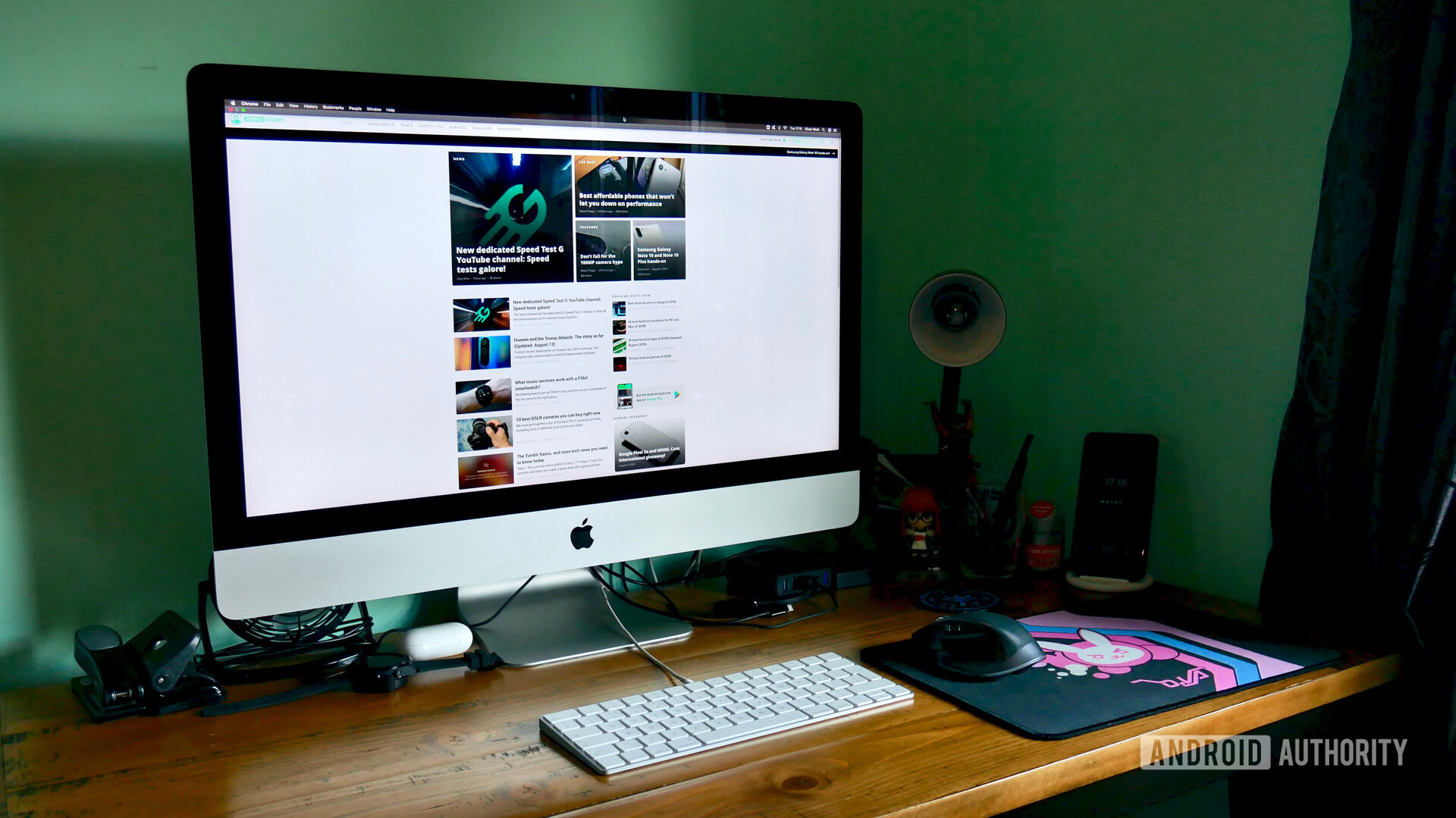
You find similar toggles on Mac. You just have to dig a little deeper into the interface.
- Click on the Apple menu, then System Preferences.
- Open the Keyboard panel.
- Select the Text tab.
- Uncheck Correct spelling automatically. For capitalization, uncheck Capitalize words automatically.
Read more: How to turn off Siri suggestions