Affiliate links on Android Authority may earn us a commission. Learn more.
How to make a group call on FaceTime
Published onMay 1, 2023
Although it’s Apple-centric, FaceTime is one of the better video calling platforms out there, and even Android and Windows users can participate with the use of browser links. It’s often at its best when talking to a group of friends, coworkers, or family — here’s how to get started.
QUICK ANSWER
To make a FaceTime group call on an iPhone or iPad:
- Open the FaceTime app and tap New FaceTime.
- Start typing the names, numbers, or email addresses of people you want to call, or tap the plus icon to select names from your contact list.
- Once you've added your initial group (up to 32 people), tap the FaceTime button to start. If there's room, you can add more people while a call is ongoing.
JUMP TO KEY SECTIONS
How to make a group call on FaceTime (iPhone and iPad)
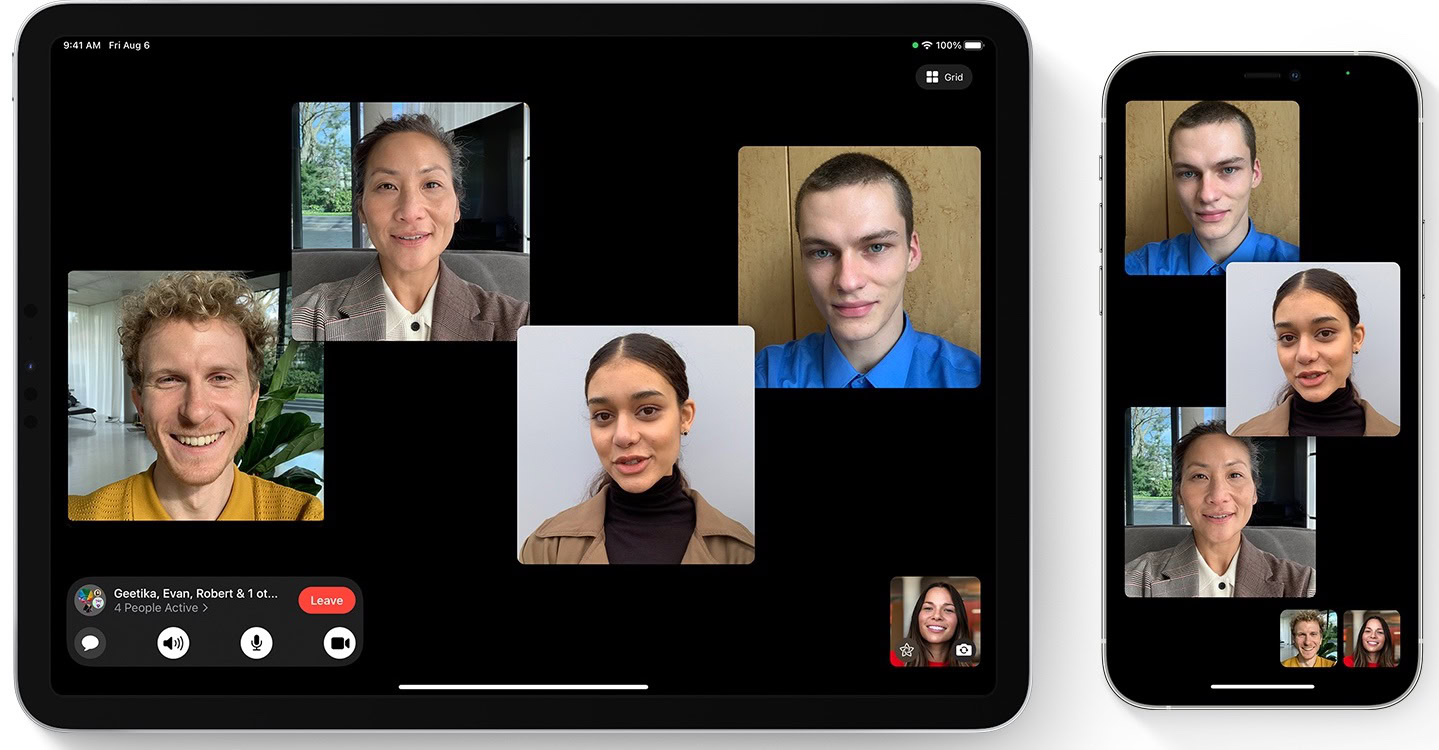
iPhones and iPads are arguably the primary platform for FaceTime, since there have long been similar apps on the Mac, and they make it easier to launch video calls from anywhere in the world. There are two ways to go about starting a group call in iOS/iPadOS: through the FaceTime app, or through the Messages app.
The FaceTime app
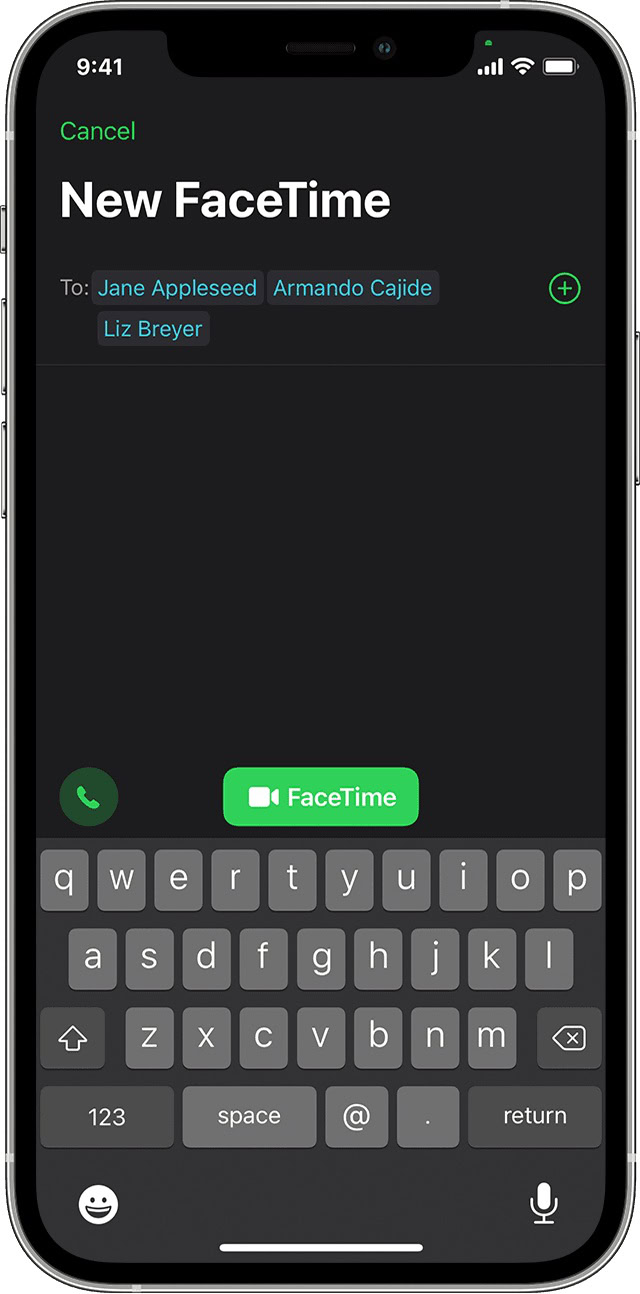
For obvious reasons, the FaceTime app should be your default method. If possible, however, you’ll want to make sure everyone you intend to call is in your Contacts app, and has a correct email address or phone number associated with them. While you can add non-contacts to a call, it’s easier to add listed people, and less confusing if they’re not familiar to you.
Follow these steps:
- Open the FaceTime app and tap New FaceTime.
- Start typing the names, numbers, or email addresses of people you want to call, or tap the plus icon to select names from your contact list. You can only enter names if they’re already in your Contacts app.
- Once you’ve added your initial group (up to 32 people), tap the FaceTime button to launch the call. If there’s room, you can add more people while a call is ongoing, something we’ll explain in a moment.
The Messages app
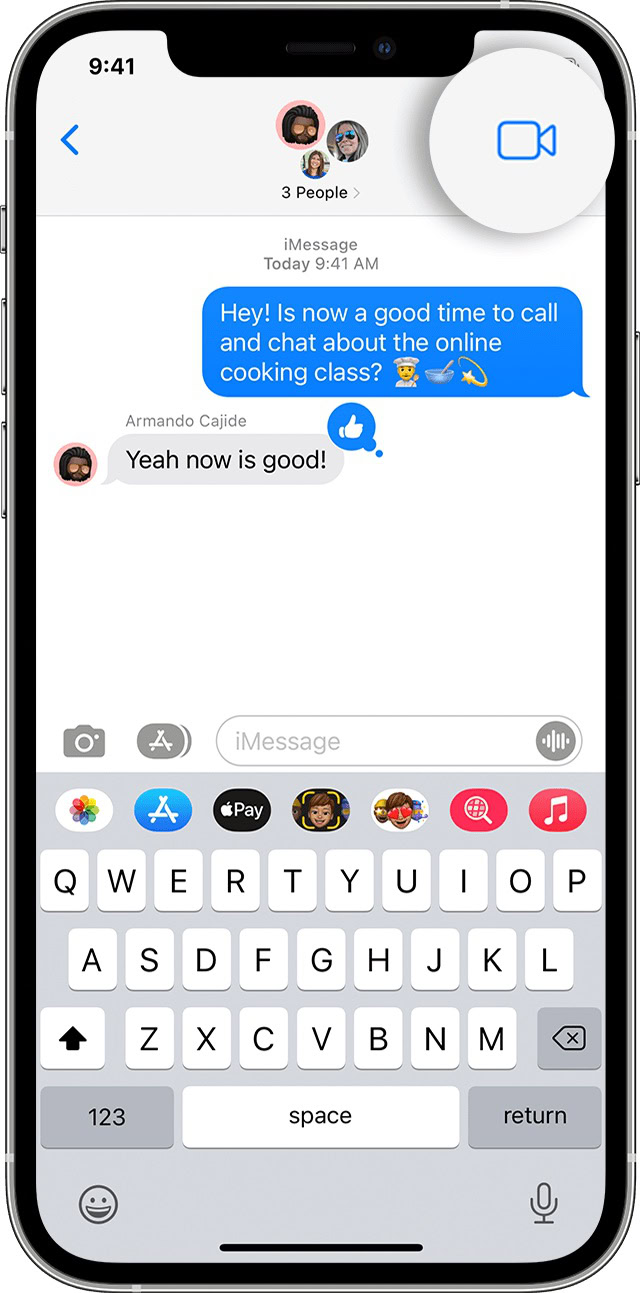
If you’re chatting with a group in iMessage, you can turn that conversation into a FaceTime call by tapping the video icon in the top right-hand corner. That invites all the current chat participants into FaceTime, so make sure people are onboard with the idea.
Adding more people to an iOS FaceTime group call
If you want to add more people to a call that’s underway, tap the on profile icons of the current participants, found at the top of the screen. You’ll see this view pop up:
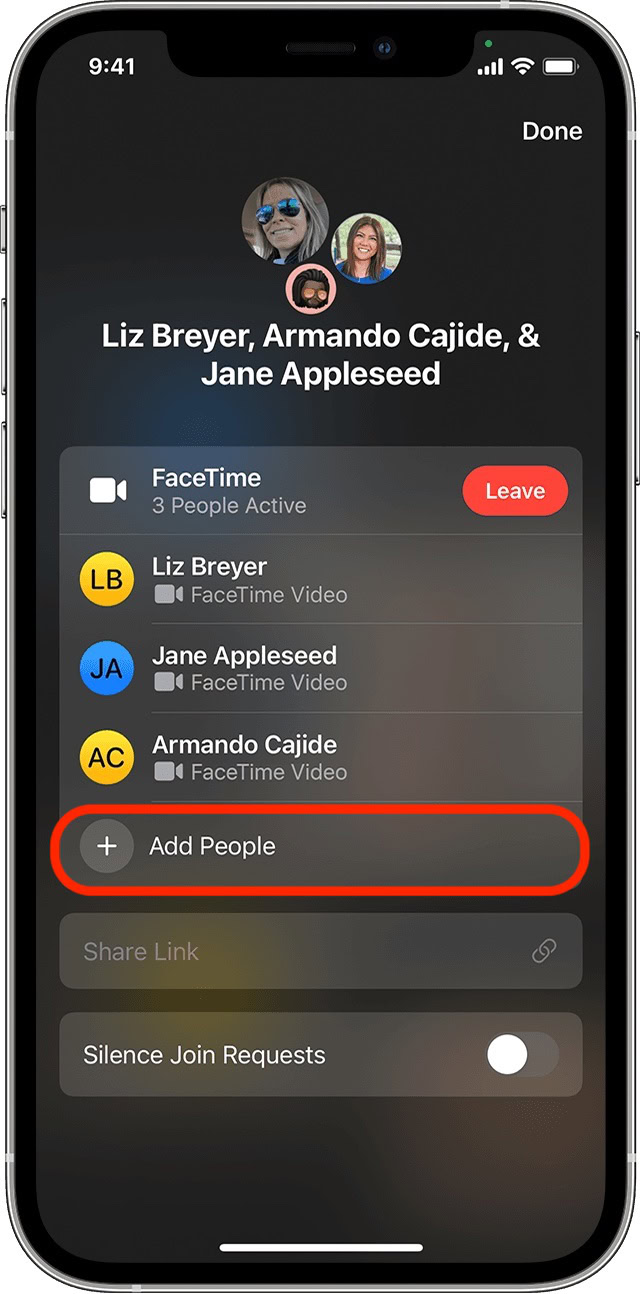
Tap Add People and you can start typing in the info of more callers. FaceTime will ring on their device, and they can choose whether or not to pick up and join in.
How to make a group call on FaceTime (Mac)
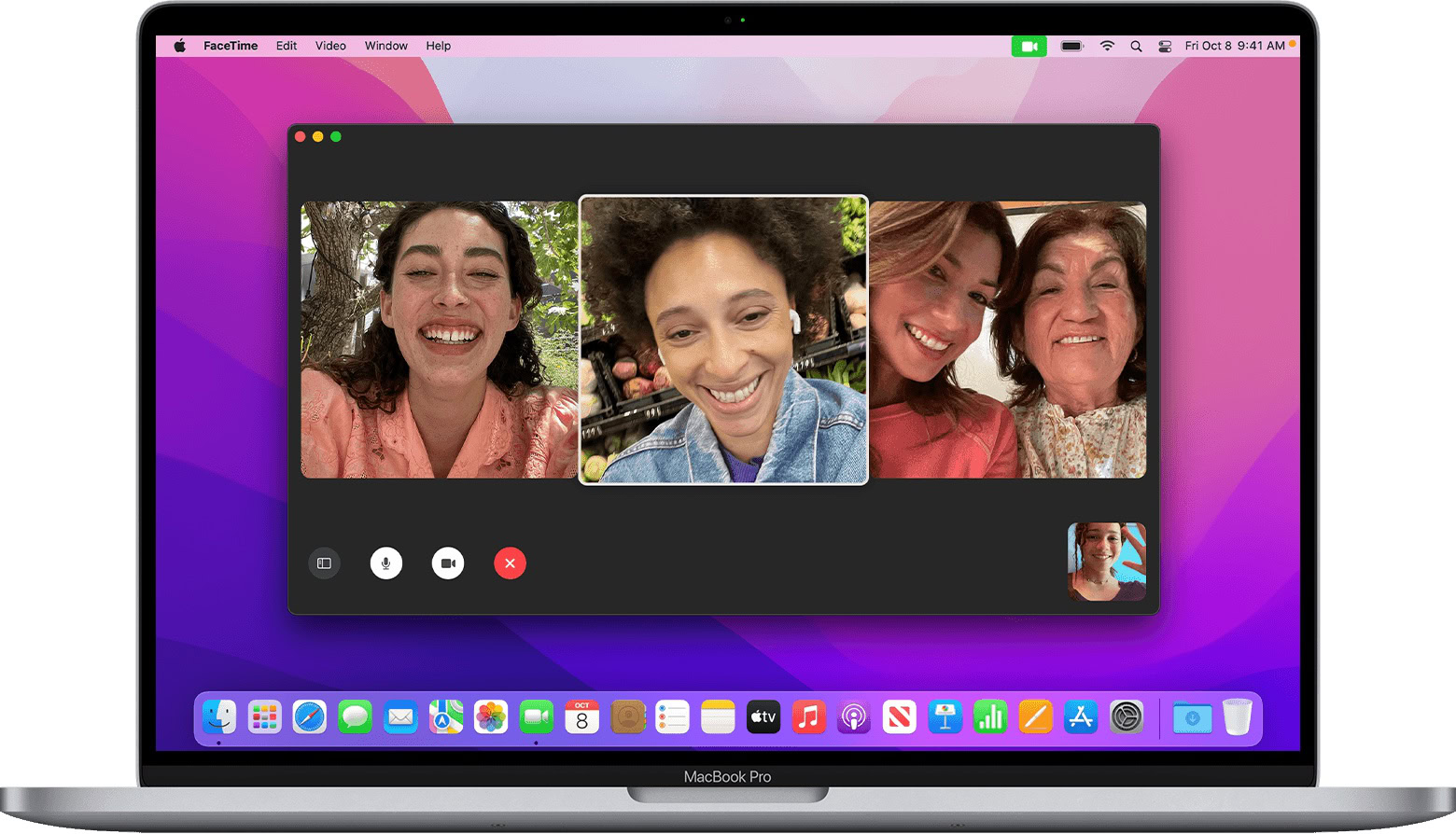
Launching a group call on Macs is virtually the same as on iPhones and iPads. Click the New FaceTime button in the sidebar, then start typing the names, numbers, or email addresses of the people you want to talk to. You can then click the FaceTime button at the bottom to begin, but if you want an audio-only call, clicking on the down arrow reveals a FaceTime Audio option.
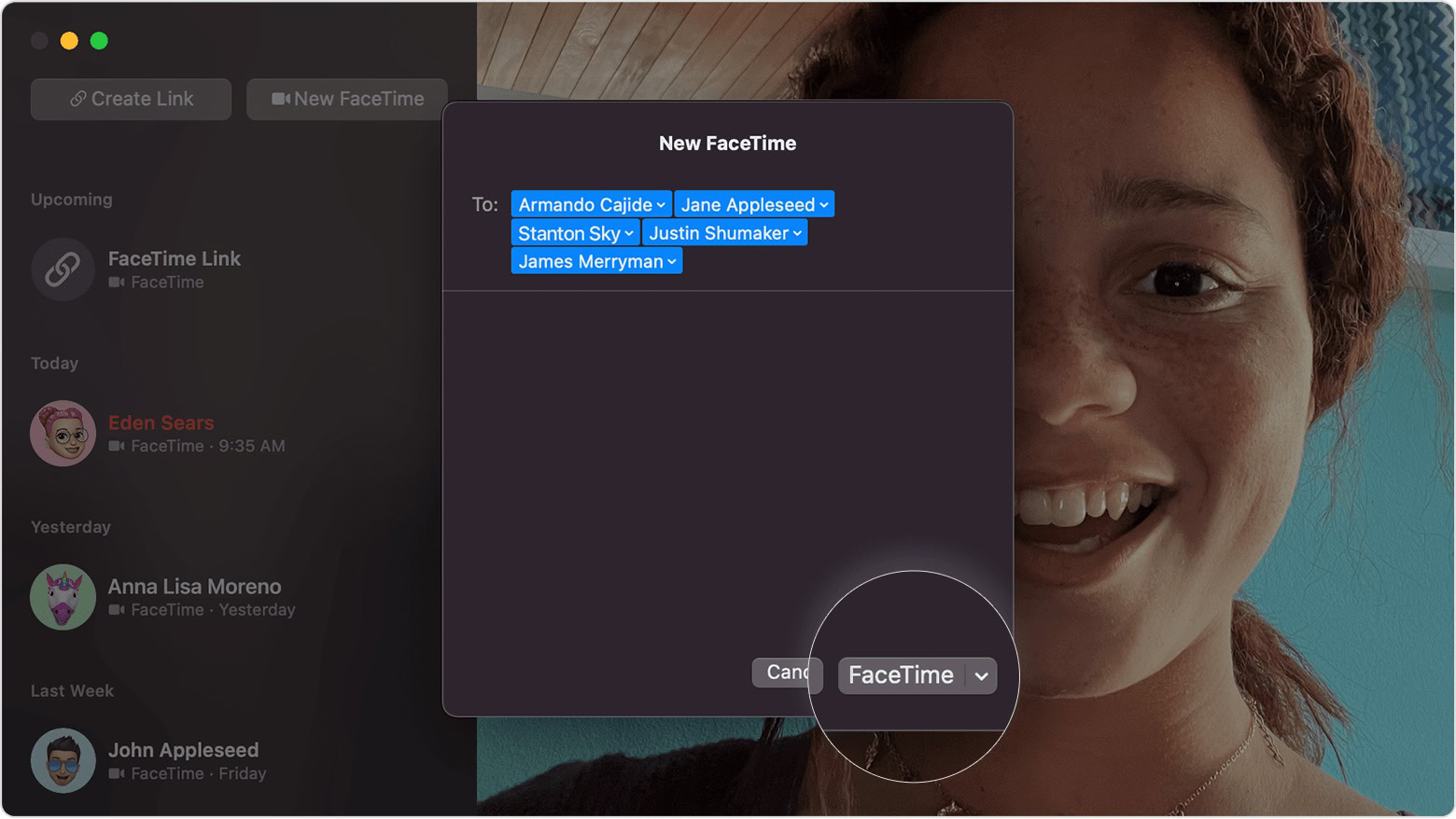
To add more people to a macOS FaceTime call, open the sidebar and click the plus icon. Start entering someone’s name, number, or email address, then click Add. FaceTime will start ringing on their device.
Read more: Why is my FaceTime not working? Some troubleshooting tips
FAQs
A group FaceTime call can have a maximum of 32 participants at any one time.
Yes, you can start a call by giving the names of several contacts to Siri (e.g. “Siri, FaceTime Jack, Jill, John, and Jackie”). Things get unwieldly after more than a handful of people, though, and you can easily run into conflicts if you’re using first names. You might try beginning with that handful of contacts and adding more people mid-call, if necessary.