Affiliate links on Android Authority may earn us a commission. Learn more.
How to take screenshots on OnePlus smartphones
If you just bought a brand new OnePlus 11, you may be wondering how to take a screenshot on it? Thankfully, OnePlus doesn’t make the process complicated at all. This article details how you can take screenshots on your OnePlus smartphone.
QUICK ANSWER
The easiest way to take a screenshot on a OnePlus smartphone is to press and hold the power and volume buttons simultaneously. Read more below for details and alternative methods.
JUMP TO YOUR PREFERRED METHOD
How to take screenshots on OnePlus smartphones
Use your phone’s buttons
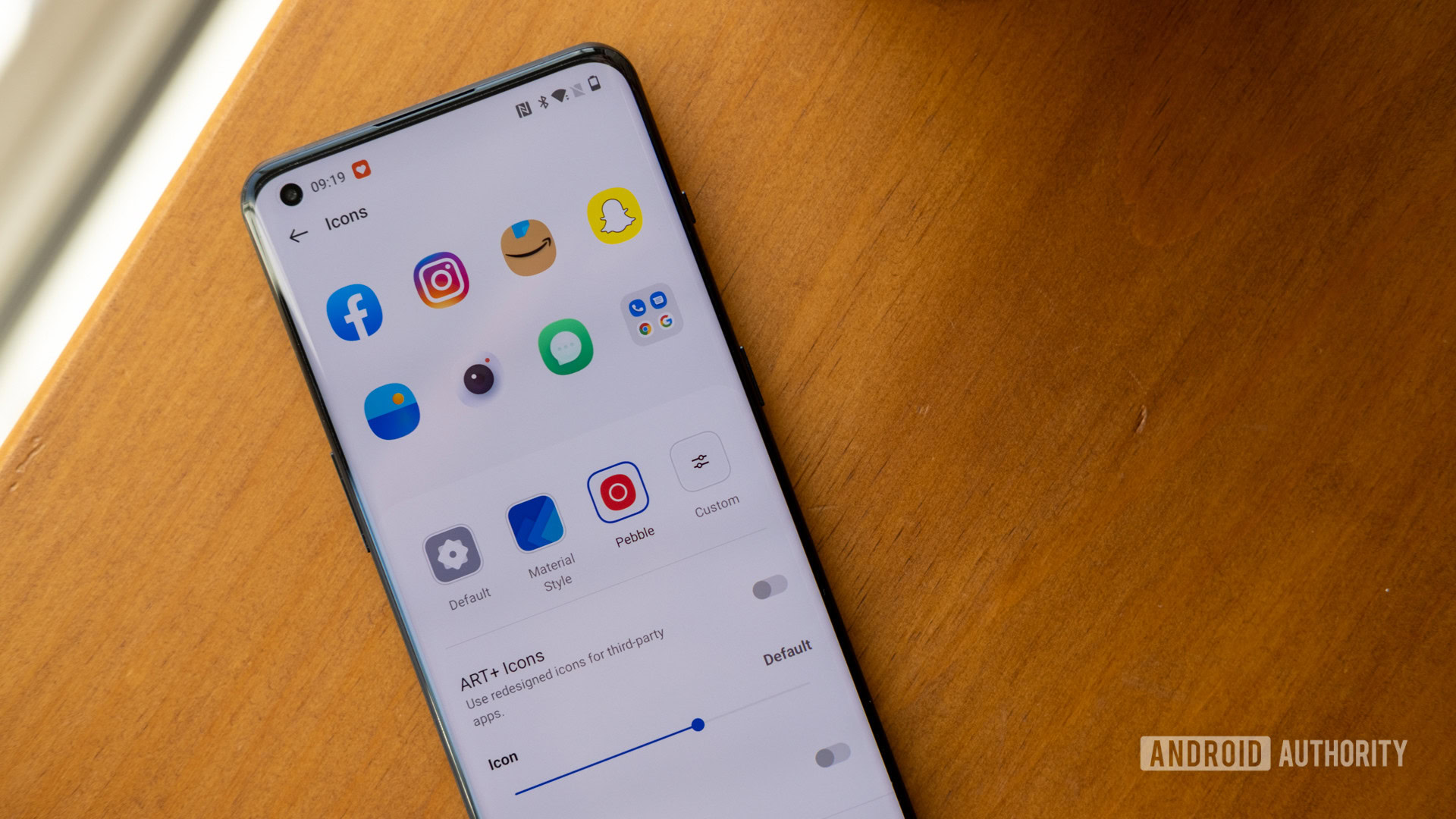
Arguably the easiest and most well-known method requires your OnePlus smartphone’s buttons. This is a common method that also works across all Android phones.
- Press and hold down the power and volume down keys simultaneously.
- Once the screen flashes, let go of both buttons.
- Your screenshot should now be saved in the Screenshots folder.
Use three fingers
On some OnePlus phones, the phone button method may require two hands. However, OnePlus has integrated a one-handed alternative that lets users take a screenshot using three fingers. Here’s how to do it:
- Check if the feature is enabled by heading to Settings > Buttons & gestures > Quick Gestures. Switch on Three-finger screenshot if it’s not already.
- Navigate to the content you wish to capture, then swipe up or down on the display with three fingers.
Alternatively, you can also use a three-finger touch and hold gesture to take a partial or scrolling screenshot.
Take an expanded screenshot
What if there’s content not currently on the screen you wish to capture? OnePlus also captures “expanded” screenshots of an entire webpage or list.
- Capture a screenshot using one of the two methods outlined above.
- Once a preview appears in the bottom-right corner of the display, tap the Expanded Screenshot button below it.
- This will take you to the original screenshot, but the display will begin scrolling.
- Tap anywhere on the display to stop the screenshot, or let it continue to capture all available content.
- You can also crop the screenshot to size before saving or sharing it. Once you’re happy, tap the Checkmark icon in the top-right of the screen to save the screenshot.
Use a voice assistant
Finally, if you can’t physically reach your phone but want to capture content on your screen, you can employ Google Assistant.
- Activate Assistant by saying, Hey Google.
- Finally, say, Take a screenshot.
Where are screenshots saved on a OnePlus phone?
The quickest way to access saved screenshots on a OnePlus phone is via the Gallery app. Alternatively, you can find your screenshots manually by opening the File Manager app, select the Images or Pictures folder, then Screenshots.
FAQs
Yes. Take a look at our best screenshot apps list for more details.
You can quickly find your saved screenshots in the Screenshots folder. You can access it through the Files or Gallery app on your OnePlus phone.
Now you know how to take a screenshot on OnePlus smartphones. Let us know which method you use in the comments below.