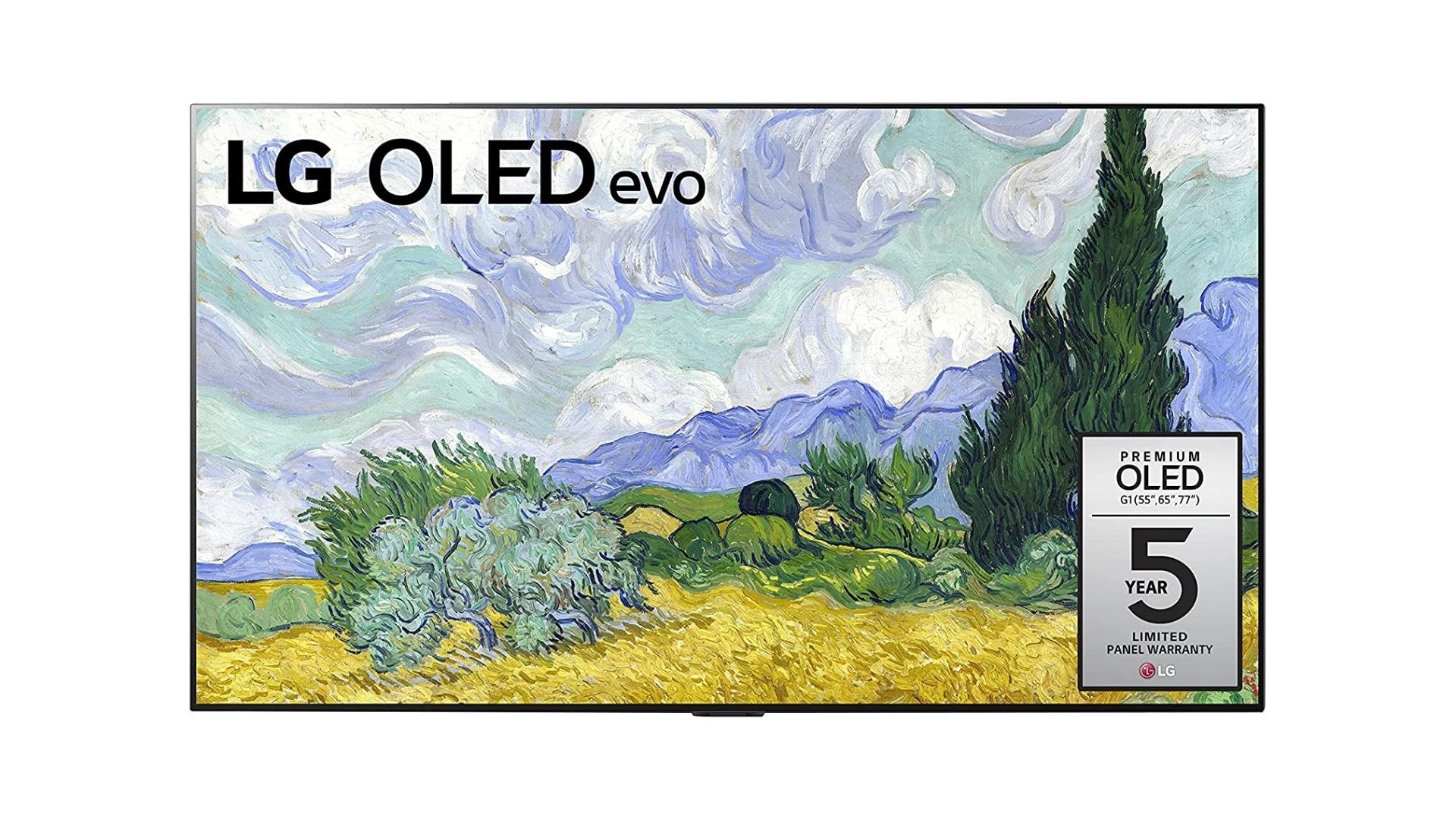Affiliate links on Android Authority may earn us a commission. Learn more.
How to get Disney Plus on TV
Disney Plus is one of the major players in the streaming game, and it boasts some visually stunning titles. But nothing deflates a big, showy spectacle like Avengers: Endgame or a classic like The Little Mermaid as much as watching it on a phone screen or laptop. So, how can you get Disney Plus on TV?
The service is compatible with most devices on the market, so you won’t have much trouble getting Disney Plus shows and movies streaming on your home TV. How you go about it will depend on your platform of choice, but you’ve got plenty of options. So, let’s dive into how to get Disney Plus on TV.
However you stream, you’ll need a Disney Plus subscription before having access to any of the service’s titles. If you’re not already signed up, you can subscribe at the link below.
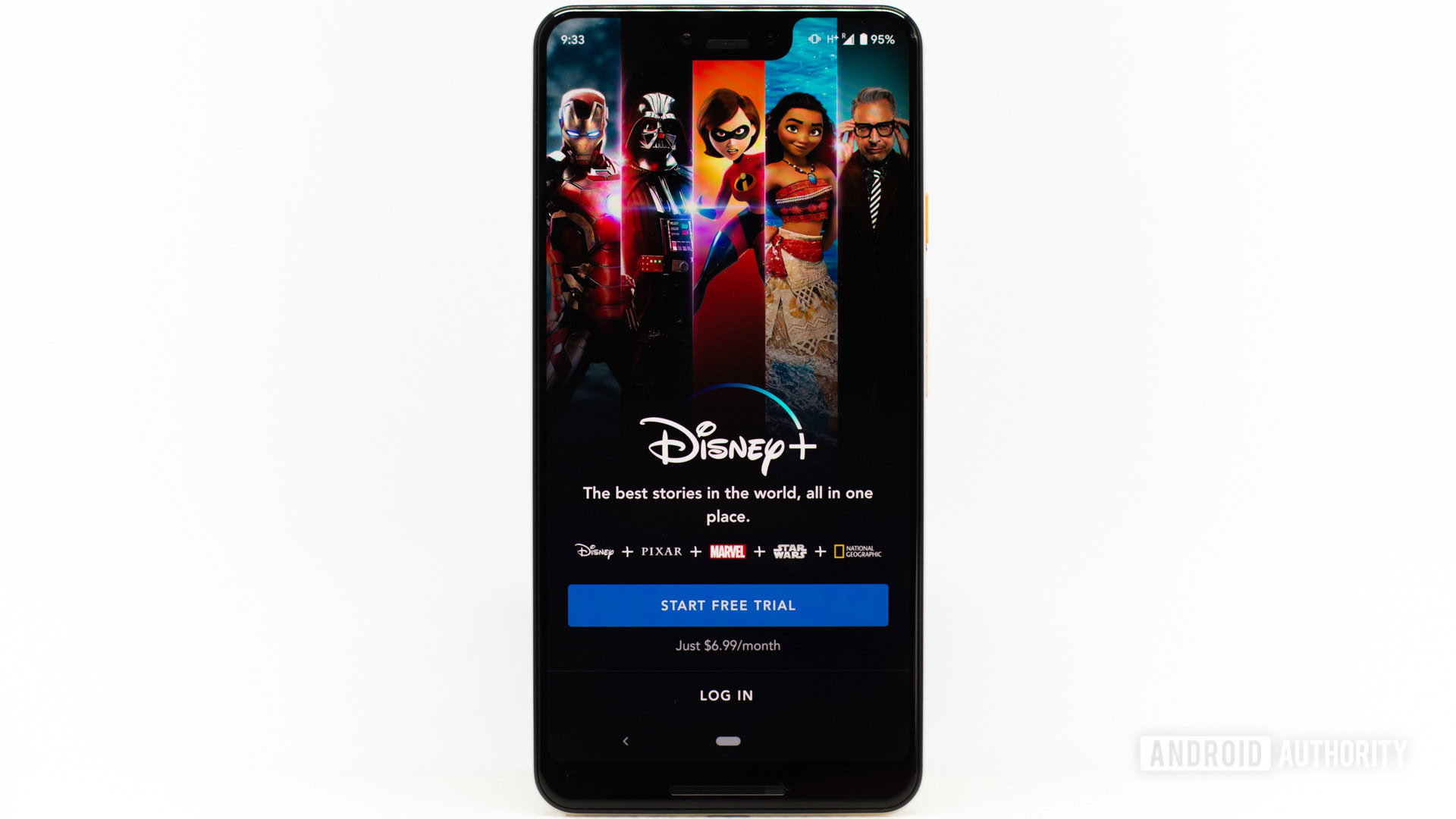
QUICK ANSWER
The easiest way to get Disney Plus on TV is to download the Disney Plus app to a smart TV. It doesn't require any extra hardware or software and gets you streaming in the fewest steps.
Don't have a smart TV? Check out our list of the best streaming devices. These are devices that will get your TV online and allow you to watch Disney Plus on TV without much trouble.
JUMP TO YOUR DEVICE
How to get Disney Plus on TV
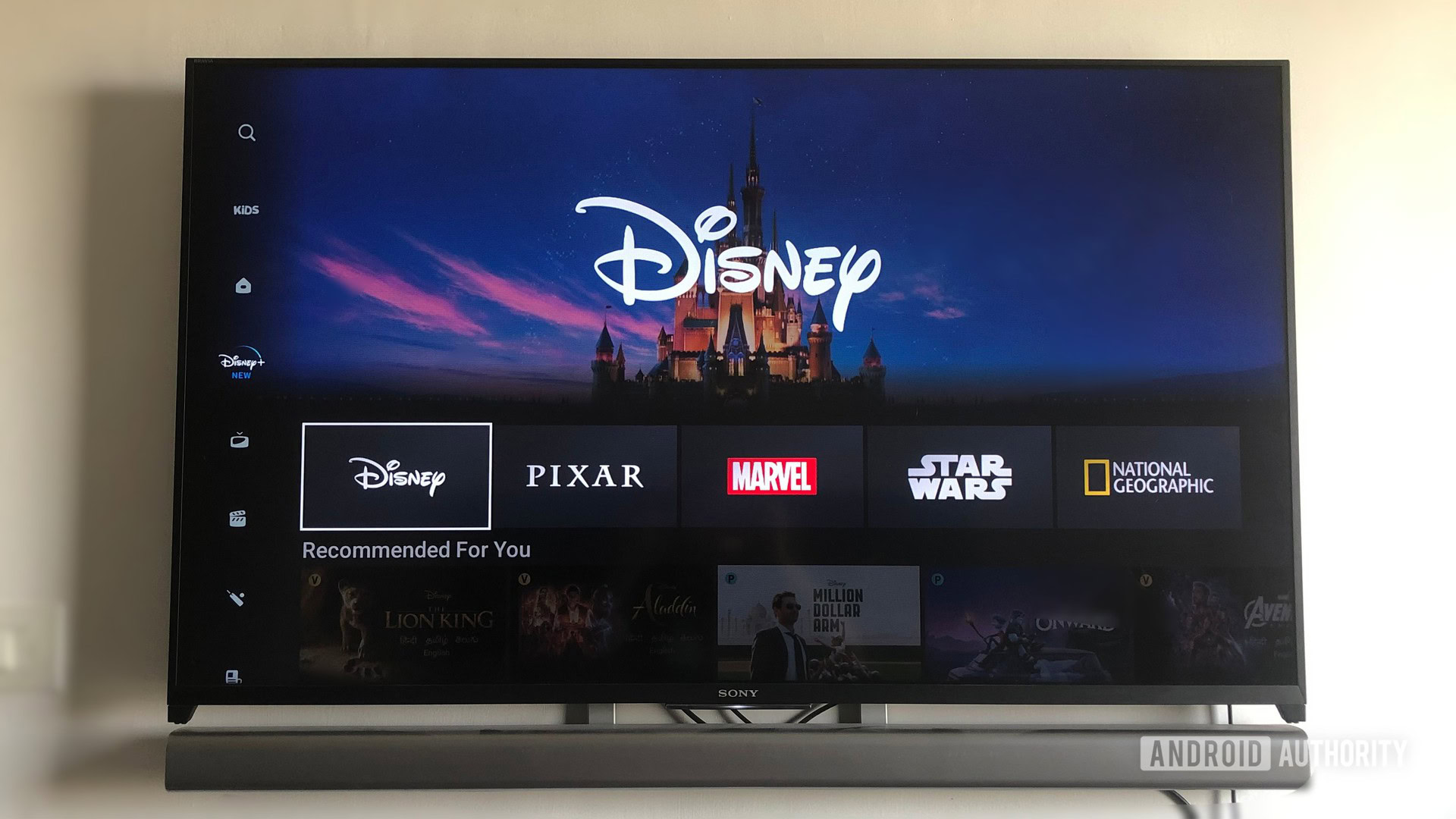
The best way to watch Disney Plus on TV is to simply download the Disney Plus app on whatever device or console you already use. We’ll get into casting in the next section, but there’s a real advantage to keeping all your streaming needs in one place and as part of an ecosystem that doesn’t require a second screen to stream from.
If you have a smart TV, you’re already all set to go. You won’t need any third-party devices. Just download Disney Plus and get watching. (We go into more detail below with directions for the major smart TV manufacturers.)
The old-school method also still works. Simply connect your laptop or device to your TV using a compatible wire. It’s not fancy, but it gets the job done.
How to get Disney Plus on Android TV or Chromecast
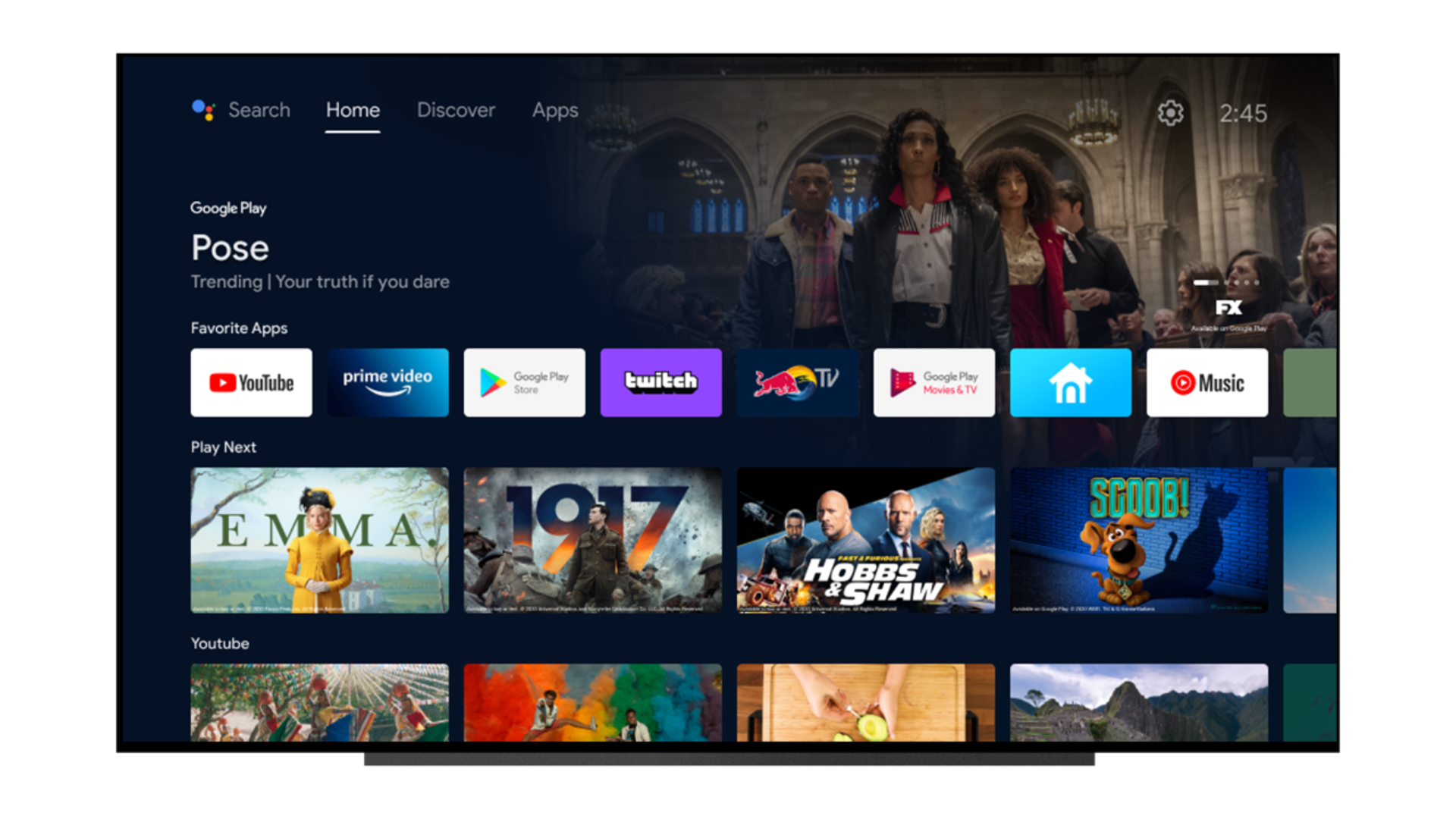
With Google’s Android TV and Chromecast devices, you get two options for watching Disney Plus on TV: you can stream from the Disney Plus app or cast Disney Plus content from another device.
Casting from another device
Even with a smart TV, you may not be able to get the Disney Plus app. All of the big brand-name TVs should be compatible, but if yours isn’t, casting is always a good option. And your TV could have a built-in Chromecast to make that easier. If that’s the case, tap the cast icon that’s in the top right corner of the Disney Plus app on your phone or mobile device and send whatever you’re watching right to your TV. A plug-in Chromecast device will work the same way. Just be sure to select your TV in your device’s Chromecast menu to connect the two devices.
If you have an Android TV, you can similarly cast video from your devices. Make sure your phone, tablet, or laptop is connected to the same Wi-Fi as your TV. Open the Disney Plus app, click on the cast icon, and select your TV on your device. The cast icon will change colors when it’s connected.
Using the Disney Plus app
If casting feels like an unnecessary step, well, go ahead and skip it if you have Android TV. You can watch Disney Plus on TV using the app right on your TV.
On your Android TV home screen, go to the app store and search for “Disney+” and select “Download.” Once you’ve downloaded the Disney Plus app to your Android TV home screen, simply open it and start streaming. The first time you open the app, you’ll be asked to input your subscriber info and password.
How to get Disney Plus on an LG smart TV
You can almost definitely watch Disney Plus on your LG smart TV. Most models are compatible, and all models 2016 or later allow you to download the app without a hitch. See the full list of compatible LG TVs on the manufacturer’s website.
First, make sure your LG smart TV is connected to the internet. Then, from the main menu, go to the LG Content Store and search for “Disney Plus.” Select “Install” and “Launch” and then simply input your username and password. Then you’re all set to stream movies and shows on Disney Plus on your TV.
How to get Disney Plus on a Samsung TV
Samsung smart TVs work a lot like the LG models, and setting up Disney Plus is a cinch.
On your home screen, select the “Apps” icon. Search for “Disney Plus” in the search bar if it doesn’t already show up as a suggested app. Select the Disney Plus icon and click “Install.” Now you’re ready to sign in and start watching Disney Plus on TV.
How to get Disney Plus on older Samsung Smart TV
Unfortunately, Samsung smart TVs manufactured before 2016 often won’t allow you to download the Disney Plus app. Don’t let that get you down. You still have some options, though they’ll require an extra purchase. If you get an external device like Roku, Amazon Fire TV, Apple TV, Chromecast, or other similar dongles and plug-in devices, you can still use the Disney Plus app, it’ll just run separately from your TV’s operating system.
How to get Disney Plus on Apple TV
Apple TV is among the most popular media streaming devices. For those who don’t have a smart TV and don’t wish to cast content from other devices, it’s one of the easiest ways to watch Disney Plus on TV. You plug in the device, connect it to your home Wi-Fi, and you suddenly have a smart TV with an easy-to-use Apple interface.
From your Apple TV home screen, select the app store. Search for Disney Plus and select “Get.” Back on your home screen, select the Disney Plus icon and sign into your account. From there, you’re all set to watch Disney Plus on TV using Apple TV.
How to get Disney Plus on Roku TV
Roku devices function essentially like Apple TV. Once your Roku device is installed, go to your home screen. You’ll be able to find the Disney Plus app in either the Roku channel store or the “Movies & TV” category of the “Streaming Channels” menu.
Once you’ve downloaded Disney Plus, sign into your account, and you’re ready to stream shows and movies directly on your TV.
How to get Disney Plus on Fire TV

As with the other third-party streaming devices, Amazon’s Fire TV devices like the Fire Stick turn your TV into a smart TV, or give your smart TV an extra edge. If you want Disney Plus on Fire TV, you’ll need to download the app.
From your home screen, go to the search bar. Type in “Disney Plus,” and select it from “Games and Apps.” Click “Get” or Download.” Click “Open” and sign into your account. You’re all set to stream Disney Plus content on your TV.
FAQs
Disney Plus is available on almost every current device, including smart TVs, Roku, and Apple TV, as well as phones, tablets, and laptops running Android and iOS.
You can download shows and movies for offline viewing on Disney Plus, though you won’t have that option on most smart TVs. Apple TV devices allow downloads for offline viewing, though those will take up storage on the device. Another option is to hardwire a device to your TV. If you’ve downloaded Disney Plus content on your laptop, for example, connecting to your TV with an HDMI cable will allow offline streaming.
You can download the Disney Plus app on most smart TVs, including almost any model made after 2016 from all the major manufacturers like Samsung, LG, and more.
No matter what screen or device you use to watch Disney Plus, you need to sign up for an account to watch anything.