Affiliate links on Android Authority may earn us a commission. Learn more.
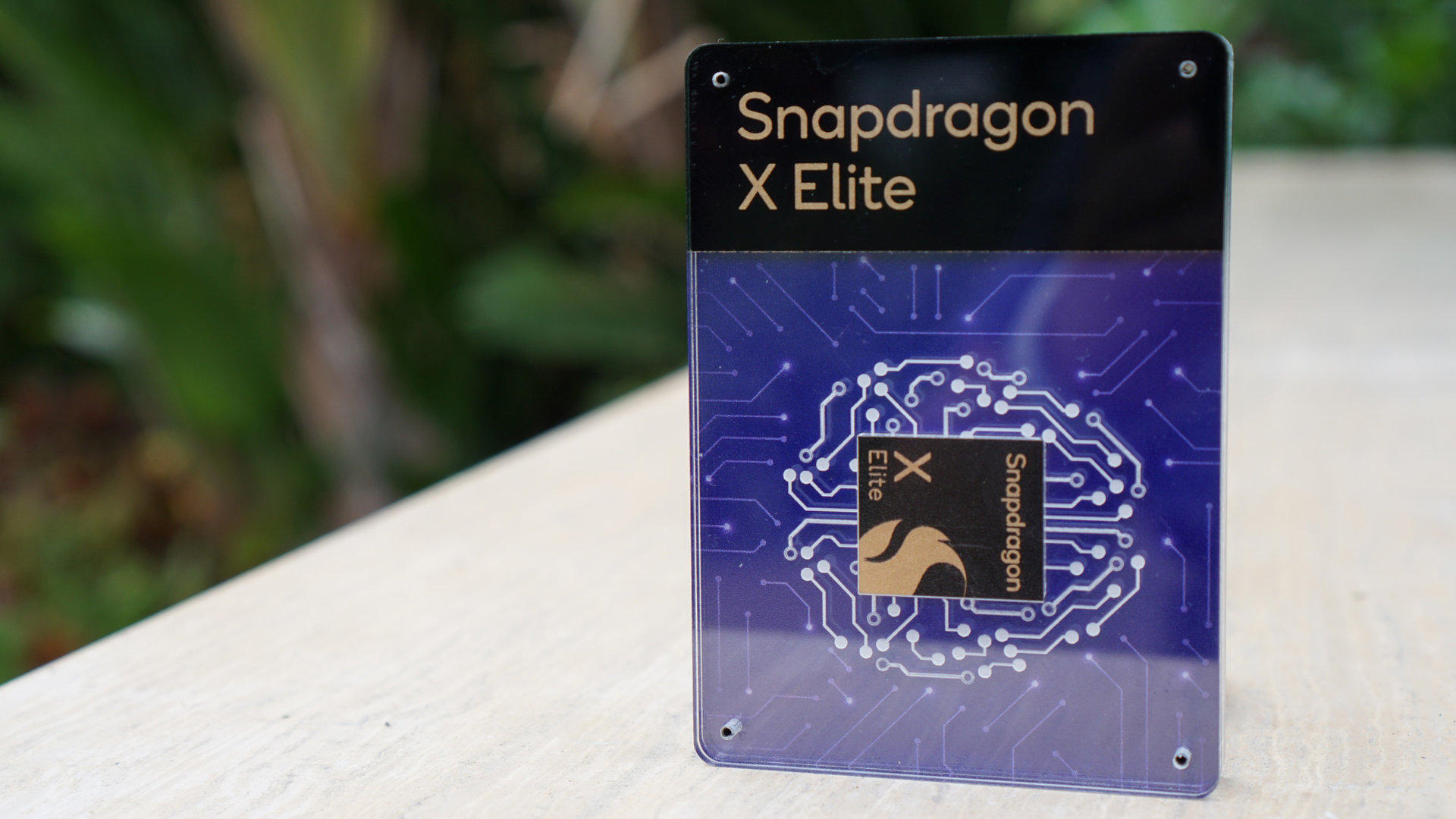
Exclusive: Here’s what Qualcomm didn’t tell you about the Snapdragon X series
You will have plenty of choice picking your next Arm-based laptop
Kamila Wojciechowska
Hands-on with the Rabbit R1: Hopping into an AI-powered future?
Ryan Haines

Worst to best: The Google Pixel series, ranked
Hadlee Simons

A 128GB Pixel 9 Pro should never exist, Google
Rita El Khoury

Qualcomm benchmarking controversy: What’s happening?
C. Scott Brown

Computing
In case you missed it
More news

Edgar Cervantes11 minutes ago
Download these eccentric wallpapers for your phone
How to install Android 15 on your Pixel phone right now
C. Scott Brown17 hours ago

TikTok ban: A complete timeline and everything you need to know
Nick FernandezApril 24, 2024

How accurate is ChatGPT? Should you trust its responses?
Calvin WankhedeApril 22, 2024

Why is ChatGPT so slow? Here's how to speed up the chatbot's responses
Calvin WankhedeApril 21, 2024
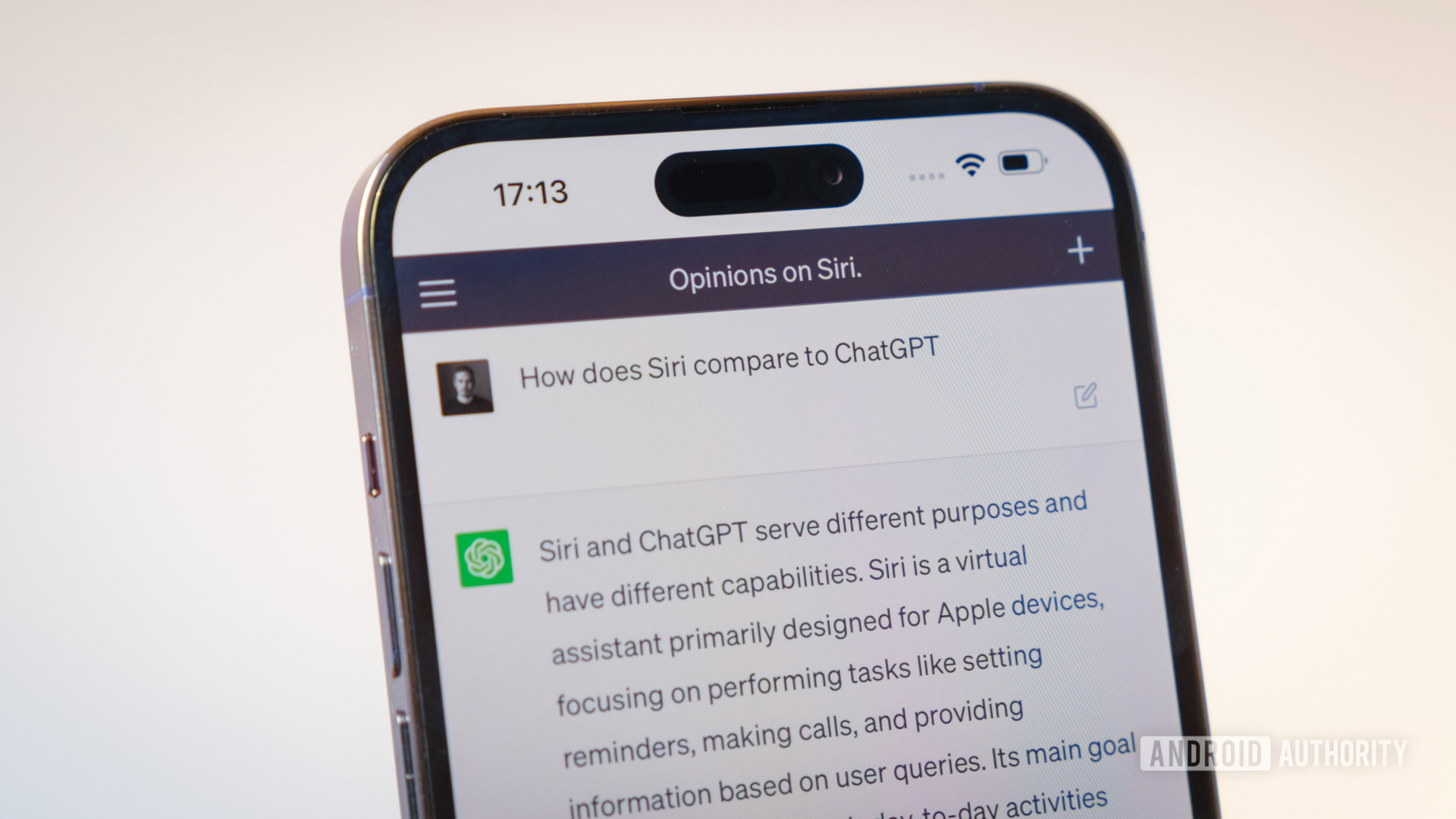
Download these eccentric wallpapers for your phone
Edgar Cervantes11 minutes ago

Dock-free Pixel Tablet spotted in European listings, official pen and keyboard coming too
Rushil Agrawal16 hours ago

Samsung's next big Unpacked event could take place on July 10
Rushil Agrawal17 hours ago

Android 15 update tracker: When will your phone get it?
Adamya Sharma17 hours ago
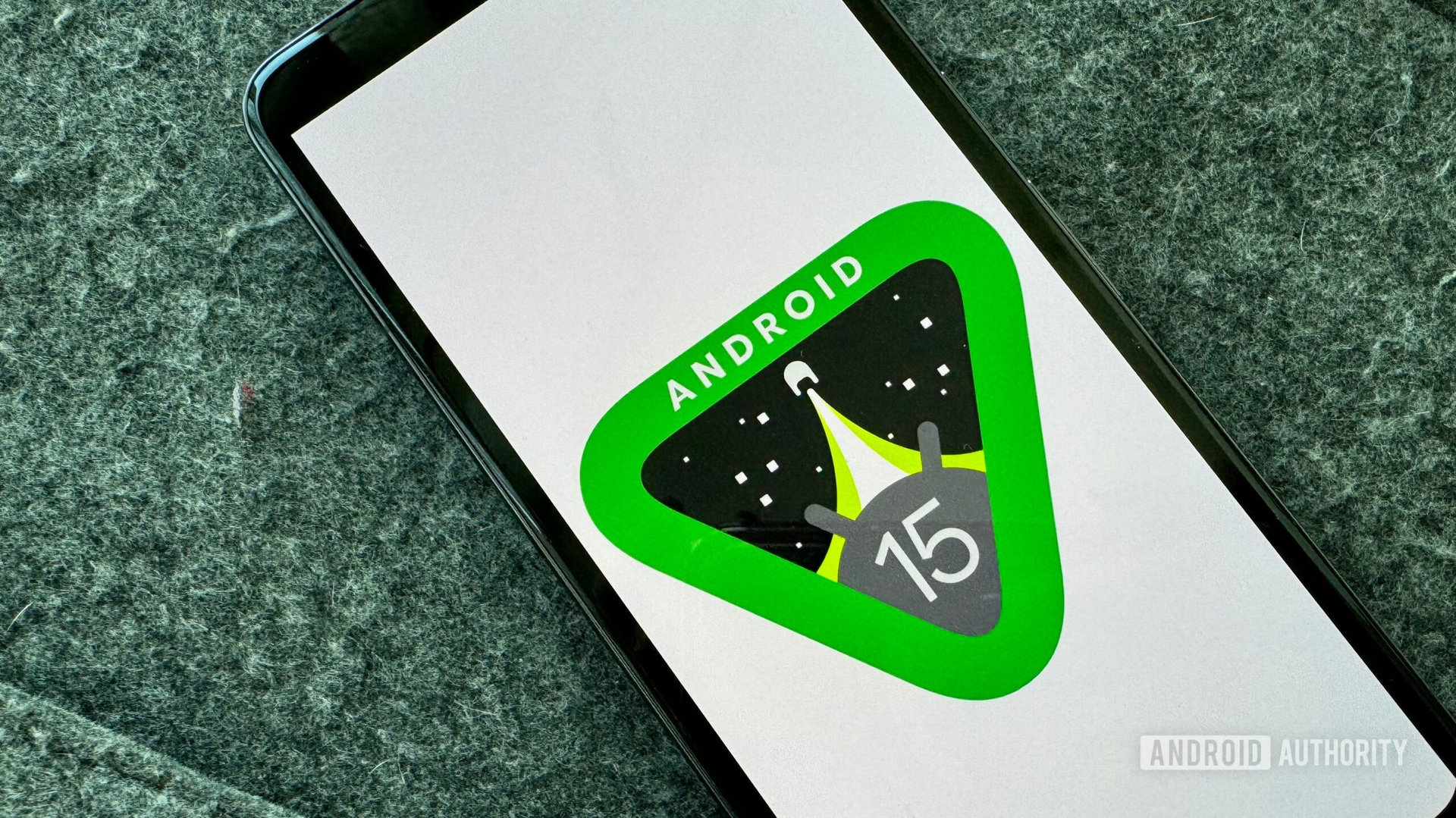
Android 15 release date: When is the next update coming?
Adamya Sharma17 hours ago
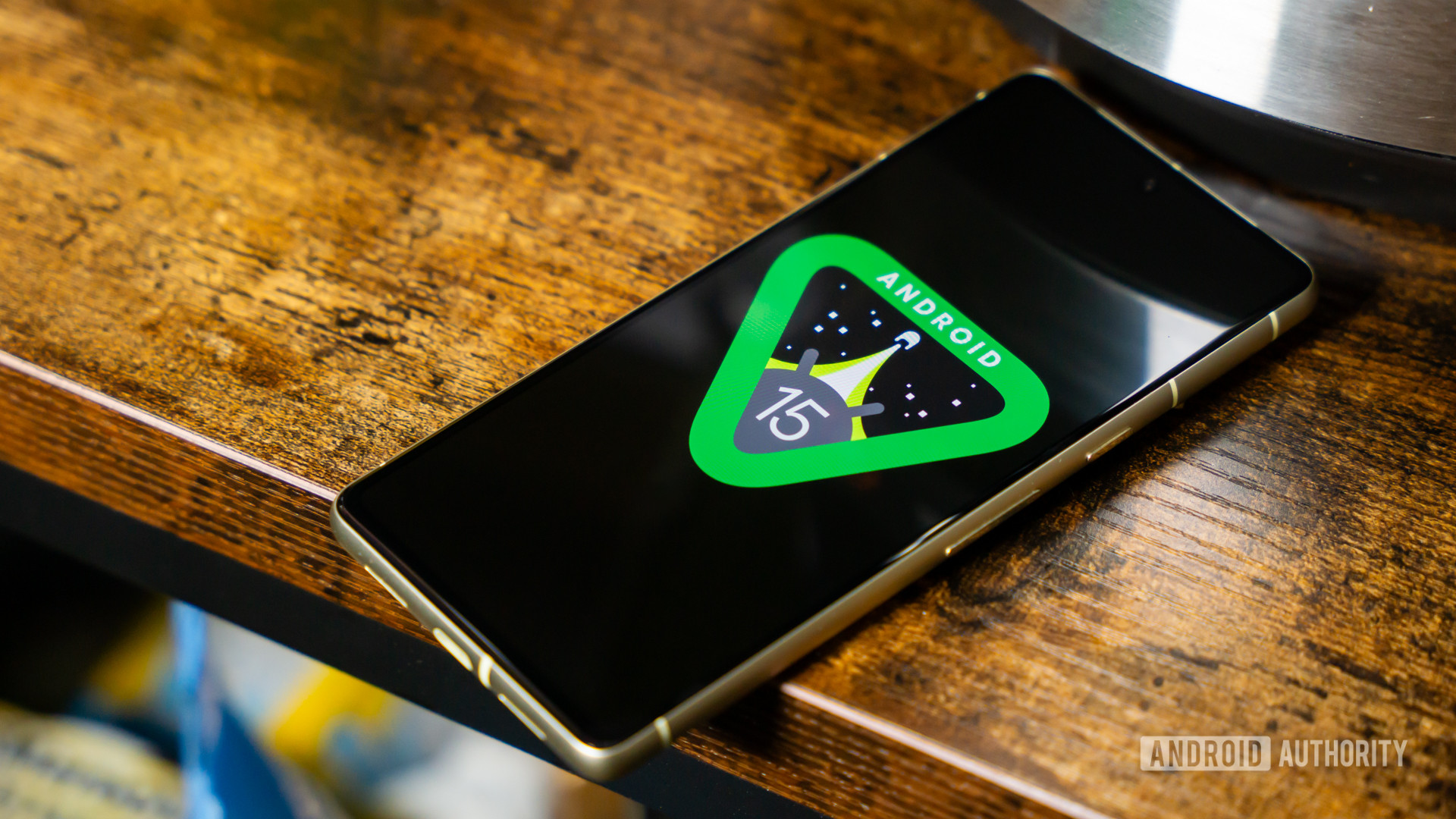
How to install Android 15 on your Pixel phone right now
C. Scott Brown17 hours ago

Bug-fixing Android 15 beta 1.2 is here, just days after beta 1.1
C. Scott Brown17 hours ago
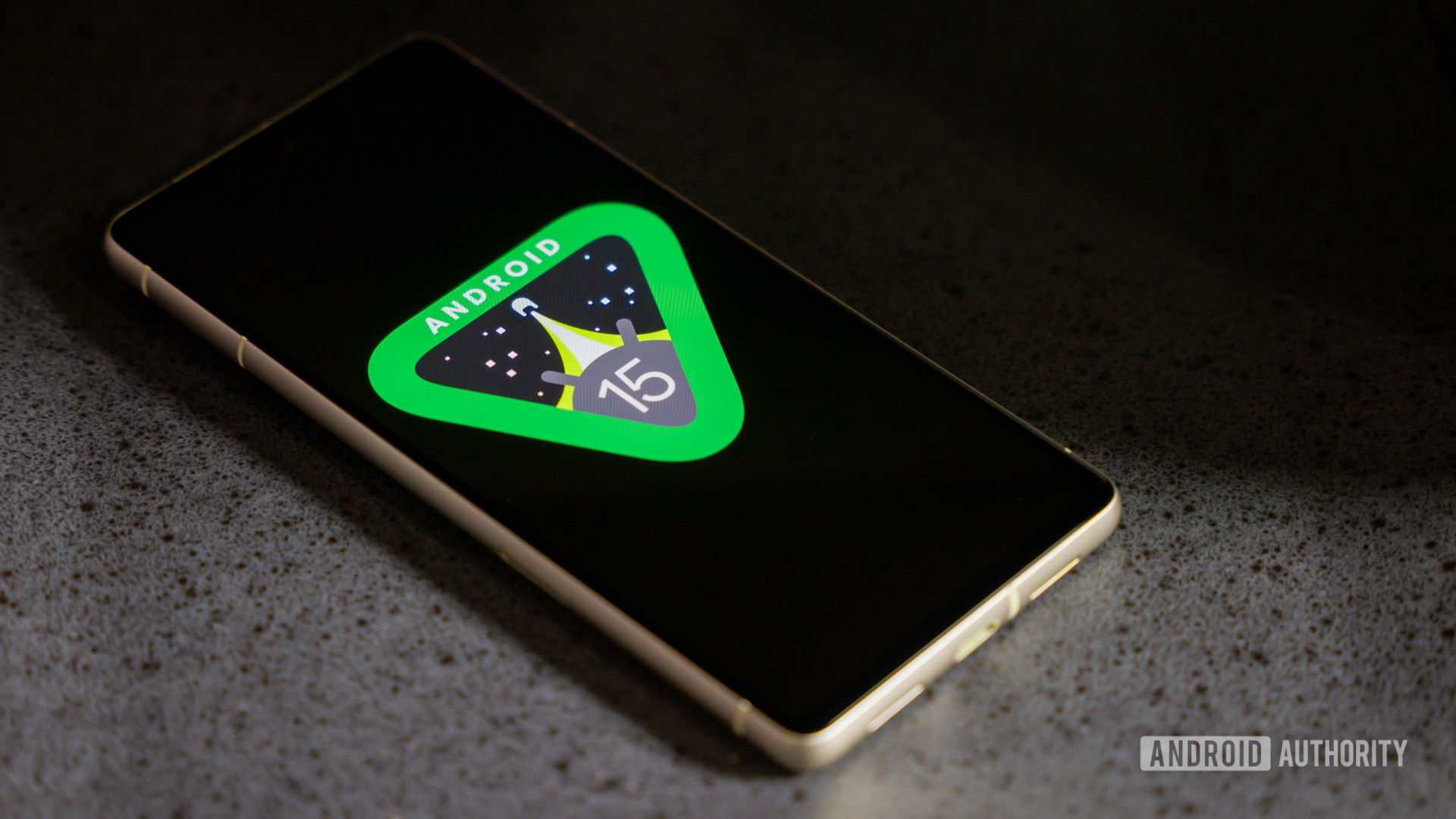
Moondrop's audiophile-focused MIAD 01 smartphone lands in the US
Rushil Agrawal18 hours ago

It's official: Net Neutrality is back as the law of the land in the US
C. Scott Brown18 hours ago
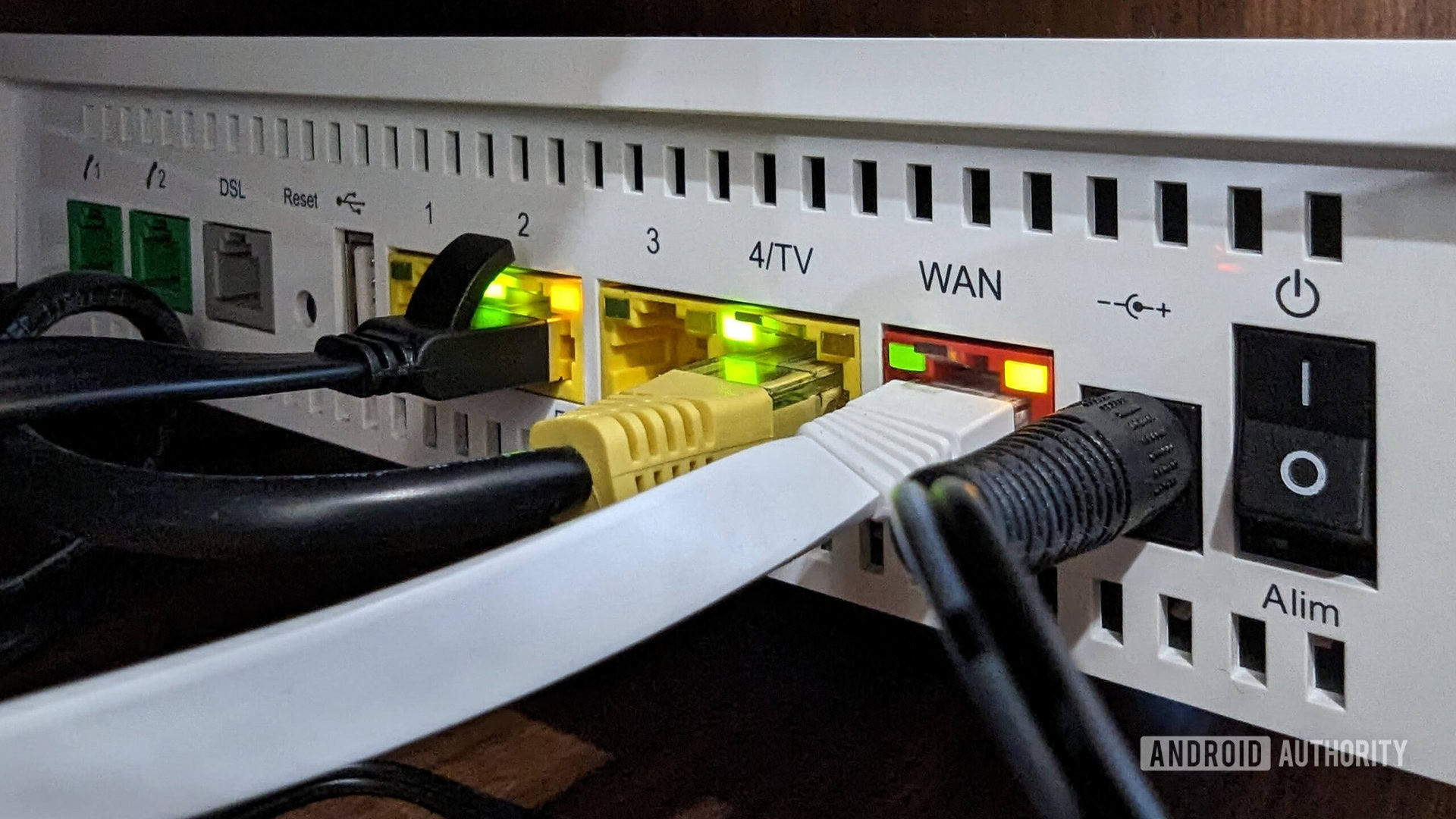
Pixel 8 users can now use Face Unlock in one more app
Aamir Siddiqui23 hours ago
