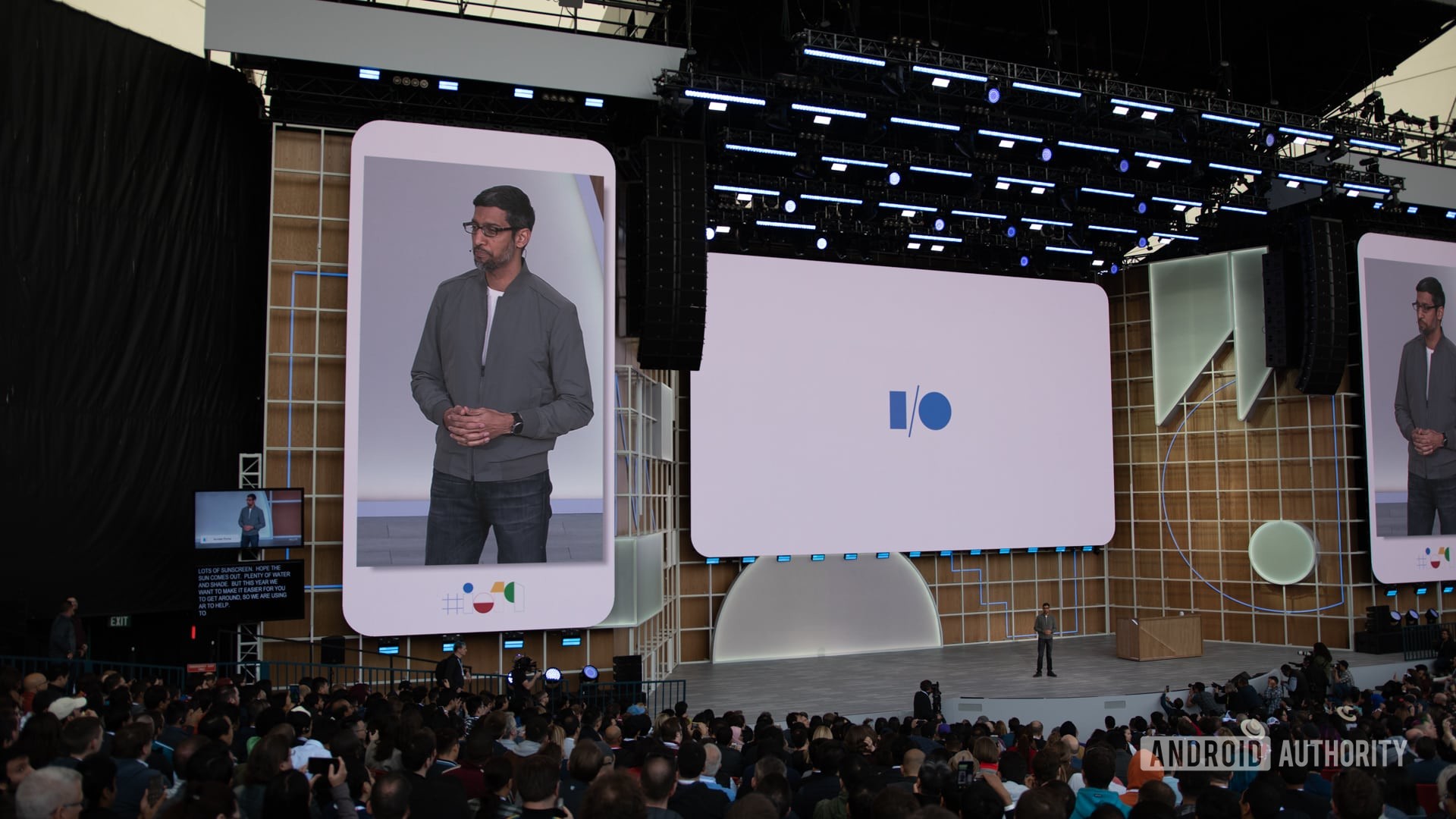Affiliate links on Android Authority may earn us a commission. Learn more.
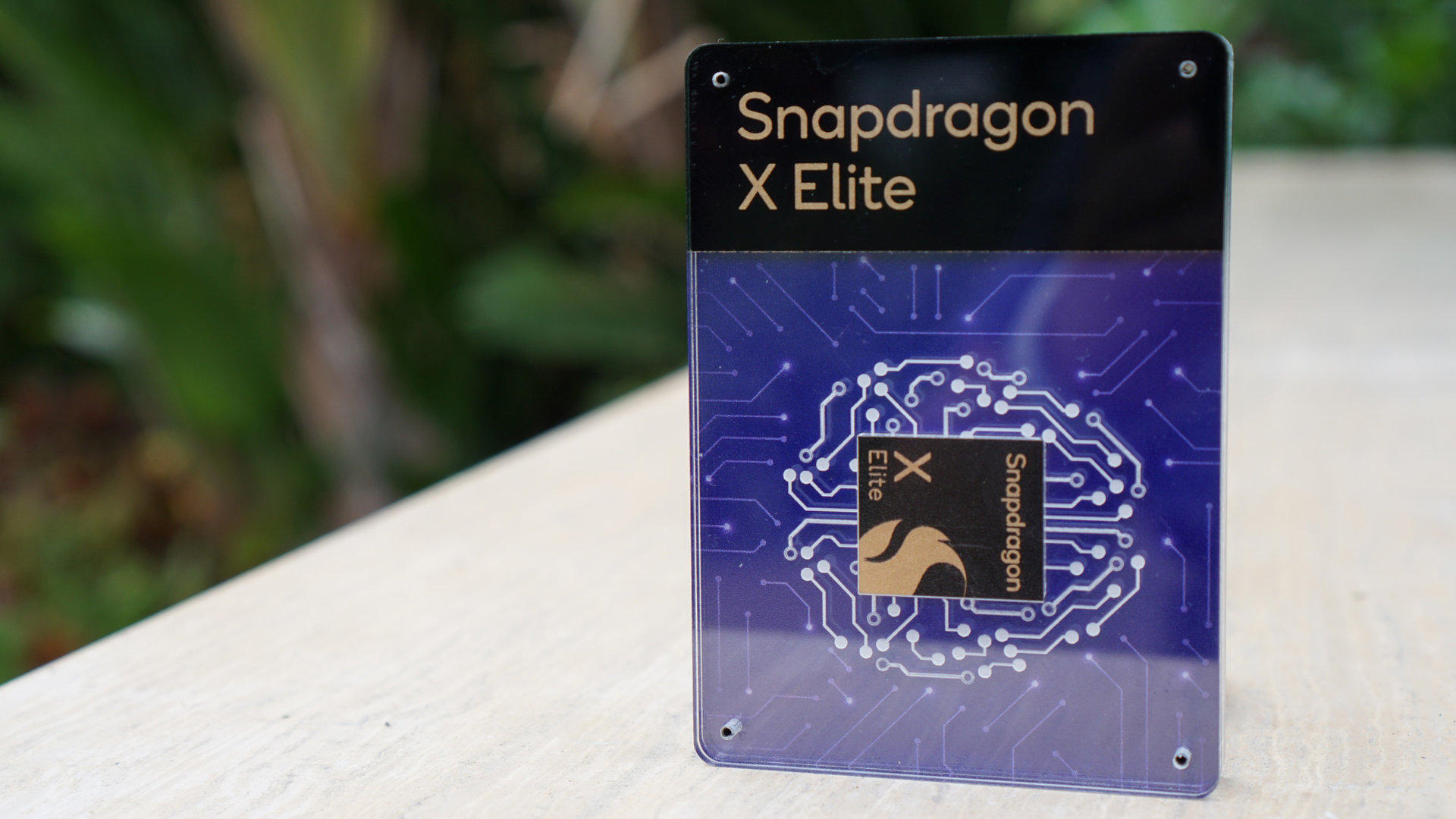
Exclusive: Here’s what Qualcomm didn’t tell you about the Snapdragon X series
You will have plenty of choice picking your next Arm-based laptop
Kamila Wojciechowska
Hands-on with the Rabbit R1: Hopping into an AI-powered future?
Ryan Haines

Worst to best: The Google Pixel series, ranked
Hadlee Simons

A 128GB Pixel 9 Pro should never exist, Google
Rita El Khoury

Qualcomm benchmarking controversy: What’s happening?
C. Scott Brown

Computing
In case you missed it
More news

Edgar Cervantes8 hours ago
Download these eccentric wallpapers for your phone
How to install Android 15 on your Pixel phone right now
C. Scott BrownApril 25, 2024

TikTok ban: A complete timeline and everything you need to know
Nick FernandezApril 24, 2024

How accurate is ChatGPT? Should you trust its responses?
Calvin WankhedeApril 22, 2024

Why is ChatGPT so slow? Here's how to speed up the chatbot's responses
Calvin WankhedeApril 21, 2024
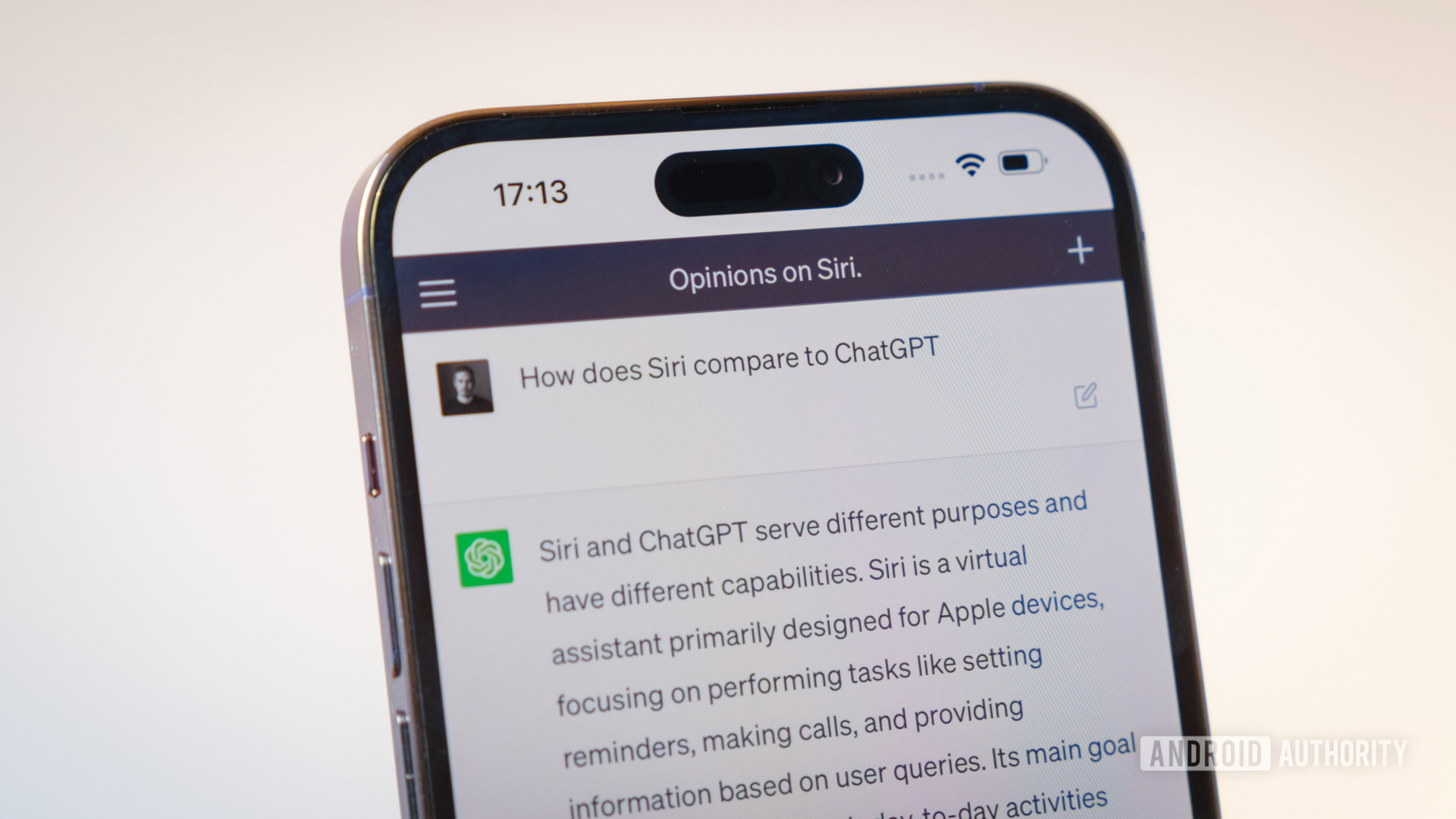
Xiaomi 14's AI Editor with generative AI features flew under the radar
Aamir Siddiqui7 hours ago

Download these eccentric wallpapers for your phone
Edgar Cervantes8 hours ago

One UI 6.1.1 could be coming soon with 'video AI' feature
Aamir Siddiqui9 hours ago

The next OnePlus Nord phone could be a Snapdragon powerhouse
Hadlee Simons12 hours ago

The Galaxy S24 FE takes a step closer to reality with new listing
Aamir Siddiqui12 hours ago

Google is feeling pretty pumped about a new way of showing you ads on YouTube
Adamya Sharma12 hours ago
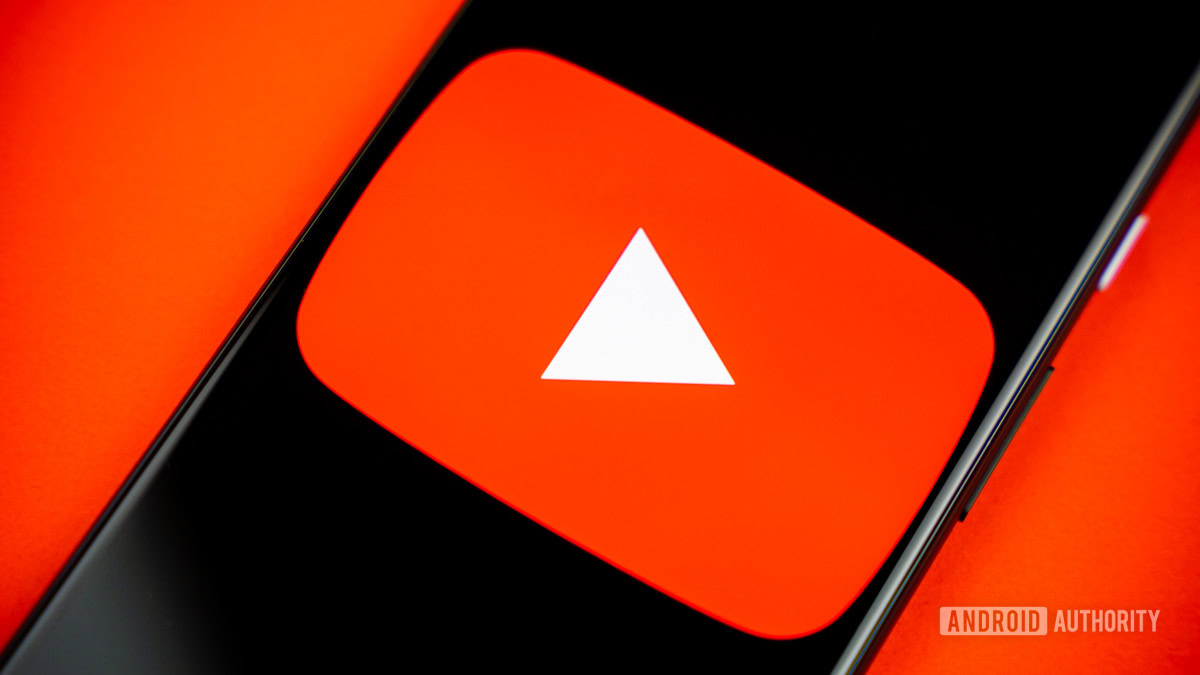
A trusted source just showed off more Google Pixel 8a renders
Hadlee Simons13 hours ago

Verizon hikes prices for smartwatch plans by 50%
Adamya Sharma14 hours ago

Android 15 will let you force apps to go dark, even if they don't support it
Mishaal Rahman22 hours ago
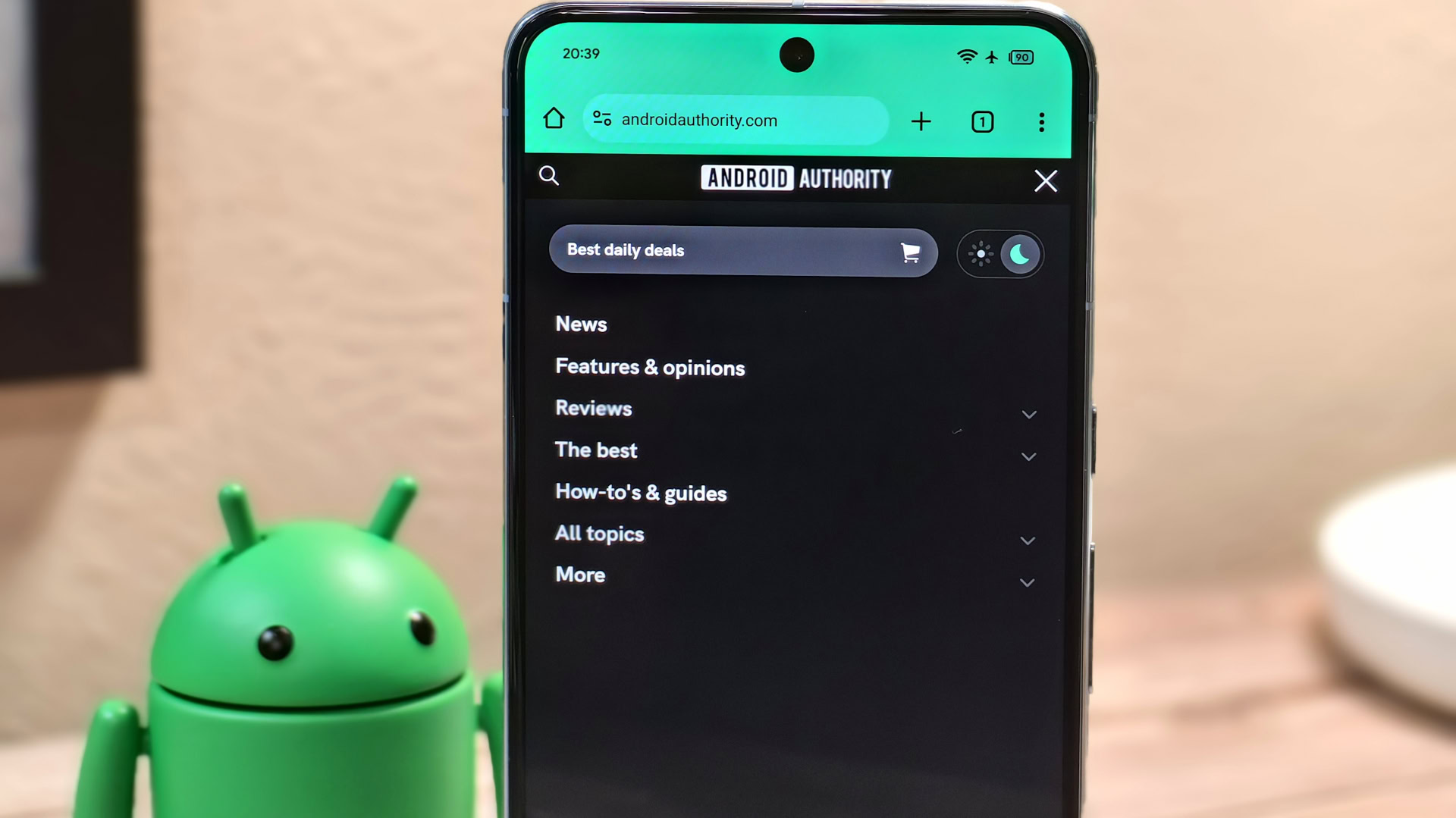
Google I/O 2024: Updates to Wear OS, Google TV, and Android TV confirmed
Ryan McNeal23 hours ago