Affiliate links on Android Authority may earn us a commission. Learn more.
Disney Plus parental controls: Here's what you need to know

Because Disney Plus is oriented mostly towards families and children, you would think there would be robust Disney Plus parental controls for the streaming service. When it first launched, those controls were pretty slim. Now, thanks in part to the Disney Plus Star brand that launched outside of the US, and later the addition of R-rated content like the Deadpool movies, parental controls have been beefed up across the board. Here’s everything you need to know about Disney Plus parental controls.
If you want to sign up for Disney Plus, click on the link below.
Does Disney Plus have parental controls?
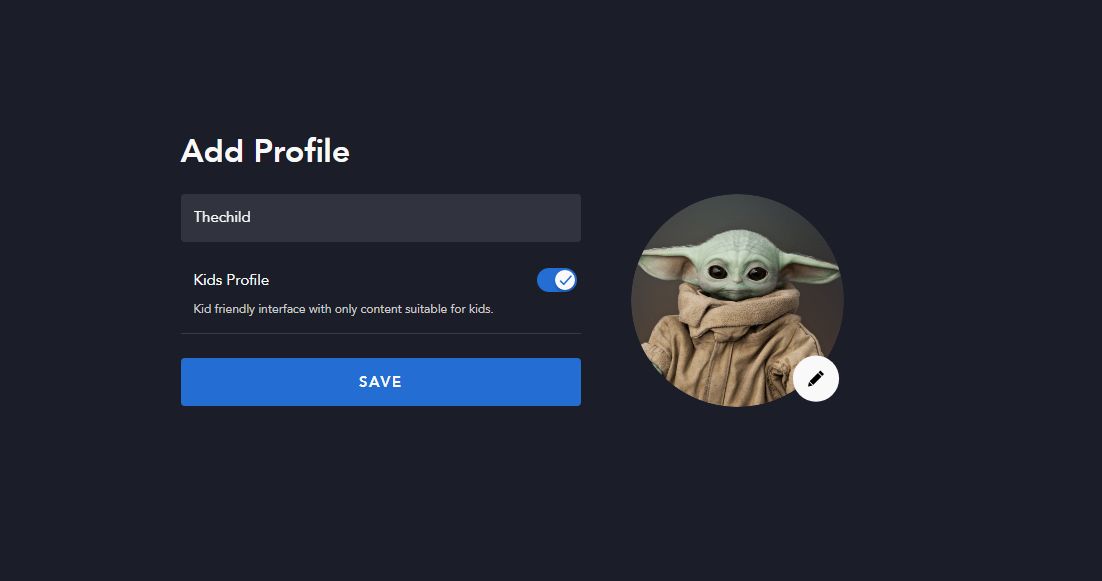
The easy answer is “Yes.” First, Disney Plus allows parents to create a special Kids Profile. When this profile is engaged on your Disney Plus account, the user interface on both the web and on mobile apps becomes simplified for younger kids. More importantly. the profile only allows Disney Plus content that is either rated “G” by the Motion Pictures Association of America or TV-7FV by the US TV Parental Guidelines. Disney Plus in other countries uses the corresponding ratings in their markets for Kids Profiles.
Adding PINs to Kids Profiles
Recently, Disney Plus, both in the US and internationally, added new parental controls. This includes a way to add PIN numbers to profiles so parents can completely control their children’s access to their individual profiles. Here’s how to do that on the mobile app.
- Tap on the profile of the controlling account in the lower right corner of the app.
- Tap on the Profile that you want to edit.
- Tap on the Profile PIN section
- Tap the check box so the PIN section is live.
- Finally, type in the four-digit PIN you want to use to lock out the profile from others.
There’s also a new feature for Disney Plus parental controls. If you have set up a Kid’s Profile, you can toggle an option so that if a child wants to leave his or her profile, they must answer a simple exit question.
Set up content ratings for profiles
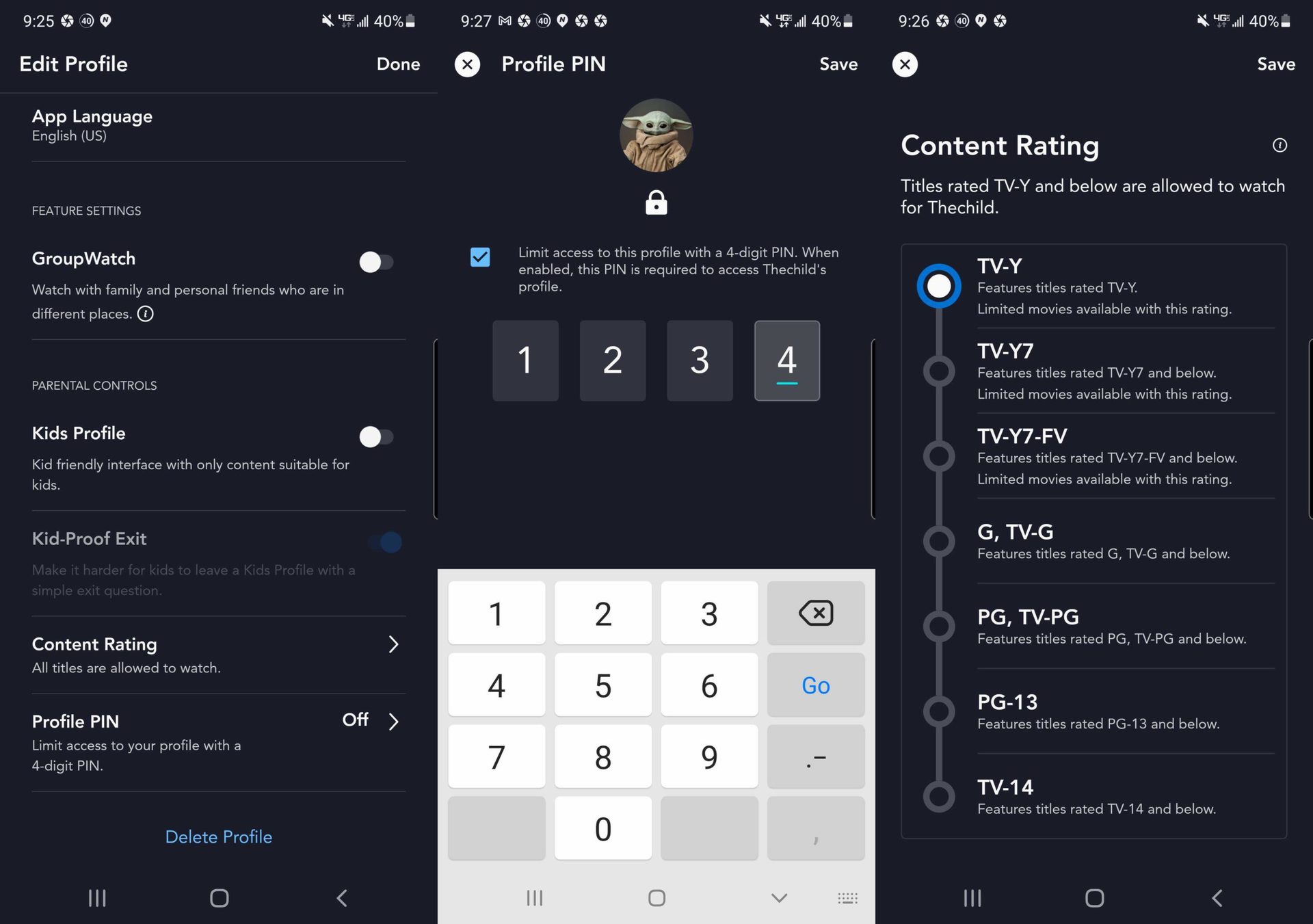
Disney Plus now allows you to edit profiles so that you can restrict content based on a movie or TV show’s specific content rating. This is a step up from the Kids Profile, which just automatically restricts content that isn’t labeled as G or TV-7FV by the US TV Parental Guidelines. Here’s how to set that up:
- Tap on the profile of the controlling account in the lower right corner of the app.
- Tap on the Profile that you want to edit.
- Tap on the Content Rating section
- Tap which content rating you want to restrict for this profile.
How to restrict who creates a Disney Plus profile
Disney Plus has recently set up a new restriction that will give account owners a way to keep others who have access a way to make their own profiles. This keeps kids from bypassing profiles made just for them. Here’s how that works:
- Go to your Disney Plus account settings.
- You should see a Restrict Profile Creation toggle. Set it to On.
- Enter your Disney Plus account password and then click or tap on Continue and you should be all set.
If your kids have already made their own profiles, you’ll still need to delete them, but this “loophole” will now be closed!
What do Disney Plus parental controls still lack?
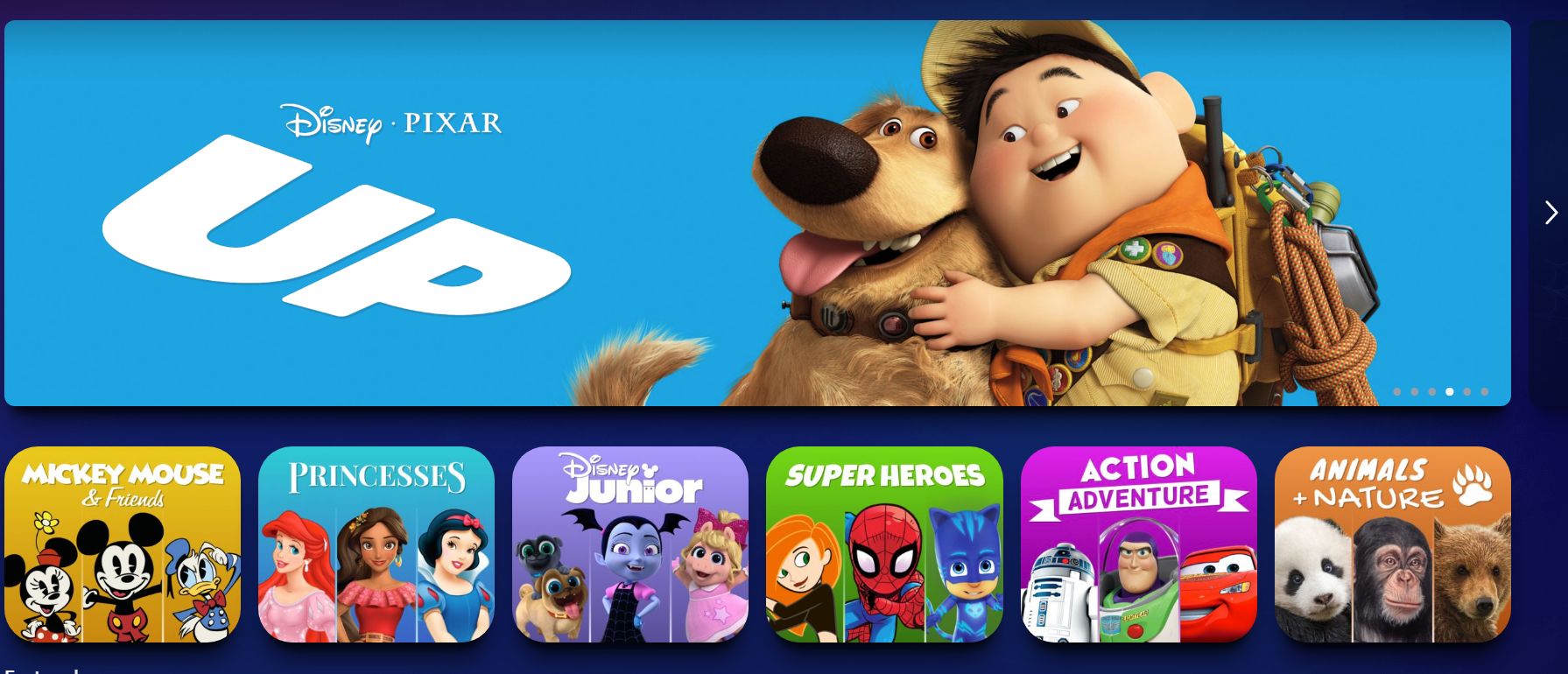
Unfortunately, Disney Plus parental controls still lack some features found on other streaming services, particularly in comparison to Netflix. For one thing, you can’t set up time restrictions when watching content on the service.
There’s also no way to block access to specific Disney Plus movies and TV shows in a Kids Profile. This is especially needed, as many of Disney’s older cartoons, movies, and shows, even if they are rated G or TV-7FV, might include some objectionable content. That includes the use of tobacco or the depictions of certain racial attitudes of the time. Disney Plus does try to label some of these older cartoons with a warning that they “may contain outdated cultural depictions.” Even so, it would be a better choice to add a way to block specific titles to a Kids Profile.
More unofficial Disney Plus parental controls
Beyond the Disney Plus parental controls, there are other ways to keep your kids from signing into Disney Plus any time they want.
- Google Family Link — Android, iOS and Chromebook users can download the Google Family Link app. You can link your Google account with those of your kids and do things like set up device time limits and even how long kids can use each app on their device like Disney Plus. There are also other third-party apps that have many of those same features.
- Home Wi-Fi router limits — Many routers now can use apps that cut off access to the internet for kids after a set time period. Some even provide their own user profiles similar to the ones in Disney Plus. Be sure to do some research to find these kinds of routers.
- Talk with your kids about internet access — Of course, one of the cheapest and best ways to keep kids from seeing anything that’s inappropriate for them is just by sitting down and talking with them. Let them know why they cannot access everything they want on their smartphone or tablet, and have regular chats with them on these topics.
That’s all we know about Disney Plus parental controls. If and when the service makes changes to these features, we will update the article accordingly.
