Affiliate links on Android Authority may earn us a commission. Learn more.
Is Apple AirDrop not working? We've got 9 fixes to try
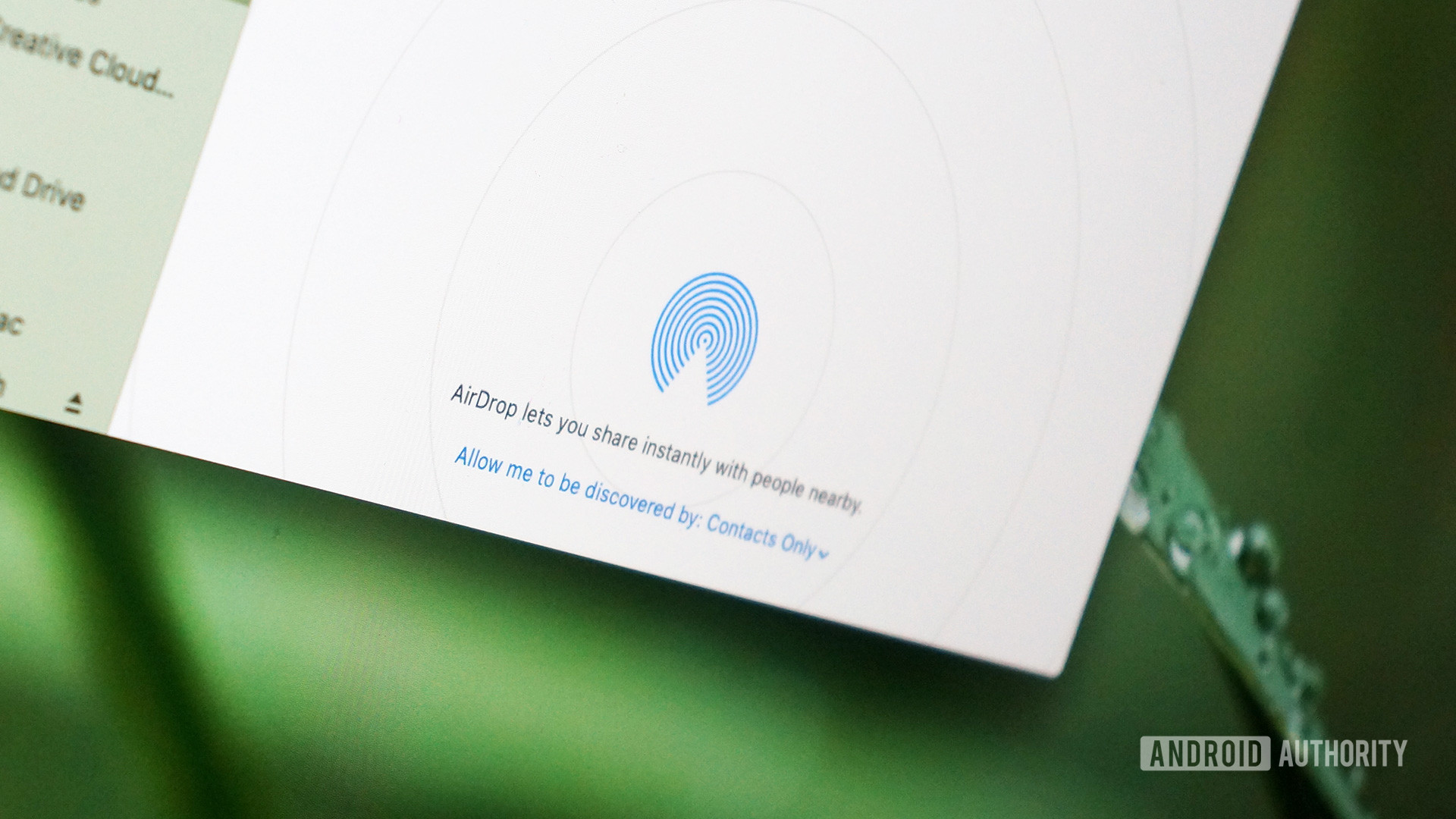
AirDrop is a wonderful function for seamlessly passing files from one Apple device to another. It uses Bluetooth and Wi-Fi to locate nearby devices, and then, based on the recipient’s AirDrop settings, you can instantly send a file to their phone, tablet, or MacBook. We’ve already covered how to use AirDrop, but what if AirDrop is not working? What then? Here are 9 tips to get it back up and running again.
Read more: How to turn on AirDrop on a Mac
QUICK ANSWER
If AirDrop is not working, then you should focus on things like making sure that your Wi-Fi and Bluetooth are working properly. Then see if your devices actually support AirDrop, if your receiving settings are properly configured, and then unlock the devices to make them discoverable.
JUMP TO KEY SECTIONS
Switch off your VPN

Let’s start with an easy one. If you have a Virtual Private Network (VPN) running, then disable it. AirDrop relies on Bluetooth to detect the recipient’s device, and Bluetooth is only effective to a maximum range of 10 meters (30 feet). If your VPN is redirecting your internet traffic to a location further than that, then the recipient’s device will not be detected by AirDrop.
Is your Wi-Fi working, and is Bluetooth enabled?
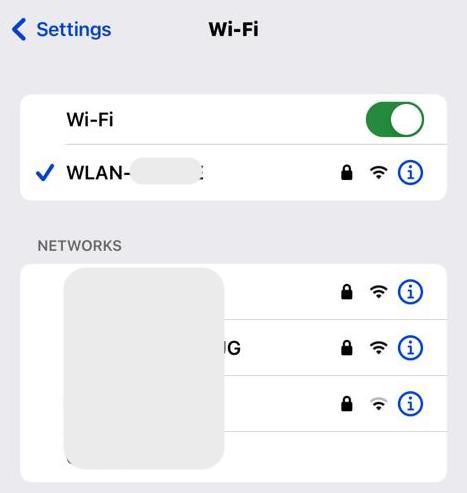
The next obvious question is, is your Wi-Fi even working, and is your Bluetooth switched on? If you’re experiencing an internet outage, then you may not have noticed. So it’s time to reboot the router and try to bring your Wi-Fi back. Then toggle it off and back on again on your devices.
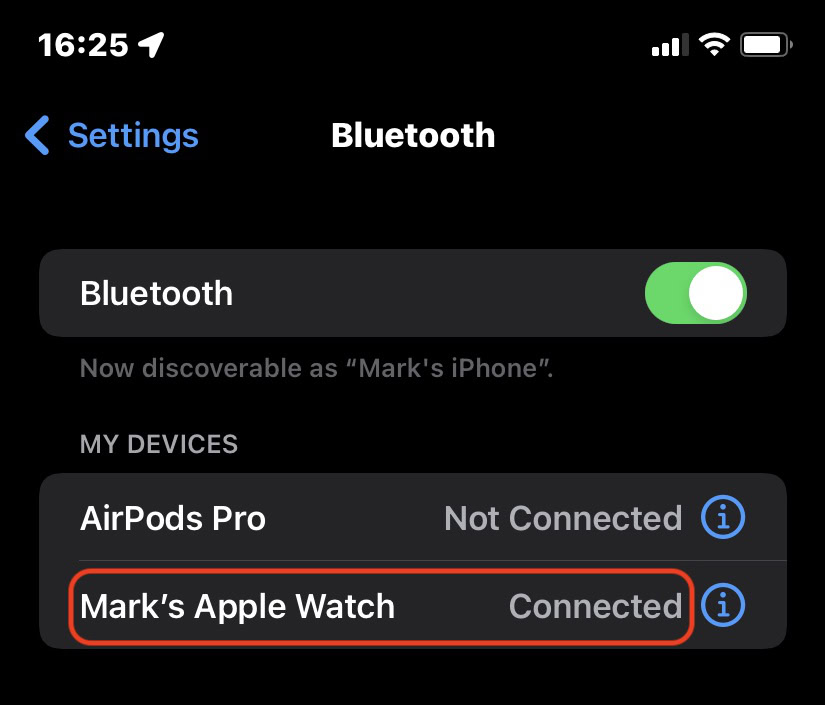
As for Bluetooth, on an iOS device, go to Settings > Bluetooth. Toggle Bluetooth on if it isn’t already. On a Mac, it would be System Settings > Bluetooth. Again, toggle it on if it’s off.
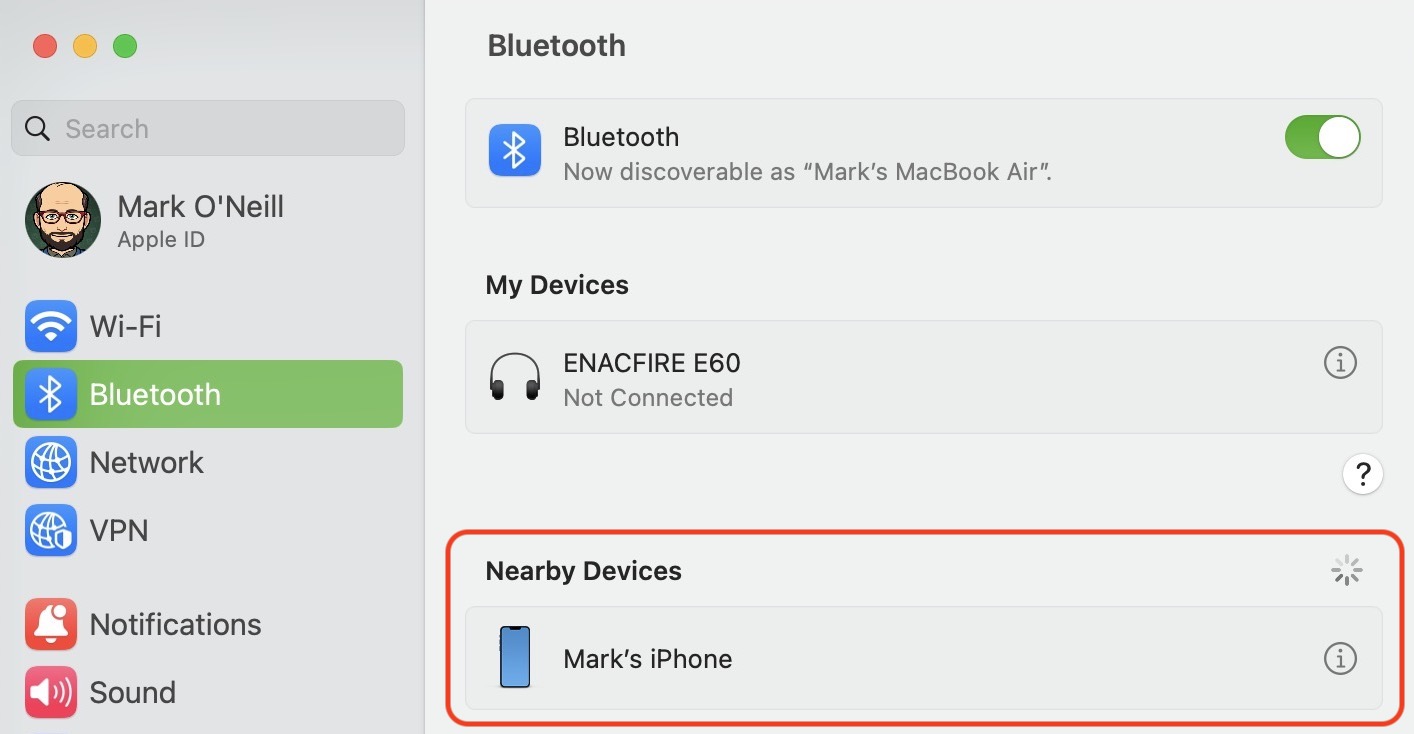
Even if they are on, toggling Bluetooth off and back on again usually does the trick. Also, since Bluetooth has a very limited range, make sure both devices are as close to one another as possible. The further away you go, the harder it is for a stable connection to be made.
Do your devices support AirDrop?
AirDrop has been around for quite some time now. So it can be easy to forget that some older devices don’t even support the feature. But the device would have to be really old.
Your device needs to be at least:
- An iPhone 5 or later.
- An iPad 4 or later, or an iPad Mini.
- Any Mac released on and after 2012, running at least Yosemite.
On an iOS device, you can check AirDrop support by going to Settings > General. If you see an AirDrop section, then your device is supported.
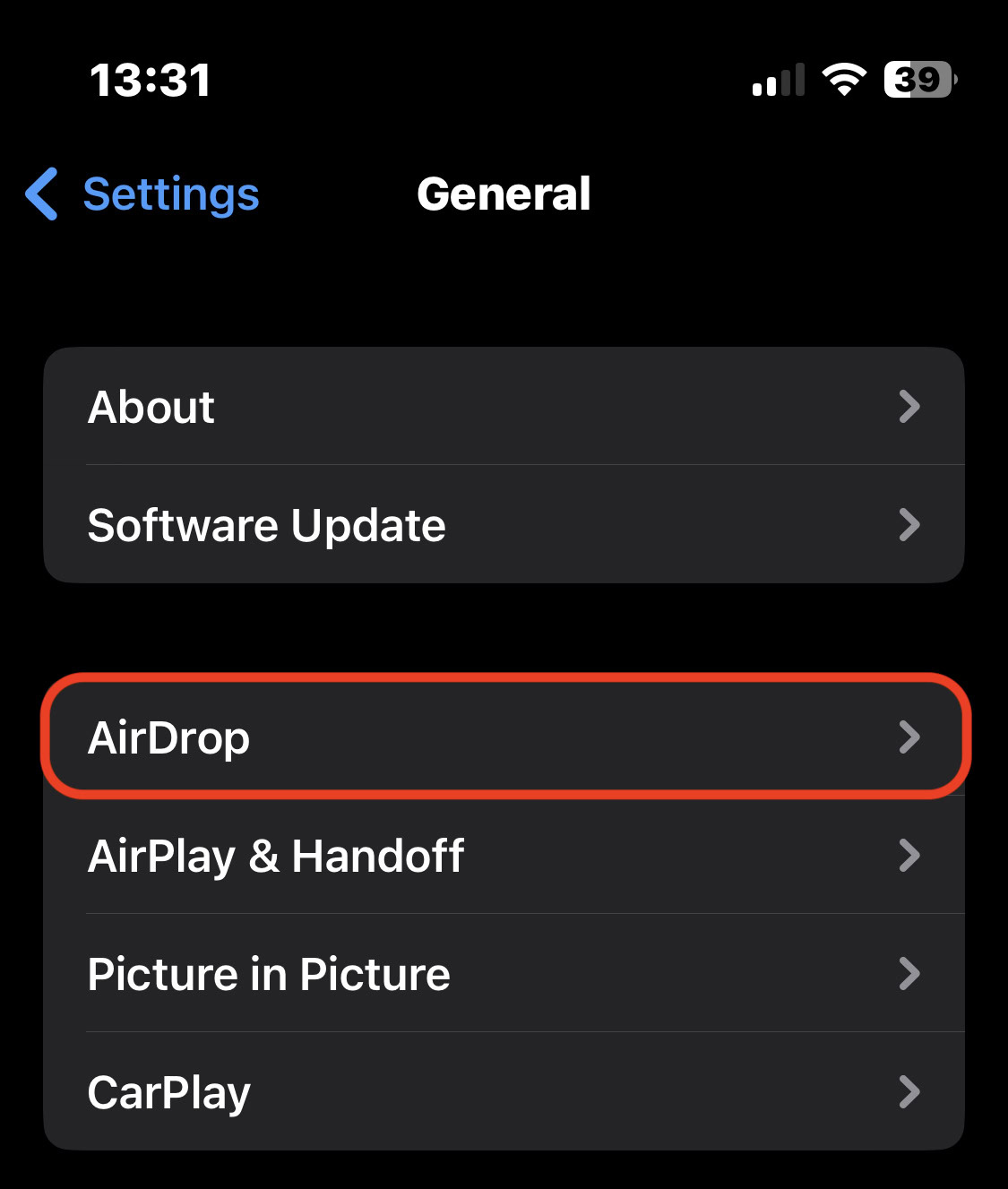
On a Mac, open Finder. Click the Go menu at the top. If there is an AirDrop option, then your Mac supports it.
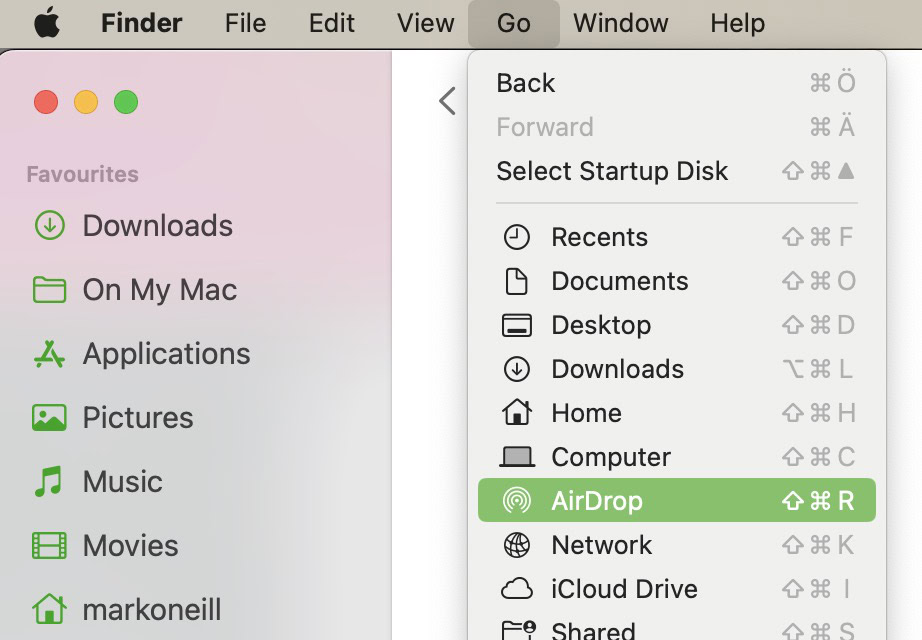
Check your AirDrop receiving settings
AirDrop has settings to prevent any unauthorized people from sending files to your phone, tablet, or laptop. You can set AirDrop to accept files from anybody (which is not really recommended), accept files only from people in your Contacts app (which is much better), or you can disable AirDrop entirely.
If AirDrop is not working, then you may simply have it on the wrong setting. The easiest would be to have the sender put into your Contacts app and switch the settings to that. Or you may have accidentally disabled AirDrop without realizing it.
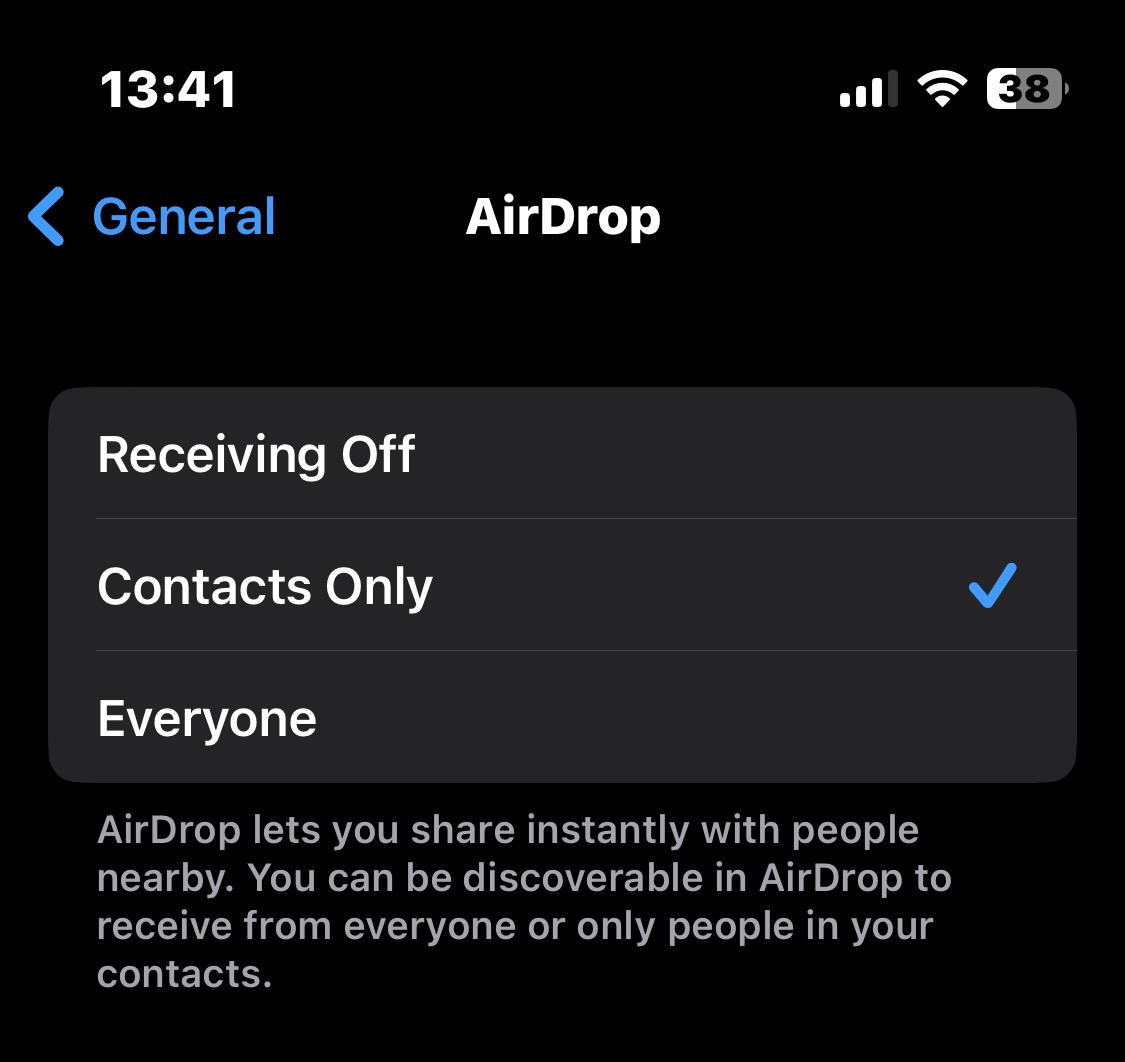
On an iOS device, go to Settings > General > AirDrop, and choose the setting you want.
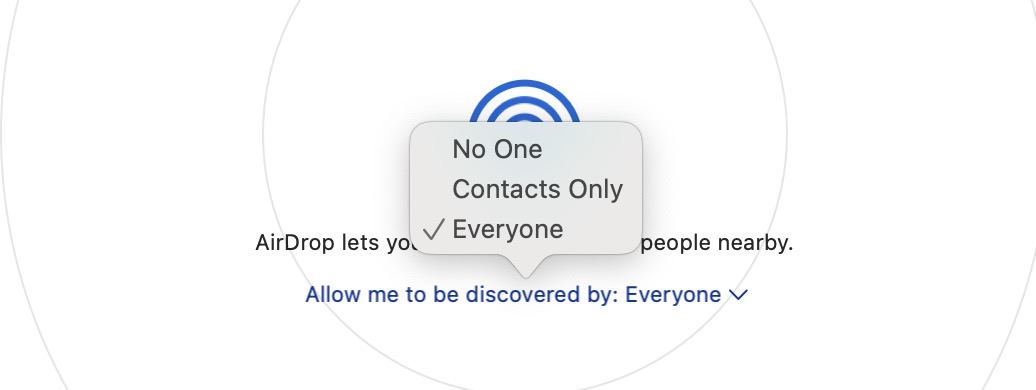
On a Mac, open Finder > Go > AirDrop. Now drop down the menu and select the setting you want.
AirDrop doesn’t work with Wi-Fi mobile hotspots
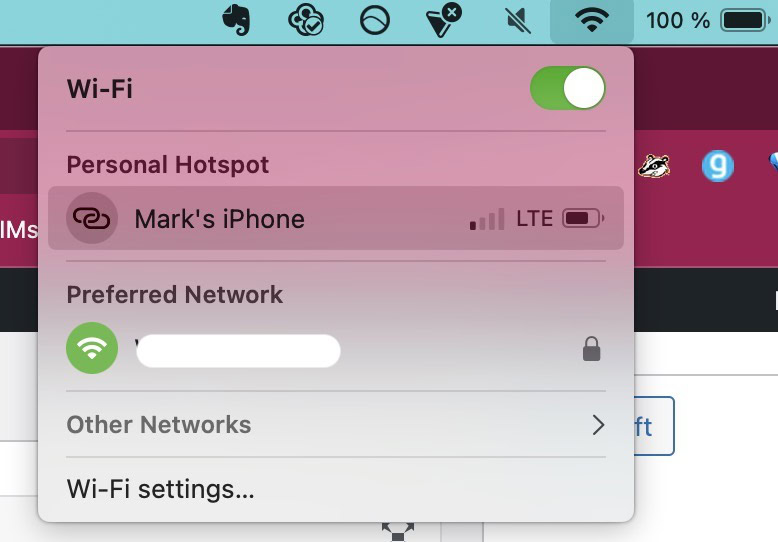
Wi-Fi mobile hotspots are extremely popular if you need to quickly jump online and you can’t find another Wi-Fi connection. But AirDrop doesn’t work with Wi-Fi mobile hotspots.
Therefore, you need to turn it off and rely on either another Wi-Fi connection or your cellular company’s data plan.
Unlock your devices

If your devices are locked and sleeping, then they won’t appear to one another, and therefore, AirDrop won’t work.
In order to make the devices discoverable, you need to unlock the devices and keep the screens awake for the duration of the file transfer.
Is your Mac firewall blocking the files?
If one of the AirDrop devices is a Mac, then it’s worth checking out your firewall settings. It’s quite possible that the firewall is blocking the incoming connection from the other device.
- Go to System Settings > Network > Firewall.
- Ensure that Block all incoming connections is toggled off.
- Make sure Automatically allow built-in software to receive incoming connections is toggled on.
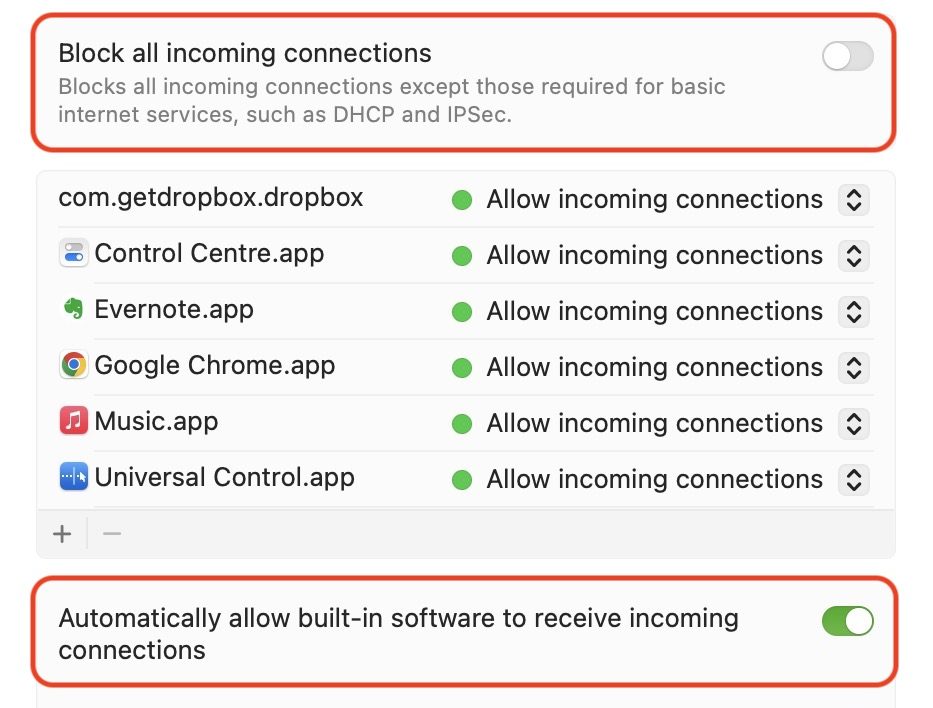
Reset your iOS device
By this point, short of taking the iOS device to the Apple Store, the only remaining option is to reset your device.
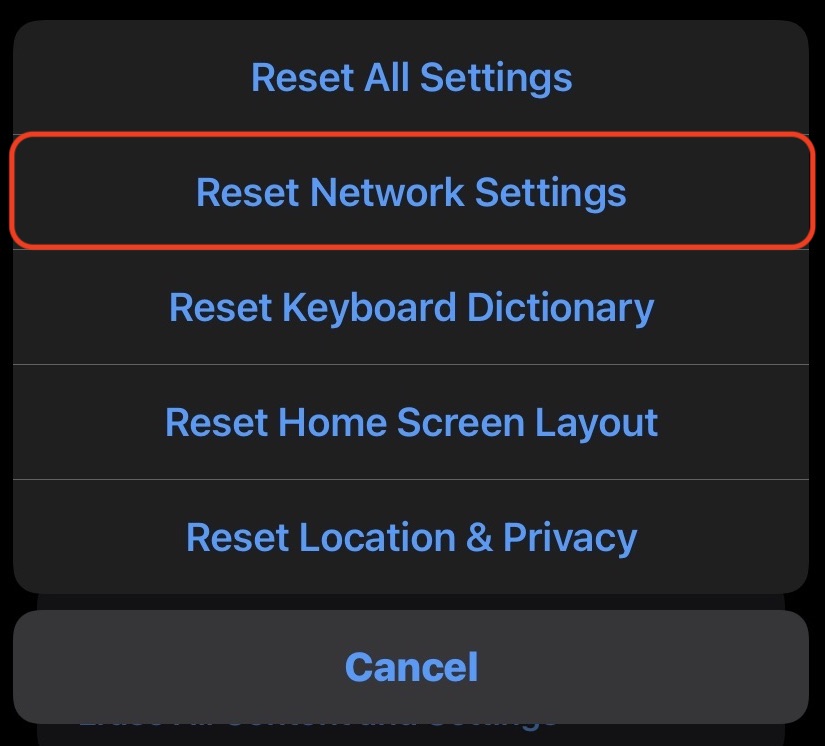
You can start by doing a soft reset, which is resetting the Network Settings. This will not delete your personal data. Instead, network settings is just what the name suggests – everything to do with the network will be reset back to factory settings. This includes Wi-Fi and Bluetooth – the two things AirDrop needs to work.
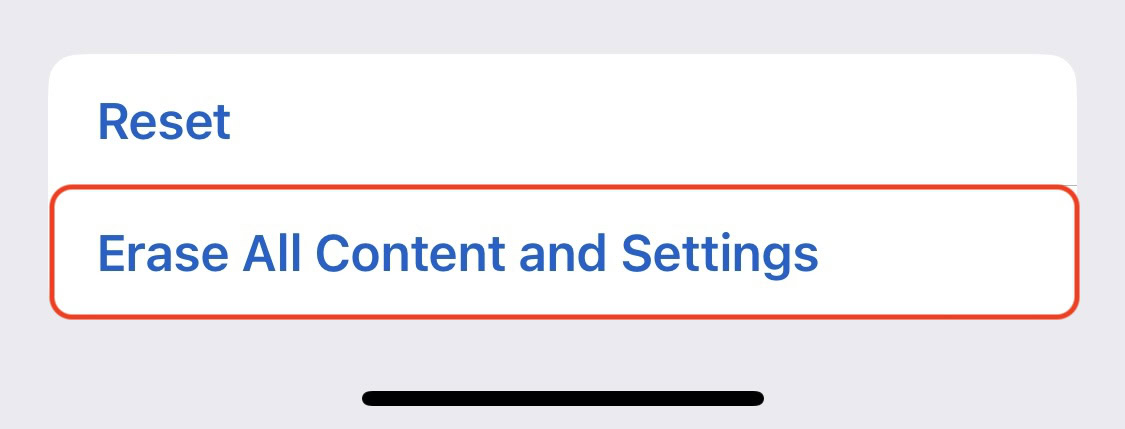
If that doesn’t work, then you need to do a full wipe of the iPhone and go back to scratch. Make sure you have an iCloud backup of all your data because this will wipe everything you have.
Contact Apple Support
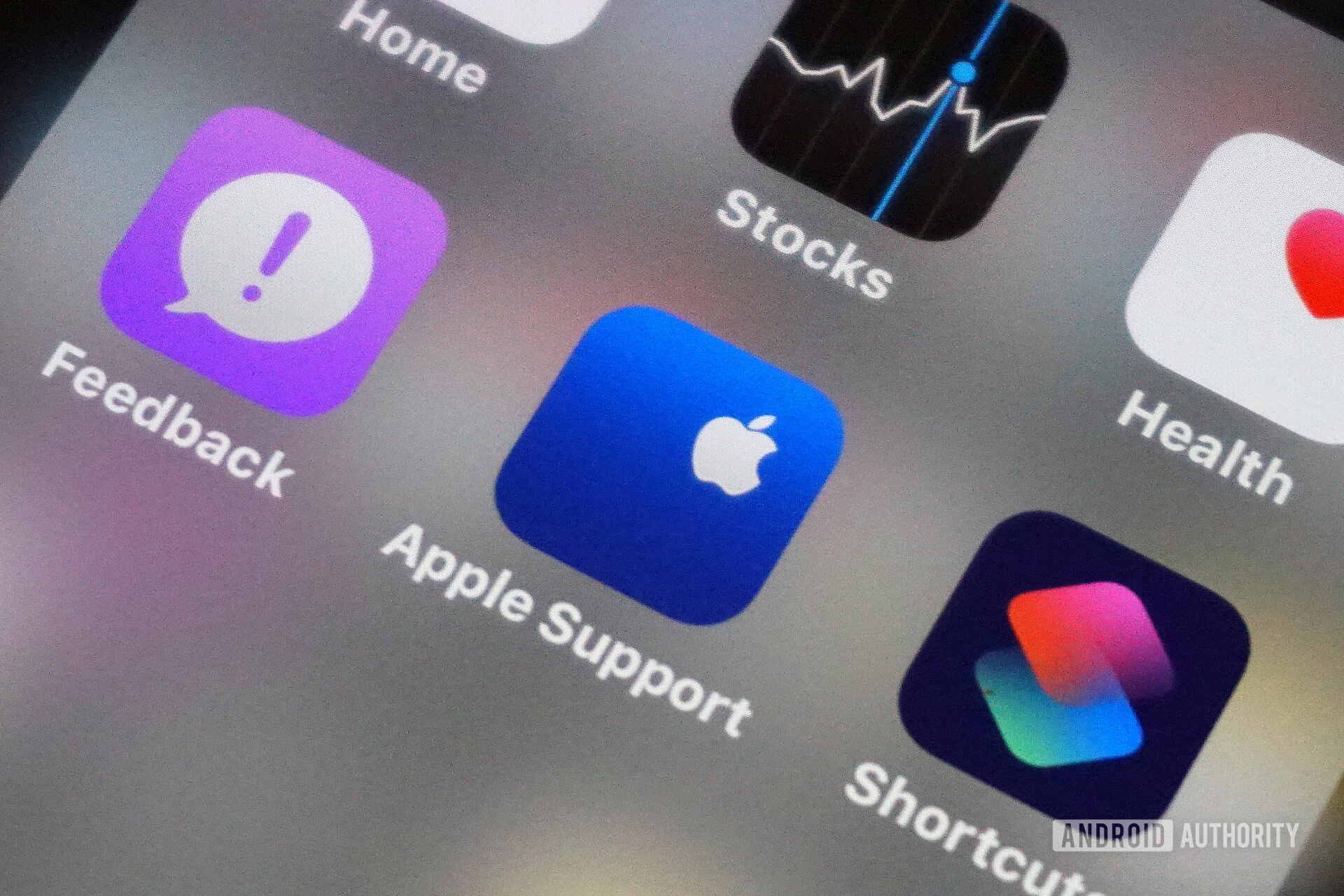
If AirDrop is still not working after trying all the previous methods, then it’s time to contact Apple. Perhaps the issue is at their end with their servers, or maybe your device has a hardware problem instead of a software one.
In any case, at this stage, it’s time to get the Apple Store involved to see if there is a deeper underlying issue. Depending on your warranty, you may have to pay for this to be done. Ask Apple what the procedure is.
Read more: What is Nearby Share and how to get started with it
FAQs
If you change the receiving settings to Contacts Only, then only people in your Contacts app will be able to see your device and send files to it.
Since AirDrop relies on Bluetooth to work, it only has a range of 10 meters (30 feet). Anything further away will immediately be out of range.
Yes, when a file is sent to someone, they will see the name of the sender.
Not even close. AirDrop is much faster than Bluetooth and is also much easier on the device’s battery life. Therefore, you should always try to use Airdrop to send files.
AirDrop is a very secure network with 2048-bit encryption. This makes it very difficult to hack into. However, like all wireless networks, it is still vulnerable to possible attack.
Apple has not specified any limit to the number of files you can AirDrop at any one time. It really all depends on the storage space on the recipient’s device and your battery capability.
AirDrop needs Bluetooth to locate and lock on to nearby Apple devices.