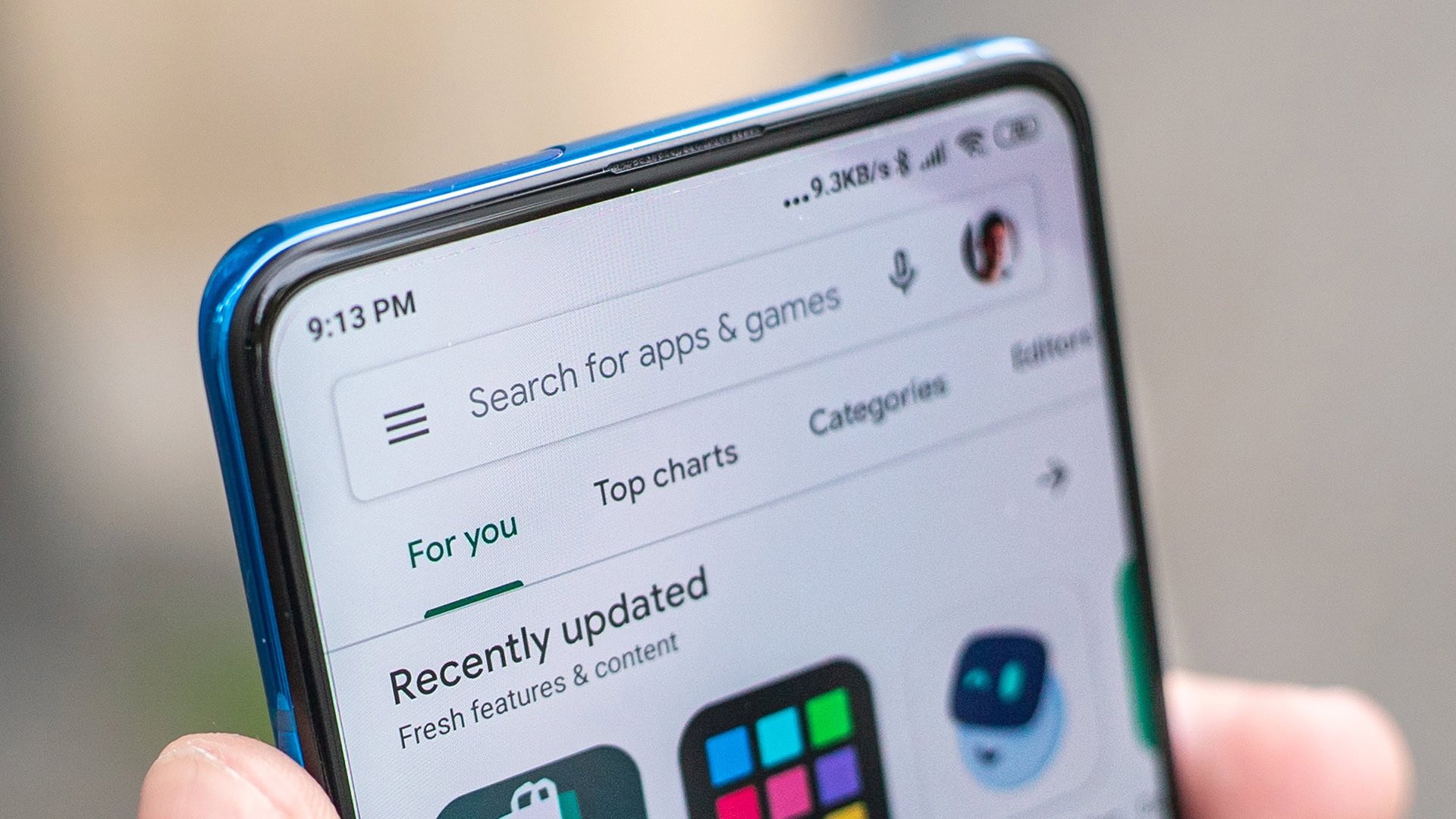Affiliate links on Android Authority may earn us a commission. Learn more.
Is your Pixel 5 suffering from battery drain? Here's what to do about it

Google’s Pixel 5 arrived with a much larger battery and a more power-efficient chip than the previous Pixel 4 generation. Fans everywhere praised the move, hoping for better battery life across the board. Unfortunately, this hasn’t always proved to be the case, as some Pixel 5 units are still suffering from increased idle battery drain. If this sounds like you, you’re not alone. Here’s how to identify the issue and what you can do about it.
See also: Google Pixel 5 buyer’s guide
What is the Pixel 5 battery drain issue?
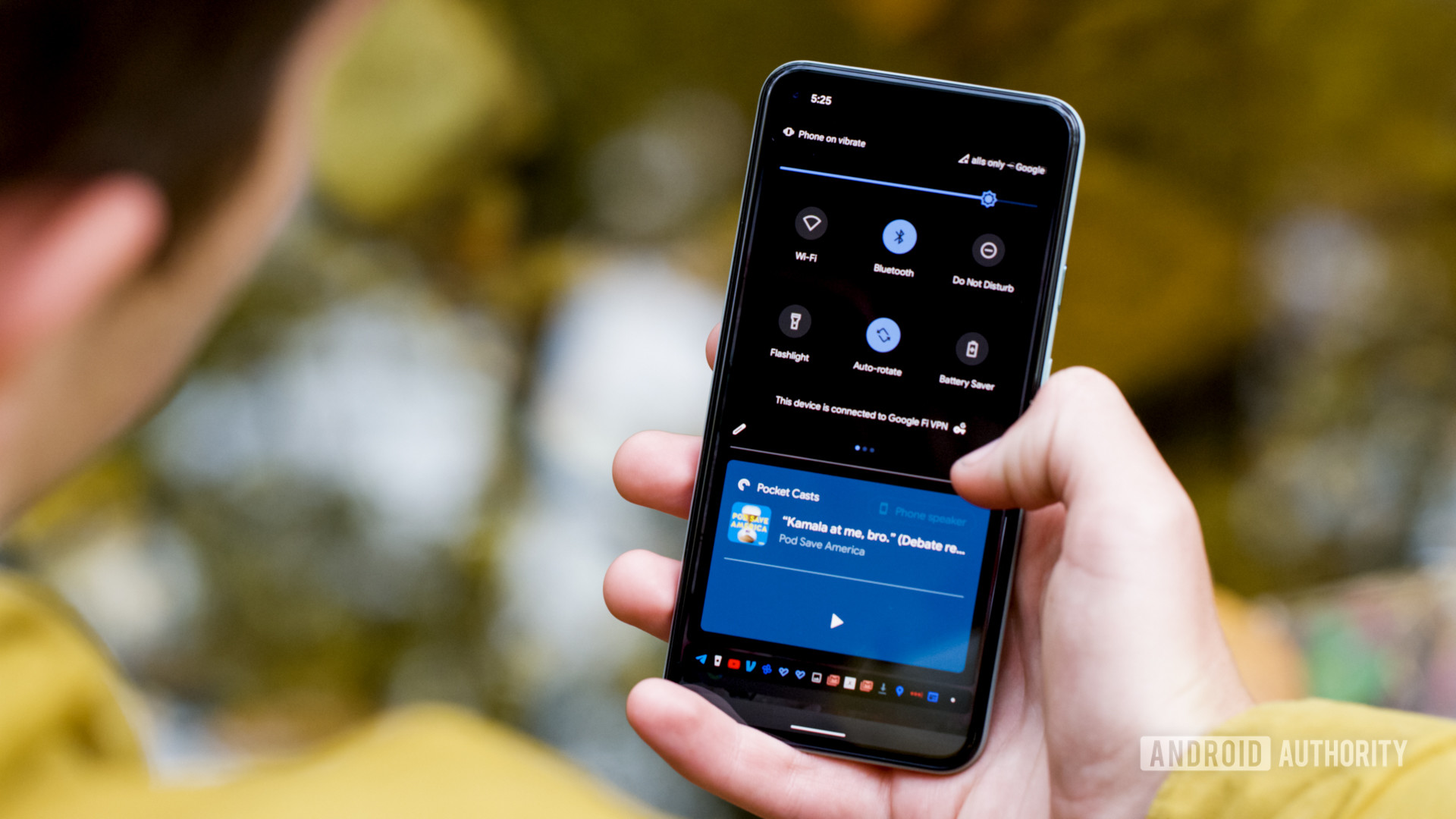
Our readers were the first to bring to our attention that the Pixel 5 has battery issues. It’s not that the battery doesn’t last long — active battery life is pretty impressive — but rather, the problem is that the battery drains rapidly while idle. If you go to bed without your phone on a charger, you may wake up just a few hours later to a significant 15% drop in charge.
We put the battery drain to the test ourselves, leaving about a 70% charge on our Pixel 5 before bed. By the time we woke up in the morning, it had dipped to 52% despite clearing all apps and keeping activity to a minimum. That’s a high level of battery drain even if you leave an app running or you check in on Twitter once or twice.
See also: A definitive guide to everything that affects smartphone battery life
Is there an official fix for the Pixel 5 battery drain issues?

An issue like this doesn’t just float under Google’s radar. In fact, the tech giant claimed that it rolled out a fix for the idle drain issue as part of the December 2020 security patch. The patch featured several bug fixes, though Google didn’t go into too much detail about which bugs were squashed.
In addition, Google hosts a Manage your battery page on its official support site. It’s not revolutionary, but it does walk you through things like the Battery Saver function and how to work with the adaptive battery. You’ll also find a section labeled Fix battery drain problems on a Pixel phone. This is where you’ll get a few solid tips on managing the idle drain issue, but we’ll jump into them right here.
How to fix idle battery drain:
We’ll walk you through the basics of all four options above. Hopefully, one of the first three options rights the ship, otherwise, you’ll have to turn to advanced options.
Change your settings
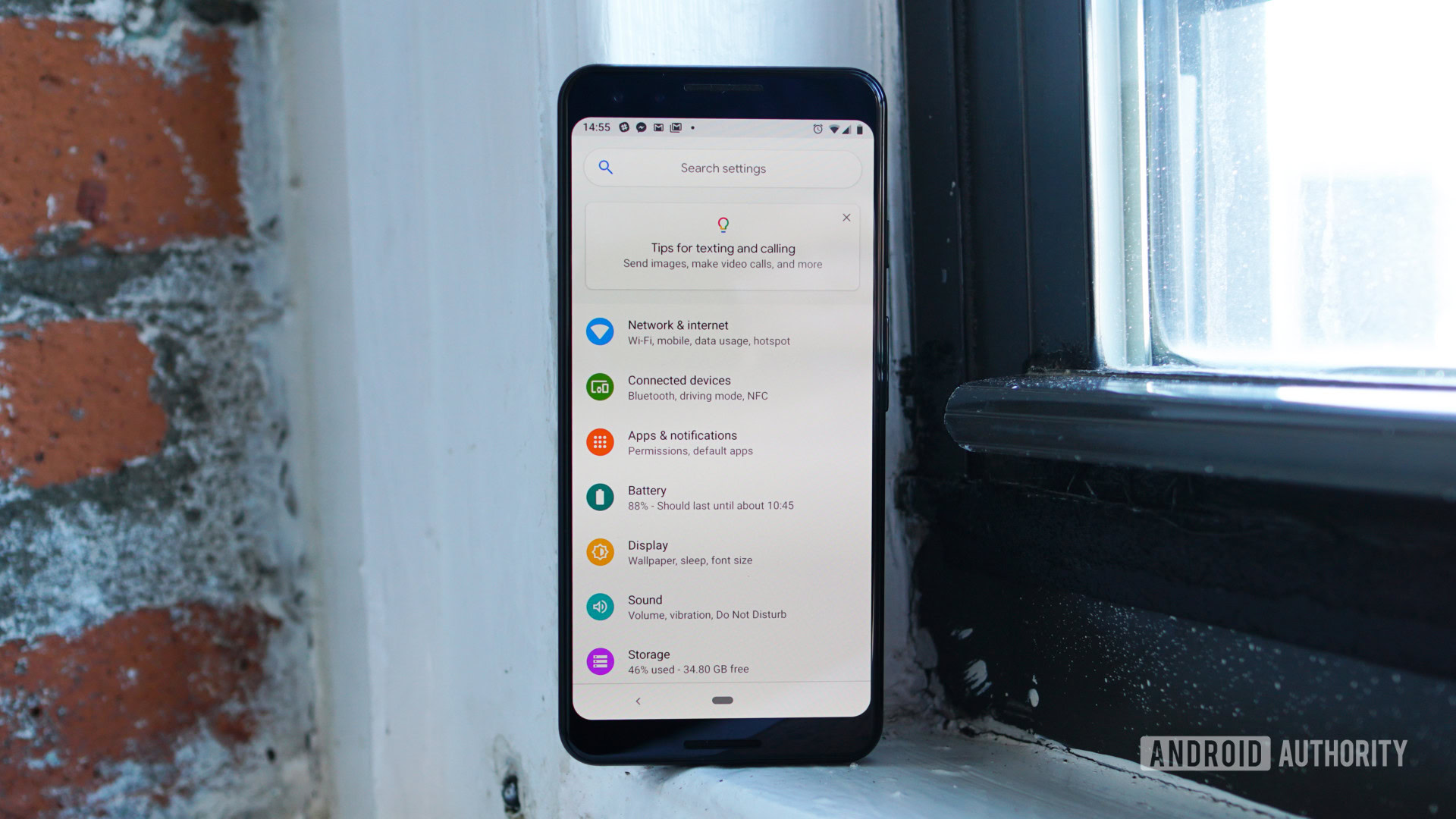
The easiest tweaks you can make lie in the settings menu. This is where you can manage everything from brightness to wallpapers and even certain haptics. Google has quite a few suggestions you can try, including:
- Reduce your display brightness
- Use the system Dark theme
- Turn off Smooth Display
- Skip the keyboard sound and vibration
Of course, you may want to keep one or more of these settings active for the overall experience. Instead of shutting it all down, try adjusting one setting at a time to see what improves your battery life.
Fix your apps
If you’re not having much luck in the settings menu, a power-thirsty app may be to blame. Some apps require special location and data privileges, which means they tend to draw more power. Here are a few ways to keep them in check:
- Restrict the apps that use the most battery
- Open the Battery section of your settings
- Head to More, then Battery usage
- Enter Show full device usage
- Choose the apps you want to restrict
- Force-stop problematic apps
- Choose the app from Apps & notifications
- Press Force stop
- Uninstall those apps if a force stop doesn’t work
Check your phone
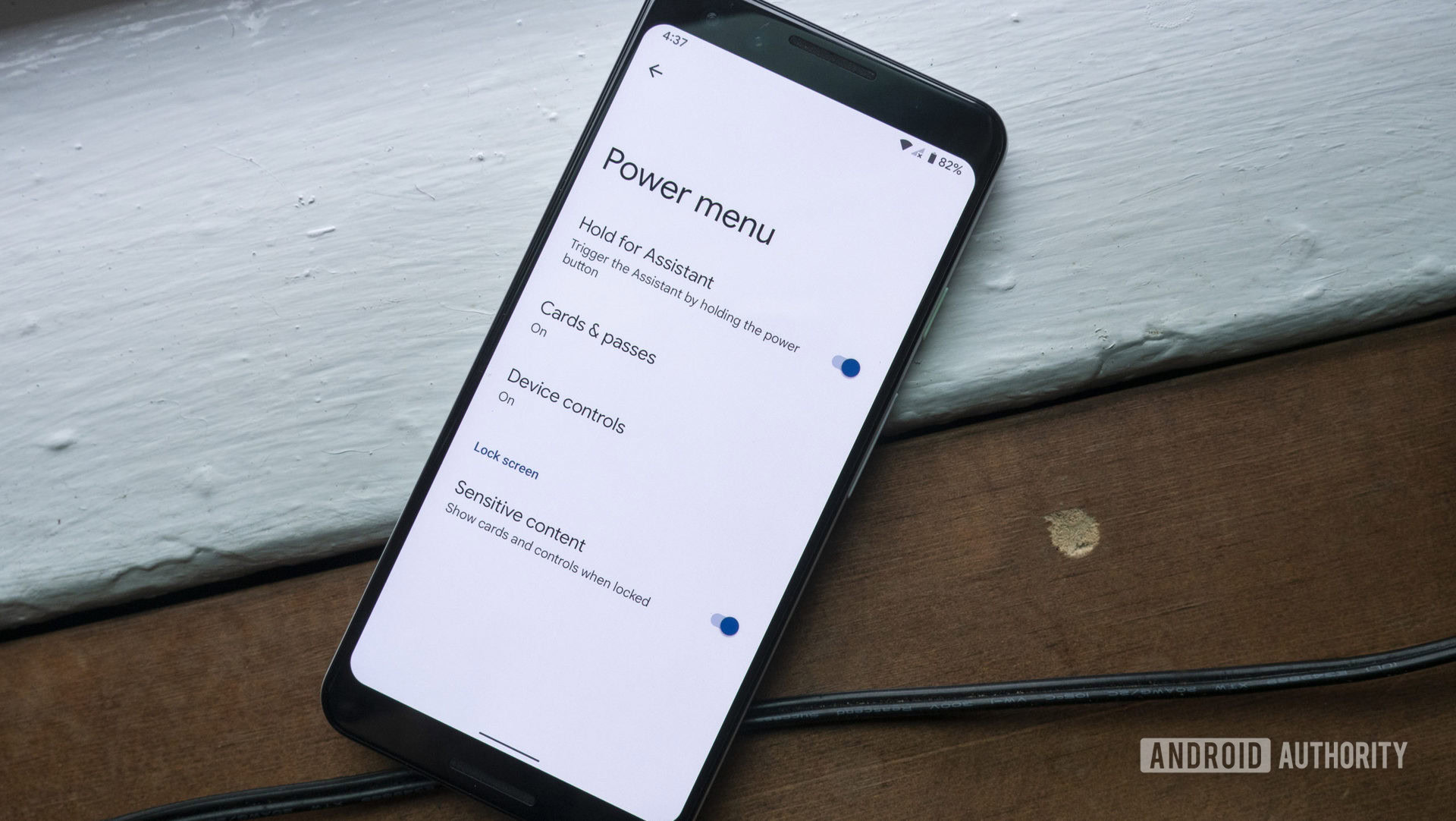
There aren’t too many tricks to try if your apps and settings haven’t fixed the battery drain issue, but you’re not out of luck yet. Most full-phone options involve checking for updates and a simple restart. Here’s what Google suggests you try:
- Restart your phone
- Check for Android updates
- Update apps through the Play Store
Try some advanced steps
If you’ve made it to this point, none of Google’s tips have worked for you. Unfortunately, there are plenty of other users in the same boat, according to various online forums. Now, with the unveiling of the Pixel 6, it’s a bit tougher to say where the Pixel 5 and its battery woes fall on Google’s priority list. Here are a few last-ditch fixes to try:
- Reset your phone to factory settings
- Please remember to back up all of your data first so you don’t lose it
- Post your questions and issues on a Google Forum
- This should keep you in touch with other Pixel users when Google offers an update
See also: How to factory reset Android devices
There you have it, just about everything you can do for your Pixel 5’s battery life. We hope one of these steps has given you some peace of mind, but remember that you’re not alone. Other users are having the same problems, and we will be sure to update this page as fixes become available.