Affiliate links on Android Authority may earn us a commission. Learn more.
How to use the battery share feature on the Google Pixel 7
Wireless charging opens up a world of convenience on portable devices. Just put your phone down on a good wireless charger and see the battery percentage go up without needing to fiddle with a wire. Wireless charging also opens up the possibility of reverse wireless charging, which comes in very handy if you need to top up an earbud or a dead phone. On the Pixel 7 and Pixel 7 Pro, reverse wireless charging takes the form of Battery Share. In this article, we’ll show you how to use Battery Share on Pixel 7 and Pixel 7 Pro in this article.
QUICK ANSWER
You can enable reverse wireless charging through the Battery Share feature on the Google Pixel 7 and Pixel 7 Pro. To enable it, go to Settings > Battery > Battery Share > Use Battery Share.
JUMP TO KEY SECTIONS
Does the Google Pixel 7 and Pixel 7 Pro support reverse wireless charging?
In addition to wireless charging, the Google Pixel 7 and Pixel 7 Pro also support reverse wireless charging. Google calls this feature “Battery Share”, referring to the fact that you are essentially sharing the battery of your Pixel 7 with another device.
Reverse wireless charging on the Pixel 7 and Pixel 7 Pro is restricted to 5W speeds on Qi-certified devices only. This means that devices that do not support the Qi standard cannot wirelessly charge when placed on the back of the Pixel 7. 5W is also a fairly low speed and best suited for small accessories like earbuds. But it’s still a good feature to have if you need to revive a dead phone and have access to just a Pixel 7 and no wired charger.

Note that wireless charging and reverse wireless charging are inefficient by their very nature when compared to wired charging. You lose a lot of charge from the source device in the form of heat, so your charging speeds will remain very limited.
As mentioned, you will also notice heat buildup on your devices. This will not affect your devices in the short term but will accelerate battery degradation in the longer term. We recommend you use wired charging wherever possible and opt for reverse wireless charging only when you need to.
How to use Battery Share on a Pixel 7 and Pixel 7 Pro
Battery Share is disabled by default on the Pixel 7, so you can’t just simply place your earbuds on the back of the Pixel 7 and expect them to charge. You need to manually enable Battery Share every time you want to make use of the feature. Here’s how to do it:
- On your Pixel 7 or Pixel 7 Pro, go to Settings > Battery > Battery Share.
- Toggle Use Battery Share to begin reverse wireless charging.
When using Battery Share, we recommend removing the cases on both devices to allow the wireless charging coils on both devices to come as close as possible. You will need to line up the recipient device to the charging coil present on the Pixel 7 and Pixel 7 Pro. The charging coil is present in the middle, as shown in the animation present in the Battery Share settings.
How to add a Quick Setting tile for Battery Share
If you foresee yourself using the feature often, you can add a tile to the Quick Setting panel to easily toggle Battery Share.
- First, toggle Battery Share on and off through Settings > Battery > Battery Share > Use Battery Share as the tile will not surface if you’ve never activated the feature before.
- Then, go to your homescreen.
- Swipe down on your homescreen to pull down your notification shade.
- Swipe down again on the notification shade to pull down the Quick Setting panel.
- Locate the Battery Share tile:
- It will likely be added toward the very end of the Quick Setting panel.
- If you don’t spot it, click on the pencil icon to choose which tiles to surface from the available Quick Setting tiles. Here, locate the Battery Share tile and drag it to the active area.
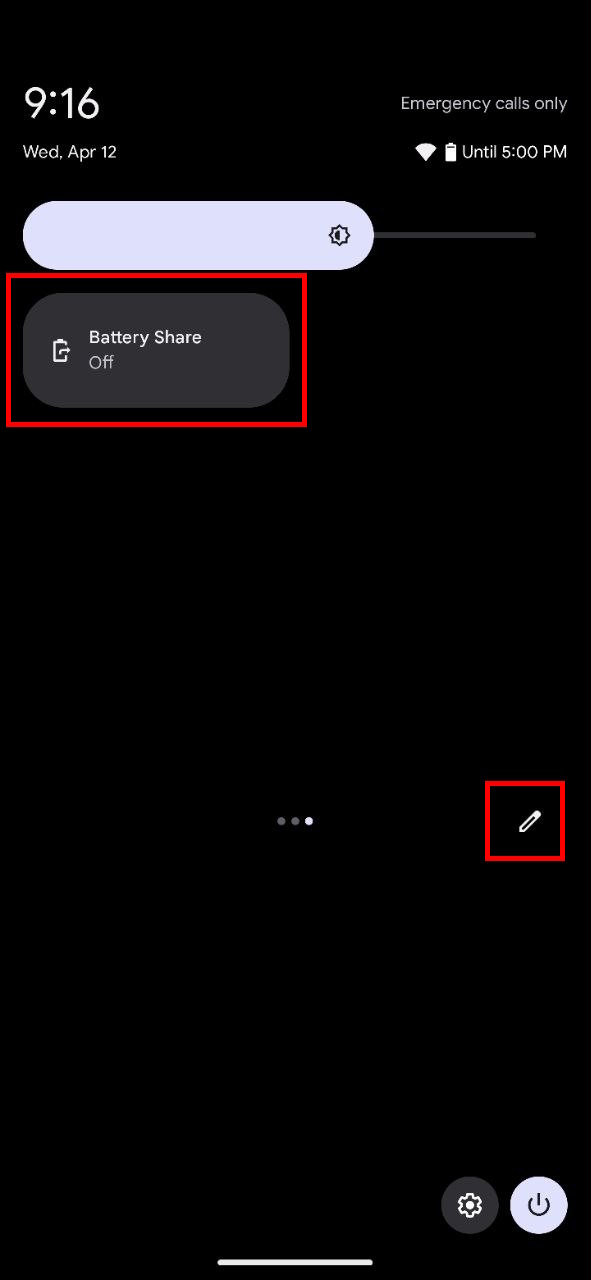
When does Battery Share turn off?
In the Battery Share menu, you will also see an option to automatically stop sharing battery when your phone reaches a specific battery percentage. You can set any 5% interval between 10% to 50% according to your needs. We recommend stopping battery sharing when you are around 30-40% battery, as you will also need the battery for your phone.
In addition to this, Google has placed several other conditions on the Battery Share feature. If any of these conditions are met, then Battery Share (reverse wireless charging) is automatically turned off, and you will need to manually reenable the feature to make use of it.

These are the conditions under which Battery Share automatically turns off:
- When you reach the set percentage that you’ve chosen to automatically stop sharing battery at.
- When your phone starts charging wirelessly (there’s a setting that alters this behavior).
- When you haven’t actually placed any device to reverse wireless charge within 30 seconds of enabling this feature.
- When the receiving device is fully charged.
- When your Pixel 7 or Pixel 7 Pro reaches a high temperature due to any reason.
- When your phone senses that power transmission is suboptimal due to reasons like poor placement, thick cases, etc.
- When Battery Saver is turned on.
Can you use Battery Share while wirelessly charging the phone?
One of the conditions under which Battery Share automatically turns off is when your Pixel 7 or 7 Pro starts to charge wirelessly. So when you place your phone on a wireless charger, the reverse wireless charging feature is automatically turned off.
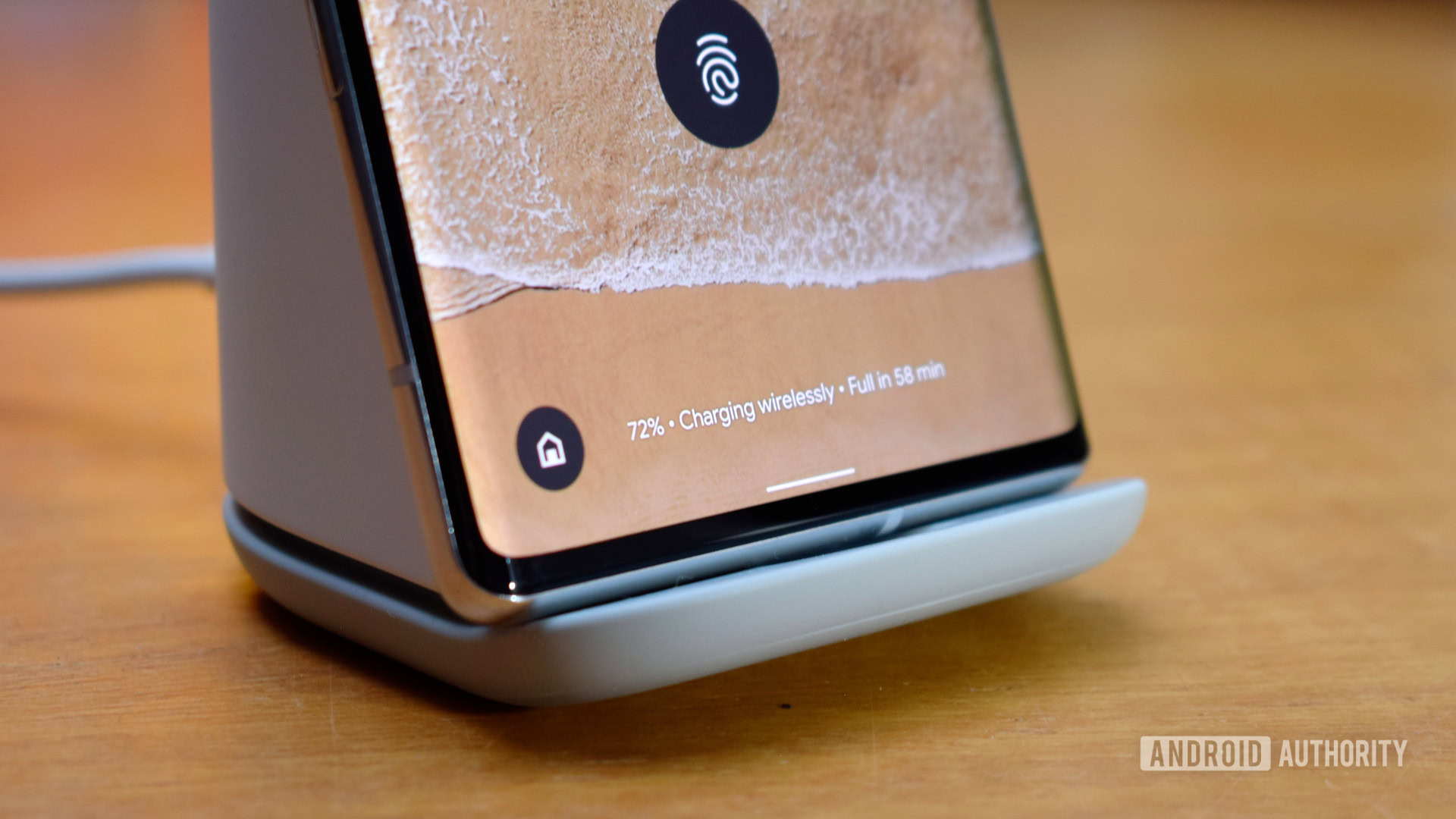
However, there is a setting that lets you alter this behavior. In Settings > Battery > Battery Share, you will find the toggle for Turn on automatically.
Toggling this setting will let your Pixel 7 wirelessly charge and share its battery simultaneously. This situation can be useful if you have just one wireless charger and need to charge your Pixel 7 and an earbud at the same time. However, such a setup will generate a lot of heat, and we wouldn’t recommend you do this on the regular.
FAQs
Both the Pixel 7 and the Pixel 7 Pro can reverse wireless charge at a maximum of 5W to Qi-certified devices.
Yes, Battery Share will generate a lot of heat and will accelerate battery degradation in the long term.
Yes, if the second phone is Qi-certified, you can make use of Batter Share on the Pixel 7 series to charge it.