Affiliate links on Android Authority may earn us a commission. Learn more.
How to sign out of Netflix on any device
Are too many people trying to watch Netflix on your plan at once? Or perhaps you recently transferred your profile to a new account. In either case, you’ll need to sign out of Netflix to ensure you can watch your favorite flicks wherever you want. Here’s how to sign out of Netflix on any device.
Read more: Netflix— Everything you need to know
QUICK ANSWER
To sign out of Netflix on all devices at once, log into your Netflix account on a browser and select Sign out of all devices.
JUMP TO YOUR DEVICE
Sign out of Netflix on all devices at once
One of the easiest ways to ensure your Netflix account is secure and registered only on the devices you want is simply to sign out of every device at once. Note that this method clears all devices, so you’ll have to log back into your devices afterward.
To sign out of Netflix on all devices at once, follow these steps:
- Head to your laptop or desktop and login into your Netflix account
- Click the drop-down arrow on the top right of the screen and click Account.
- On the account page, scroll down to the bottom.
- Look for the option to Sign out of all devices and click that.
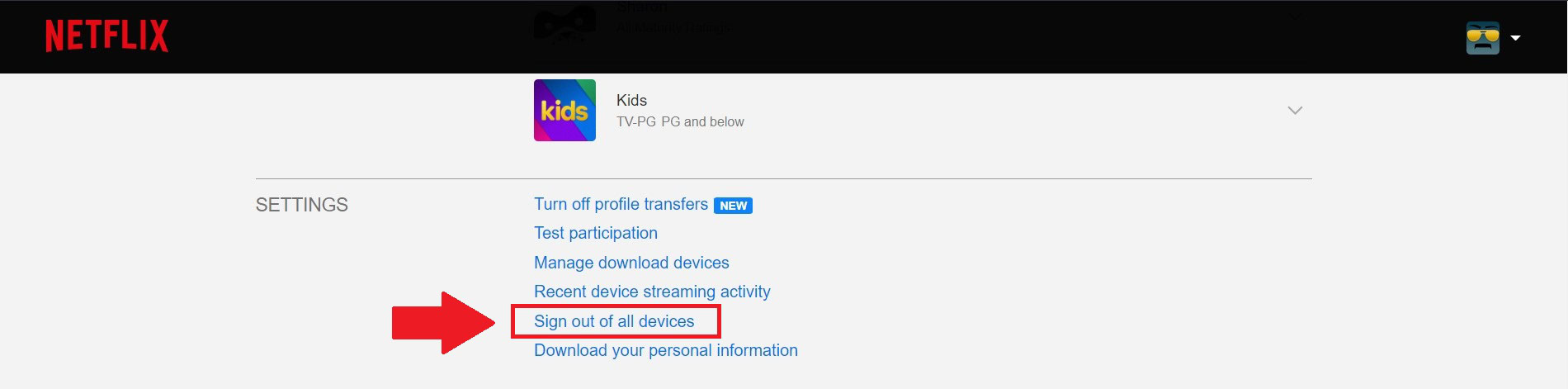
You’ll then be signed out of everything and will need to log in again where you want to watch Netflix.
Sign out of Netflix on TV
The option to sign out of Netflix on your TV is a little more hidden. This method will only log you out of the TV you’re currently using, which is ideal if you sign in somewhere temporarily, such as a hotel room.
To sign out of Netflix on a TV, follow the steps below:
- Open the Netflix app on your TV and choose your profile.
- Navigate to the left to access the menu, then move down to the bottom.
- Click where it says Get Help on the right.
- On the next page, scroll down, select Sign out, and then confirm.
Once you’re signed out, you should see the usual Netflix login screen. If you are using a Roku TV, visit our dedicated guide.
Sign out of Netflix on Android or iOS
Whether you are using the Netflix mobile app on Android or iOS, the method to sign out is the same.
- Open the app and select your profile.
- Tap your profile icon in the top-right corner.
- Select Sign Out. Finally, tap Yes to sign out.
You’ll then be signed out of Netflix on your phone. This method also works to sign out of Netflix on Android or iOS tablets, including the Fire Tablet.
Read more: Is Netflix not working? Here’s how to fix it
FAQs
To log out of Netflix on a smart TV, open the menu on the left side of the homepage and select Get Help from the bottom right. Then select Sign out on the next page.
Yes, changing your Netflix password will log all connected devices out of the Netflix account. Profile users will need the new password to sign back in.