Affiliate links on Android Authority may earn us a commission. Learn more.
13 tips to clear storage and free up space on the iPhone
The iPhone 14 Pro Max has 1TB of storage space, but most iPhone users will only have either 128GB or 256GB to work with. For many, that actually isn’t enough space. In a time when most of our lives are stored on smartphones, we need a lot of storage space to keep what we need to keep. Here are 13 tips to clear storage on the iPhone and reclaim some precious space if you find yourself nearing the limit.
QUICK ANSWER
If you want to clear storage on your iPhone, you can perform some quick fixes like uninstalling unwanted apps, deleting excess photos, and deleting music, video, and TV shows. You can also move files to the cloud, as well as delete old iMessages and Safari's browser cache.
13 tips on how to clear storage on your iPhone
Here are 13 quick and easy tips to free up some gigabytes on your iPhone.
Uninstall unused apps
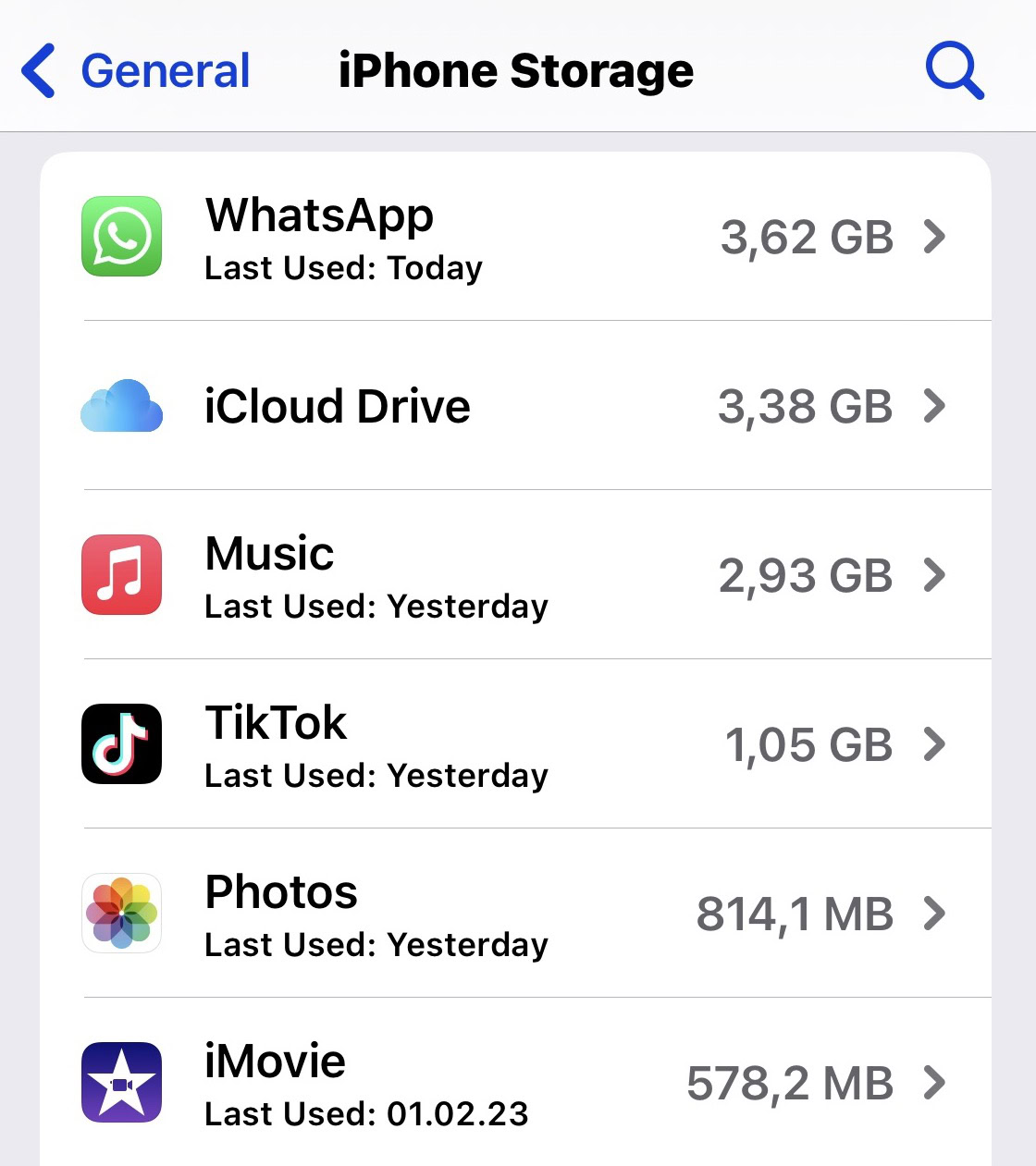
This is the quick fix. How many apps have you downloaded that you either rarely or never use? Some of them could be taking up a big amount of space on your phone. So if you don’t need it, uninstall it.
Go to Settings > General > iPhone Storage. You will see each app, with the amount of space it’s taking up and the last time you used it. You can then use that information to make a judgment call on what should go and what should stay.
Delete the unwanted app by holding down the icon on the screen and deleting it the usual way. Then come back to the iPhone Storage screen and delete the app data, cache, and backups.
Offload unused apps

If you want to delete an app but you have a sneaking suspicion you’ll need it later, you can offload it instead. This deletes the app but keeps the data and cache intact. So when you reinstall it later, you can pick up where you left off.
Obviously, the data and cache will continue to take up space on your phone, so offloading is really only an option if you can spare the storage space. You also need to bear in mind that if the app is subsequently removed from the App Store, reinstalling it is not an option.
As you can see from the screenshot above, you can tap Enable for the iPhone to offload apps for you automatically. It will always show you how much you will save.
Clean up your photos app
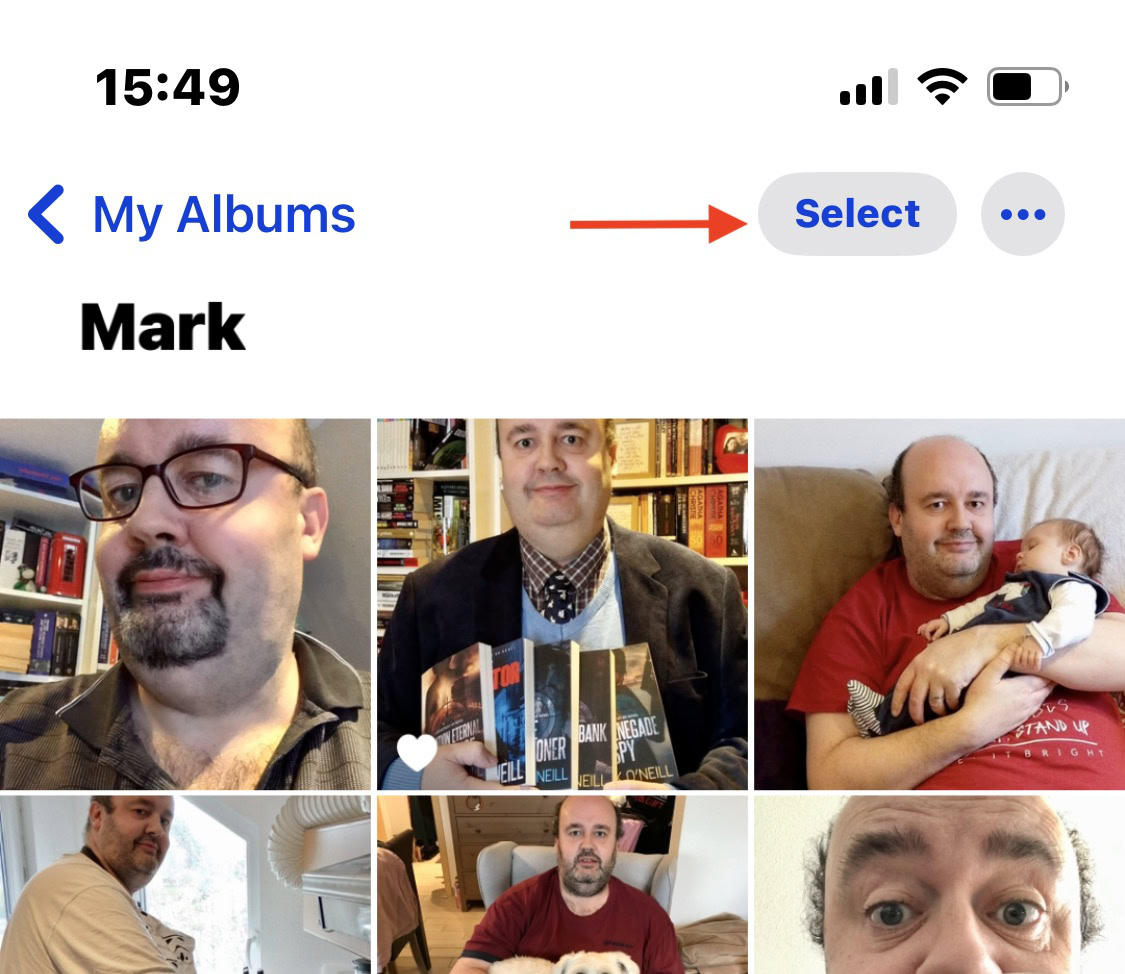
This is another quick fix. Taking photos on the iPhone is so easy these days that we likely have thousands of them stored in the Photos app. But how many do you actually need to keep? Browse through and delete all the duplicates, blurry ones, screenshots, WhatsApp photo attachments, and any other dreck. Then remember to go to Recently Deleted and delete them from there too.
Or go the whole hog by uploading to cloud storage and then deleting the entire contents of the Photos app? We’ll cover cloud storage options later in the article, but iCloud does not count as cloud storage. It is a file sync service. If you delete anything from your phone, it is deleted from iCloud too. People tend to forget that.
Also, remember that deleting an iPhone album does not delete any of the photos contained within. So, unfortunately, that isn’t a quick fix to batch-deleting images. Sorry.
Check photo apps and scanning apps
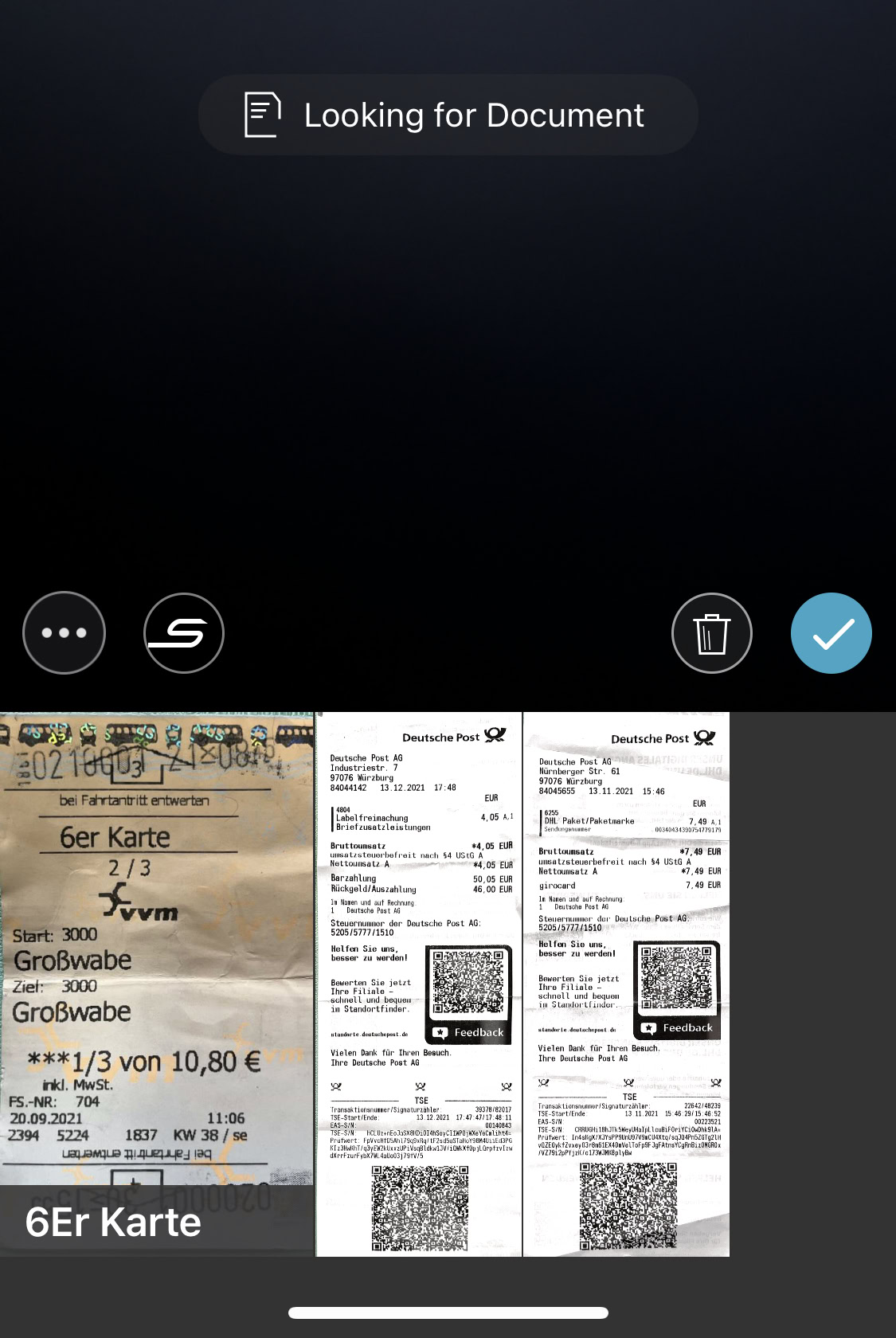
This is one that many often overlook. How many photo editing apps and scanning apps do you have installed? Go into each one and see if they are storing any old images and documents. If so, delete them.
Scanning apps are the worst offenders here. They’re great to use, but they hog old images.
Compress all videos and photos
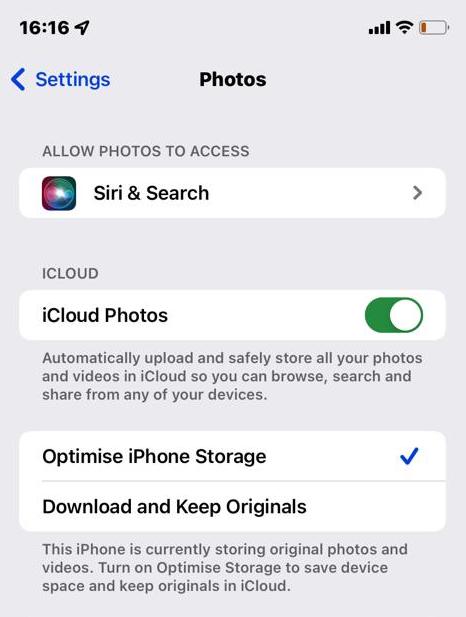
4K video and HDR photos are fabulous as the image quality is top-notch. But — and there’s always a but — these types of files take up a huge amount of space. 4K video can take up several gigabytes per file.
The best option is to get those videos off your phone. If you need to keep photos and videos on your phone, then all future ones should be optimized. This will keep slightly lower quality and smaller versions on your iPhone, while the originals are kept in iCloud.
- Go to Settings > Photos and choose Optimize Phone Storage. This will save everything in Apple HEIC format, instead of JPG. But you can easily convert HEIC images back to JPG if you wish.
- For video, go to Settings > Camera and change the format under Record Video and Record Slo-mo. You can also use a third-party app like Video Compress to compress the ones already on your phone.
Move files to the cloud
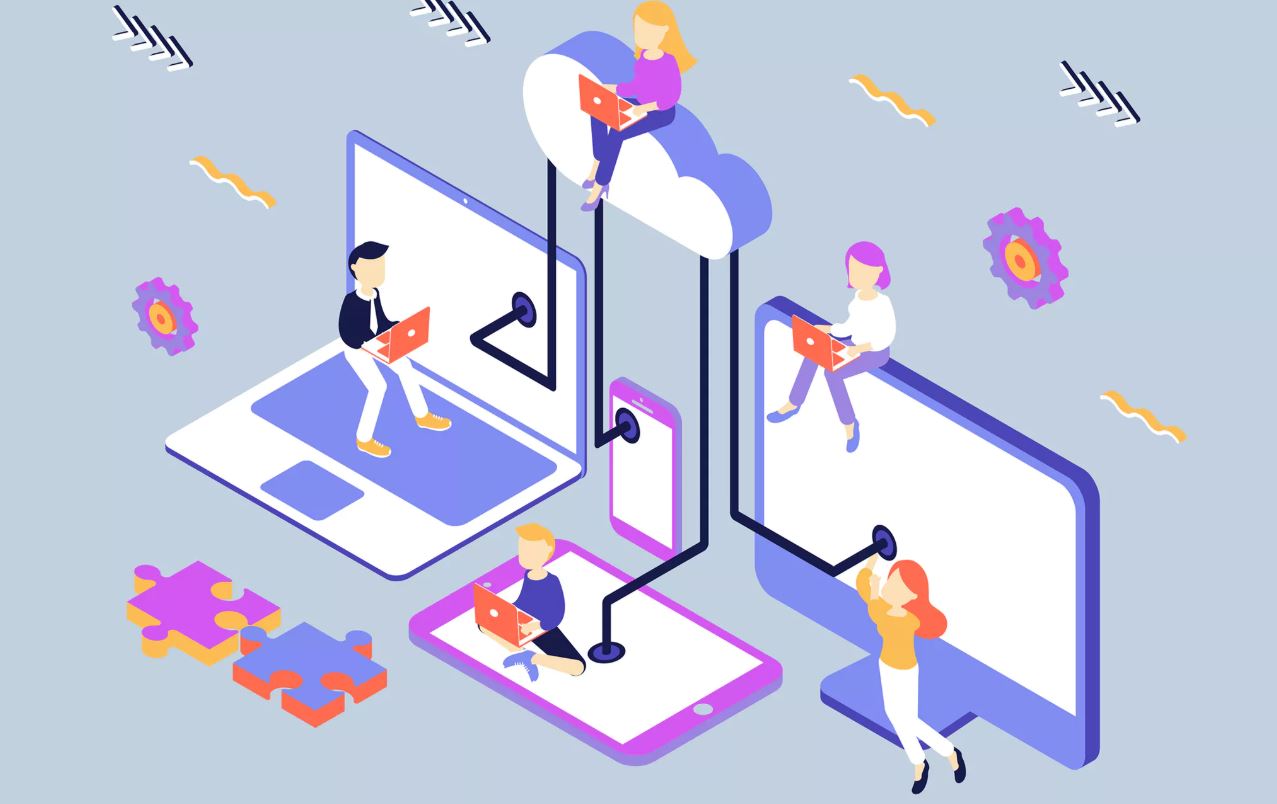
The fastest way to clear storage on your iPhone is to get all non-essential files off the phone right away. As we said previously, iCloud is not cloud storage in the strictest sense — it’s a file sync service. So for cloud storage, you would instead need to look at apps like Dropbox, Google Drive, Sync, Google Photos, and Box. Another option is to back up to a Gmail address.
Remove downloaded music, videos, and podcasts
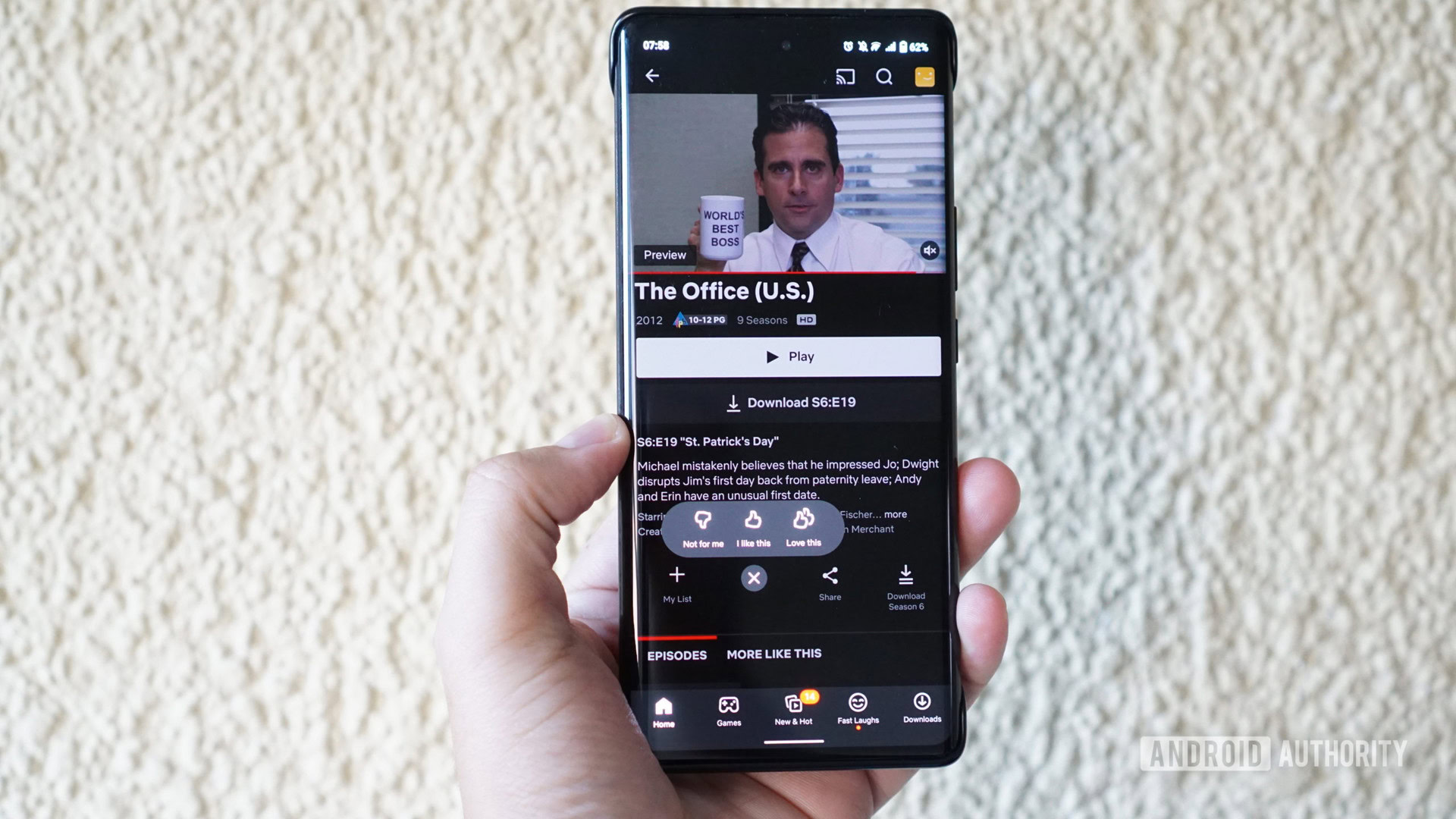
It’s very easy and common these days to download music, TV shows, movies, and podcasts for offline listening and entertainment. You can download your shows and movies from the Netflix app and YouTube Premium, as well as buy music from iTunes or Amazon.
The first thing to do is delete old or unwanted music, TV, movies, and podcasts from their relevant apps. Do you really still need to keep that first season of Breaking Bad on your phone?
When it comes to music, delete the lot off your phone and sign up for Apple Music or Spotify instead. Why download it when you can stream it? If need be, you can still download the occasional music from Apple Music or Spotify if you’ll be somewhere without internet.
Remove any unneeded books
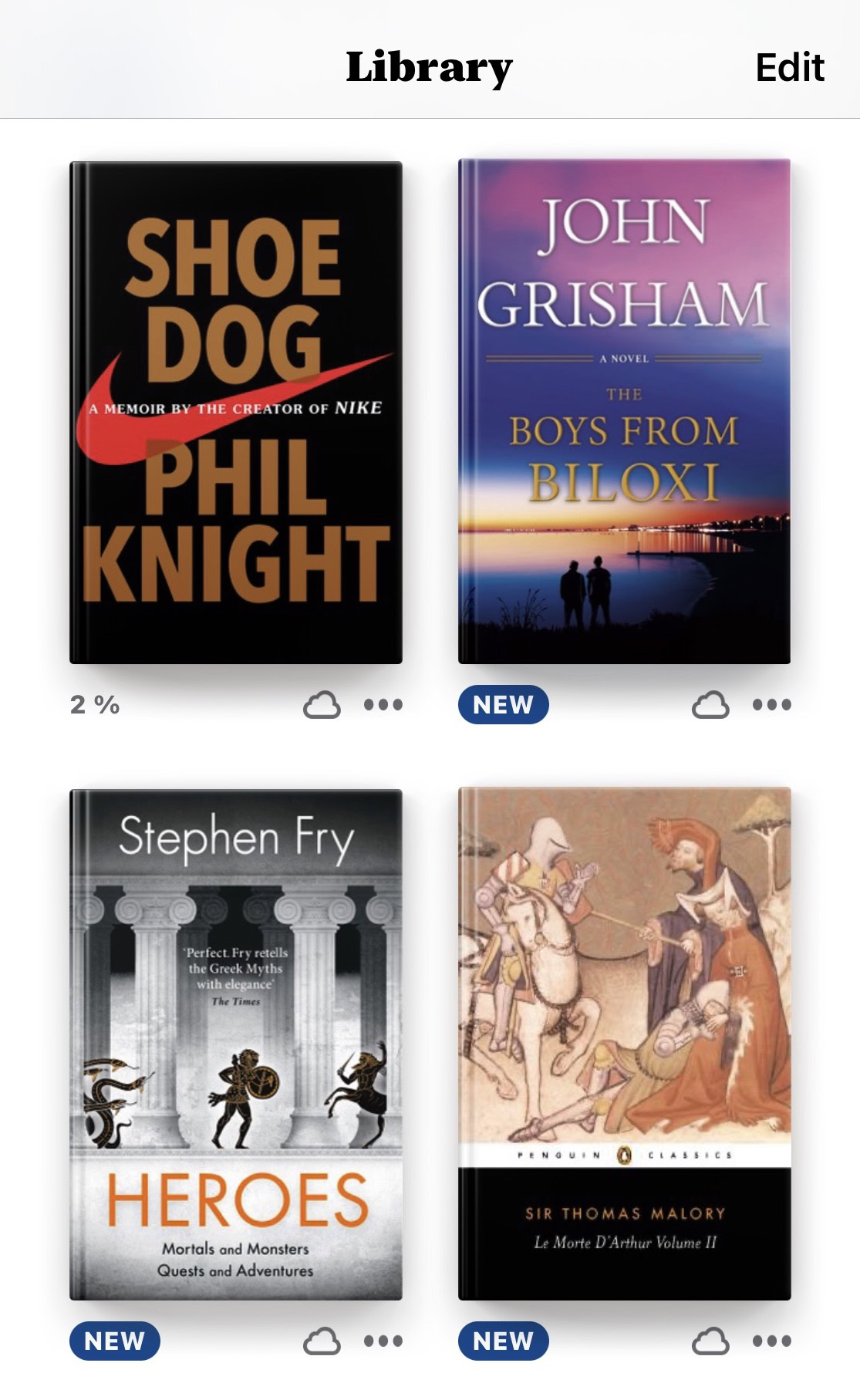
The same goes for books — and I’m a big offender of this with over 500 sitting in my Books app. Go through your downloaded books with a fine-tooth comb and remove the downloads to the ones that don’t strictly have to be on your phone.
This likely applies to most mass-market fiction that you will likely read once and then never again. You can also ditch War & Peace, which you downloaded to impress your date several years back.
Delete any unneeded notes
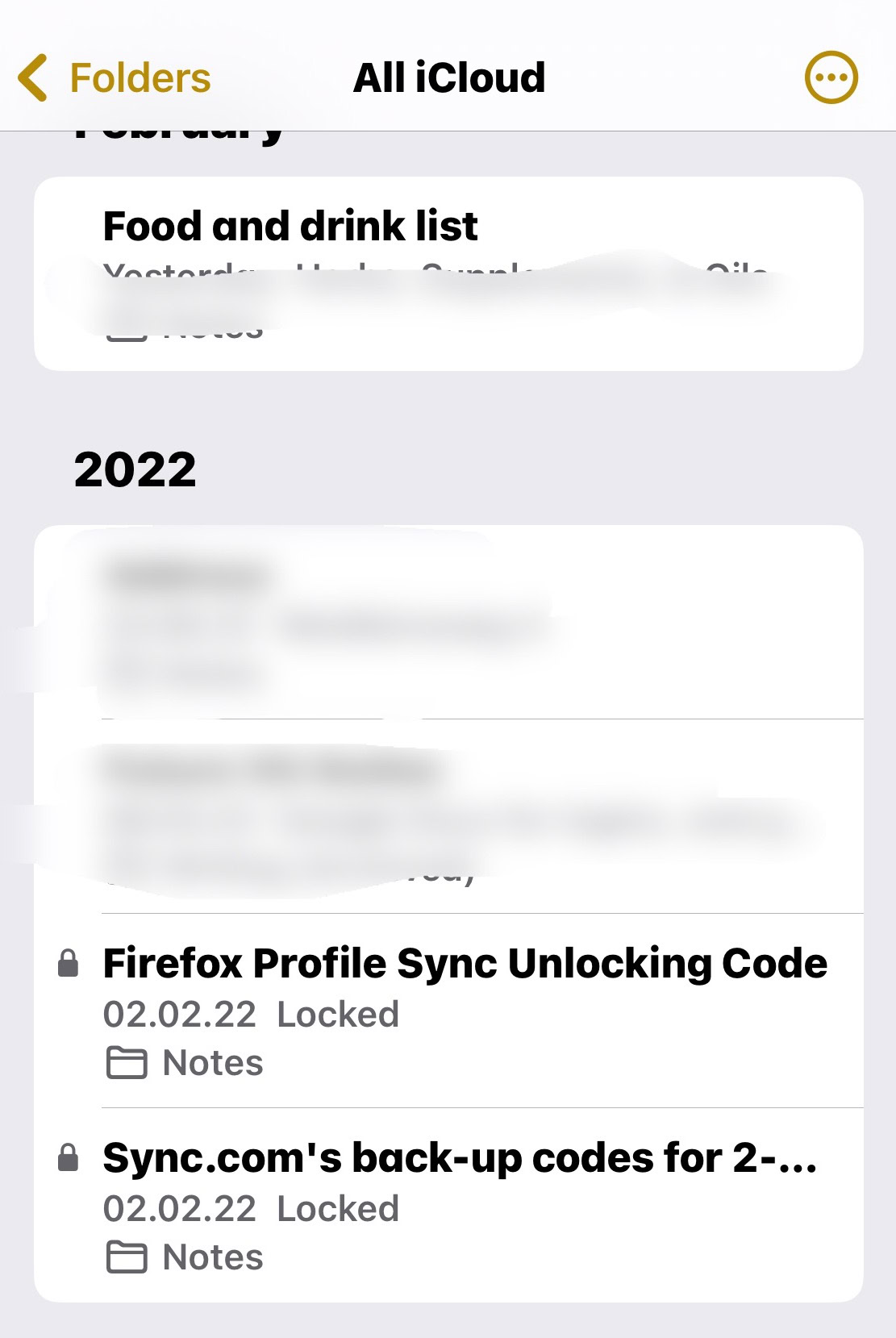
Next, it’s time to go through the Notes app. Some notes are stored locally on the device itself, so if you have any notes like that, now’s the time for a big clean-out.
Clear out old iMessages
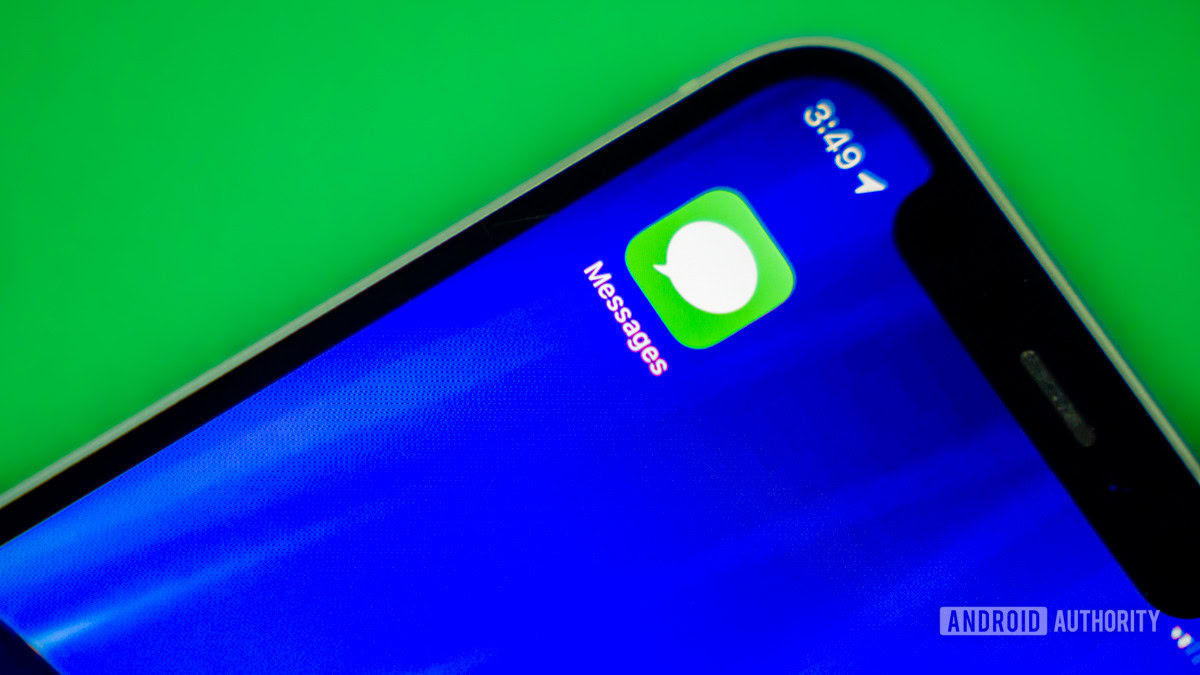
Then go through your iMessages and clear out all the old ones. This doesn’t apply to regular text messages as they don’t take up storage space on your phone — those are stored on the phone company servers. But iMessages are on your phone and Apple’s servers.
Tap each one then tap the sender’s name. You’ll be shown all the attachments that the sender has sent you. Delete all the biggest attachments for the biggest space gains.
Clear the Safari browser cache
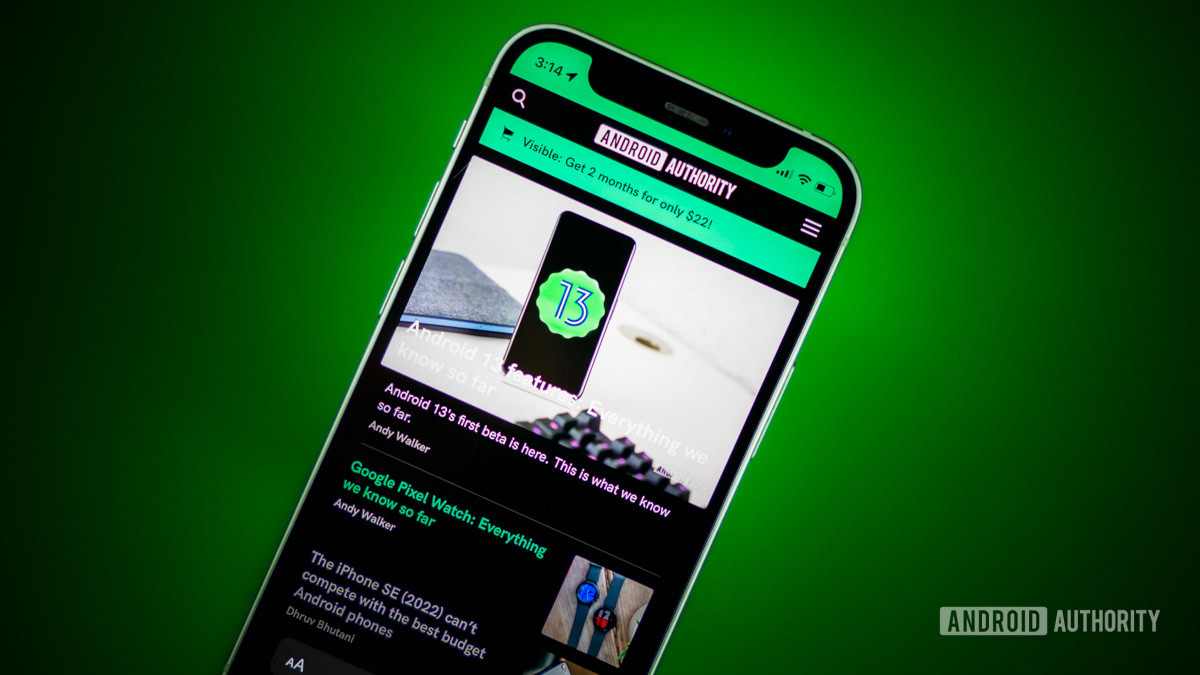
You will have probably figured by now that all these tips involve deleting something. So the next deletion target is your Safari browser cache. Just go to Settings > Safari and find the option to clear your browser settings. You’ll likely get a nice speed bump too.
Delete emails from the Apple Mail app
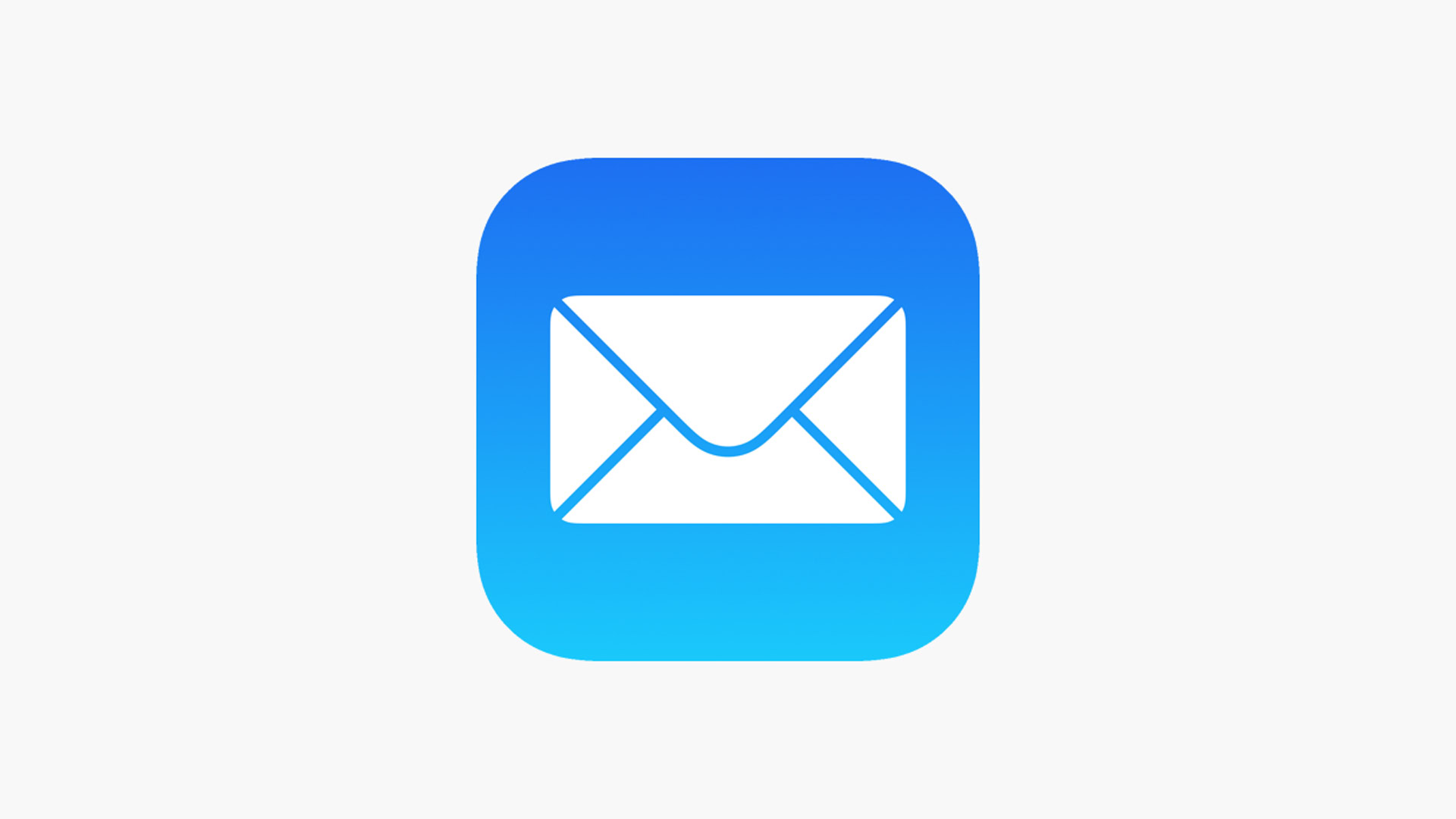
Next on the deletion hit list is Apple Mail. If you use it to download your emails to your phone, you need to take a harsh pruning to any emails you no longer need. I’m sure all the notifications and pizza delivery confirmations can go, as well as any information you can easily access again online if need be.
Delete iOS backups
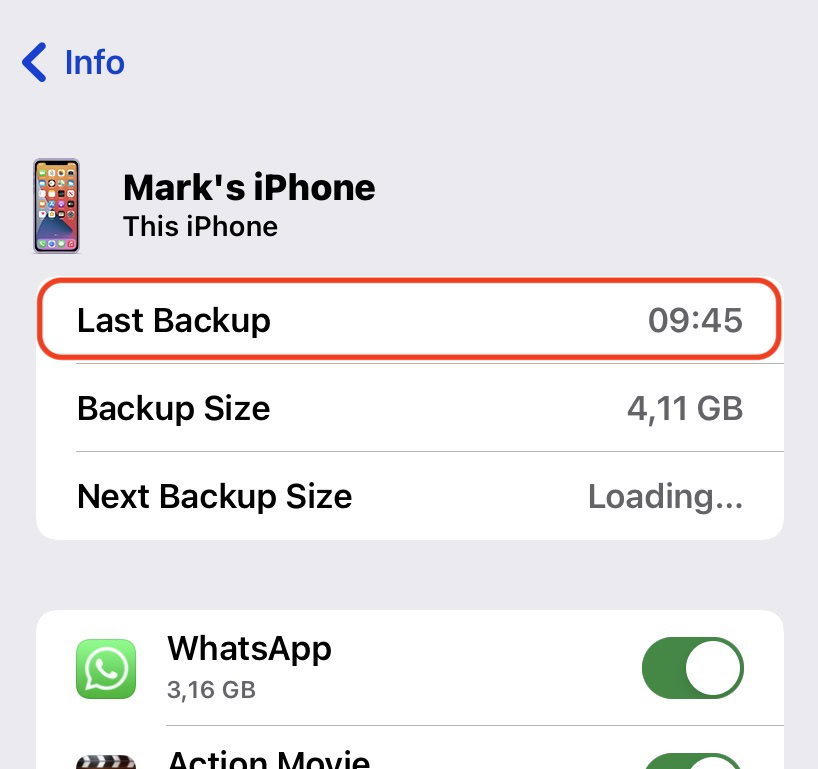
The final thing to consider deleting to clear storage is the iPhone backup (and the iPad backup if you have one.) This is generally not advisable because, well, if you need to wipe your iPhone or iPad, you will need a backup to bring all your data back. Deleting the backup would therefore be a really bad idea.
However, if you’re really desperate for space, you may want to risk nuking the backup, then making a new one later. To find your backup, tap your name at the top of Settings and go to iCloud > iCloud Backup. Scroll down to find your backups.
FAQs
No, you cannot add an SD card to an iPhone.
No, this is not possible.