Affiliate links on Android Authority may earn us a commission. Learn more.
Offloading apps on iOS - everything you need to know
Many iOS device owners, more than likely, have apps installed that they don’t use at the moment. But at the same time, they don’t want to uninstall them either. Many of those apps fall into the “maybe I’ll need them in the future” category, so they are left on the phone to take up storage space. But what if you’re running out of space on your iPhone or iPad? A feature called app offloading may be the solution to the problem. But what does offloading an app on iOS mean? Keep reading to find out.
QUICK ANSWER
App offloading on iOS allows you to uninstall an app without deleting your app data. You save storage space with the app gone, and because the data is retained, you can reinstall the app later and pick up where you left off as if nothing has happened. Offloaded apps cannot be used until they are reinstalled.
JUMP TO KEY SECTIONS
What does it mean to offload apps on the iPhone and iPad?

You had two choices in the past when it came to installed iOS apps. You could either keep the installed app on your device (which obviously took up space), or you could delete it entirely. There was no middle ground. So if you wanted to get rid of an app, but wanted to keep the associated app data, then you couldn’t. It was an all-or-nothing affair.
Then iOS introduced what is called app offloading. This is basically a middle ground between keeping an installed app and deleting it. Offloading an app means that the app is deleted (freeing up local storage space on the device), but the app data is kept on the device.
This means that if you decide, in the future, to reinstall the app, you can do so. Since the app data is still there, the app will continue to function as if it hadn’t been uninstalled in the first place. If you eventually decide not to reinstall the app, you can go into iCloud and delete the app data.
How to manually offload apps on iOS
If you would prefer to keep your hands firmly on the controls and offload apps manually, then here’s how to do it.
- Go to Settings > General > iPhone Storage.
- Ignore Offload Unused Apps. That is the automated process that we will cover in the next section. Instead, look down the app list and tap the one you want to offload.
- Tap Offload App and confirm.
How to enable or disable automatic app offload
If you trust your iOS device to do a good enough job for you, then you can enable automatic app offloading. On the iPhone Storage screen, you will see the option at the top of the screen. Simply tap Enable for it to start.
If you decide you don’t want it to be automatic anymore, you need to go to Settings > App Store and disable the offloading option there.
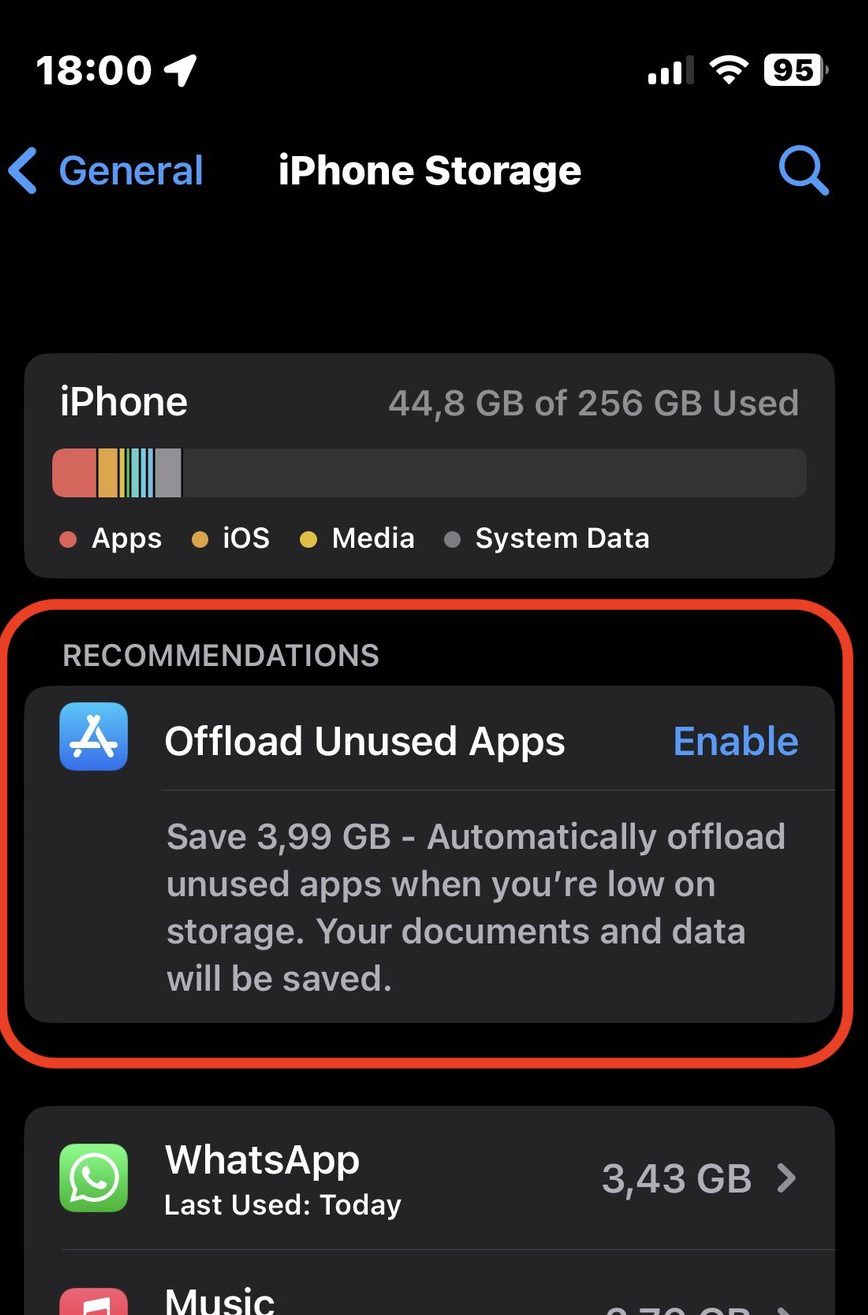
When the time comes to reinstall offloaded apps
If you want to reinstall the app in the future, it needs to be available in the iOS App Store. If the app is removed from the store for any reason, then you won’t be able to reinstall it. Given how many hoops developers need to jump through to get their apps into the store in the first place, it isn’t usual for the apps to just disappear.
- Scroll down the iPhone storage list and find the app you want to resurrect. It will have a cloud with an arrow through it, indicating the app was deleted. In this case, the 643 KB refers to the GarageBand data left behind.
- Tap Reinstall App. When it has been reinstalled, open it, and it should work as if it had been there all along.
FAQs
It will free up space that the actual app was taking up. However, the app data will remain on the phone. So, the answer is yes: offloading apps frees up space, but not quite as much as deleting an app and its data completely.
No, the app must still be available to download from the App Store. So, if you offload an app and it disappears from the App Store, you won’t be able to download or use it again.
The Photos, Phone, Safari, Wallet, Messages, and Health apps cannot be offloaded.