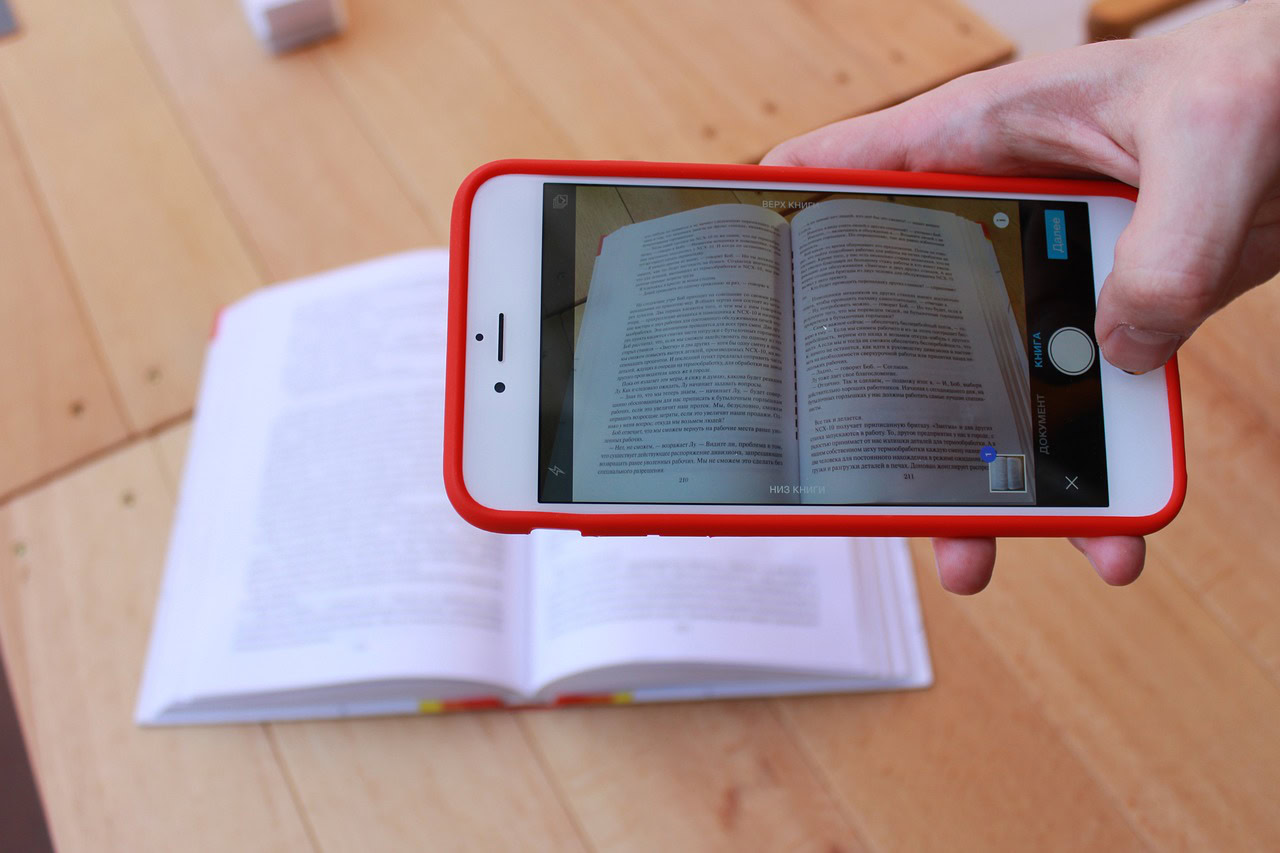Affiliate links on Android Authority may earn us a commission. Learn more.
How to scan documents on an iPhone or iPad
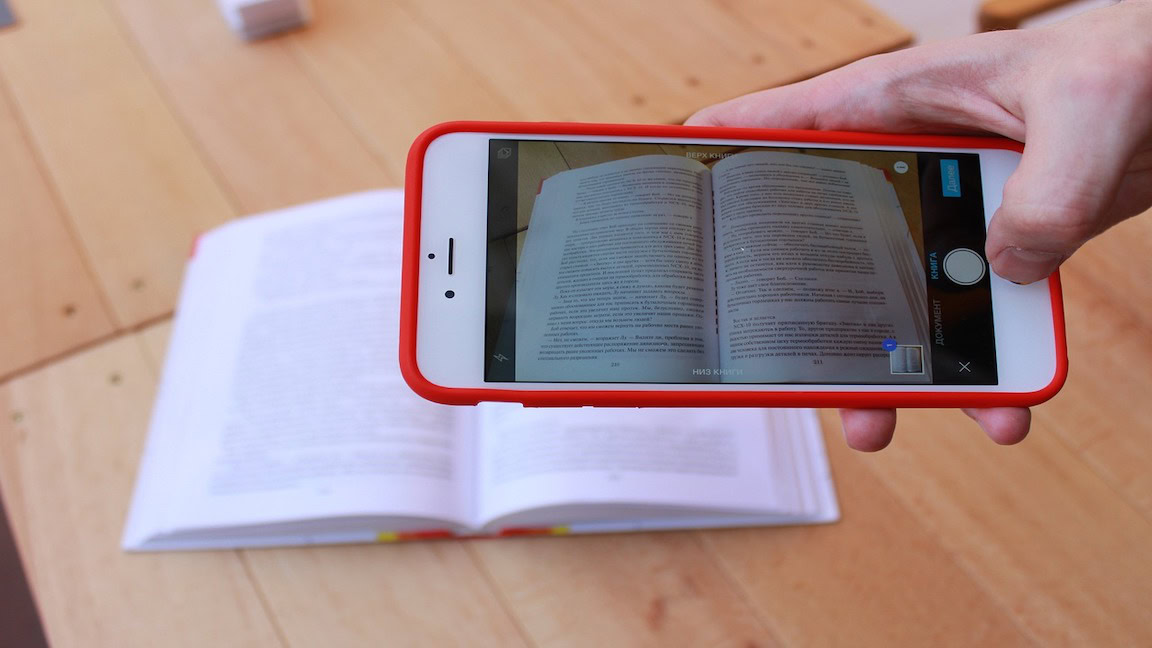
Before everybody had a smartphone in their pocket, copying a document usually entailed looking for a Xerox machine and hunting for loose change. Now that everyone has a phone, the Xerox machine has been supplanted in favor of a scanning app. Not only do you not need to pay to scan something, but you can do it anywhere and have the results instantly saved on your device so you can share them with other people. Kids these days have it so easy. Here’s how to scan documents on an iPhone or iPad.
QUICK ANSWER
Apple has a built-in document scanner in the Notes app. The resulting scan will be saved in a note. If you would prefer to make your scans outside the Notes app, there are countless third-party scanner apps in the App Store.
JUMP TO KEY SECTIONS
Notes app

The easiest way to quickly scan a document on an iPhone or iPad is to use the Notes app. It has a scanning function built-in, so no further installations or configurations are needed.
Open the Notes app and start a new note. Then tap the camera icon at the bottom-left. This opens up a menu. Choose Scan Documents.
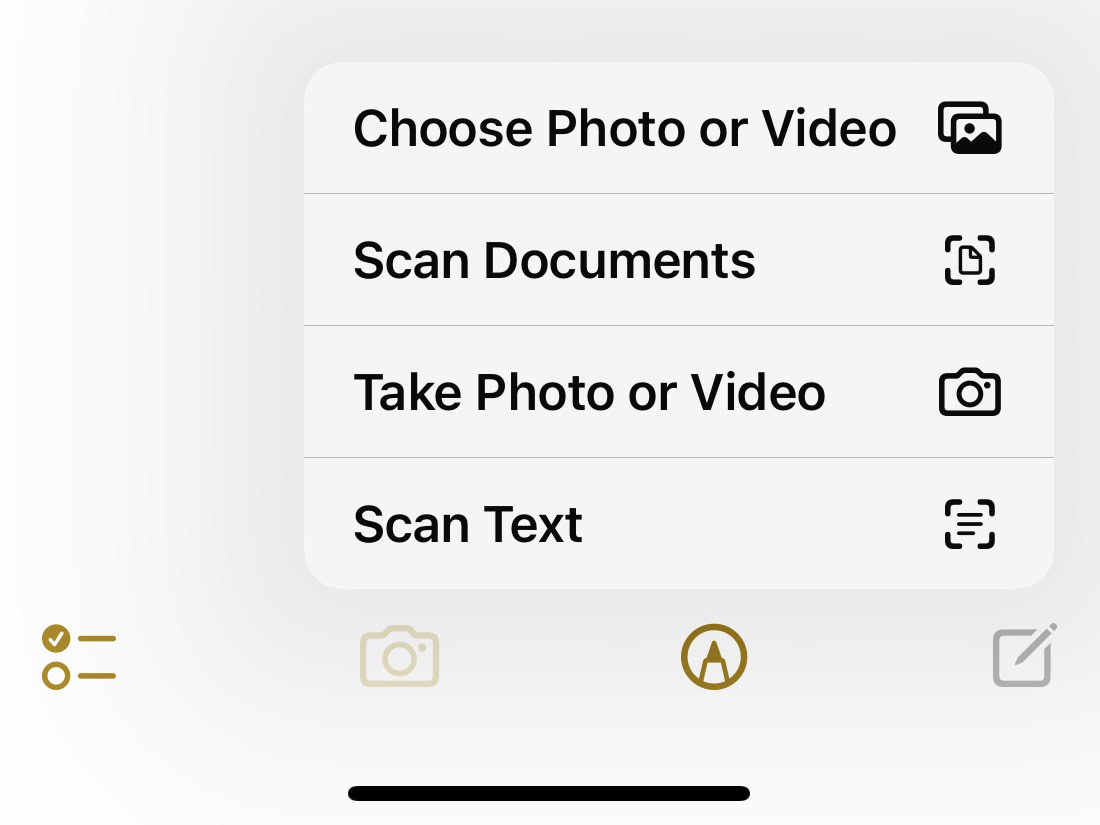
Your camera will now start. Point the camera at the document you want to scan. The scanner will select the edges of the document and smooth out any creases and imperfections as best as it can. The picture will be taken automatically. No need for you to tap the button yourself (unless it has a problem finding your document.)
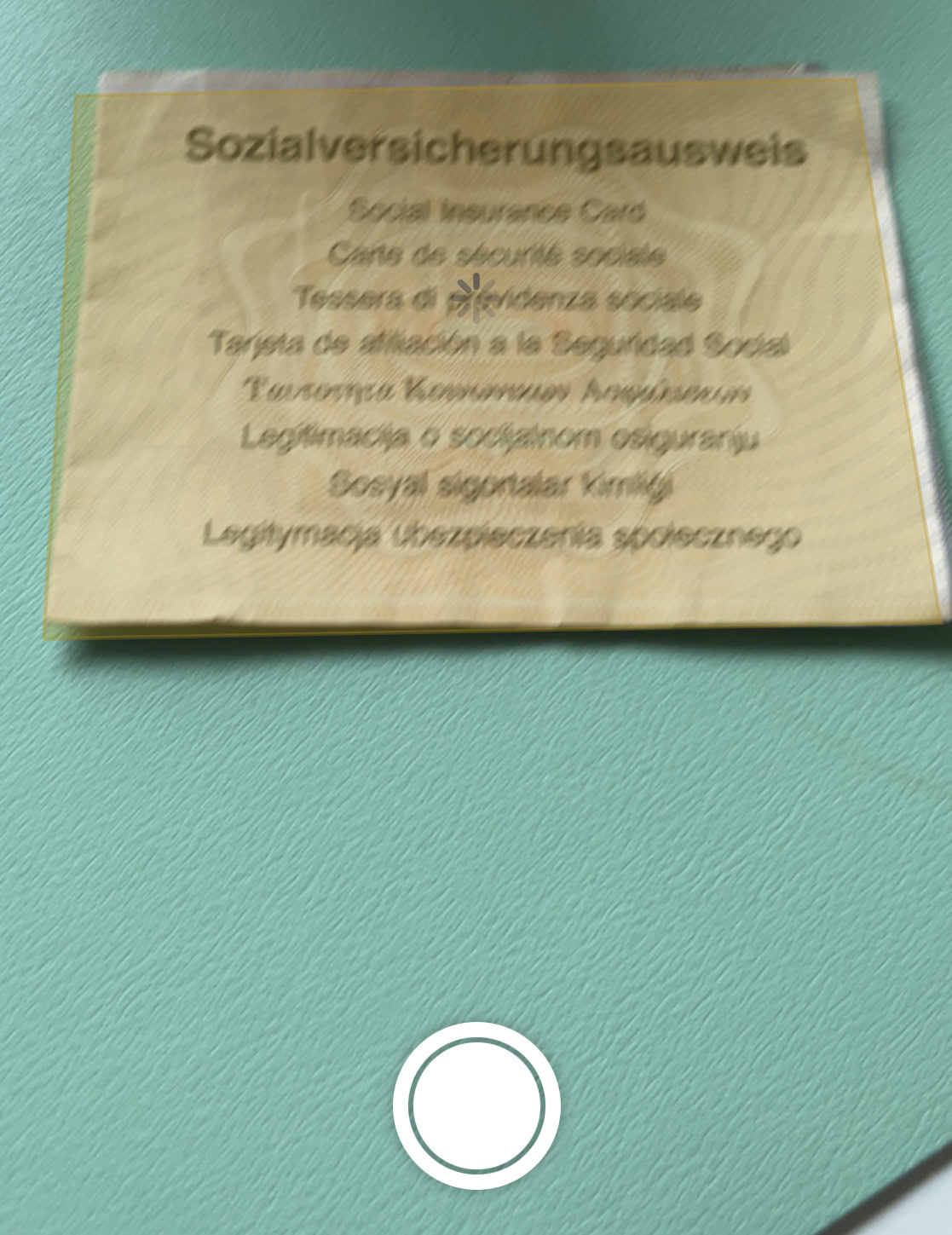
The resulting scan will be saved as a PDF file embedded inside the new note and can be searched for later by using keywords and optical character recognition (OCR). You can also invite people to collaborate and edit the file, just like Google Docs.
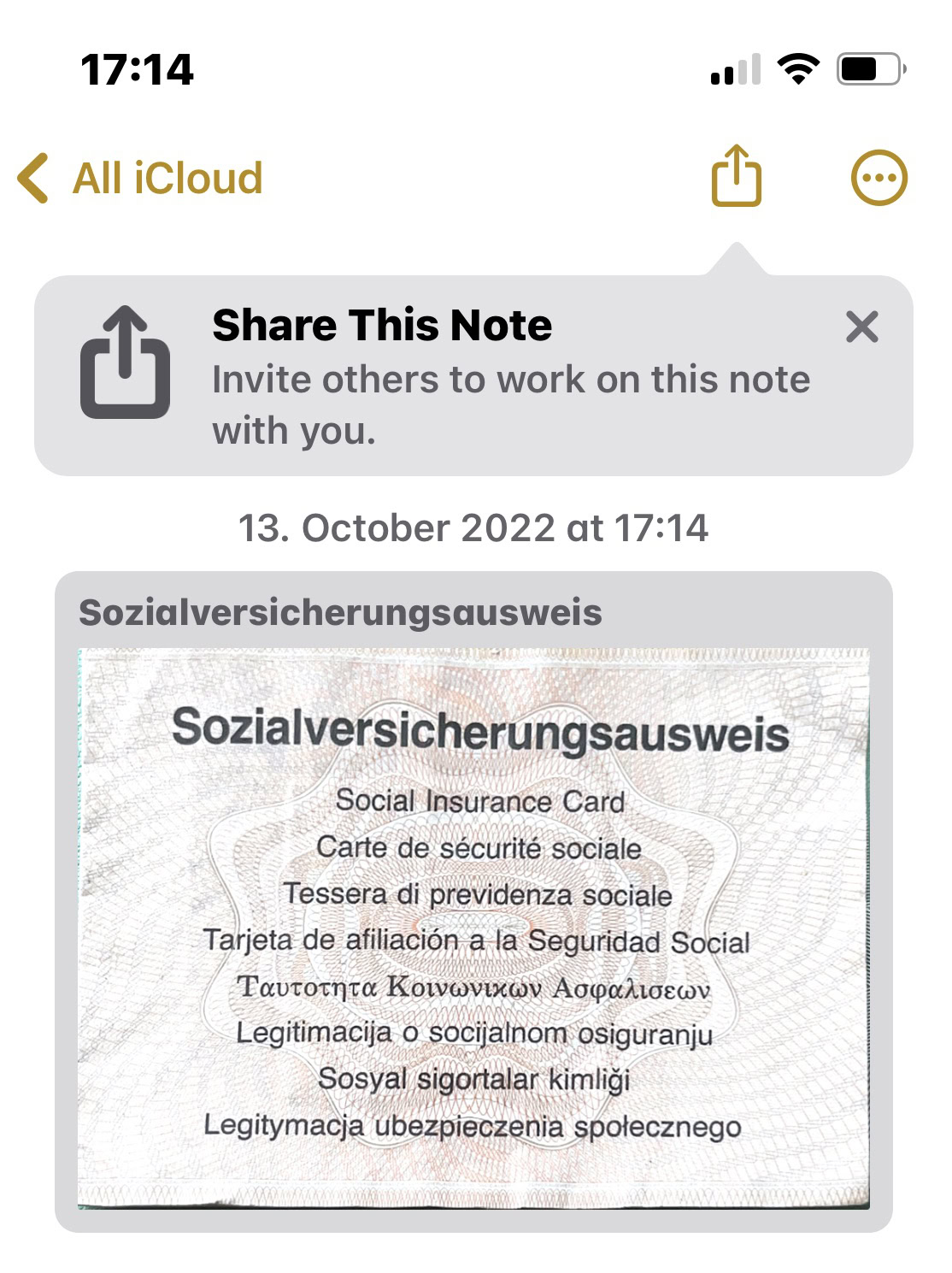
Third-party scanning apps
If you would like your scanned documents to be PDF files but also have the option of making them image files, then a third-party scanner is probably better. If you look in the App Store, there are countless options for scanners, and I’ve tried dozens of them.
The best one, in my opinion, is Scannable because it is part of the Evernote ecosystem, and you can have your scanned documents sent directly to your Evernote account. Or you can have them saved to your Photos app.
Scannable works along the same principles as the Notes app. The camera will detect the edges of the document and smooth out any imperfections. It will then automatically snap a scan of the document. If it is having trouble finding your document (maybe due to low light), you can snap the scan yourself. But it won’t be optimal, and you would have to crop out anything in the background. Finally, you can choose your file format (PDF or PNG) and then send it either to Evernote or the iOS Camera app.
Other third-party scanner options
If you want some other options, here are four more that I found to be fantastic when I used them. I am a big smartphone scanner, so these apps got a good workout.