Affiliate links on Android Authority may earn us a commission. Learn more.
Restore your iPhone from an iCloud backup or your computer

If your iPhone needs to be wiped to factory settings or you buy a new iPhone (viruses and malware, for example), you will have to restore the device from a backup. The easiest way to do this is by an iCloud backup, but you can also restore from a local backup on your computer. Here is the complete process to restore your iPhone from an iCloud backup or computer backup. The steps equally apply to iPads as well.
QUICK ANSWER
To restore an iPhone from an iCloud backup, wipe the phone to factory settings. Restart the phone and follow on-screen instructions until it asks you if you want to restore from a backup. Select either an iCloud backup or a computer backup. If you choose iCloud, enter your iCloud login details. If you select a computer backup, connect the iPhone to the computer and open Mac Finder, or iTunes if you are on Windows.
JUMP TO KEY SECTIONS
How to restore your iPhone from an iCloud backup
The easiest method is to restore from a remote iCloud backup, which is why you should be automating the iCloud backup process to run daily. When you have wiped the phone, follow the on-screen instructions until you see this screen. Choose Restore from iCloud Backup.
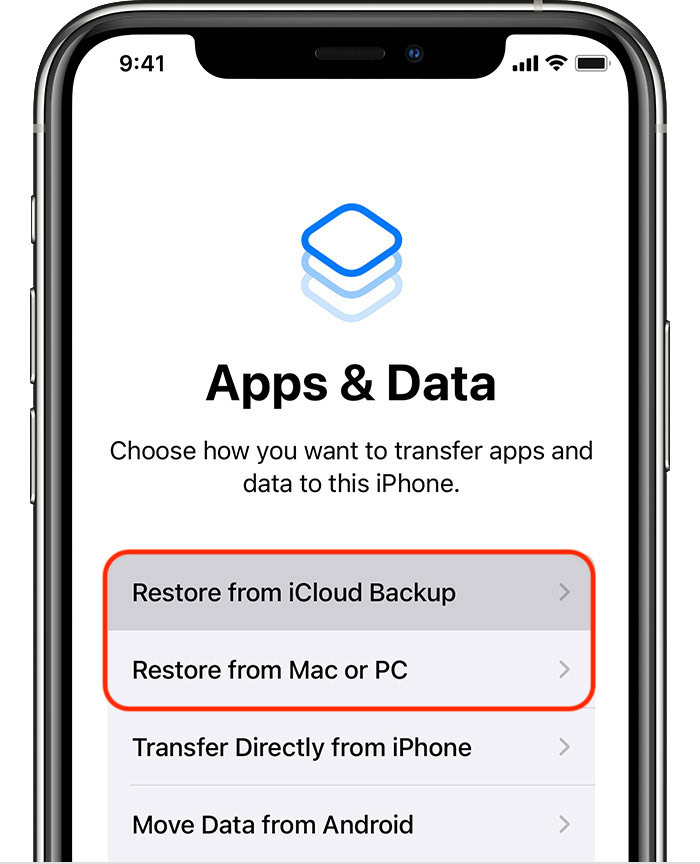
It will now restore the last available backup in iCloud. How long it takes will depend heavily on your internet speed and how much data needs to be restored. You will also obviously need to enter your iCloud username and password.
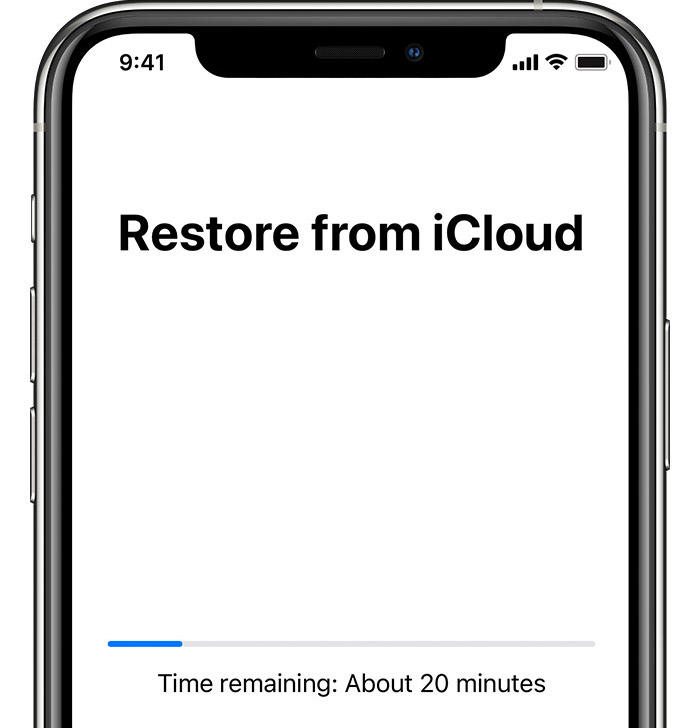
How to restore your iPhone from Mac Finder or iTunes
If you choose to restore your iPhone from a local backup, connect the phone to the computer containing the backup. You will then get a message on your iPhone screen asking if you trust the computer. Click Trust.
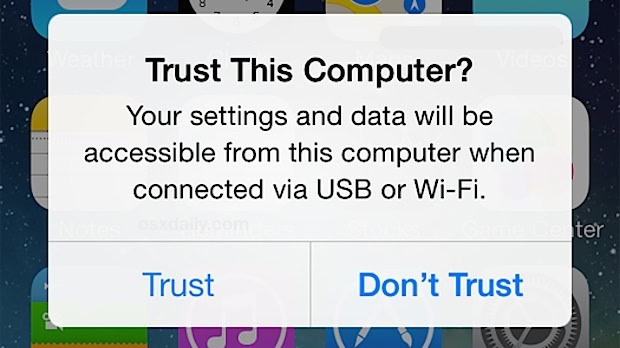
If you’re on a Mac, open Finder, and if you’re on Windows, open iTunes. Click the device name and in the middle of the screen, select Restore iPhone.
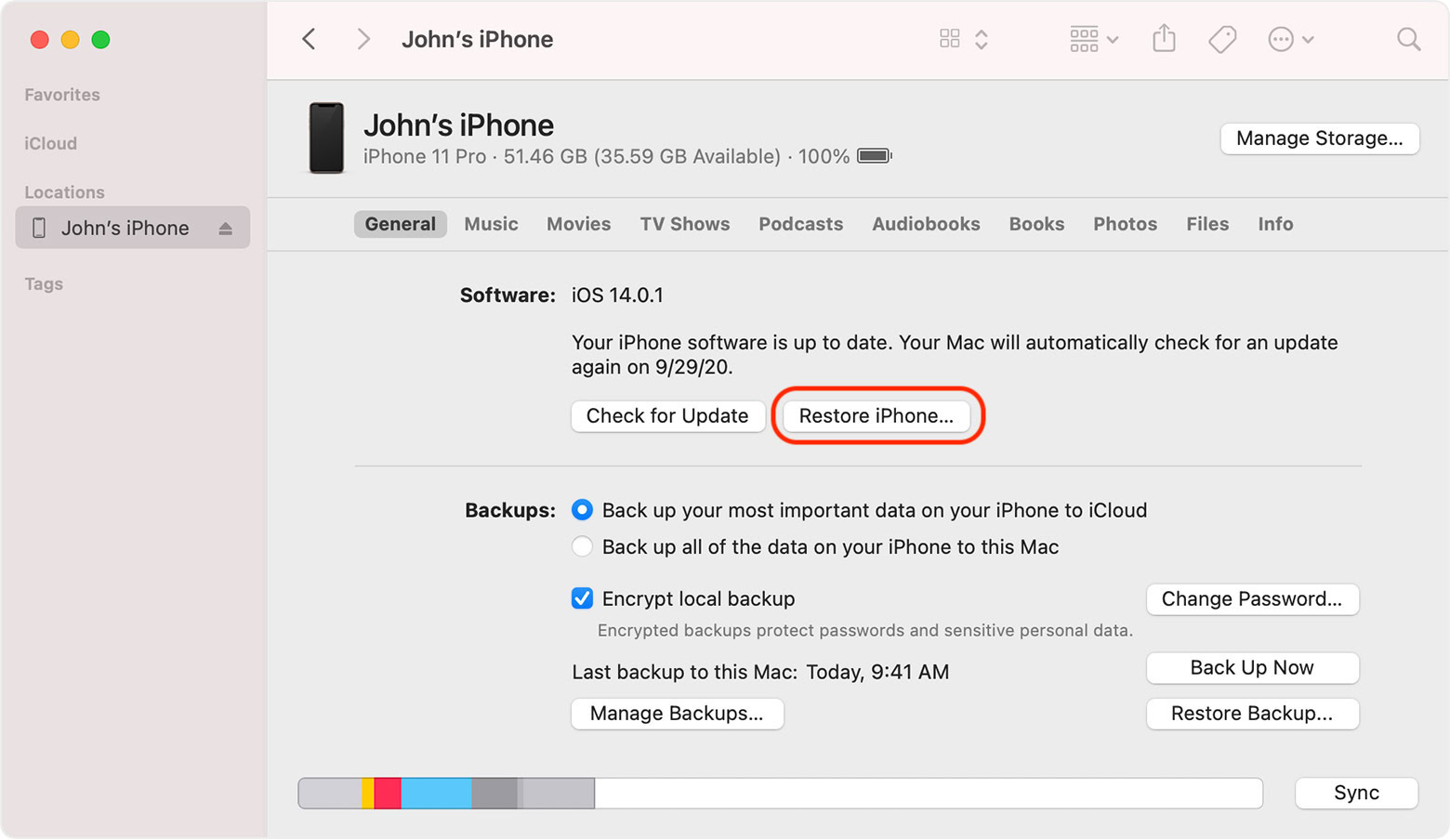
You’ll now get a list of available backups. Choose the one you want to restore and enter your decryption password. Then click Restore and let the process play out. Note that if you don’t have the password, the backup is permanently inaccessible.
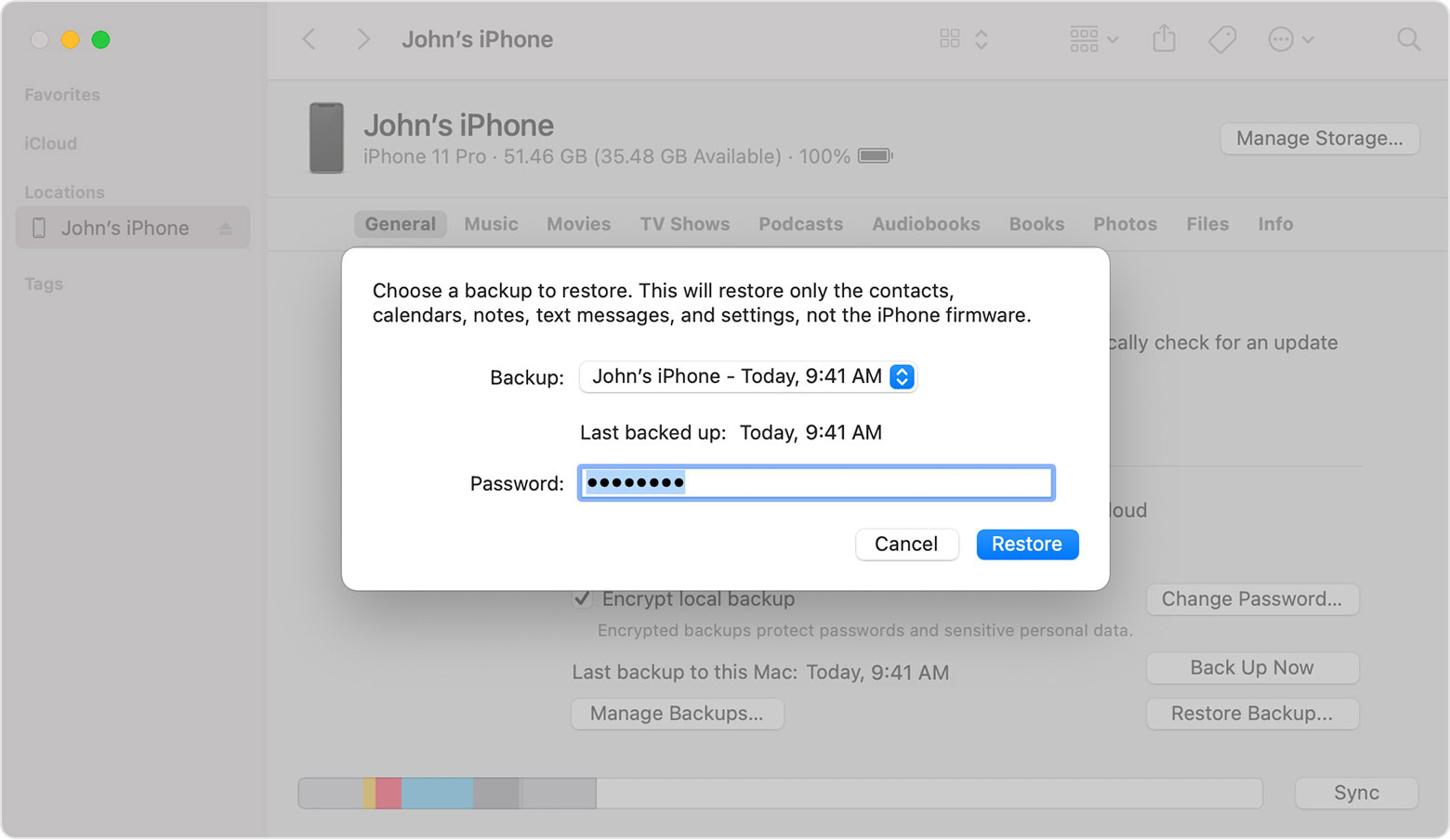
Why can’t I restore my iPhone? Troubleshooting tips

The iPhone restoration process is usually a very smooth and trouble-free procedure. However, there may be the occasional time when it doesn’t work as advertised. If so, check this list to see if you can narrow down the culprit.
- Are your iCloud details correct? Make sure your username and password are entered correctly.
- Do you actually have a backup to restore from? It’s not a stupid question, actually.
- How long ago was the last backup? Did you update iOS since then? You can’t restore from an older iOS version if that version is no longer supported by Apple.
- Check the Lightning charging cable. Is it broken or faulty? Get another cable to see if anything is different.
- Check your Wi-Fi connection. Apple cannot restore the backup from their servers if your internet connection is wobbly.
- If using iTunes, check for updates.
- If you have jailbroken your iPhone, the restore process will likely run into problems.
- The backup may be corrupted. Since iCloud only keeps one backup per device, this would likely lead to you losing all your data.
- If you are restoring from a local computer backup, ensure that you said yes to “trust this computer.” Also, the backup will likely be encrypted. Make sure you enter the correct decryption password.
- Restart your iPhone, computer, and iTunes. Restarts are never a bad idea.
- You need to contact Apple Support for further assistance if all else fails. You may have a hardware problem with the device itself.
FAQs
If you disable automatic iCloud backups, any existing backups will be deleted after 180 days (six months) from Apple’s servers.
Apple only backs up iMessages. For regular text messages, you would have to contact your phone carrier.