Affiliate links on Android Authority may earn us a commission. Learn more.
How to remove the background from a photo in iOS 16
iOS 16 has introduced many new features, but one really useful feature has to do with photo editing. Usually, when you have to remove backgrounds from photos, you need an editing tool like Photoshop, Gimp, or an online removal tool. But iOS now has a built-in tool to remove the background from a photo. It’s not perfect by any means (yet), but it looks very promising. Here’s how it works.
QUICK ANSWER
To remove the background from a photo in iOS 16, long-press your finger on the photo's subject. When the outer edges of the subject start swirling, tap the Copy button that pops up. If you now go into another app, and tap Paste, the photo's subject will be put there, minus the background.
How to crop out a subject and remove the background in iOS 16
Before we start, it’s worth clarifying that what this actually does is lift the photo’s subject out of the picture. You can then paste the photo’s subject into another app, such as iMessage, WhatsApp, Facebook, etc, and it will appear without the background. So this is not strictly a Photoshop or Gimp replacement. But for quick snaps that you want to share in a text message (for example), it’s a really handy feature.
First, go to the photo in the Photos app and long-press on the subject of the photo. When it starts to shimmer around the edges, a small menu will appear. Tap Copy.
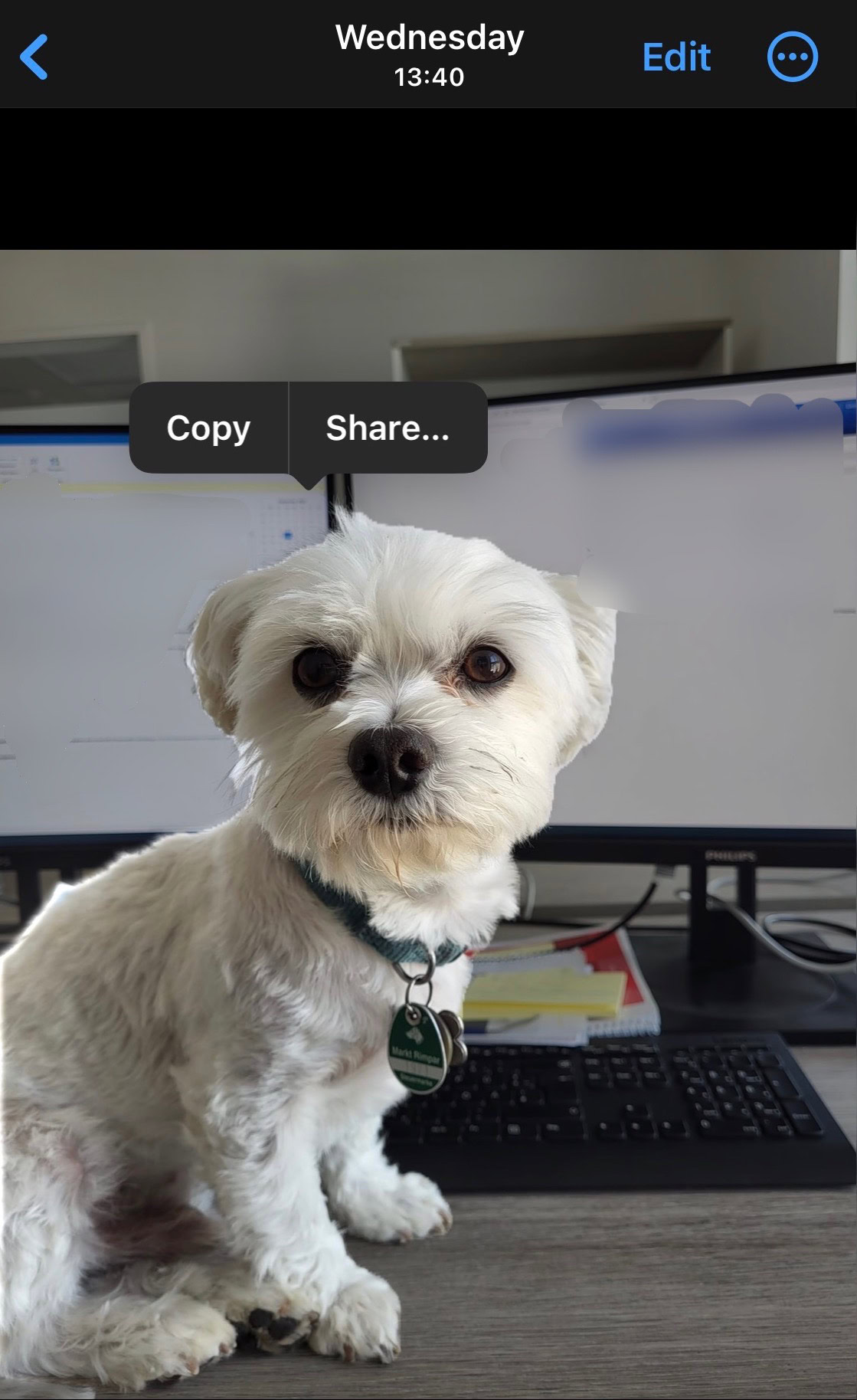
Now go to the app you want to share the edited picture with. I tried it in iMessage. Tap in the message box and select Paste. The app will ask for permission to paste from the Photos app. Naturally, tap Allow Paste.
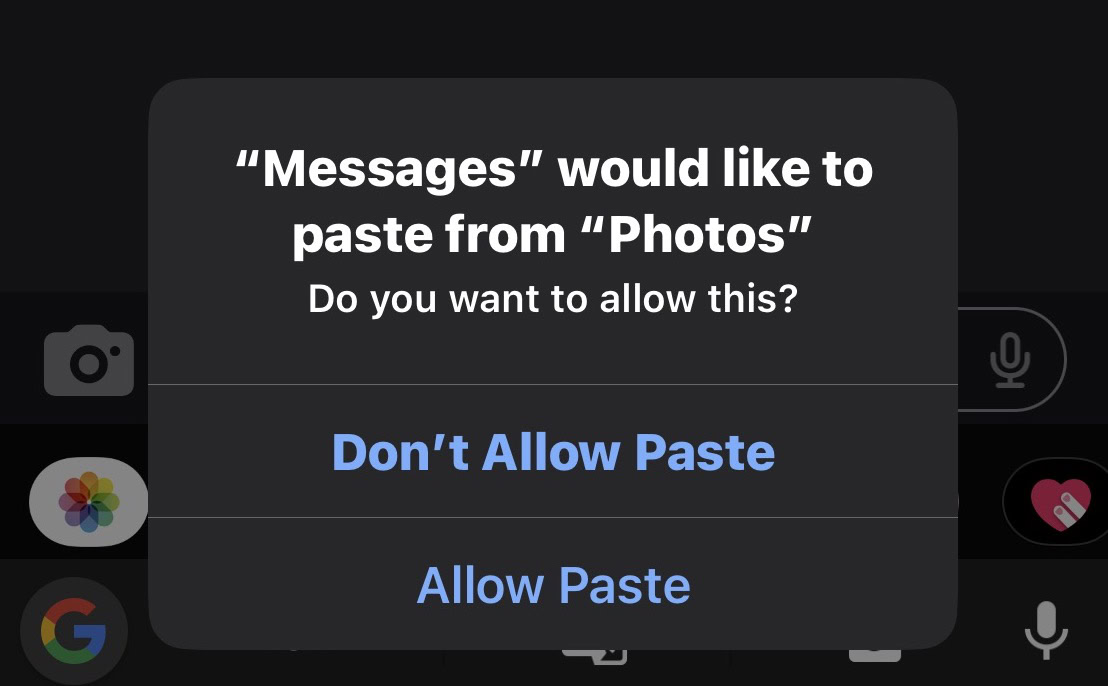
The photo’s subject will now appear, minus the background. It is now ready to be sent.
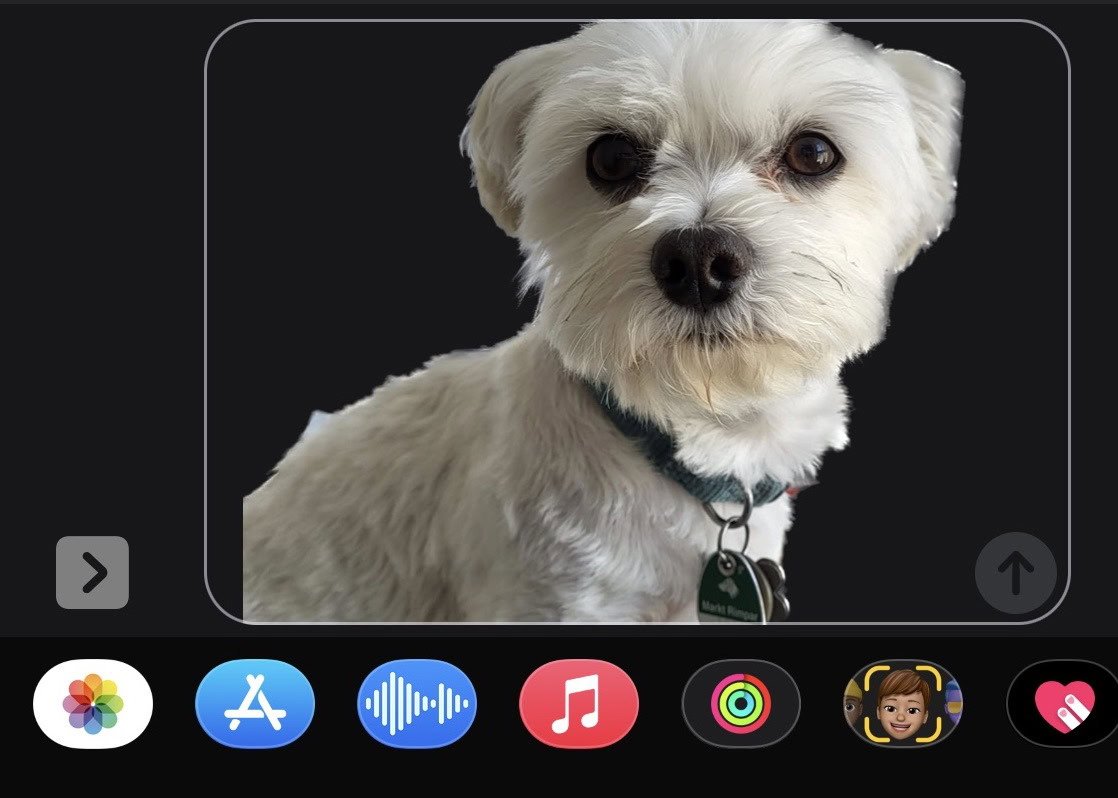
If the iPhone background is dark, you likely won’t notice any imperfections. But if you make the background white, you’ll notice a grey border around parts of the picture. So it doesn’t do a 100% perfect job, but it’s close enough.
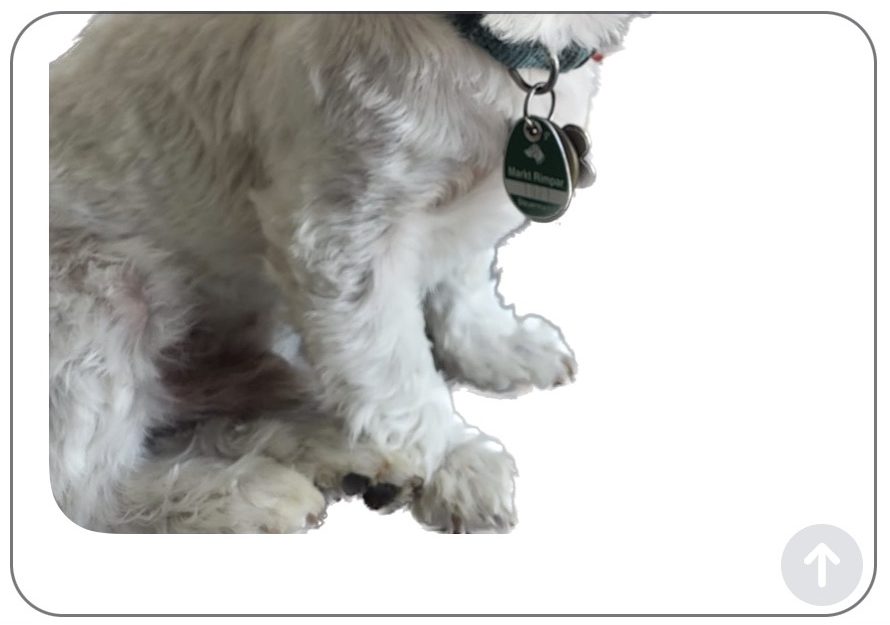
One other downside (at least for the moment) is that you cannot make the edited picture into its own photo in the Photos app. The only thing you can do is paste it into something like Notes, then make a screenshot.