Affiliate links on Android Authority may earn us a commission. Learn more.
How to delete a photo album on an iPhone
One neat thing about the iPhone’s Photos app is that you can make unlimited albums to categorize your photos. But quite often, apps take it upon themselves to automatically create albums (looking at you, Instagram and WhatsApp.) Consequently, your carefully tended garden of albums can quickly become overgrown with weeds from other apps trying to force their way in. If that sounds very much like your device, here’s how to quickly delete a photo album on an iPhone. It doesn’t take long, and your Photos app will look so much better afterward.
Read more: How to edit photo metadata on the iPhone
QUICK ANSWER
To delete a photo album on an iPhone, tap See All at the top of the app. This puts all albums on the same page. Tap Edit and any album that can be deleted will now have a red minus icon. Tap the red minus icon next to the album you want to delete, confirm your choice, and it will subsequently disappear. However, the pictures inside the album will not be deleted and will remain intact inside the Photos app.
How to delete a photo album on an iPhone
Open your Photos app, and tap See All at the top.
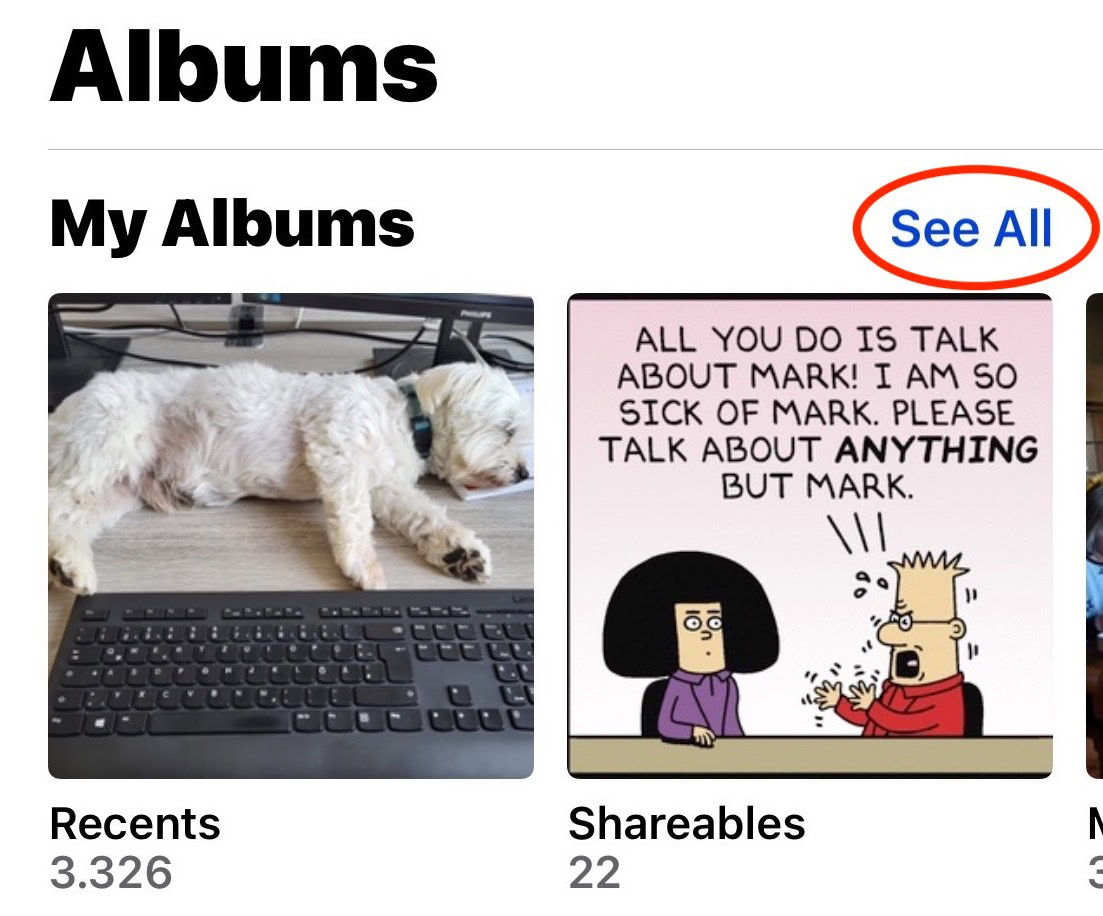
Tap Edit on the next screen.
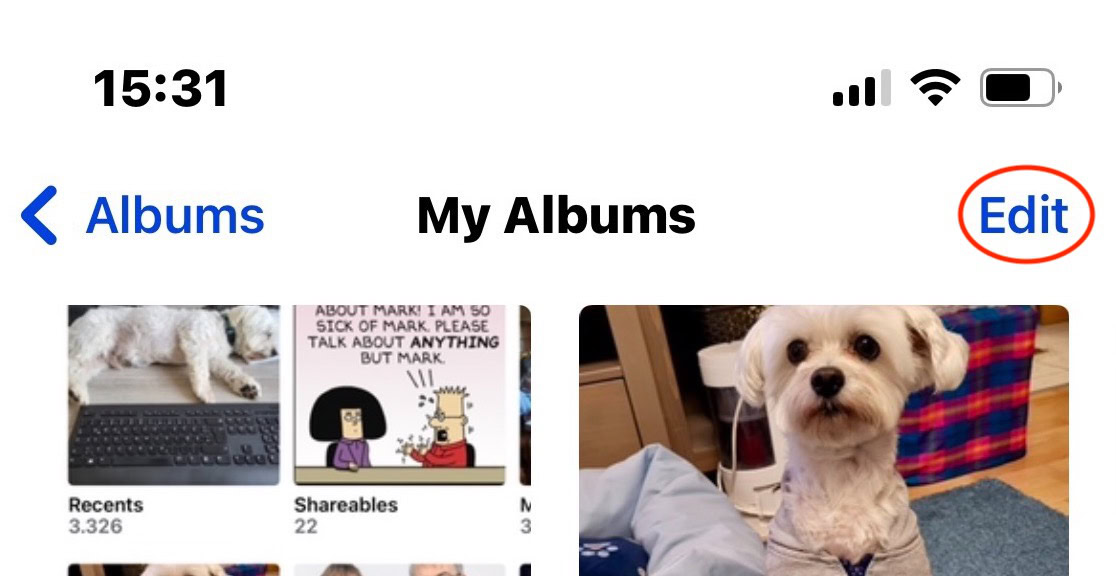
Tapping Edit will blur out all albums which cannot be deleted (because they are baked into iOS) and place a red minus icon next to the ones that can be deleted. Locate the album you wish to delete and tap the red minus icon next to it.
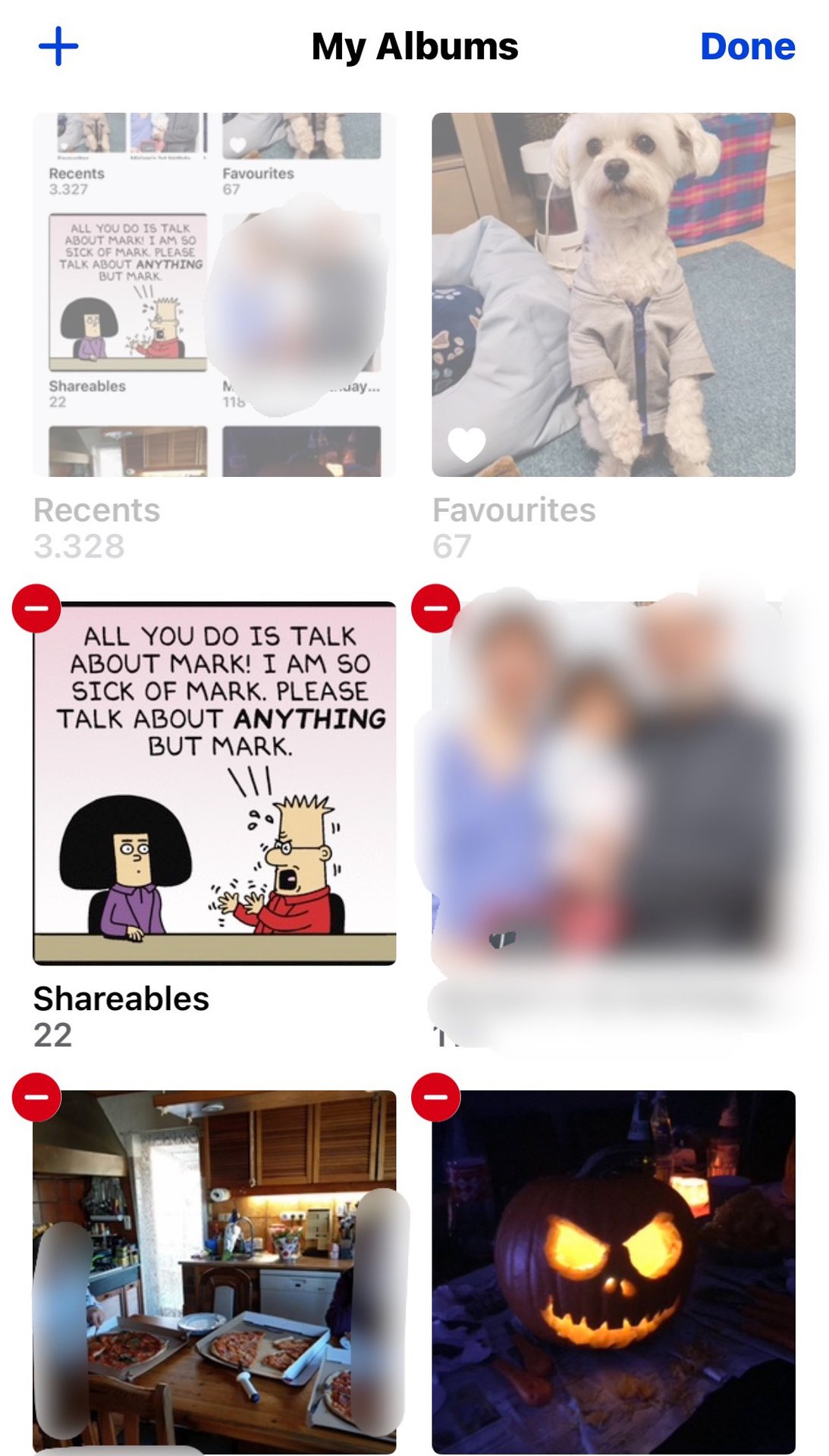
You will now be asked to confirm your decision. Tap Delete to complete the process. As the confirmation box says, the photos inside the album will not be affected and will keep their place in the overall Photos app. All you’re doing is throwing away the sub-album.
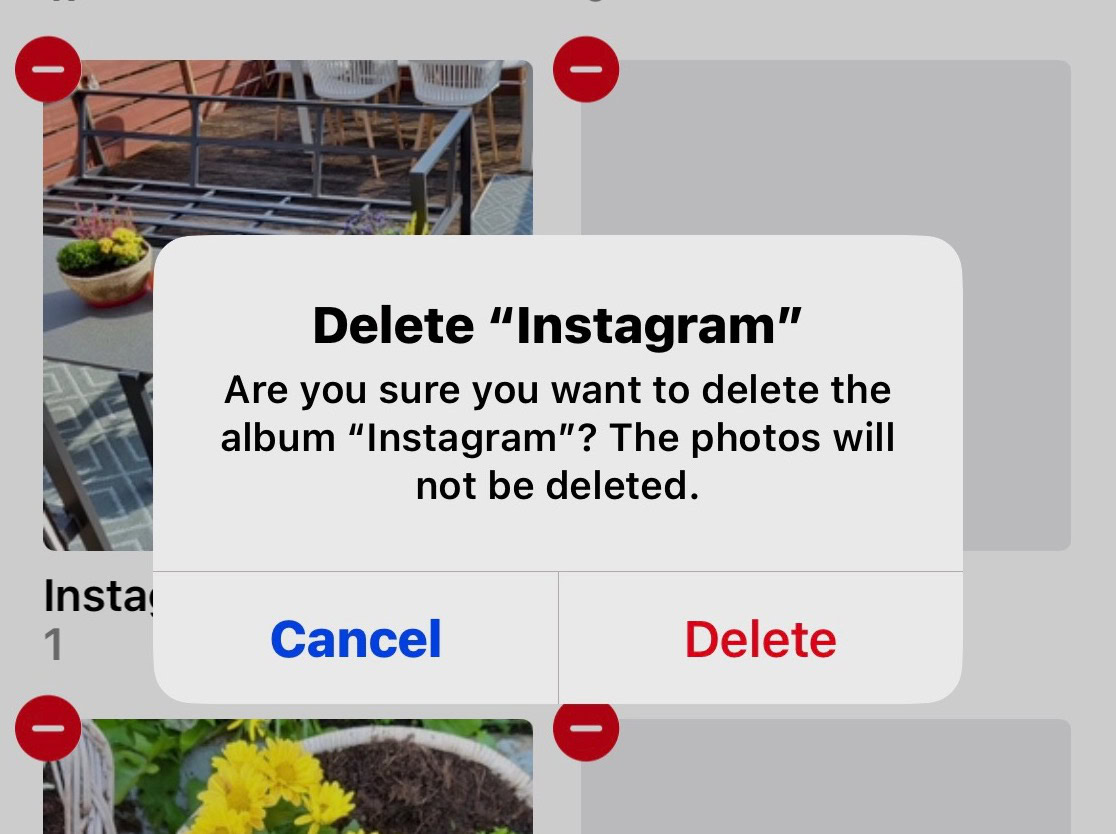
Repeat the above process if you have more than one album to delete. Unfortunately, there is no way to batch-delete photo albums.
Read more: How to transfer photos from your iPhone to a Windows PC
FAQs
The only albums you can’t delete are ones created by the iOS system for use in the Photos app. This includes Screenshots, Selfies, Recently Deleted, Videos, and Shared Albums made by other people. The ones you can delete are those which you created yourself and ones created by installed apps.
No, An album cannot come back once it has been deleted. Making a new album only takes seconds since the pictures inside the album are not deleted.