Affiliate links on Android Authority may earn us a commission. Learn more.
Two quick ways to check your motherboard model in Windows
A motherboard lies at the heart of your computer, managing principal components like the CPU, RAM, and storage. It also has connectors for other boards like graphics cards to be slotted into. But as with any electronic item, you may need to replace it from time to time. If that happens, you’ll need to get a matching model as compatibility varies from one CPU generation to the next. So in this post, we’ll show you how to check your motherboard model on a Windows computer — no third-party tools are required.
QUICK ANSWER
To check your motherboard model on a Windows computer, you can either check System Information or type a command into a Command Prompt. To check System Information, hit the Windows key and R. In the pop-up box, type msinfo32. This brings up System Information, and the motherboard information is listed under System Summary. In a Command Prompt box, type wmic baseboard get product,Manufacturer.
JUMP TO KEY SECTIONS
Check motherboard model via Windows System Information
Arguably, the easiest way to find your motherboard model is to hit both the Windows key and R simultaneously. This brings up the Run box. In it, type msinfo32 and click OK.
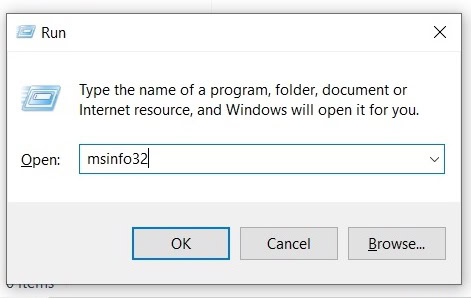
This brings up the System Information section. Under System Summary, look for the Baseboard entries. That’s your motherboard version information.
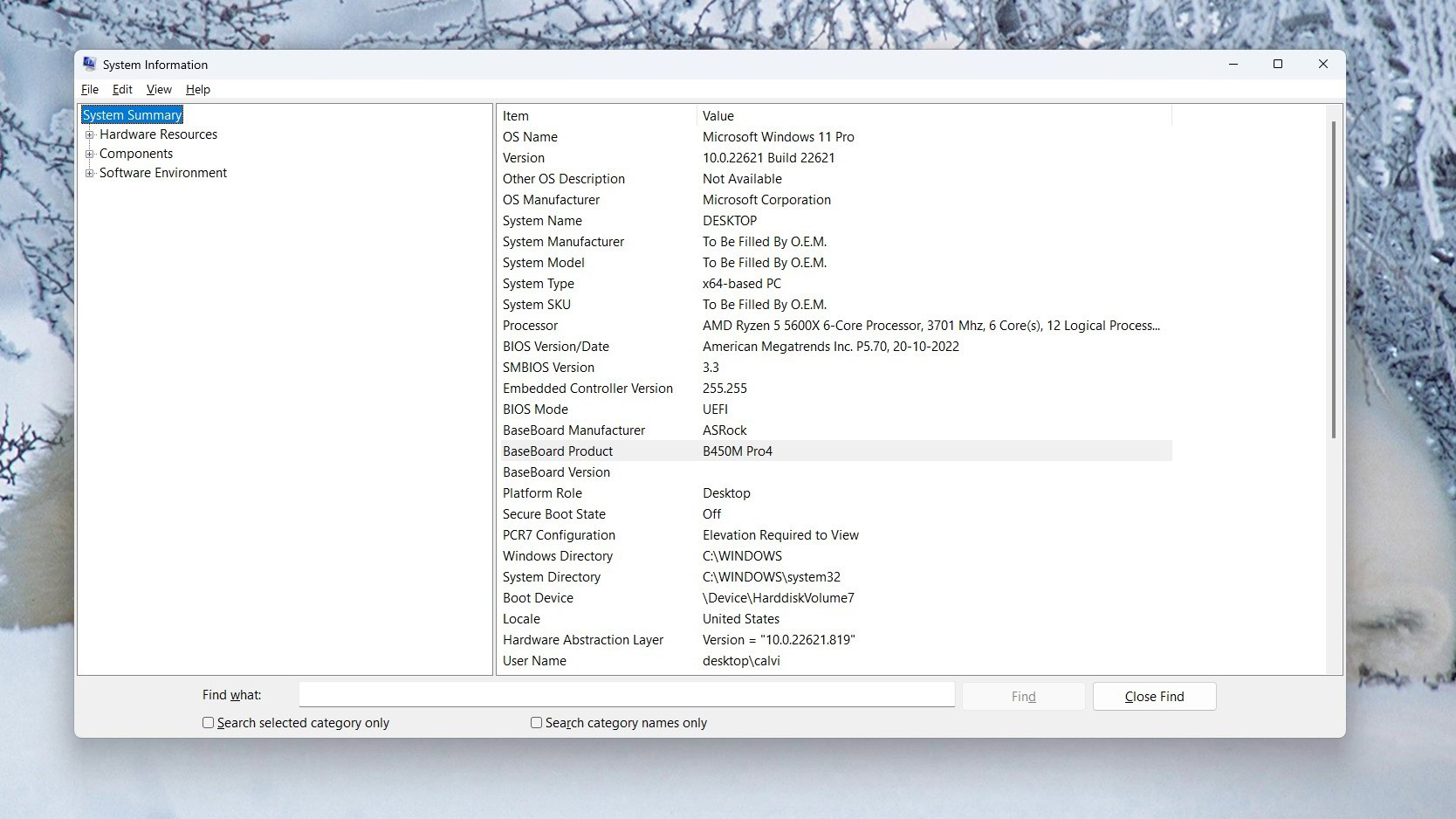
The above screenshot shows I have an ASRock-branded motherboard, specifically the B450M Pro 4.
Windows Command Prompt

If you’re more at home with the Command Prompt window, another method to find your motherboard model is to bring up the Command Prompt window, (press the Windows key and type CMD), and type:
wmic baseboard get product,ManufacturerYour motherboard information will then be displayed underneath.
Of course, a third option would be to open up the computer and look for yourself. But the above two methods are obviously a lot easier and faster.
FAQs
A motherboard is a circuit board containing a computer’s or other device’s principal components, with connectors for other circuit boards to be slotted into. A fully functioning motherboard is, therefore, absolutely essential for your computer to work.
There are many possibilities for a motherboard to fail, but the most common one is overheating. You obviously can’t escape heat where electrical devices and batteries are concerned. But you have to be careful that the motherboard doesn’t get too hot.
Yes, motherboards can either be repaired or replaced.
In theory, a motherboard can last up to 20 years if looked after properly. However, the hardware connected to the motherboard will become obsolete long before that and will likely need to be replaced. But the motherboard, if looked after, will continue just fine.