Affiliate links on Android Authority may earn us a commission. Learn more.
8 ways to control your Android from a PC

You might find that you want to control your Android phone right from your computer for one reason or another. Maybe you have dreams of playing mobile games on the big screen, or perhaps you need to answer messages, but you don’t exactly want to install Android apps directly on Windows 11. Luckily, the process of mirroring or controlling your device is straightforward with a little bit of software help. So without wasting any more time, here are the best ways to control Android from a PC.
Ways to control your Android from a PC
The following Android remote control solutions don’t require you to have root access, which means they will work on every device out of the box. Some limitations may apply, however. For example, Samsung’s Flow app only supports Galaxy devices. Here’s a quick summary of the available apps and their features.
| Platforms | Primary features | Pricing | Notable limitations | |
|---|---|---|---|---|
Microsoft Phone Link | Platforms Windows | Primary features Notifications, file sharing, screen mirroring, calls | Pricing Free | Notable limitations Screen mirroring only on select devices |
Pushbullet | Platforms Windows, macOS, web | Primary features Notifications, file sharing | Pricing Free, $5/month Pro | Notable limitations - |
Airdroid | Platforms Windows, macOS, web | Primary features File and camera sharing, screen sharing, messaging, | Pricing Free, $4/month Paid | Notable limitations 3 Android devices supported on paid plan |
Vysor | Platforms Windows, macOS, Linux, web | Primary features Screen mirroring | Pricing Free, $2.50/month Pro | Notable limitations - |
Scrcpy | Platforms Windows, macOS, Linux | Primary features Screen mirroring, clipboard sharing | Pricing Free and open source | Notable limitations - |
DeskDock | Platforms Windows, Linux and macOS | Primary features PC mouse to control Android, clipboard sharing | Pricing Free, $5.5 Pro | Notable limitations - |
Samsung Flow | Platforms Windows | Primary features Remote unlock, file sharing, notification sync | Pricing Free | Notable limitations Only supports Samsung phones and tablets |
TeamViewer QuickSupport | Platforms Windows, macOS | Primary features Remote control, file sharing | Pricing Free, paid for business use | Notable limitations - |
Microsoft Phone Link
Price: Free
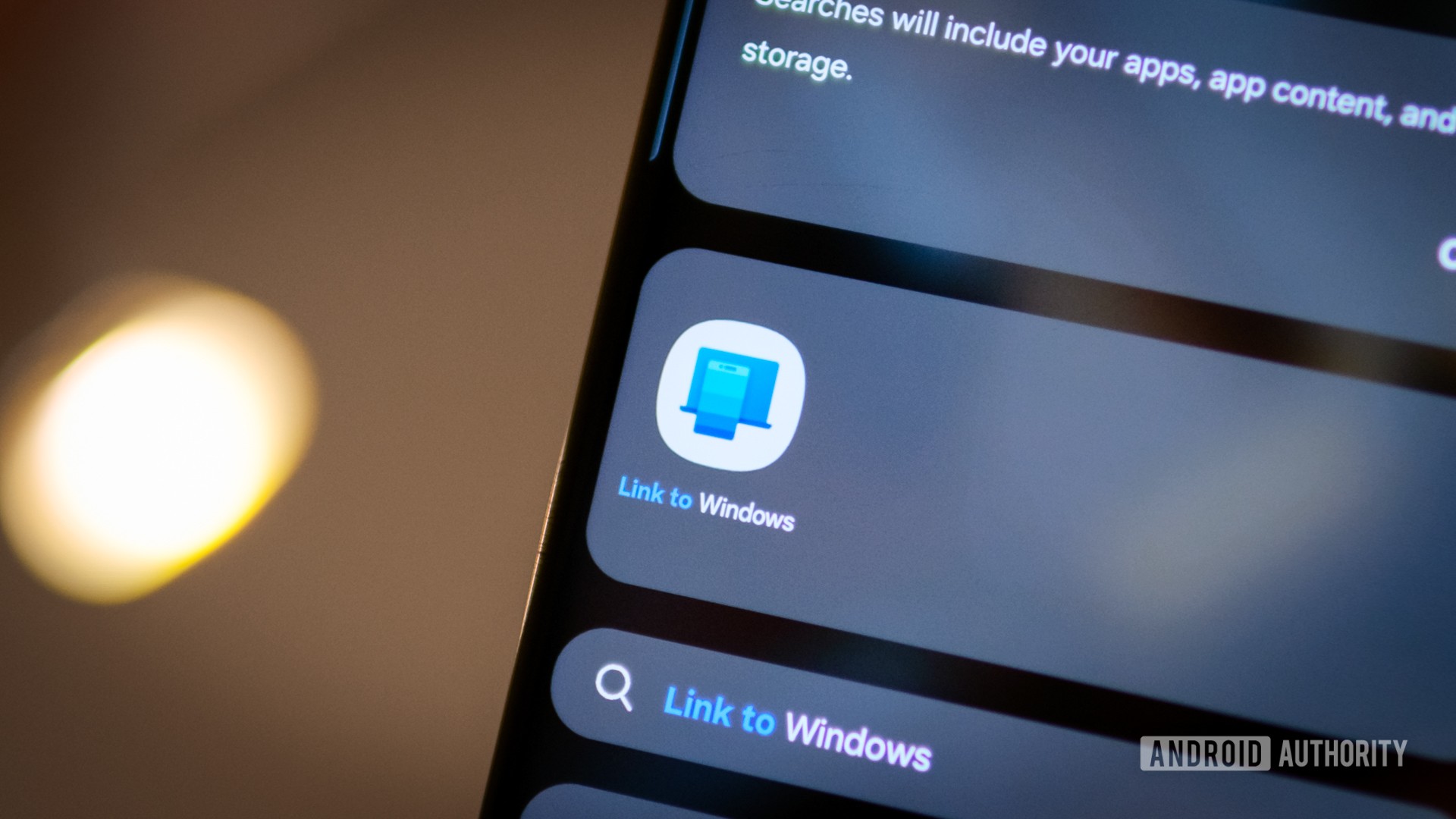
If you’re looking for the easiest way to control your smartphone from a PC, Windows’ built-in Phone Link fits the bit perfectly. It’s already integrated within the latest versions of Windows 10 and 11, which means you don’t have to install anything on your PC to use it. Even better, recent flagship smartphones from Samsung, OnePlus, and OPPO already have the Phone Link app, no installation necessary.
Phone Link lets you see and respond to your phone’s notifications from your PC as well as answer calls and respond to text messages. Finally, on some devices, it can even mirror the contents of your smartphone’s screen to control entire apps remotely. While it’s only available for Windows PCs, plenty of other options on this list support macOS and Linux.
Pushbullet
Price: Free or $4.99 per month
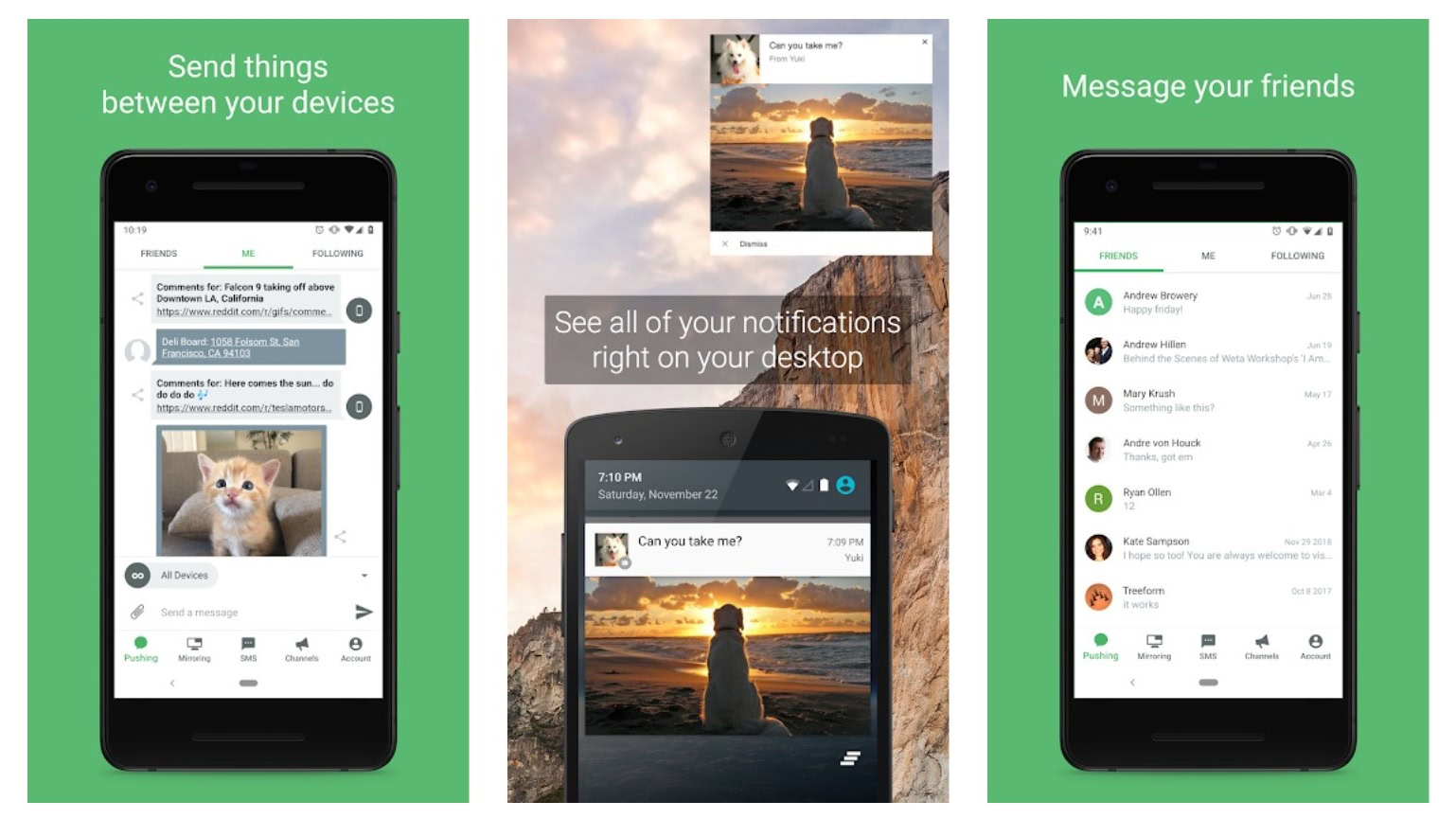
Pushbullet doesn’t go so far as to grant you complete control over your Android phone from a PC. However, it does put all of your notifications right at your fingertips. You can send and receive files and messages with optional encryption and use universal copy and paste to manage messages faster. Pushbullet even lets you control multiple devices at the same time.
Although the basic platform is free, you’re limited to 100 messages per month if you don’t pay. Pushbullet Pro will run you $4.99 per month or $39.99 if you pay annually.
AirDroid
Price: Free or $2.50 per month
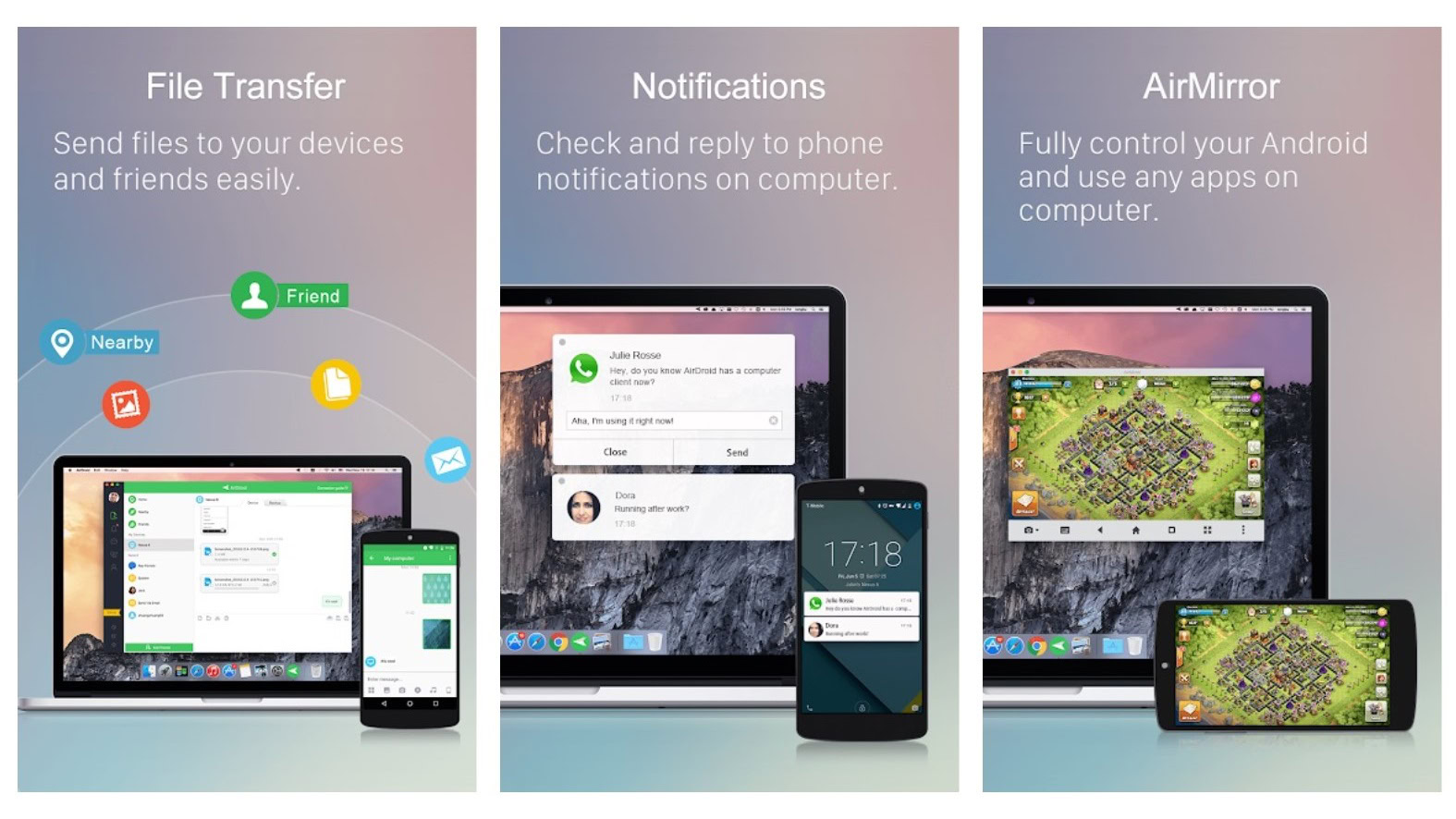
AirDroid is one of the more powerful ways to control Android from a PC, and it combines several features from the other apps on this list. You can manage your messages and notifications or go in-depth and mirror your screen and mouse. Not all of the mirroring features are as smooth as some other options, but they’ll do in a pinch.
AirDroid has another advantage over platforms like Pushbullet, too — it costs as little as $2.50 per month. You can also download companion apps to add even more functionality.
Vysor
Price: Free or $10 per year / $40 lifetime
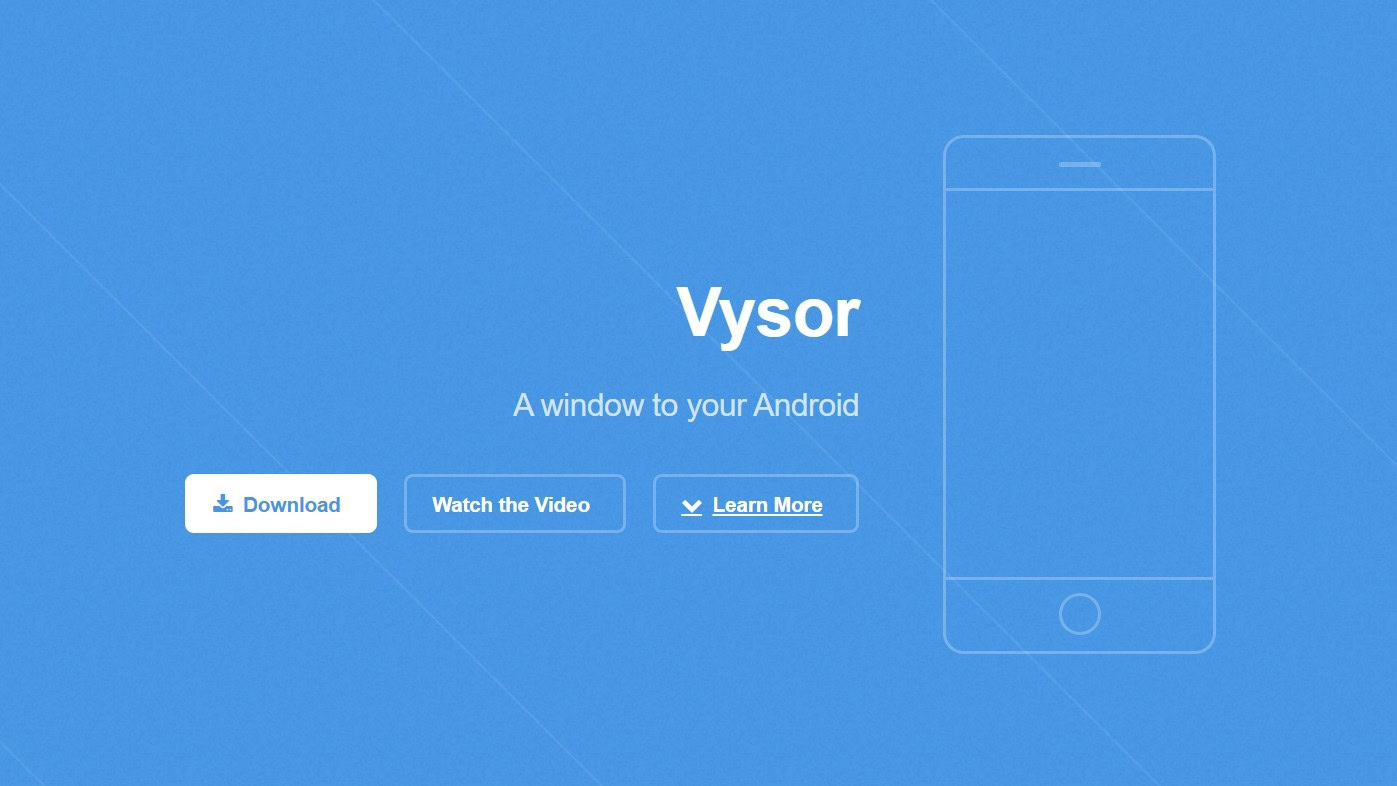
Vysor is a bit simpler than AirDroid in that it places most of its emphasis on screen mirroring your Android phone. It’s a great option if you’re a developer looking to test your app while developing it or if you want to tinker with the perfect home screen setup. If Vysor is your chosen way to control your Android from a PC, you can choose between speed and performance depending on your needs.
As usual, there’s a paid and a free version, and you’ll need to pony up if you want all of the features. A paid Vysor subscription offers things like wireless connectivity and full-screen mirroring.
Scrcpy
Price: Free

Scrcpy (short for “screen copy”) goes even further than Vysor and doesn’t involve installing a companion app on your smartphone. It’s an open-source program, which is a security and privacy win, but you’ll have to do a bit more work to reach the promised land. You can use a USB connection or Wi-Fi to pair your phone. Scrcpy allows for screen mirroring and notification management alongwith a laundry list of other features like automatic copy-paste sharing, camera mirroring, and the ability to control your Android phone even if its screen is turned off.
This is one of the few free programs on the list. Windows, Linux, and macOS users can download ready-made options straight from GitHub.
DeskDock
Price: Free or $5.49
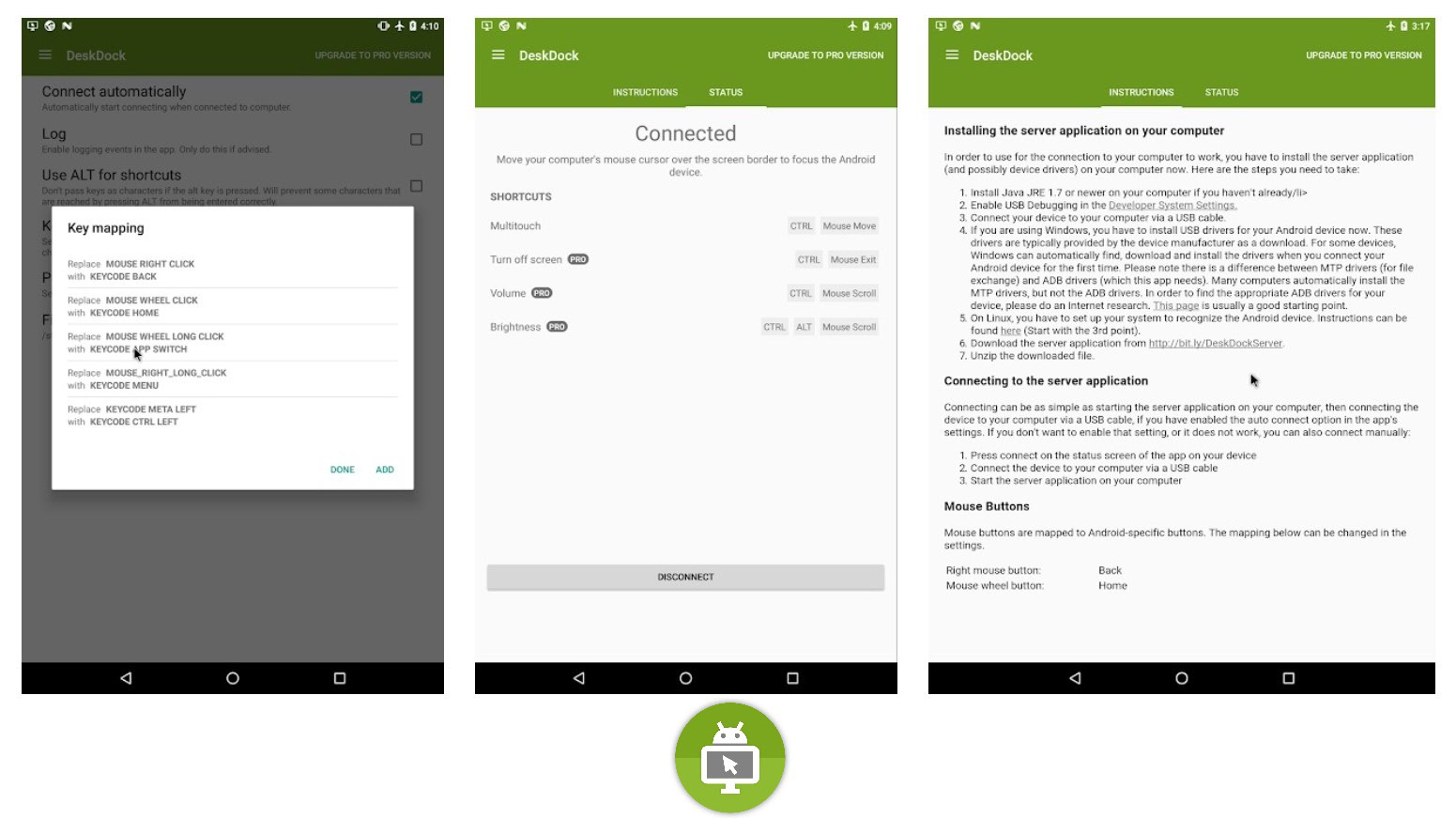
Instead of allowing you to mirror your screen, DeskDock keeps things remarkably simple. The app will enable you to bring your computer mouse right onto your Android device with total control. It’s a developer’s dream, especially in the testing phase. You can quickly fire up your app and use your computer’s mouse to test different functions rapidly.
The base version with mouse sharing is free, though you can pay a monthly fee and share a bit more. Bonus features include keyboard and clipboard sharing for easier access.
Samsung Flow
Price: Free
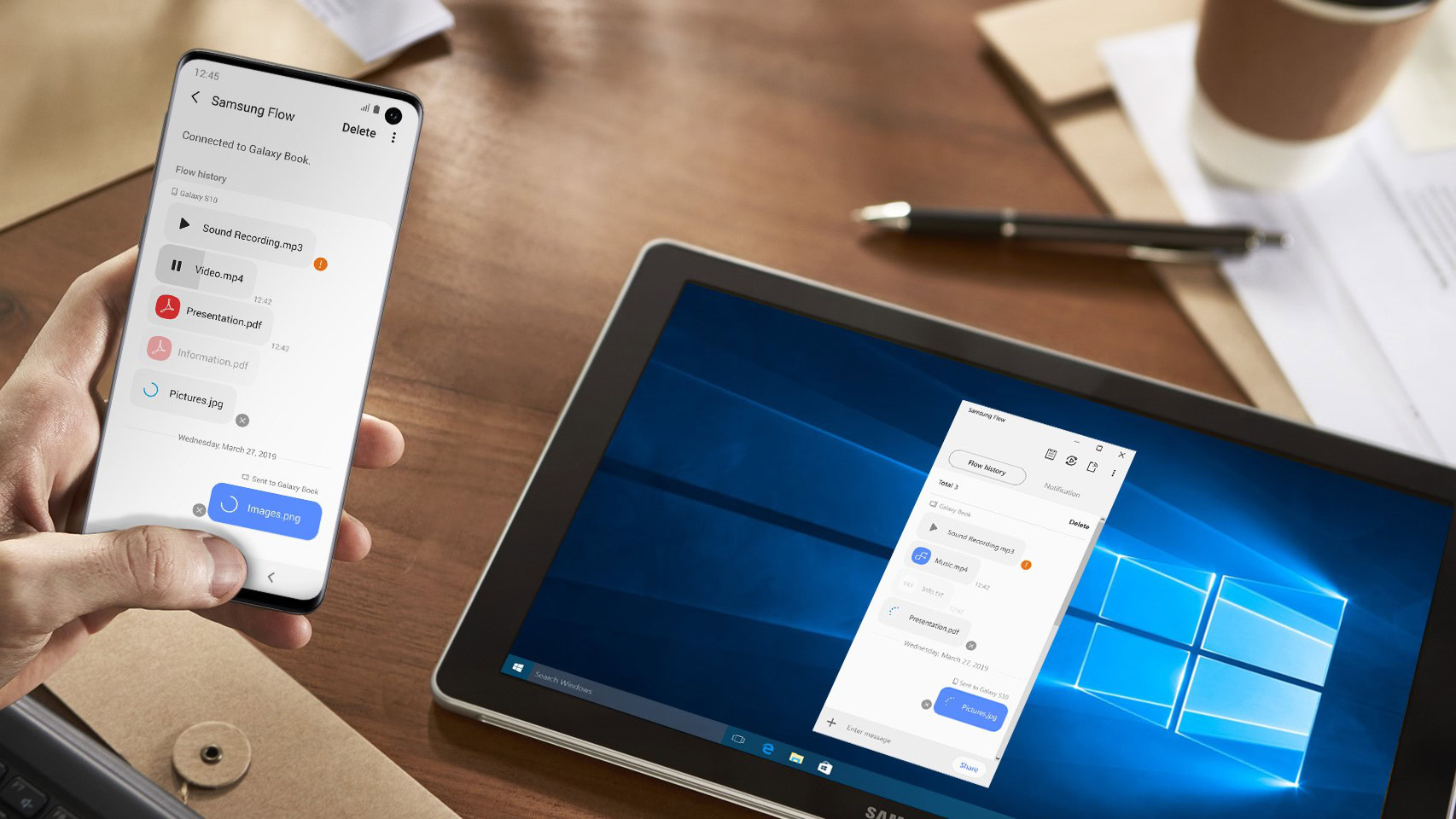
If you want to control your Android phone from a PC, specifically a Samsung phone, Flow is your best bet. It allows you to bring any of your Samsung products into the same fold and seamlessly share notifications and settings. If you want to bring your texts over to your Galaxy Tab, you can do so in seconds. The same goes for notifications on your laptop or Galaxy Chromebook. Don’t worry; you don’t need to have a Samsung laptop to make Flow work.
If you have a newer device, you can also use Samsung DeX for a more desktop-esque mirroring experience.
TeamViewer QuickSupport
Price: Full TeamViewer support from $50.90 per month
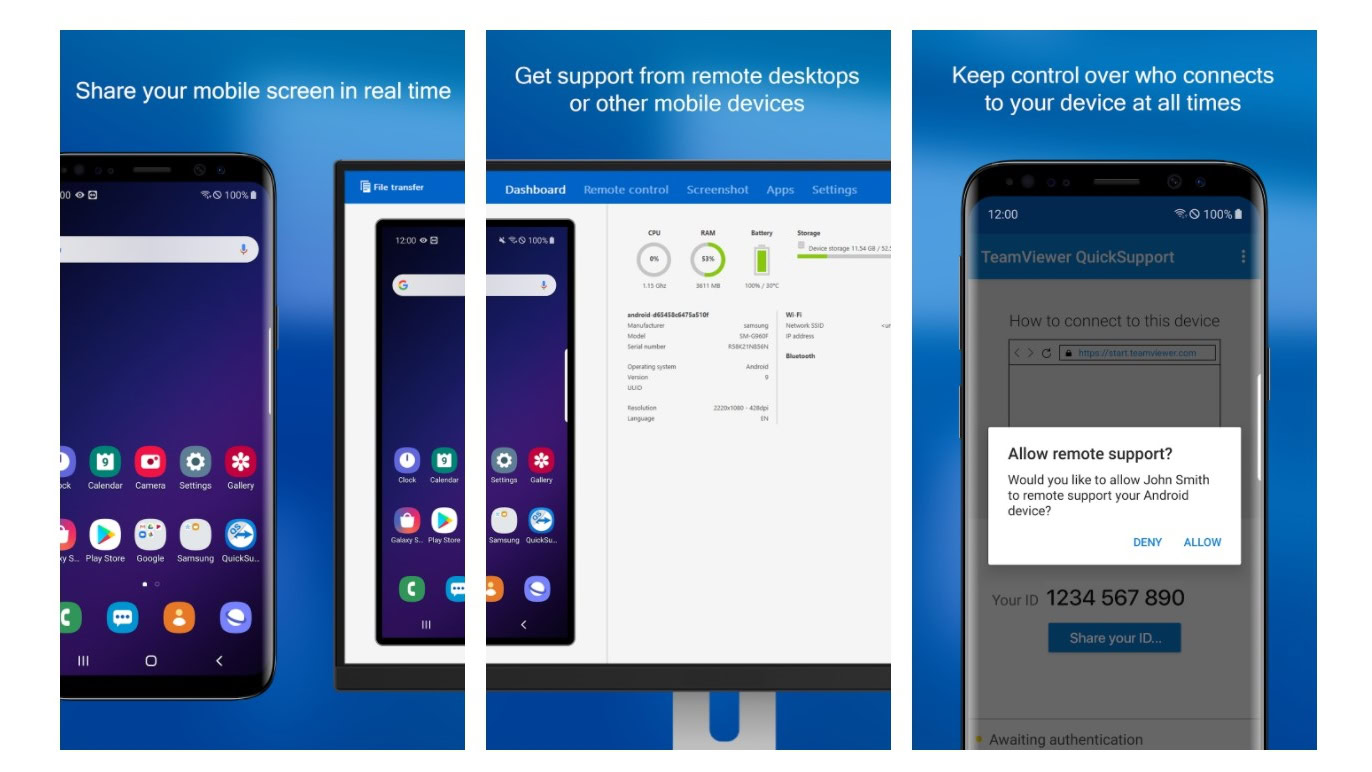
TeamViewer’s QuickSupport app is a small part of the much larger ecosystem, and it’s a must-have for just about any business. It allows you to provide tech support right from your laptop to an Android device, so long as you have the app and the desktop software downloaded. Like many options on the list, QuickSupport allows for control remotely across almost all Android devices.
Of course, TeamViewer is slightly different than the other options in that it’s a full-service platform. It’ll cost a pretty penny, but you’re getting far more power for your money.