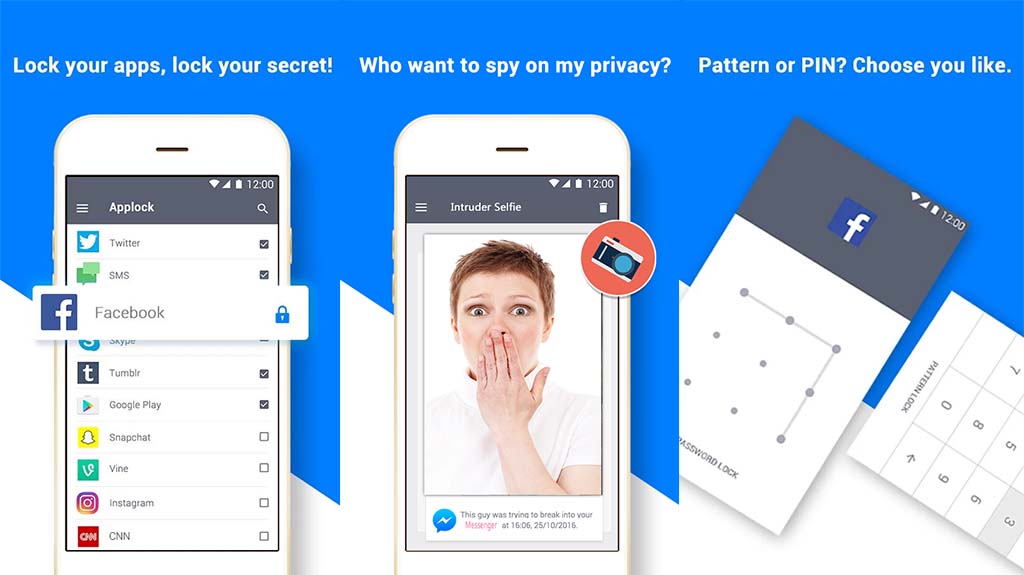Affiliate links on Android Authority may earn us a commission. Learn more.
5 best child safety apps for Android and other ways too
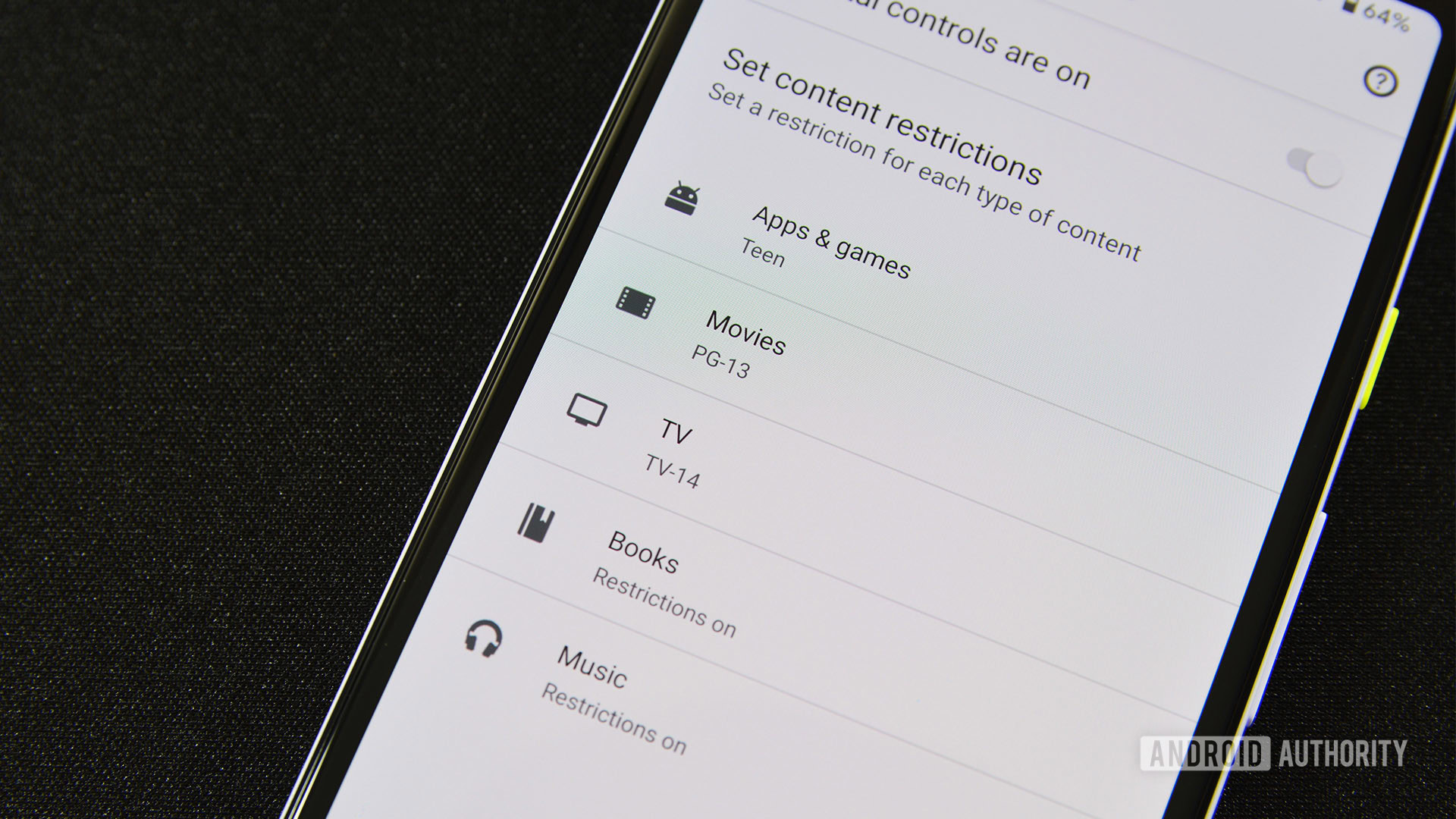
Child safety is super important in the digital age. Kids get access to the Internet at a younger and younger age these days, and the Internet didn’t get magically safer overnight. You can help, though. There are a bunch of apps that do various things. Plus, there are settings in your phone to help as well. Between some smart education, some settings tweaks, and some apps, you can keep your child safer on the Internet.
In general, things like Kid Modes are outdated, and kids hate them anyway. There are also content blockers, but kids are getting smarter and bypassing them completely. These offer a false sense of security, especially if your child is older (especially if they’re teenagers). There are ways to give your kids some freedom while still keeping an eye on them. Here are the best child safety apps for Android and some other methods too!
The best child safety apps for Android
- Kid oriented messaging apps (Messenger Kids by Facebook)
- Google Family Link
- Ivymobile AppLock
- SPIN Safe Browser
- YouTube Kids
Kid oriented messaging apps
Price: Free
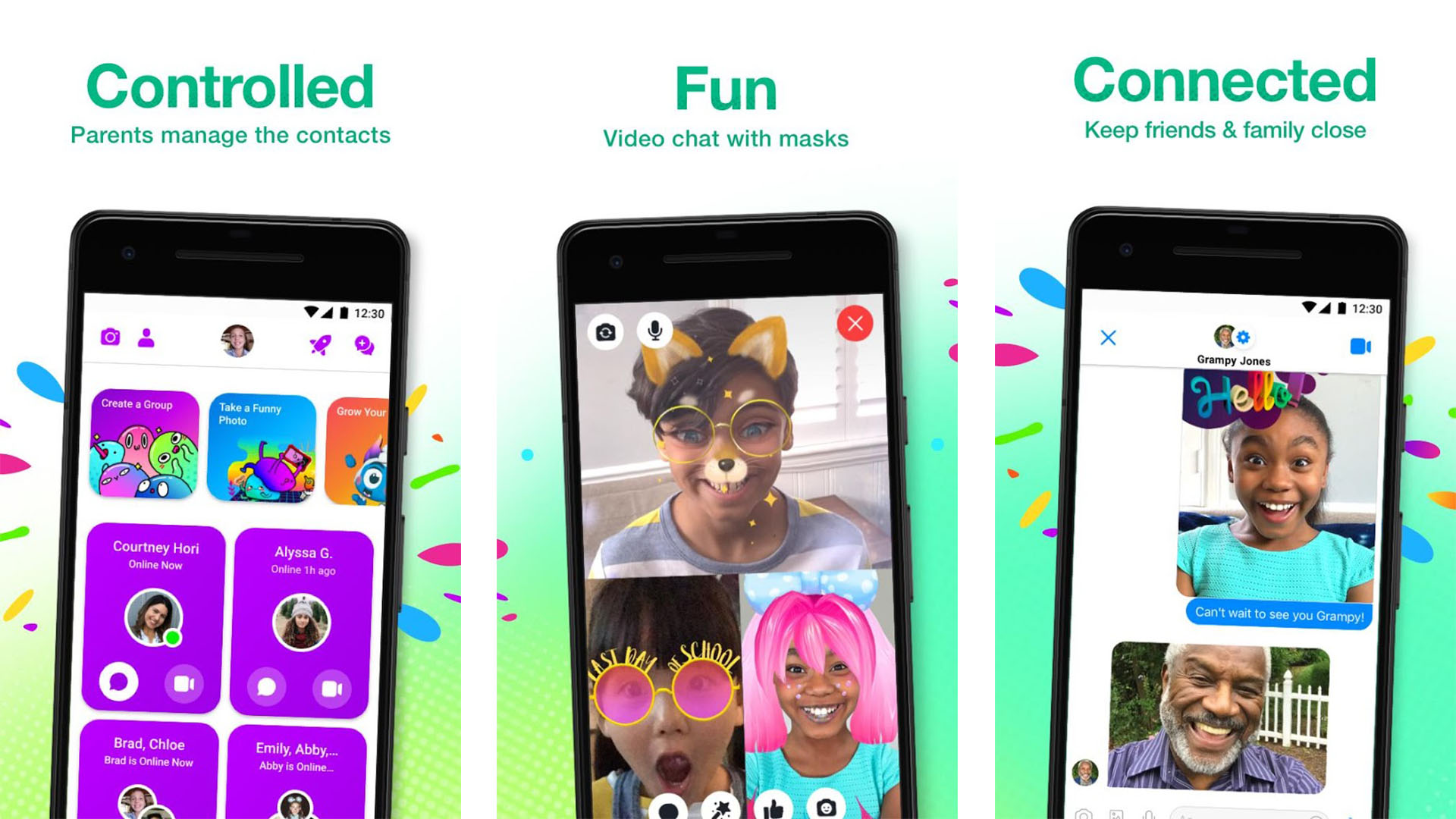
A few companies have messaging services just for kids. A couple of notable examples include JusTalk and Facebook (linked at the button below). We recommend Messenger Kids from Facebook because everybody uses Facebook, so it’s a brand parents know and understand. That one includes various controls, including usage controls, stickers, GIFs, emoji, and even drawing tools. Parents get a dashboard to view their kids’ contact list, and they can monitor messages. It’s a good way to introduce kids to the world of instant messaging with some proper supervision. Xooloo may also be good for this, but it’s in active development right now, so we don’t know much about it.
Google Family Link
Price: Free
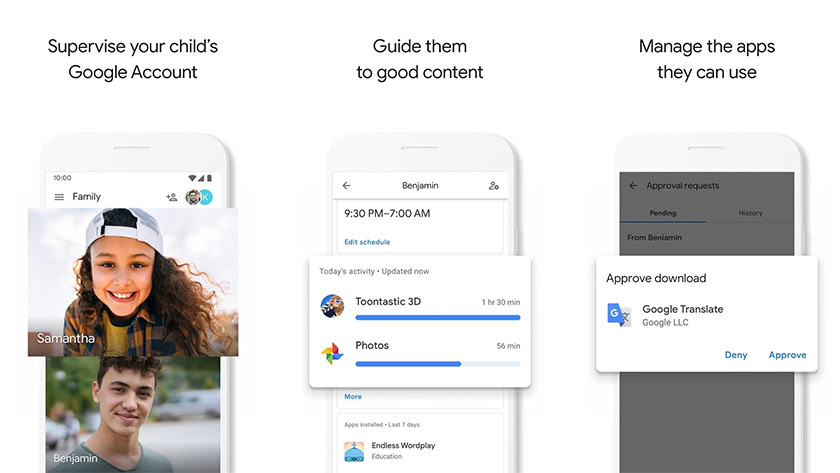
Google Family Link is probably your best bet for child safety apps on Android. Google’s free tool lets you do and control a bunch of things. You can view child device activity, approve and block app installs, manage in-app purchase permissions, hide apps, and set various limits on the device. If the child acts up, you can lock the device entirely. The app works well, but the set-up is a real pain in the neck sometimes.
Ivymobile AppLock
Price: Free
Ivymobile AppLock is a decent solution for parents with younger kids. They’re not old enough for their own phone yet, but you may let them use yours to watch videos or play games. An app lock keeps the kids out of your gallery, social media, web browser, banking apps, and any other place where they may cause some trouble. This probably won’t work for older kids because the security isn’t all that great, and kids can figure out ways around it, but a five-year-old probably isn’t ready to bypass security yet, so it’ll work for kids around that age.
SPIN Safe Browser
Price: Free
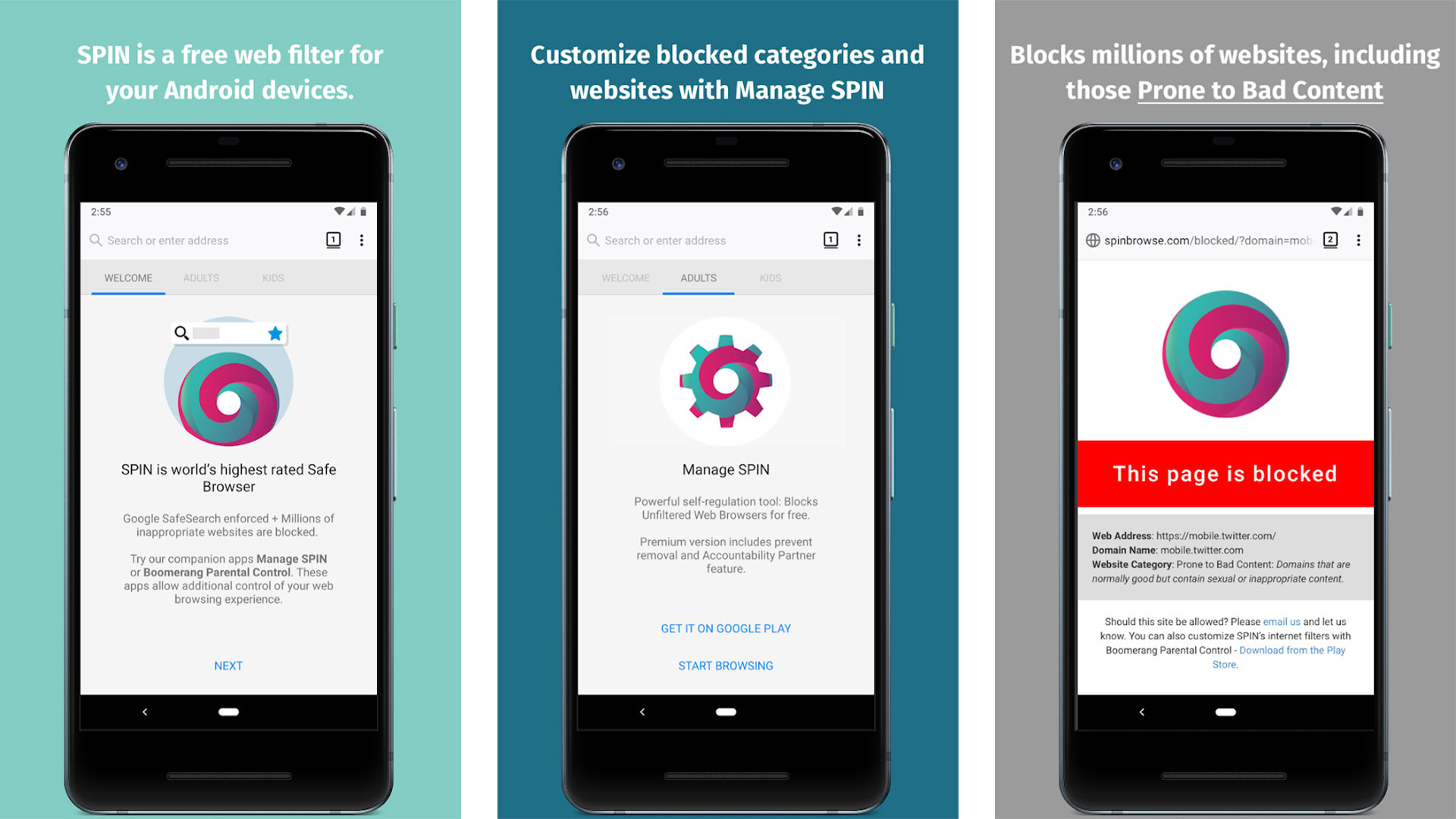
The Internet is a pretty big place, and a lot of it isn’t safe or good for kids. A safety browser like SPIN can help a little bit. The app prevents the loading of web pages that may not be suitable for all audiences. This includes pornography, unsafe search engines, VPN and proxy sites, and other such things. The trick is getting your youngster to use this and not letting them use Google Chrome or access to the Play Store to get another web browser instead. This one seems to work well in most cases.
YouTube Kids
Price: Free / $12.99 per month
Most of the parents I know use YouTube Kids. It works as YouTube usually does but gets rid of the non-kid content. Of course, a lot of popular stuff gets thrown out, but your kids have plenty of time to learn about that stuff later in life. YouTube Kids works great for younger kids. Additionally, parents can set screen time limits, block videos you don’t like, and you can view the watch history. Again, this is better for younger kids because older kids won’t find much of this appealing, but it’s still a good app to keep kids safe from most of the stuff on YouTube.
Talk to your kids

Many studies show involved parents end up with happier, more successful, smarter, more satisfied kids. No app can replicate the involvement and care of parents. When I was a kid, my parents told me never to give away personal information on the Internet, and to this day, I still get a bit of anxiety putting my credit card into Amazon, and my Facebook address is fake. You’d be surprised what sticks if you talk to your kids about the dangers of the Internet, how to handle bullies and predators, and how to protect themselves.
Use parental controls in the Google Play Store
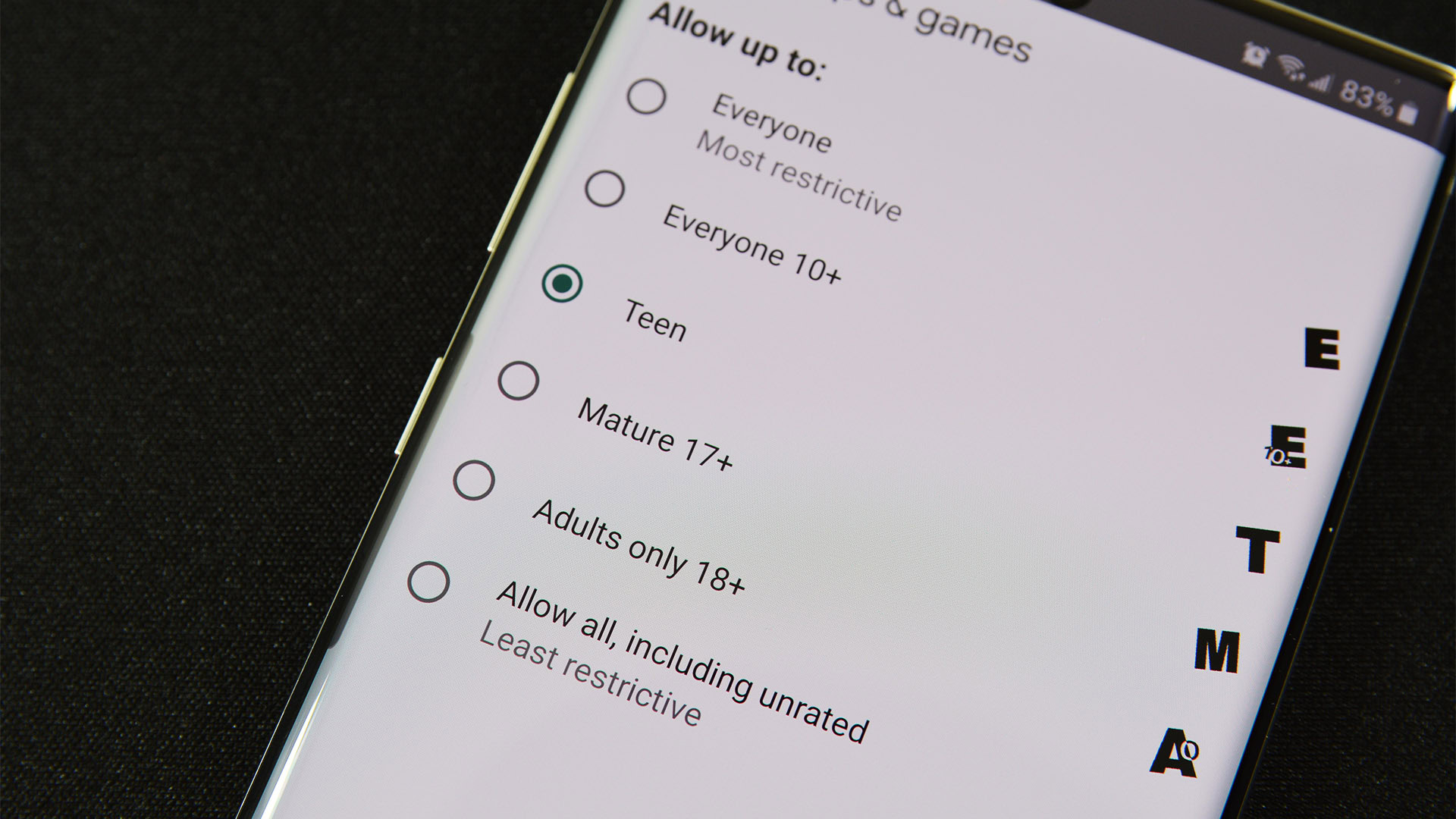
The guide covers a couple of important things. You can set the Play Store to only show your kids stuff with the proper ratings. Thus, if you prevent apps with a Mature 17+ or Mature 18+ rating, your kids won’t see and can’t download those apps. Additionally, the guide covers how to prevent unintentional in-app purchases from your child’s device as well.
Share your child’s phone location with yourself

- Add your kids’ Gmail address to your Google Contacts. It has to be your Google Contacts.
- Open Google Maps on the child’s device and make sure you’re logged in.
- Tap your child’s profile picture in the top right corner and tap the Location sharing option.
- Tap the blue New share button and enter your Gmail address.
- Do the same with your phone if you want your kids to know where you are at all times too.
From here, you can enter into the location sharing menu on Google Maps and see where your kids are and, if you set it up, they can do the same to find you wherever you are. I can’t speak for every kid, but if my parents wanted to know my location all the time, I would want to know theirs too. It’s only fair, right?
If we missed any great child safety apps for Android, tell us about them in the comments! You can also click here to check out our latest Android app and game lists.
Thank you for reading! Check these out too: