Affiliate links on Android Authority may earn us a commission. Learn more.
How to update the BIOS on your computer
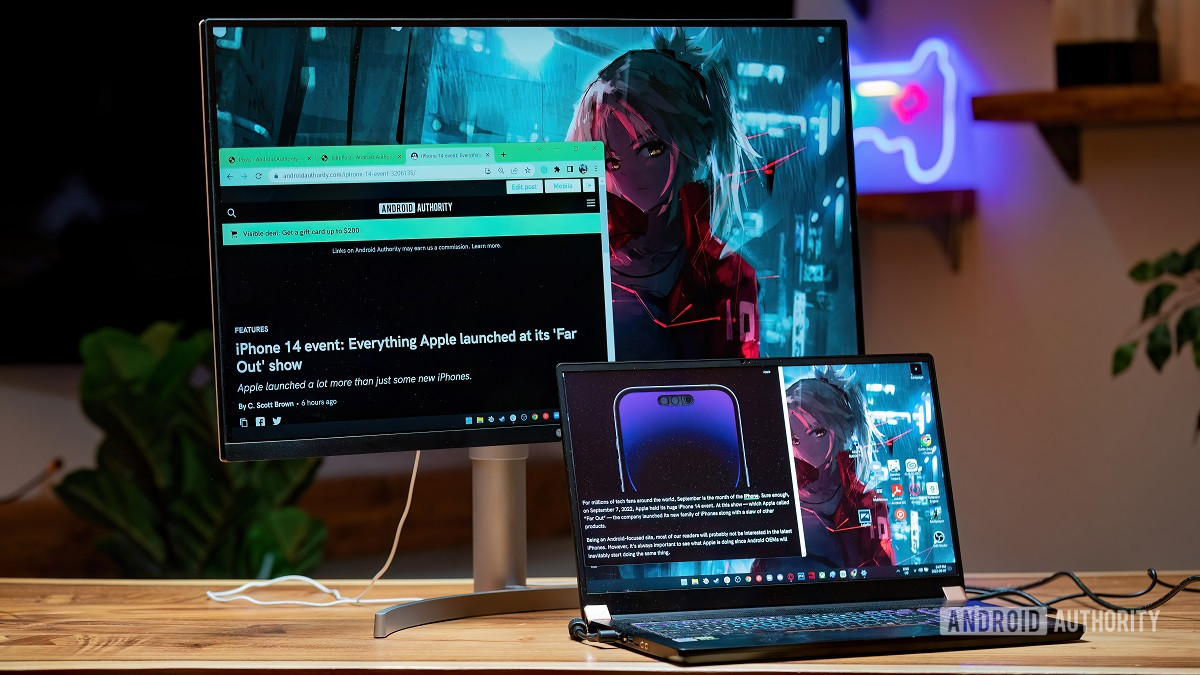
If you’re here, that means you’re considering a BIOS update for your laptop or desktop motherboard. Before we begin, we must caution you to be wary. If you incorrectly update your BIOS or push an incompatible version, you could render your computer unusable. Without a properly running, compatible Basic Input/Output System, your computer won’t be able to boot up, let alone function. It’s typically not a good idea to update your BIOS manually, unless it comes as part of a Windows Update. If you’re still dead set on updating your computer’s BIOS, this is how to update the BIOS on your computer.
Read more: How to clear and reset CMOS (BIOS memory) on a PC motherboard
QUICK ANSWER
To update the BIOS on your computer, visit your motherboard or laptop's support page. Download the correct BIOS file, then install it as instructed by the motherboard or laptop manufacturer. This process is subjective and differs from OEM to OEM.
JUMP TO KEY SECTIONS
Should I update my BIOS?
Probably not.
Updating your BIOS is not like updating your phone from Android 12 to Android 13 or something. It isn’t an operating system update. You’re tinkering with the very thing that controls your computer’s ability to power on, as well as how the operating system interacts with components attached to the motherboard.
Here’s the rule of thumb: only update your BIOS if you absolutely have to. If there is something critically wrong with the way your computer is functioning, or you need a specific function enabled by the update, you may consider a BIOS update. For example, I recently updated the BIOS firmware on my MSI B450 motherboard because I was upgrading to AMD’s latest Ryzen 7 5800X3D chip. That chip is only compatible with the latest BIOS version, so I had to update my BIOS. Prior to that, I had never touched the BIOS.
If you’ve troubleshot all other possible issues and are still dead set on updating your BIOS, you’ve been warned. Let’s go over how to update your computer’s BIOS.
How to check your motherboard (or laptop model)

BIOS updates are OEM-specific. That means the process for updating your BIOS will vary from manufacturer to manufacturer. For example, the way you update the BIOS on an MSI motherboard requires you to boot into their proprietary “M-FLASH” mode with your new version on a USB stick. This is different from other kinds of motherboards, where all you need to do is click open the new file. Other times, BIOS updates are pushed out through Windows Update.
Regardless of the situation, you must know your motherboard information. That way, you can go to the proper support page and find the correct BIOS update for your system.
Open the Start menu and, in the Search bar, type in “system information.” Click on the System Information program to launch it.
Your motherboard information appears next to BaseBoard Manufacturer, BaseBoard Product, and BaseBoard Version. BaseBoard, in this case, is the exact same thing as a motherboard.
What if I have a laptop?
Almost all OEMs have their own BIOS update utility. Laptops are put together by OEMs (like Dell, HP, and Acer), so you must visit the OEM’s support page and find your laptop model. You can also head to your laptop manufacturer’s main support page to look for a BIOS update utility, which will automatically read your computer’s current version and find the correct BIOS update for you.
Your laptop model name and number can also be found in System Information. Open the Start menu and go to System Information.
Look for your laptop model next to System Model.
How to check your BIOS version/date
When you go to the support page for your motherboard or laptop, you will see all available BIOS files. As such, you will want to know which version you are currently running, so you can download and apply the correct update rather than your current (or an older) BIOS file.
Open your Start menu and go to System Information.
Locate the Bios Version/Date field to check your current BIOS version. You will need to know this so you don’t download this exact BIOS file (or an older one) from the support page.
How to update your computer’s BIOS
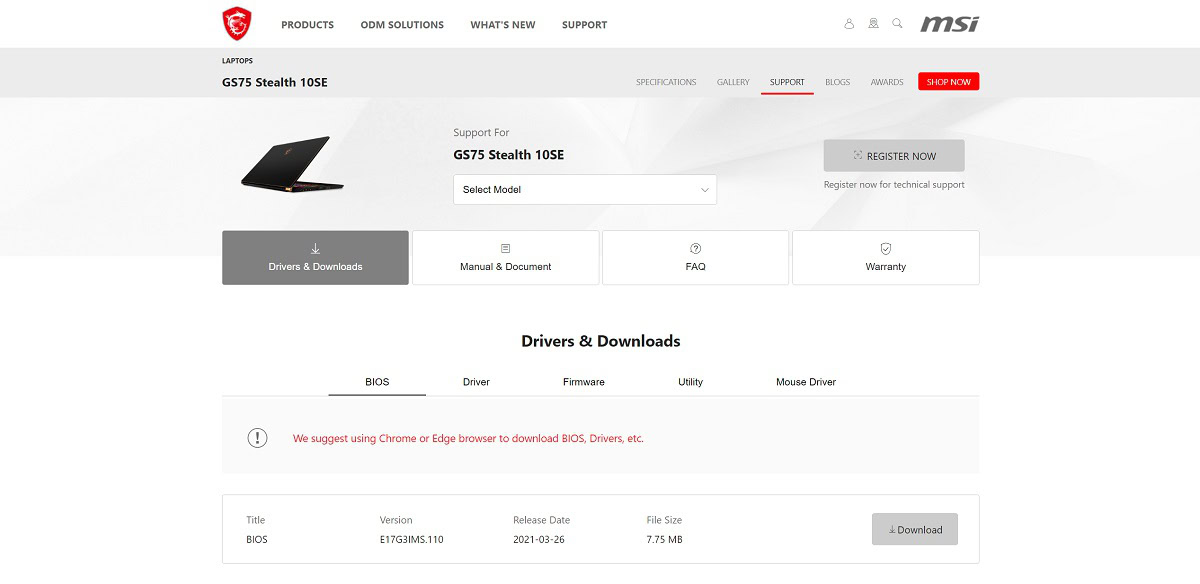
Go to the support page for your motherboard or laptop. If you’re on the main support page, narrow the results down to your specific motherboard or laptop model.
From there, go to the BIOS section and locate the BIOS update you wish to apply. Download the file, then unzip/extract it.
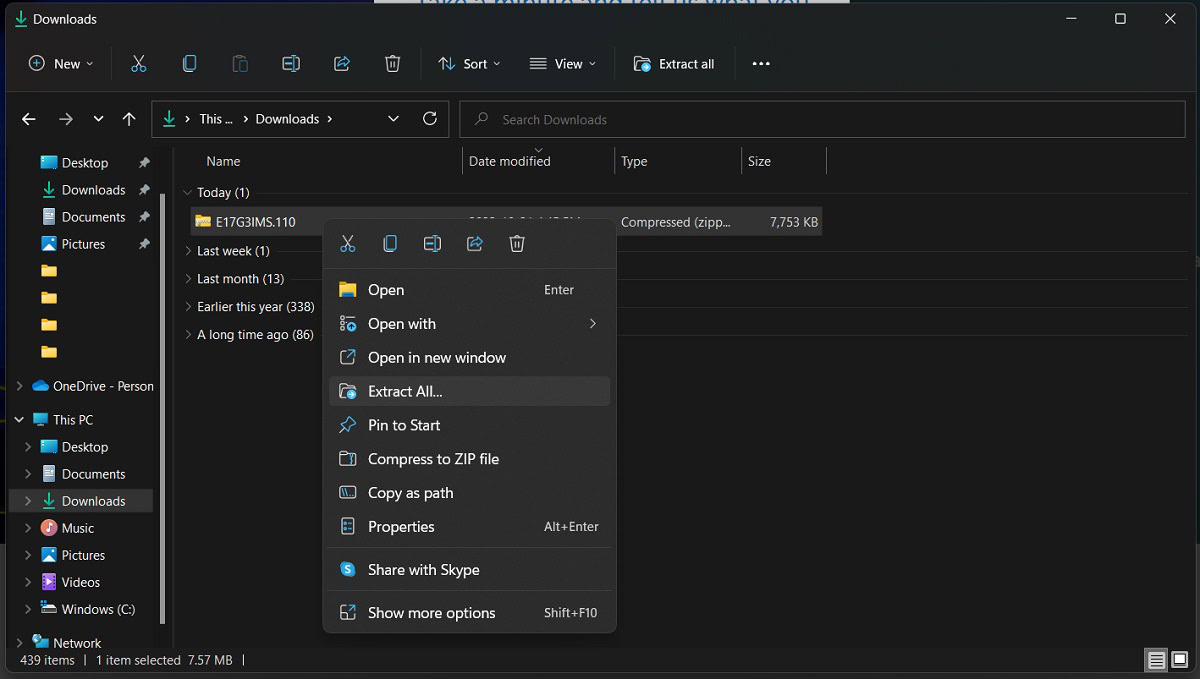
From here on out, you’re on your own. On the support page for your motherboard or laptop, there will be instructions on how to properly install the new BIOS update. This article goes into how to determine everything you need to get to the correct BIOS file, but we cannot tell you how to install that exact file because there are countless types of laptops and motherboards, and the BIOS flashing process is subjective. That means it is different for each product. For example, as mentioned before, the way you update the BIOS on an MSI motherboard requires you to boot into their proprietary “M-FLASH” mode with your new version on a USB stick. This is similar to the way you do it for most Intel motherboards. However, for laptops and other motherboard types, there are different procedures.
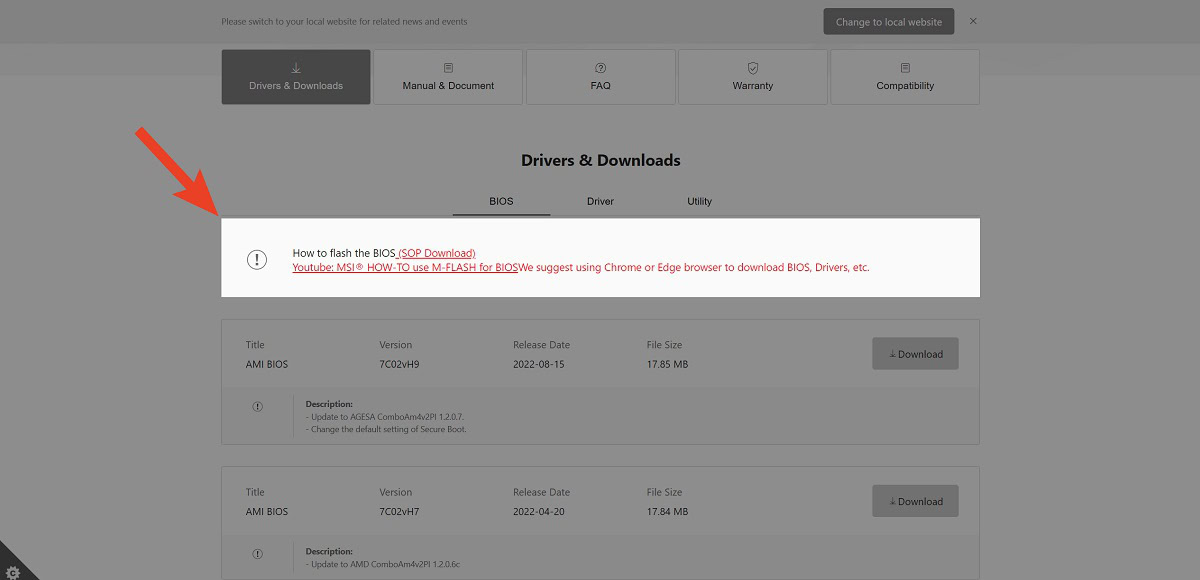
Follow all of the steps outlined on your manufacturer’s support site.
Read more: How to tell if my computer has been hacked
FAQs
Some motherboard manufacturers and OEMs release BIOS updates through Windows Update (usually as an optional driver update, but in rare cases a mandatory update).
Work computers on corporate networks typically use Microsoft Intune, a tool for IT administrators to control which computers on their network get which updates. Those computers would use “Windows Update for Business.” Those have a delayed rollout schedule compared to the normal Windows Update, usually.