Affiliate links on Android Authority may earn us a commission. Learn more.
How to delete your Microsoft account
Are you tired of juggling multiple email accounts and dealing with unwanted notifications? It may be time to simplify your online life and close your Microsoft account. But before you do, it’s essential to understand the consequences and adequately back up your important data. This article will guide you through deleting your Microsoft account, ensuring a smooth and stress-free transition.
Read more: How to delete a video on YouTube
QUICK ANSWER
To delete your Microsoft account, click this link to sign in, confirm your decision, and close your account. Read the steps carefully, as it's important to understand the data and services you are losing and how long you have to recover your account should you change your mind.
KEY SECTIONS
How to delete your Microsoft account
Click the link below to begin the process of closing your Microsoft account. You may be prompted to sign in or verify your account.
You’ll first see a to-do list before closing your account. This includes using up any remaining balances so you don’t lose your funds and canceling all subscriptions associated with your account. When you’re ready, click Next.
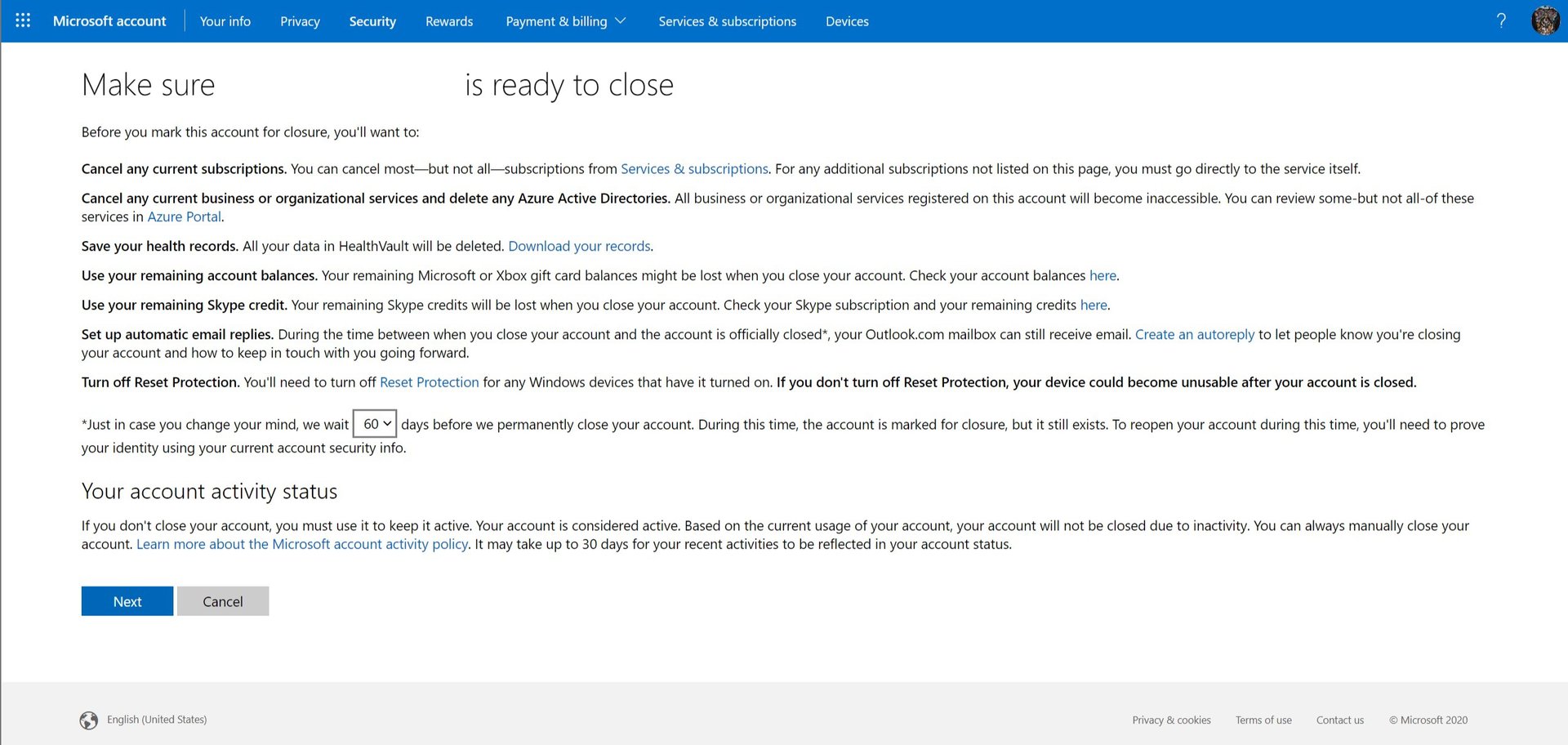
Read the list on the following page, and click the checkboxes to acknowledge you agree to each of the conditions. In short, all the data associated with your account, such as your emails, contacts, and files stored on OneDrive, will be permanently deleted. You will, however, have 60 days to recover the data should you change your mind.
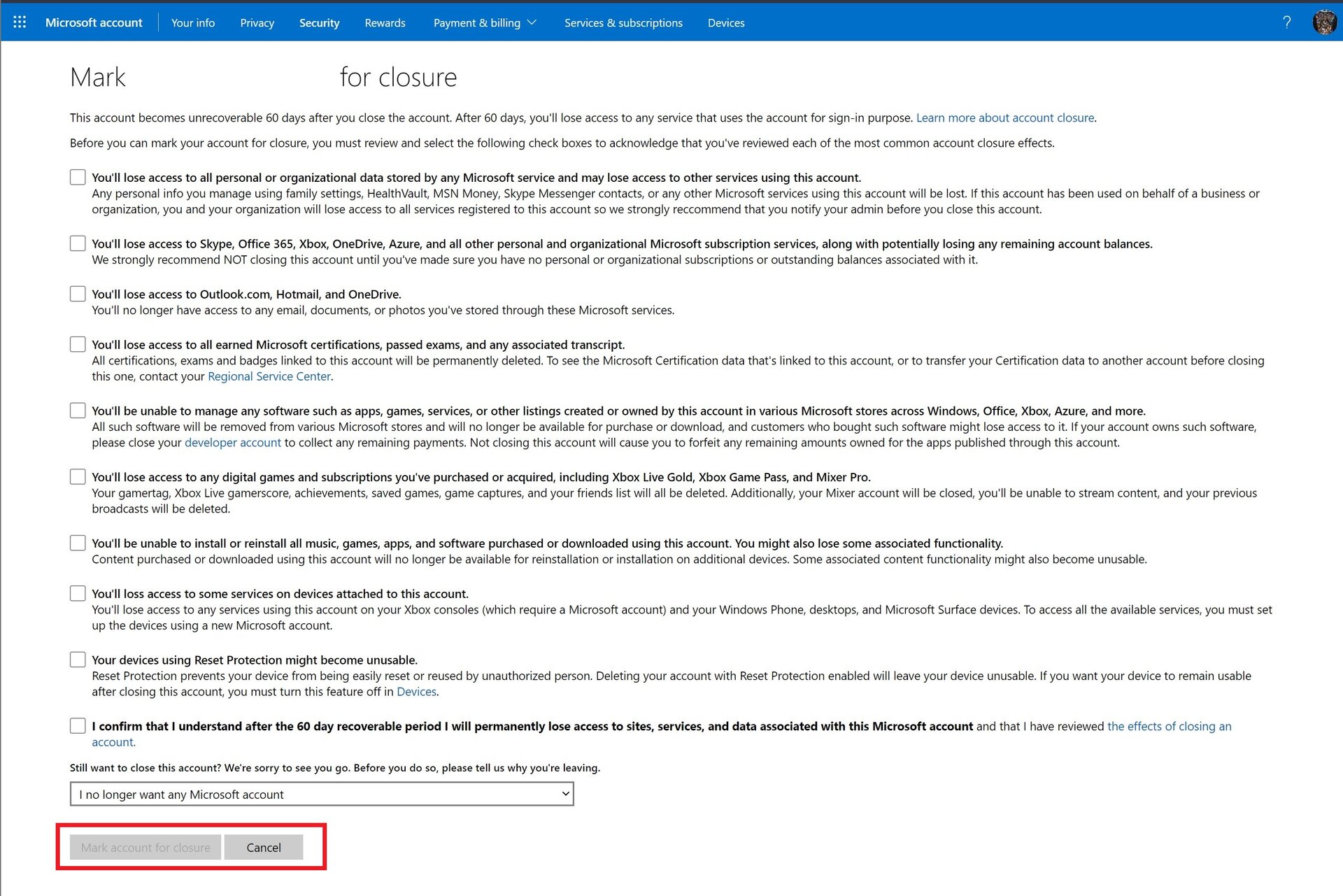
Lastly, in the Select a reason drop-down list, choose the reason why you’re closing the account. Then click Mark account for closure.
What happens if I delete my Microsoft account?
Closing your Microsoft account means you will lose access to several services, including the following:
- You’ll lose access to all services and products associated with your Microsoft account, including Outlook, OneDrive, Skype, and more.
- Your data, such as emails, contacts, and files stored on OneDrive, will be permanently deleted and cannot be retrieved.
- Any services or subscriptions linked to your Microsoft account, such as Microsoft 365 or Xbox Live, will be canceled, and you’ll lose access to these services.
- Your Microsoft account will no longer be accessible, and you’ll need to create a new one if you want to use Microsoft services.
- Any rewards, achievements, or game progress linked to your Microsoft account may be lost and cannot be recovered.
You will see a complete list of the consequences before deleting your account. It’s essential to keep these consequences in mind before you decide to delete your Microsoft account. Make sure to back up any critical data and cancel any linked services or subscriptions before proceeding with the account deletion process.
If you change your mind after deletion, you will have 60 days to recover your Microsoft account, after which you will permanently lose access to sites, services, and associated data.
Read more: How to become an Associate Android Developer
FAQs
First, go to account.microsoft.com and sign in to your account. Navigate to the Close your account page, review the info, and click Next. Sign in again if prompted. Follow the steps to verify your identity and account details, and click Mark account for closure.
Previously, there was an option to unlink your Skype account from your Microsoft account. As it is now, you can’t delete your Skype account without deleting your Microsoft account.
No, you cannot delete an Xbox account without deleting the associated Microsoft account.