Affiliate links on Android Authority may earn us a commission. Learn more.
Beginner's guide to Google Photos

Google Photos may be one of the best online services for people who love taking lots of pictures and videos with their smartphones. It combines cloud-based storage with its AI-based organization of images and clips. With these features, it’s a must for mobile photographers.
Let’s take a quick look at how to get started using Google Photos, including a look at its major features and some tips that should make using the service easier for you.
What is Google Photos?
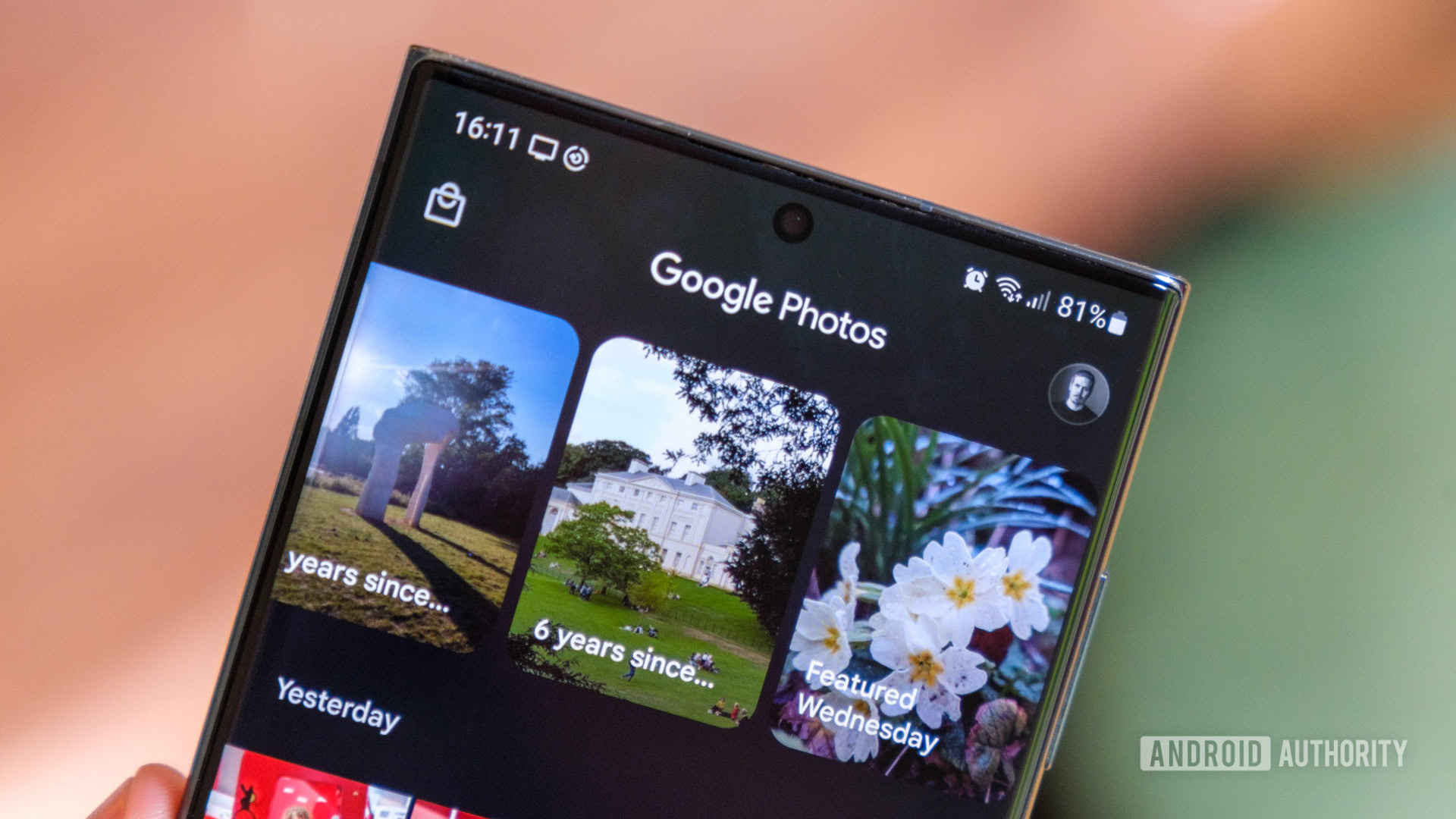
The service officially launched in May 2015 as a standalone spin-off of sorts from Google+ Photos, which was based on the Google+ social network (Google would later retire Google+ Photos). It retained many of the features of the older Google+ Photos and added a few new ones.
The apps and the service were immediate hits with smartphone owners, hitting 500 million users by May 2017. Google last updated the number of Google Photo users in 2019, when it said it hit 1 billion users. Those users upload 1.2 billion photos every day. In June 2020, the app got a redesign, along with a slightly different logo.
You can download the app on both Android and iOS, and you can also go to the photos.google.com site to view your stored images and clips on a PC or mobile web browser.
What’s the difference between Storage saver, Original quality, and Express in Google Photos?

Because Google Photos stores your images in the cloud, and storage is no longer free in any way, you need to worry a bit more about the quality you want your images to be stored.
Storage saver
The “Storage saver” setting (previously “High Quality”) is one of the three main modes available. And for some, it may be the only compressed mode accessible. It allows you to back up photos from your smartphone up to 16MP each or video clips at up to 1080p resolution to your Google Photos cloud account.
Supported photo formats include JPG, HEIC, PNG, WEBP, GIF, AVIF, and most RAW files. Google Photos also supports these video formats: 3GP, 3G2, ASF, AVI, DIVX, M2T, M2TS, M4V, MKV, MMV, MOD, MOV, MP4, MPG, MTS, TOD, and WMV. If you upload videos in other formats for Storage saver, including the popular RAW format, they won’t be compressed.
You used to be able to upload unlimited photos in those supported formats in Storage Saver mode for free. However, that feature died as of June 1, 2021. Now, any new Storage saver photos uploaded via Google Photos will count as part of your 15GB of free storage on Google One. Keep in mind that that’s just for new photos uploaded on or after June 1. Any Storage saver photos uploaded before that date will not count on your Google One storage limit.
Also, there is a photo and video management tool that will point out any stored media you might want to get rid of. That might include photos that are too blurry or video clips that are just too large to keep in the new 15GB free limit.
Original quality

The “Original quality” setting for the service is the highest pick of the three modes. It will preserve the original quality, megapixels, and resolution of any photo or video you upload, which sometimes exceeds the limits of the Storage saver setting. However, for most smartphones with Google Photos installed, there is an upper limit of cloud storage for the Original quality setting. They will be stored on the user’s Google One cloud account, and will share storage space with the user’s Google Drive documents and Gmail email messages.
While Google used to offer unlimited cloud uploads of Original Quality photos for older Pixel phones, it has now done away with all free photo storage, starting with the Pixel 6, regardless of quality.
Express
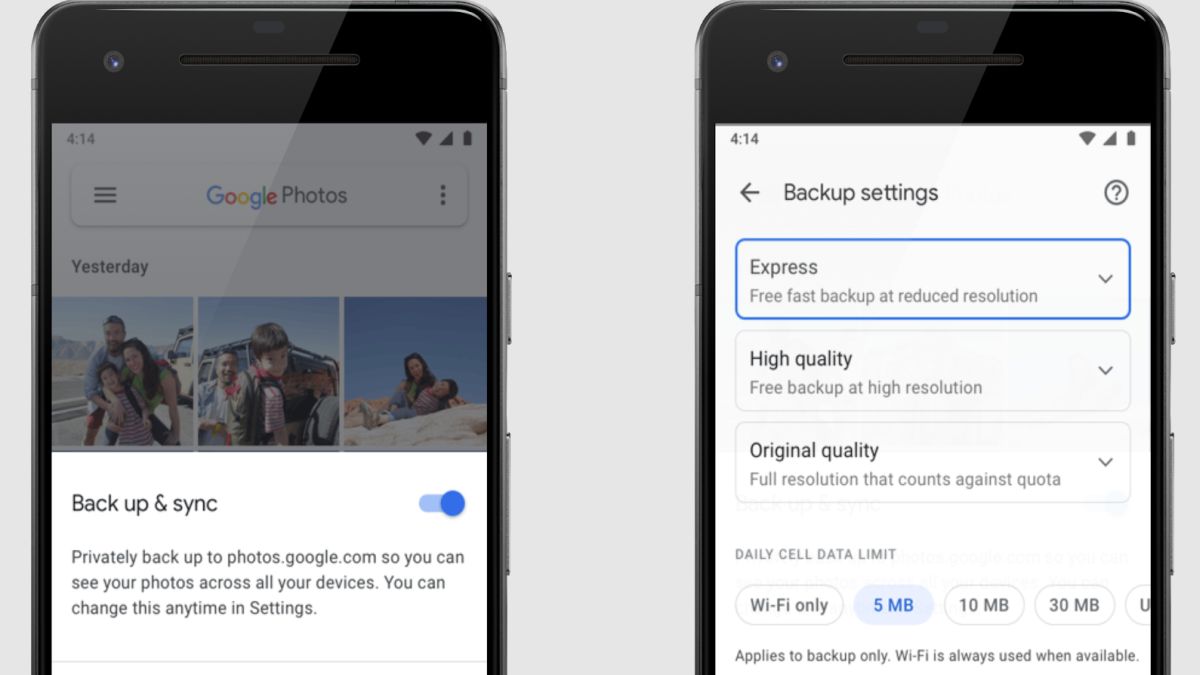
For people in developing countries, like India, with limited data on their smartphone plans, Google Photos added an Express backup option for some users. This will compress any photo down to just 3MP before it uploads to the service, and videos are also cut down to the standard 480p definition. The Google Photos app also added the option to cap the amount of mobile data used by the app. Users can limit it to 5MB, 10MB, or 30MB, or they can choose for the service to not use any mobile data at all when uploading content. Keep in mind that this setting is available primarily in developing countries that don’t have solid cellular wireless services. It is unlikely to come to the US or other Western markets.
AI grouping of images into groups and albums
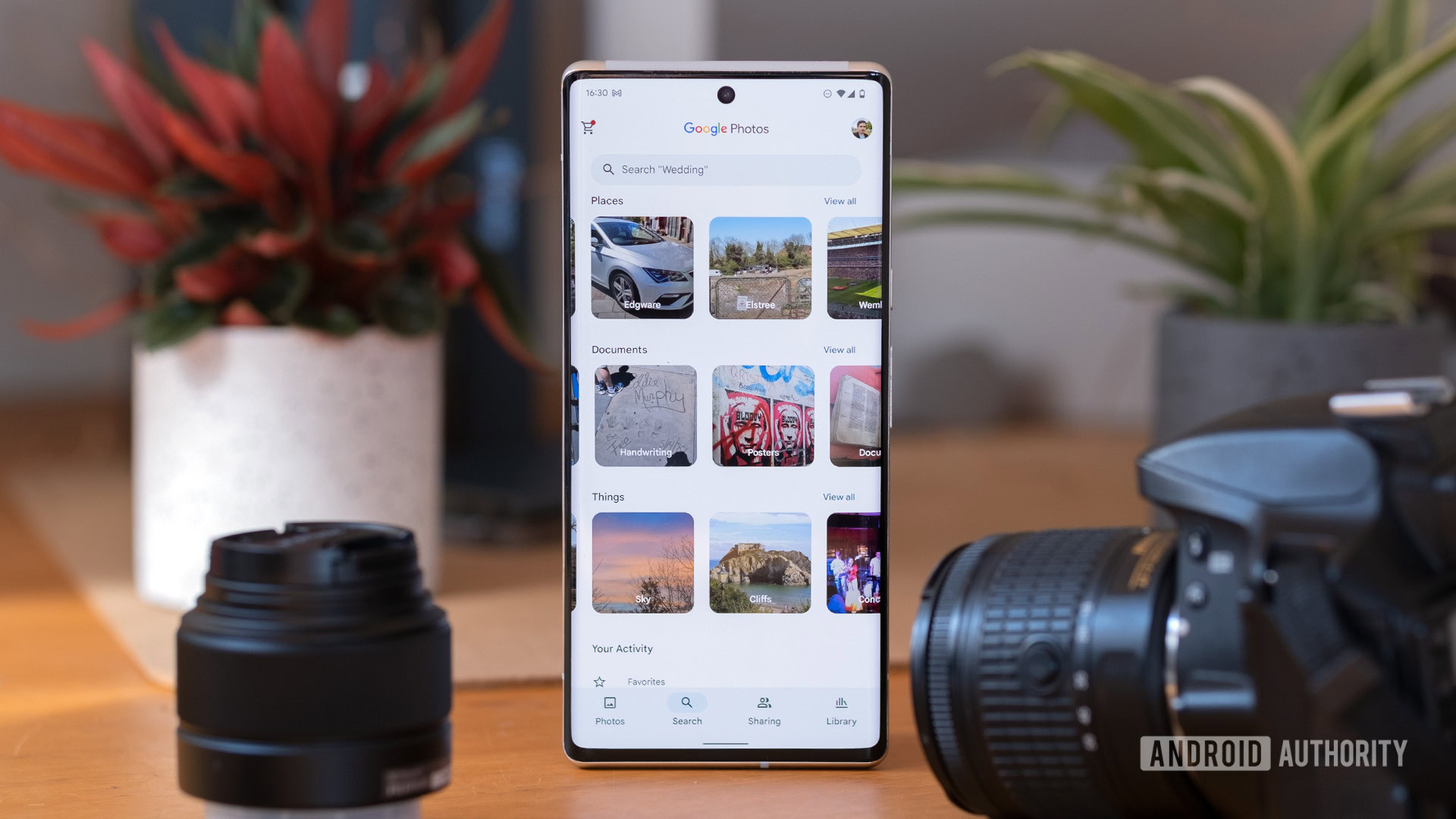
Google Photos also uses artificial intelligence and machine learning to identify items in your pictures. You can then place those items in their own groups and albums. If you take many photos of your dog with your smartphone, the service will see them and then group all those dog photos into one album on your app or the Google Photos website. In fact, an update in 2017 added the ability to identify the specific dog in the pictures when uploaded. You can add up to 20,000 photos or videos into an individual album.
Memories
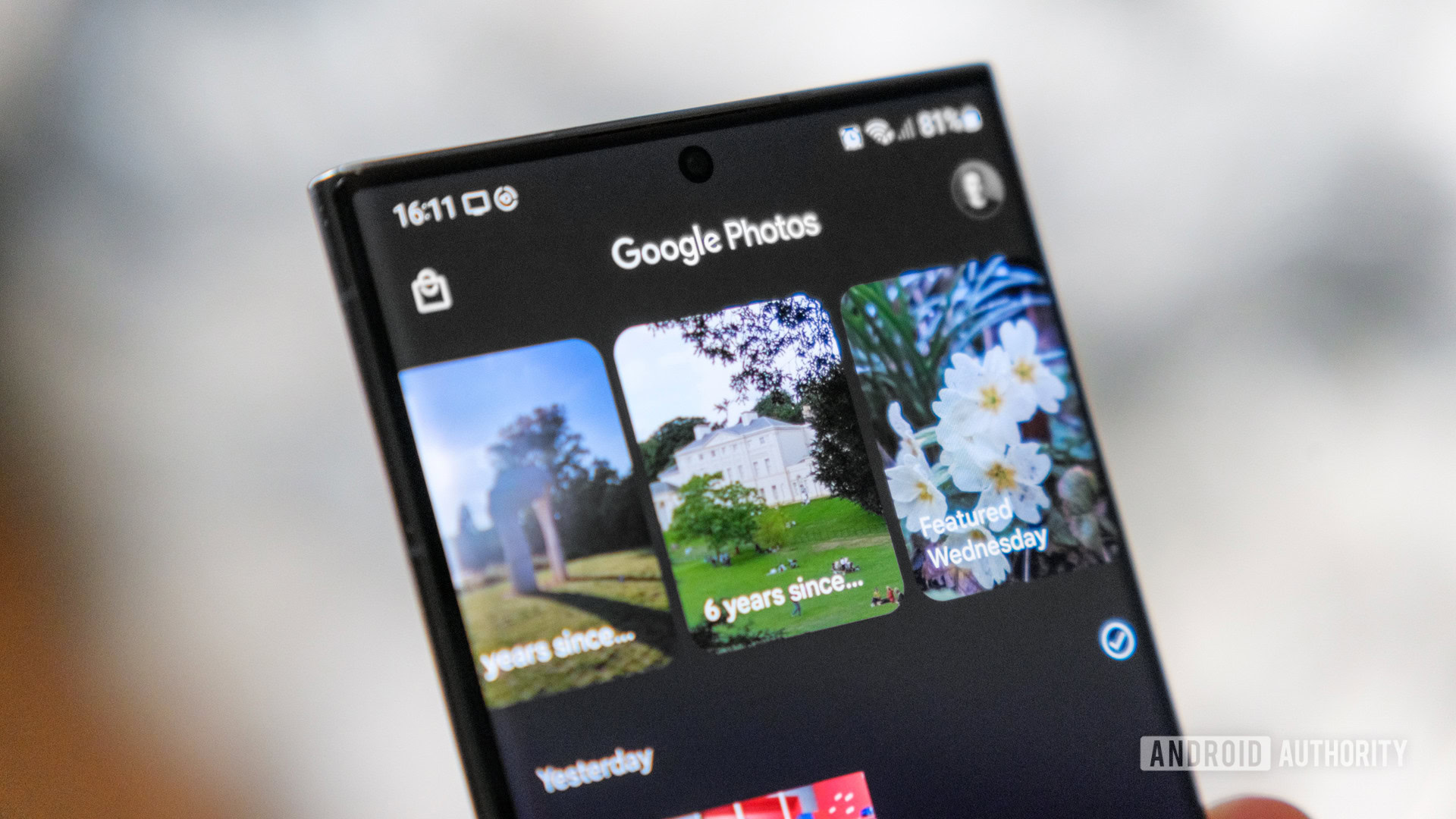
An expansion of the albums feature launched a few years ago. It’s called Memories, and it also uses machine learning to place photos and videos taken in the past at the top of the gallery screen and order them in the year they were created. Memories are normally visible only to the photo’s owner, but you can share groups of Memories with others, and they can see them in Google Photos on any device.
Photo books and canvas print support in Google Photos

If you see a group of images in Google Photos and want to bring them into the physical world, the service lets you order Photo Books from your collected images. In fact, using AI, Google Photos arranges the book, adding the photos it thinks are best. Of course, you can also manually select which images go in the photo book. Prices for these books begin at $14.99. You can order them on the website and in the Google Photos apps. You can also order canvas prints inside Google Photos so you can hang up your favorite pictures on the wall. Prices start at $24.99.
We’ve tried the service and can tell you all our thoughts about it. In summary, it’s actually a pretty nice service. It’s easy, relatively affordable, and print quality isn’t bad!
Editing images in Google Photos

Google Photos also lets you edit your photos, either in the apps or on its website. Auto-selection allows the service to create what it believes is the best-looking version of that photo. Many other filters you can select, like Vista, turn color images into black-and-white photos.
You can also manually adjust the light, color, and pop options on your images with sliders. Additionally, it’s possible to change the aspect ratio and angles of your pictures within Google Photos. A more recent update lets the editor, via AI-based tools, suggest changes and edits that you can make with just one tap.
Additionally, Pixel owners will also enjoy some Pixel-only features such as Face Unblur, Photo Unblur, and Magic Eraser. By the way, some of these features are making their way to other devices. These are usually behind a paywall, though. You might need to get a Google One plan to get access to these advanced editing solutions.
Talking about paywalled features, Google also improved the Google Photos editing features on the web in 2023. These include features like Portrait Light, Portrait Blur, Dynamic, Color Pop, HDR, and Sky. Suing these on the website will also require a Google One subscription, though.
Editing videos
The app also has a video editor. Not only can you crop or trim footage from your video clips, but you can also add filters as well. The app will also allow you to adjust your lighting and exposure. Finally, the app includes some machine learning-based features that should make a difference in your final video.
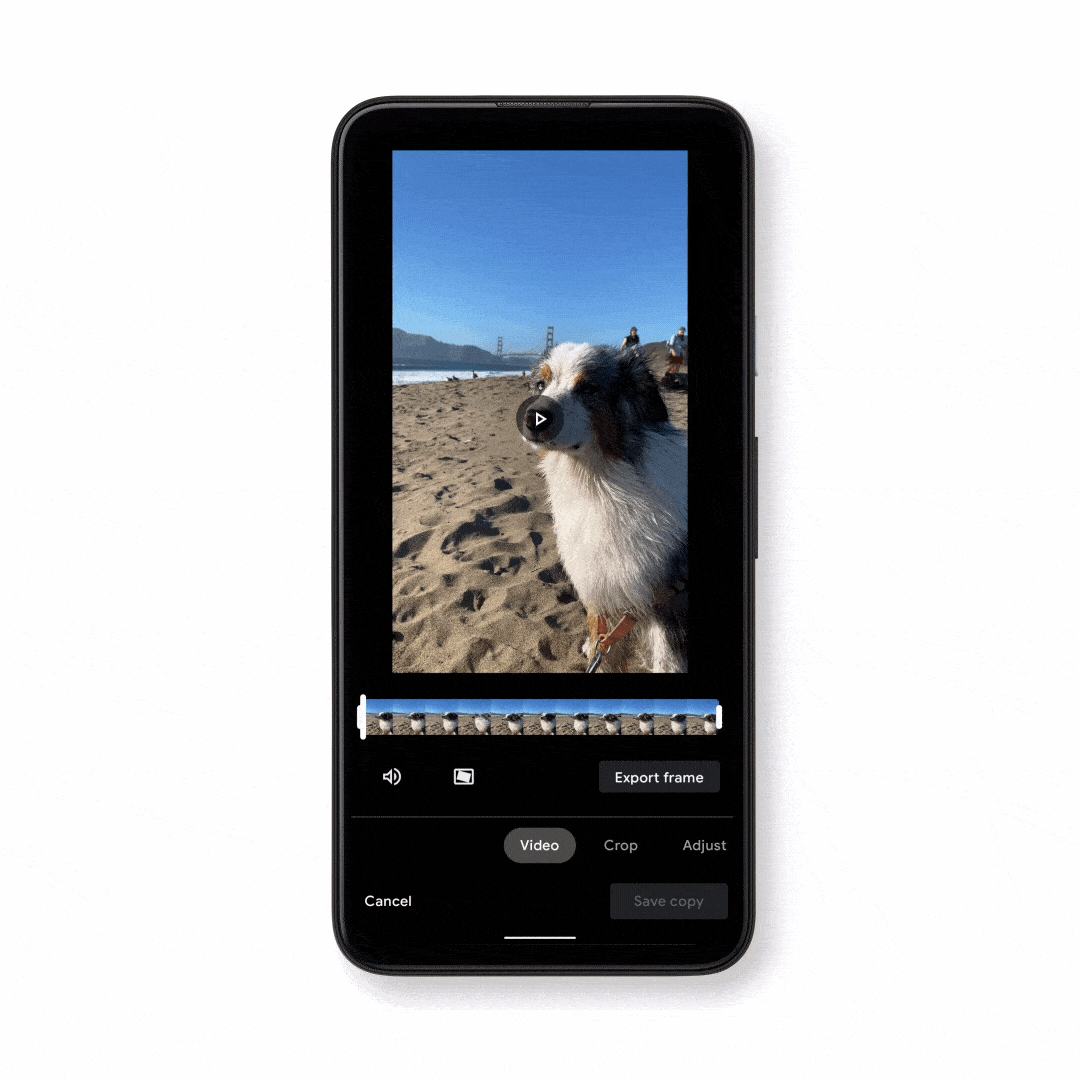
Sharing Google Photos content with others
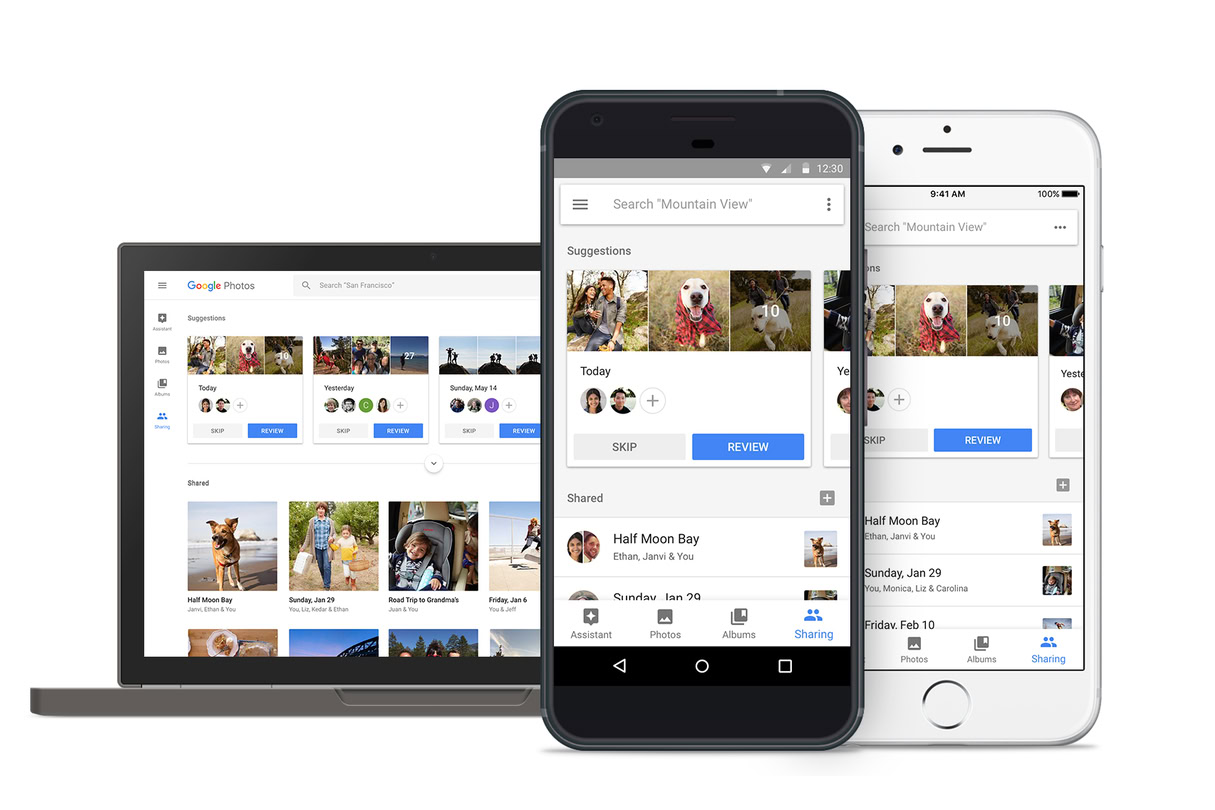
Another nice thing about Google Photos is you can actually share images you upload with others. Even if they don’t have the Google Photos app. All you have to do is select your content, tap on the Share icon, and type in who you want to share an album with. You can also type in a phone number or email address. Then type in a personal message if you want, and then tap on Send. Shared albums can support up to 20,000 total items. You can also use the Share feature to upload photos and videos to your social network accounts.
Google Photos Utilities
The Google Photos Utilities section is designed to help you keep your library organized and clean. It will generate cards with suggestions on which photos it can turn into collages, animations, and movies. It will even use machine learning to show you pictures in your account that you want to delete, or that you may need to rotate.
Additionally, this is a great way to get introduced to any new features in Google Photos. If the app is improved in any major way, chances are you’ll get a suggestion to use it, within the Utilities section. You can access it by going to Google Photos > Library > Utilities. This used to be Google Photos Assistant, by the way.
Magic Eraser feature
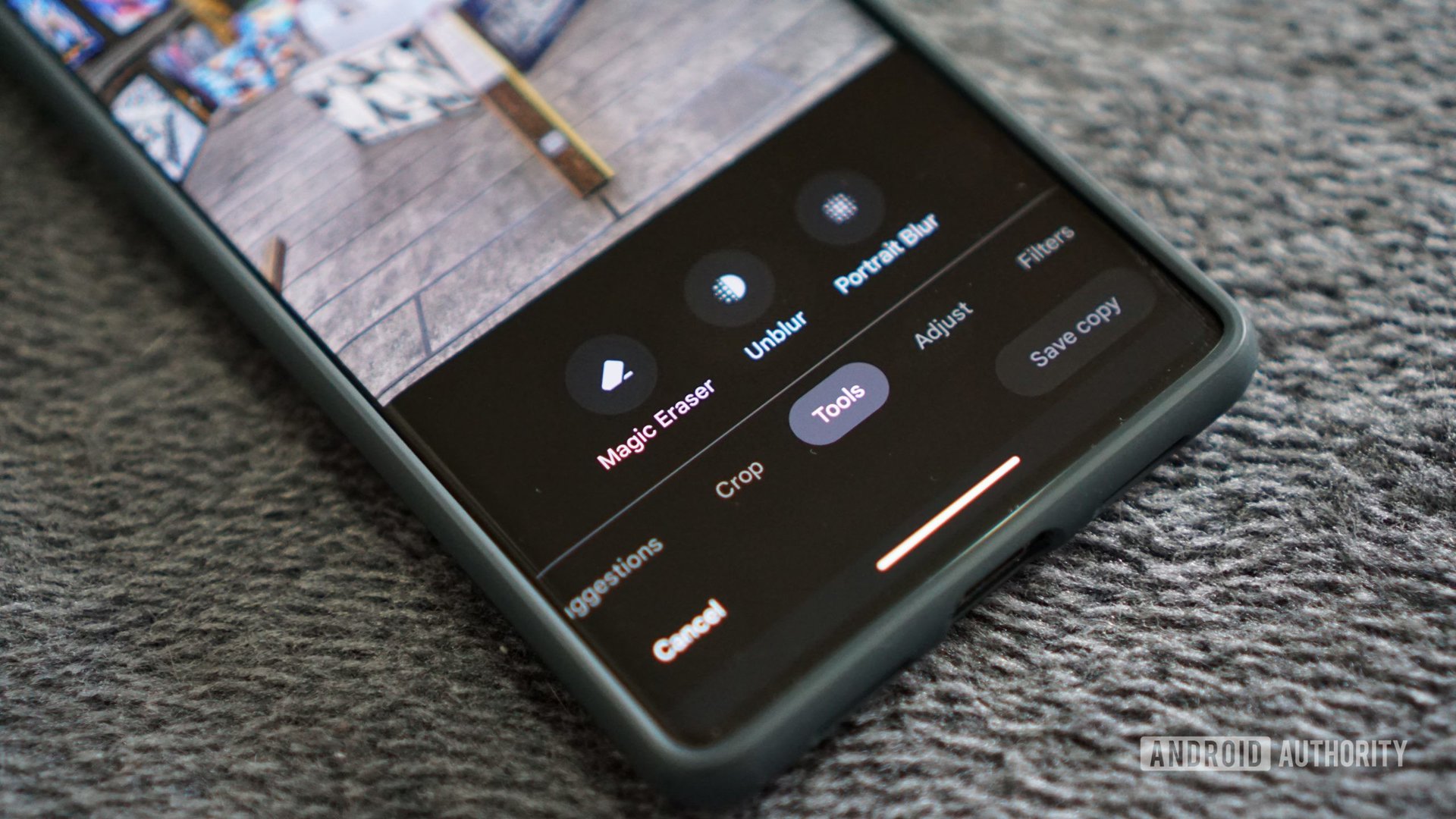
The Pixel 6 or Pixel 6 Pro smartphone added a Google Photos feature called Magic Eraser. It lets users erase unwanted people or objects in their photos without using an external photo editor. This works pretty well, and it also works on any image you have uploaded to Google Photos. It has since been included to other phones like the Pixel 7 series.
Face Unblur and Photo Unblur feature
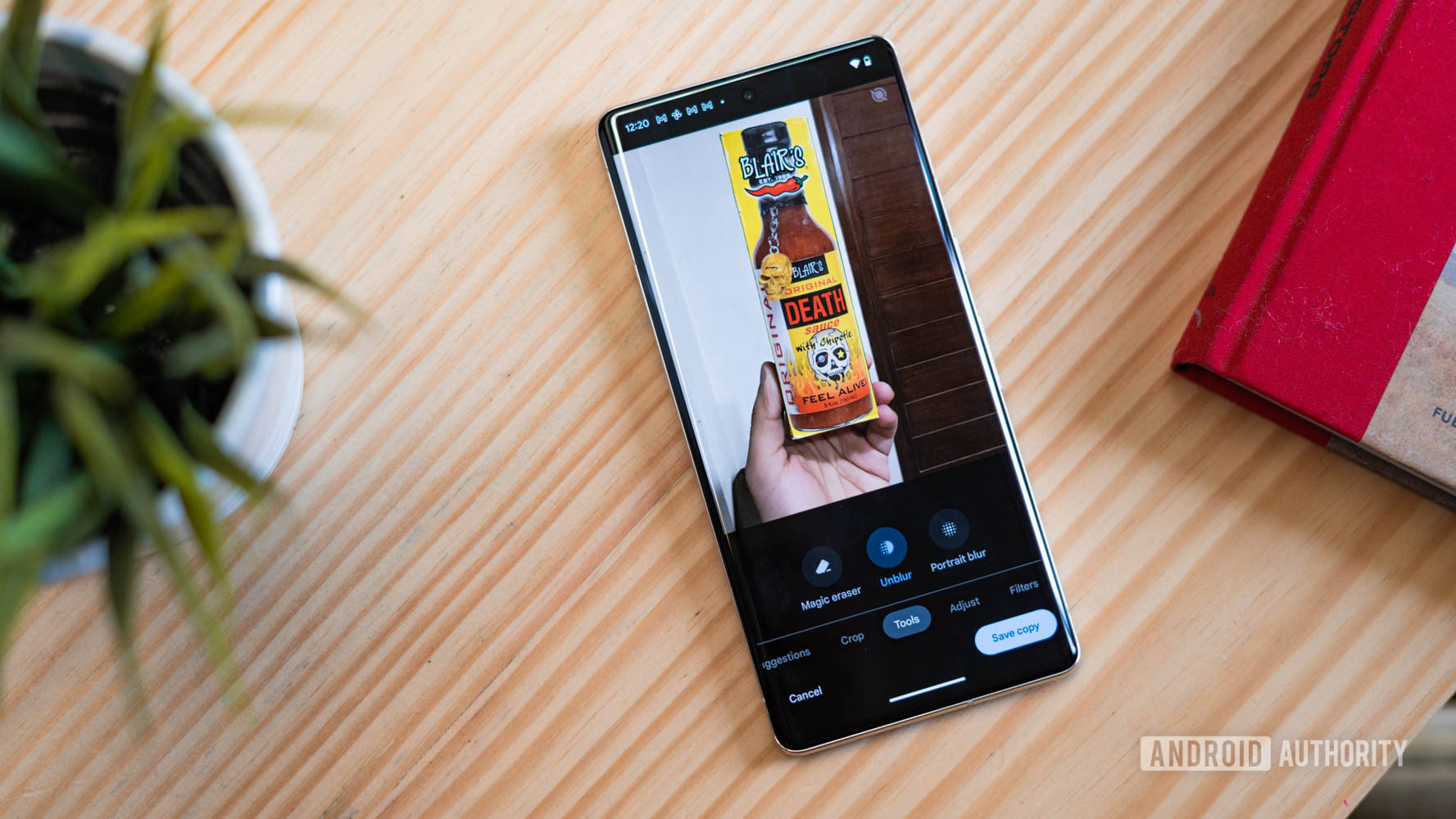
Starting with the Pixel 6 series of phones, Google added a feature called Face Unblur. It basically detects if a face in a photo will turn out blurry. Factors include the subject in the photo moving too much. Or if the shutter speed in the camera is too slow. If that’s the case, Face Unblur automatically kicks in to use multiple cameras to take images of the subject. Face Unblur then combines those images together via machine learning to sharpen up the face in the picture.
Pixel phones currently have an exclusive Google Photo feature called Photo Unblur. It’s basically an expansion of the Face Unblur feature. It can take any photos on those phones and make them sharper via machine learning, down to the pixel level. It will even work with images shot with other devices! There’s no word on when this Google Photos feature will be available to more phones.
We have a guide on how to use Face and Photo Unblur if you want to test these features.
Memories view
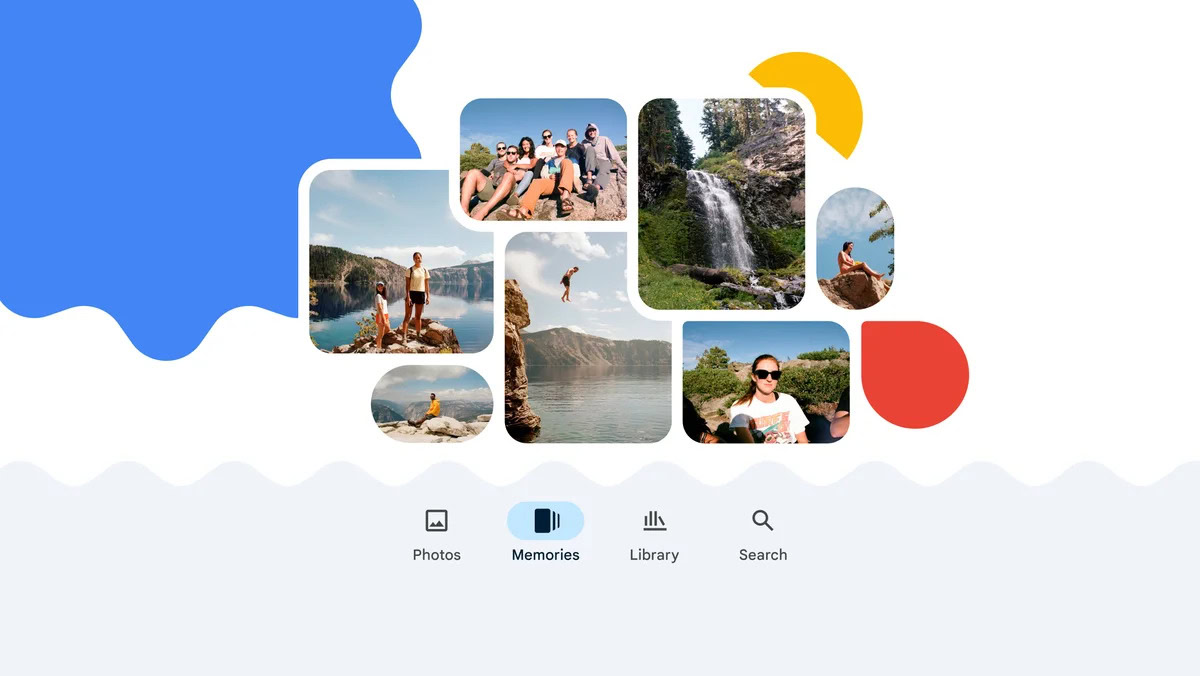
On August 2023, Google announced the introduction of a new main tab in the Google Photos app. It is called Memories view, and uses AI to create a scrapbook-like timeline of great memories. The app will use all your best photos and videos, and people can actually collaborate to improve the Memories view media.
More tips and tricks
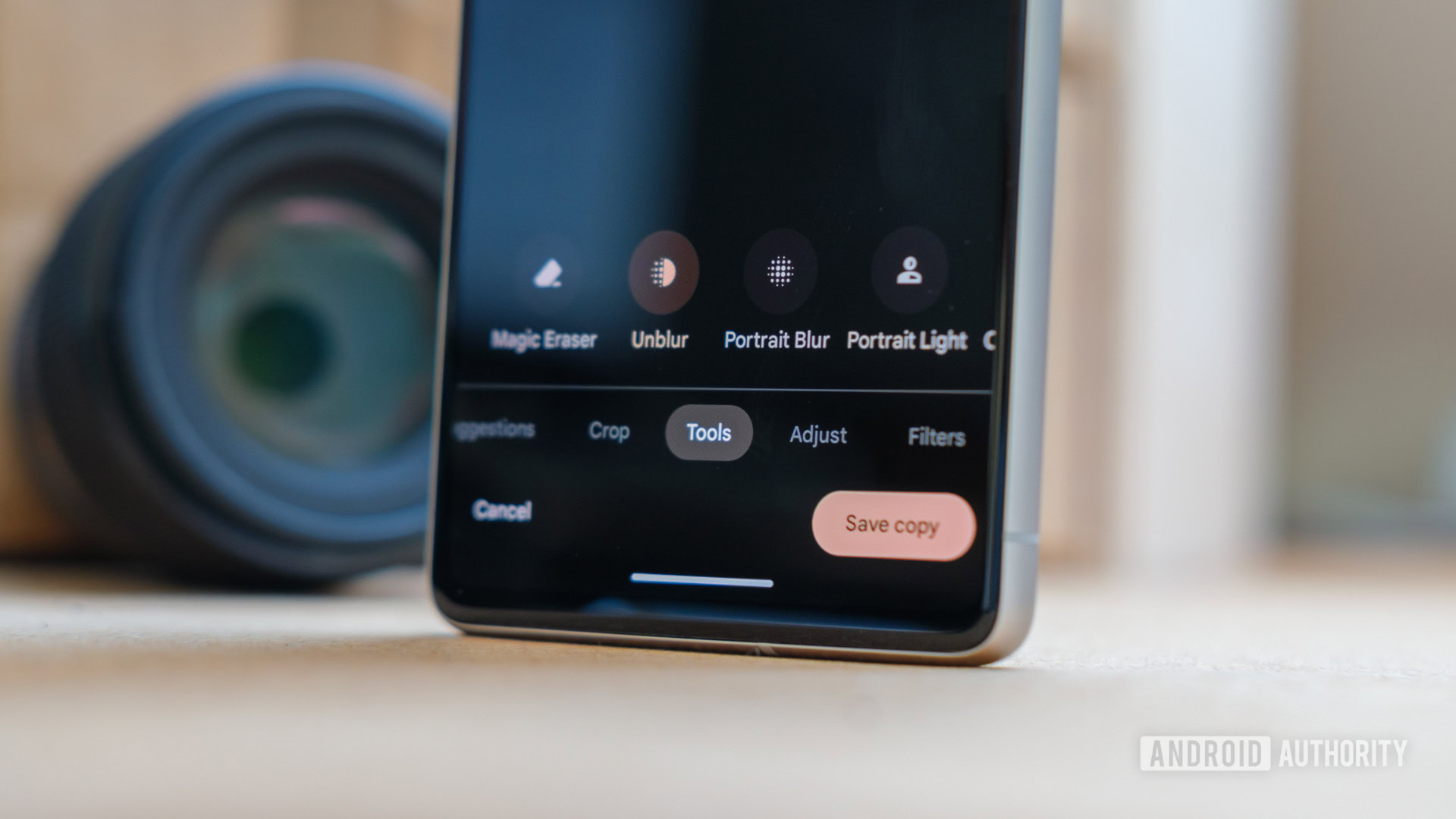
Here are some more tips and tricks you can try out while using Google Photos:
- Live Albums is a nice feature. Just make an album, select the people you want to see in that album, and Google Photos will automatically put pictures of those folks in that album.
- Another addition lets you see information about a specific photo, such as its date, its file size, and where it was taken, by just swiping up on that photo.
- You can automatically create movies from your Google Photos pictures by going into Utilities and then selecting Movie. You can use different categories to choose from, including Love Story, Selfie Movie, and Doggie Movie.
- Google Photos lets users create specific videos of photos containing people, places, subjects, or activities automatically using AI. The feature is called Highlight Video.
- If you share a photo or album with others on the service, they can “like” images by tapping on a heart icon.
- There’s a Color Pop feature that lets you keep the color on the subject of an image in Google Photos but then turns the background into black and white.
- A feature called Cinematic Photos allows you to create the illusion of depth in your standard 2D images.
- There’s a feature that lets you use saved images on your phone as live wallpaper. Those photos cycle automatically through the home screen.
- The Collage Editor feature lets you select multiple photos and put them together in various layouts and designs.
- Did you know you can use Google Lens within Google Photos? If you want to analyze any photo, just open it within Google Photos and tap on the Lens icon.