Affiliate links on Android Authority may earn us a commission. Learn more.
How to use Face or Photo Unblur with Pixel phones
Published onOctober 6, 2023
If there’s anything Google is good at, it’s packing its smartphone cameras with remarkable capabilities and exclusive Pixel features. One of them is Face Unblur, a feature introduced with the Pixel 6 series. The search giant improved the feature and added Photo Unblur with the Pixel 7 series. Now that we have the Pixel 8 series around, both features continue going strong and are still great tools. Not sure how to use these features? Today we’re here to help you through the process of cleaning up blurry images you may have shot with your Pixel phone.
QUICK ANSWER
Using Face Unblur is straightforward when using a supported Pixel device. The feature is completely automatic when shooting a photo from a supported handset (Pixel 6 series and newer).
Photo Unblur is exclusive to the Pixel 7 series and newer devices. It can be used manually through the Google Photos app. You'll also be glad to learn it works on older images, even if they weren't originally shot on a Pixel device.
JUMP TO KEY SECTIONS
What is Face Unblur on the Google Pixel?

Face Unblur launched with the Pixel 6 series. As such, it’s only available on newer Google devices, including the Pixel 6 series, Pixel 6a, Pixel 7a, and Pixel 7 series. This tool improves facial sharpness and detail when it detects a blurry photo, often caused by motion blur due to slow shutter speeds. It’s a common issue in darker environments, or when moving/shaking too much while shooting.
What is Photo Unblur on the Google Pixel, and how is it different?
Face Unblur works great, but Google decided to take things to the next level with the Pixel 7 series. Photo Unblur is Face Unblur’s evolution, and it can do more than improve blurry faces. Instead, Photo Unblur will improve sharpness and detail throughout the whole image.
What’s more impressive is that Google is opening up Photo Unblur and making it much more accessible. For starters, Photo Unblur will sharpen any image through Google Photos, including ones that weren’t shot with a Pixel phone. This means you can go through old pictures and improve them.
The only caveat is that Photo Unblur is a feature only Pixel 7 and newer Pixels can use. Whether the capability will come to other Pixel phones is unclear, but many assume it will. Some suggest it might even come to Google Photos users without a Pixel phone! Nothing’s official until it is, though.
How does Face Unblur work on the Google Pixel?
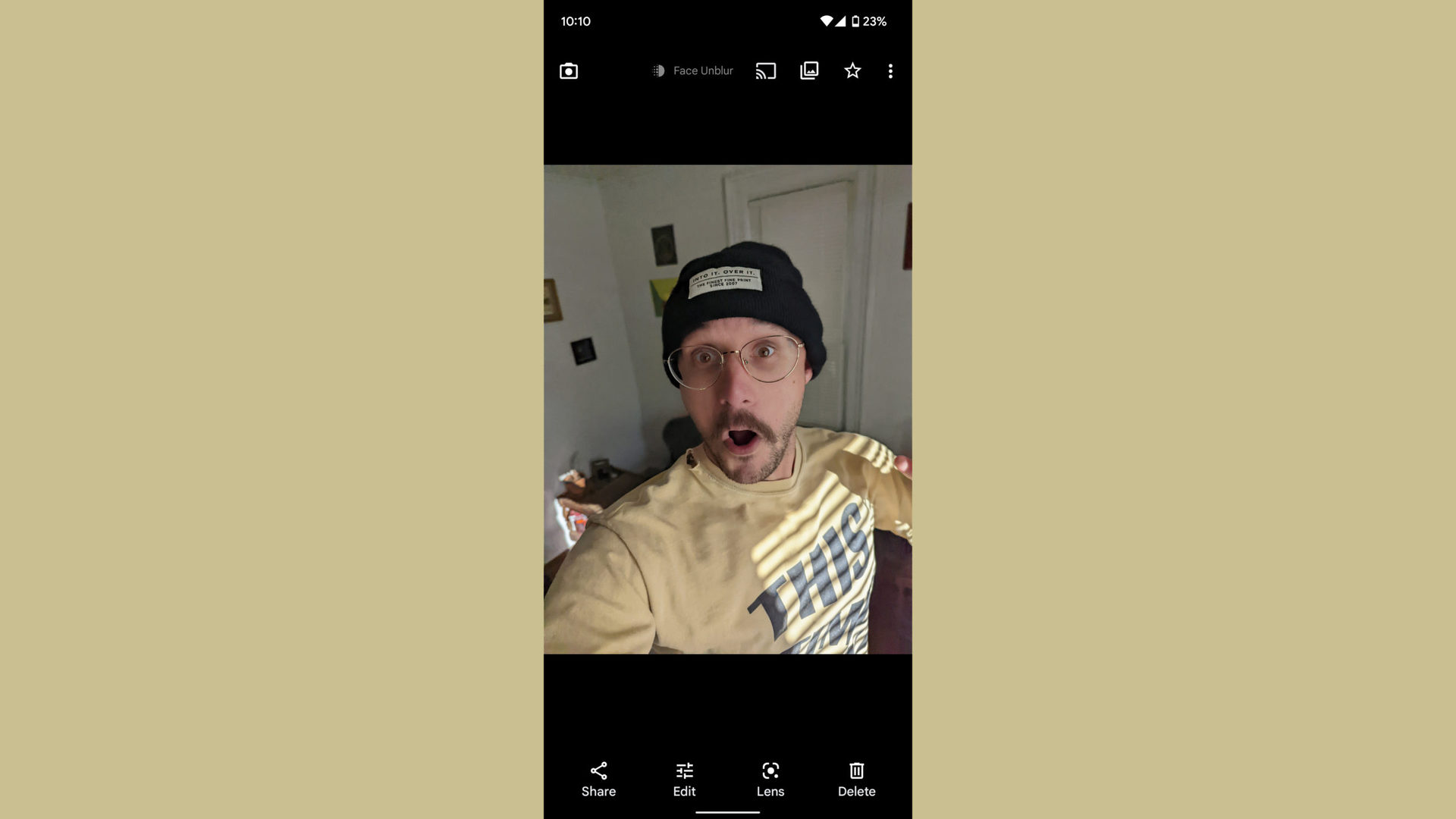
Face Unblur uses multiple tools to improve blurry faces. The camera automatically detects when the shutter speed is slow, or the subject/shooter is moving too much. It will activate Face Unblur, and the device will use multiple cameras to shoot the image. It will then stitch them together and use machine learning to enhance your subjects’ faces.
You can tell when Face Unblur is applied when looking through your images in Google Photos. A badge saying “Face Unblur” will show up.
How does Photo Unblur work on the Google Pixel?

Photo Unblur’s technology is automatically applied to some images, too. The feature is being advertised as a manual tool, though. It has only been available for Pixel 7 and newer devices, and you’ll need to access the feature from the Google Photos app.
How to use Photo Unblur:
- Launch the Google Photos app.
- Find a blurry photo and select it.
- When the image is open, tap on Edit.
- Select the Tools option.
- Select Unblur.
- Use the scroller that shows up to choose how much you want the software to unblur the image.
- Select Done.
- Hit Save copy.
How to turn on Face or Photo Unblur?
You can’t turn Face Unblur on or off. It’s an automatic feature that will simply work when a supported device deems it necessary. Photo Unblur will also apply its technology to most Pixel 7 and Pixel 8 series photos as you shoot them, when needed. As for using Photo Unblur through Google Photos, you won’t need to turn it on or off either. You can choose to use it or not.
FAQs
Face Unblur works on Google Pixel 6 series phones or newer. These include the Pixel 6 series, Pixel 6a, Pixel 7 series, Pixel 7a, and Pixel 8 series.
Photo Unblur is exclusive to Pixel 7 series and newer devices, such as the Pixel 8 series. It also only works through Google Photos.
Google is making no announcements about Face or Photo Unblur support coming to non-Pixel devices yet. Face Unblur is a more active tool requiring a specific shooting sequence, so getting that on non-Pixel devices might be more challenging. Photo Unblur works through Google Photos, though; we can all use this app. This leads some experts to believe Photo Unblur coming to other devices is possible. We’re not sure about this, as the feature uses Google’s Tensor processors for these AI improvements, but we can definitely hope!
Many are wondering whether the Pixel 6 series and Pixel 6a will also get Photo Unblur, the Pixel 7 series-specific feature. Google has made no announcements of this yet, so we’ll have to wait to find out if this will ever happen. As mentioned before, though, apparently this feature relies heavily on the Tensor chipsets. This makes it less likely for non-Pixels to get the feature.
Yes! Given that you have a phone that supports Photo Unblur, you can apply this feature to any photo through Google Photos. It even works on older images shot with any camera.