Affiliate links on Android Authority may earn us a commission. Learn more.
How to turn on dark mode in Google apps
Google unveiled its long-awaited system-wide dark theme back on Android 10. Most Google apps adapt automatically to dark mode once you set it up, but others will need to be toggled manually. Let’s look at which ones officially feature a dark mode and how to enable it on each app, depending on your device.
Small shameless plug — you can also check out Android Authority in dark mode with the sun and moon toggle in the top right corner. Give it a try, you know you want to.
Google dark mode apps
Editor’s note: We will update this list as Google updates more apps with dark mode support.
How to enable dark mode in Google Assistant
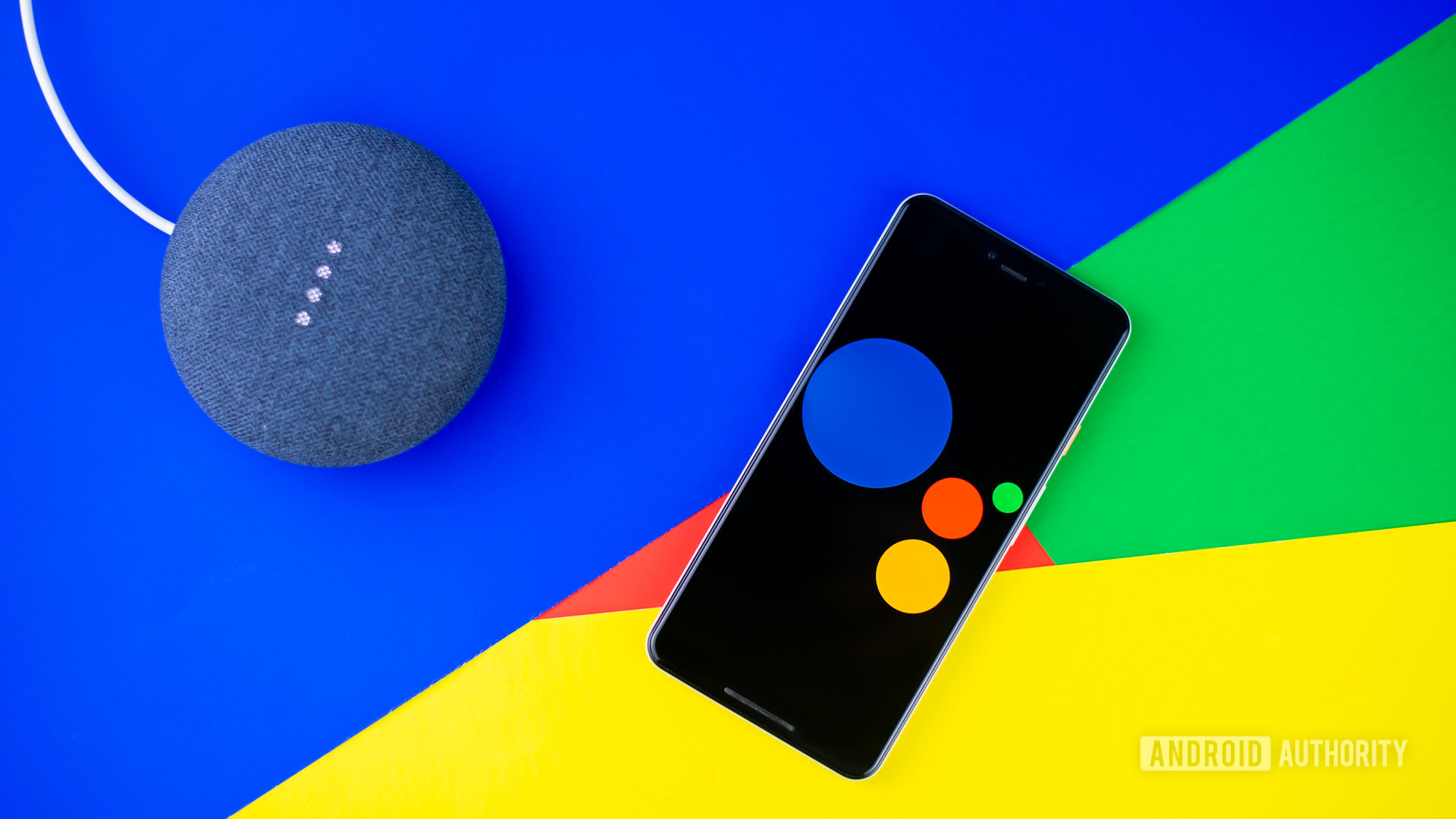
Both Google and Google Assistant follow your system’s theme. This means that, as long as your phone’s system theme is in dark mode, these apps will too.
How to enable dark mode in Google Authenticator
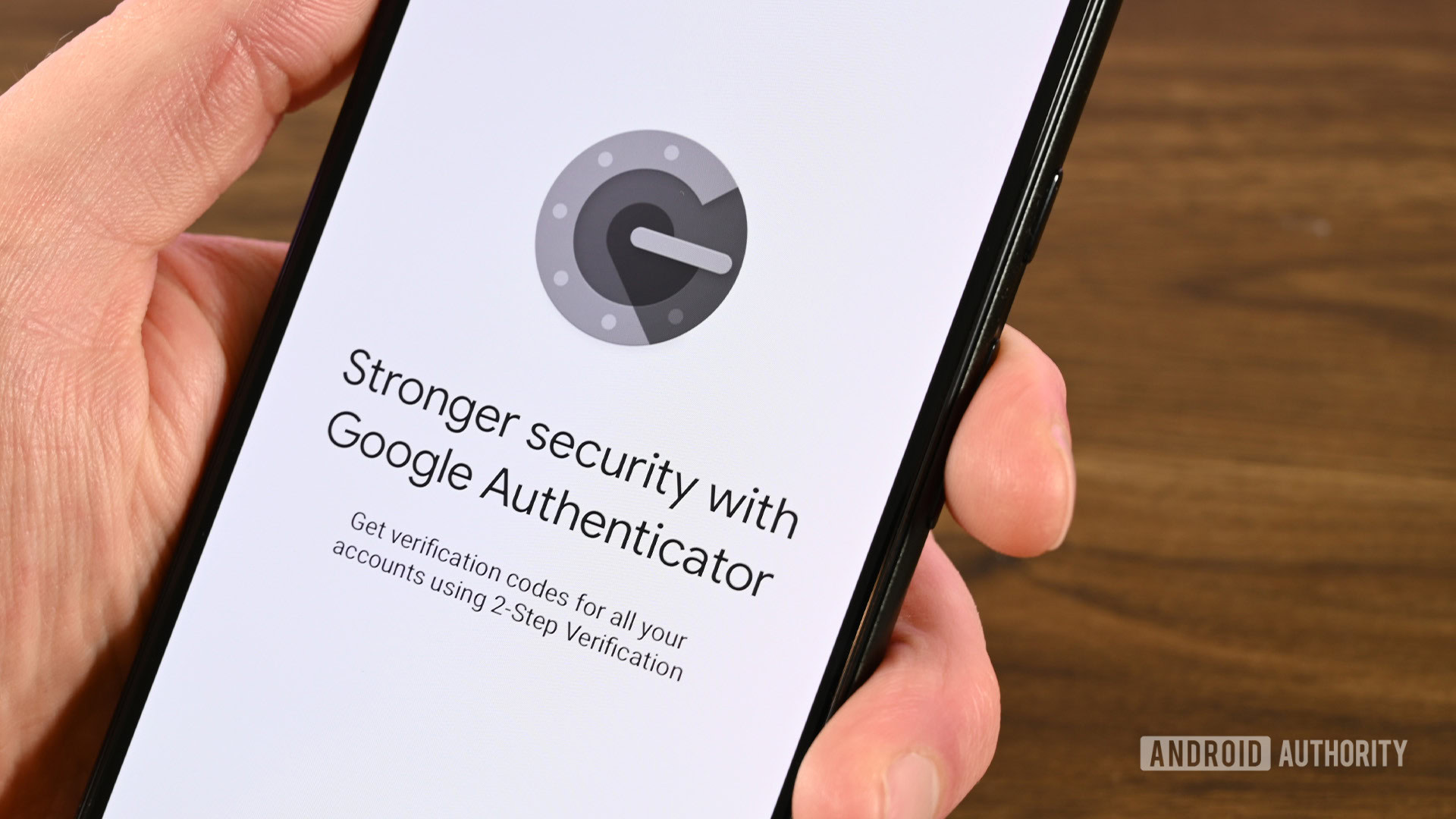
Google Authenticator added a dark mode in a relatively recent update. It’s very simple to activate.
- Open the Authenticator app.
- Tap the three-dot menu button on the top right.
- Select View in dark mode.
How to enable dark mode in Google Calculator
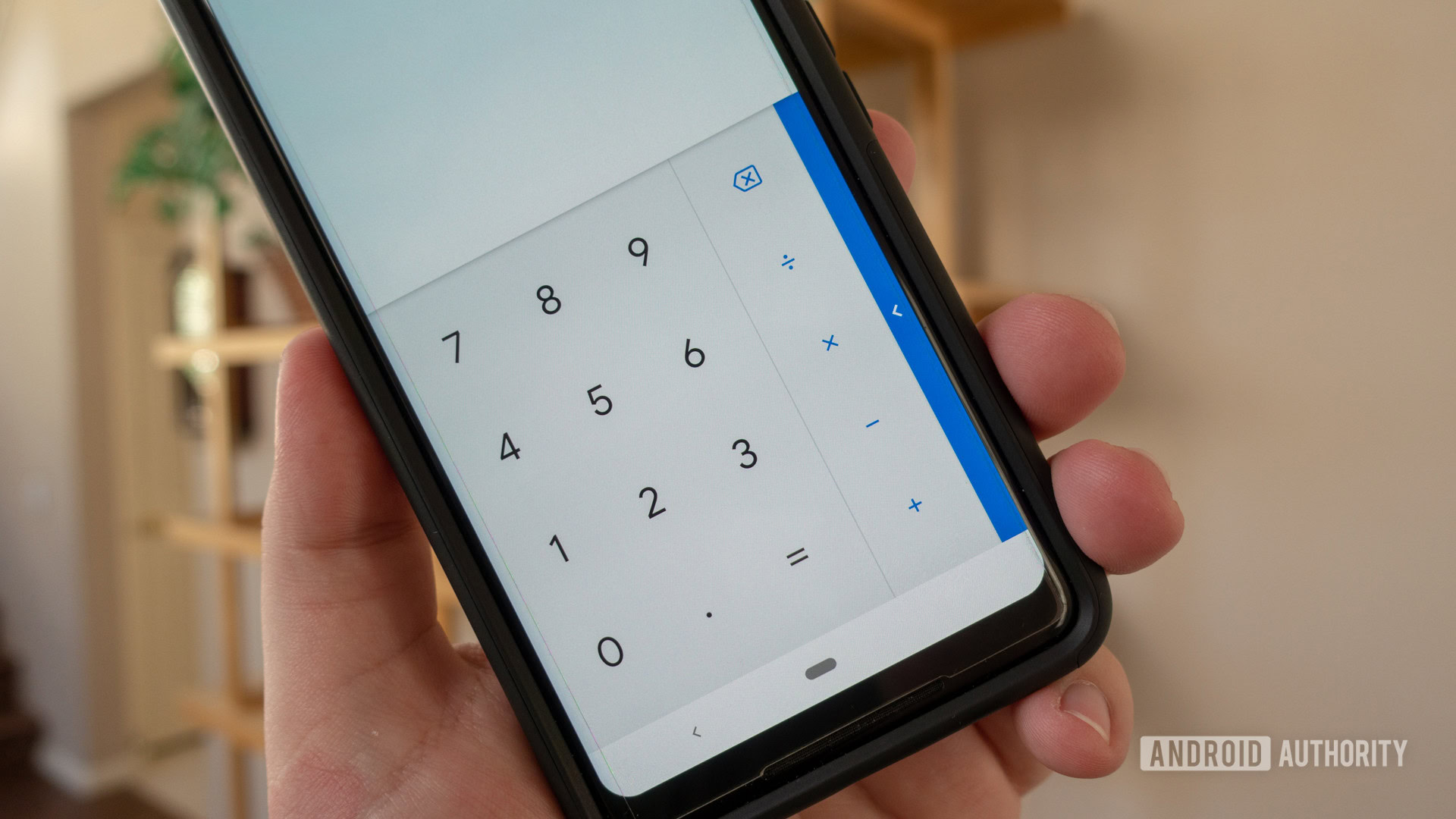
By default, the Google Calculator app changes its theme based on your system preferences. However, there’s an easy way to make it so the Calculator app stays dark at all times.
- Open the Calculator app.
- Tap the three-dot menu button on the top right.
- Tap Choose theme.
- Select Dark.
How to enable dark mode in Google Calendar
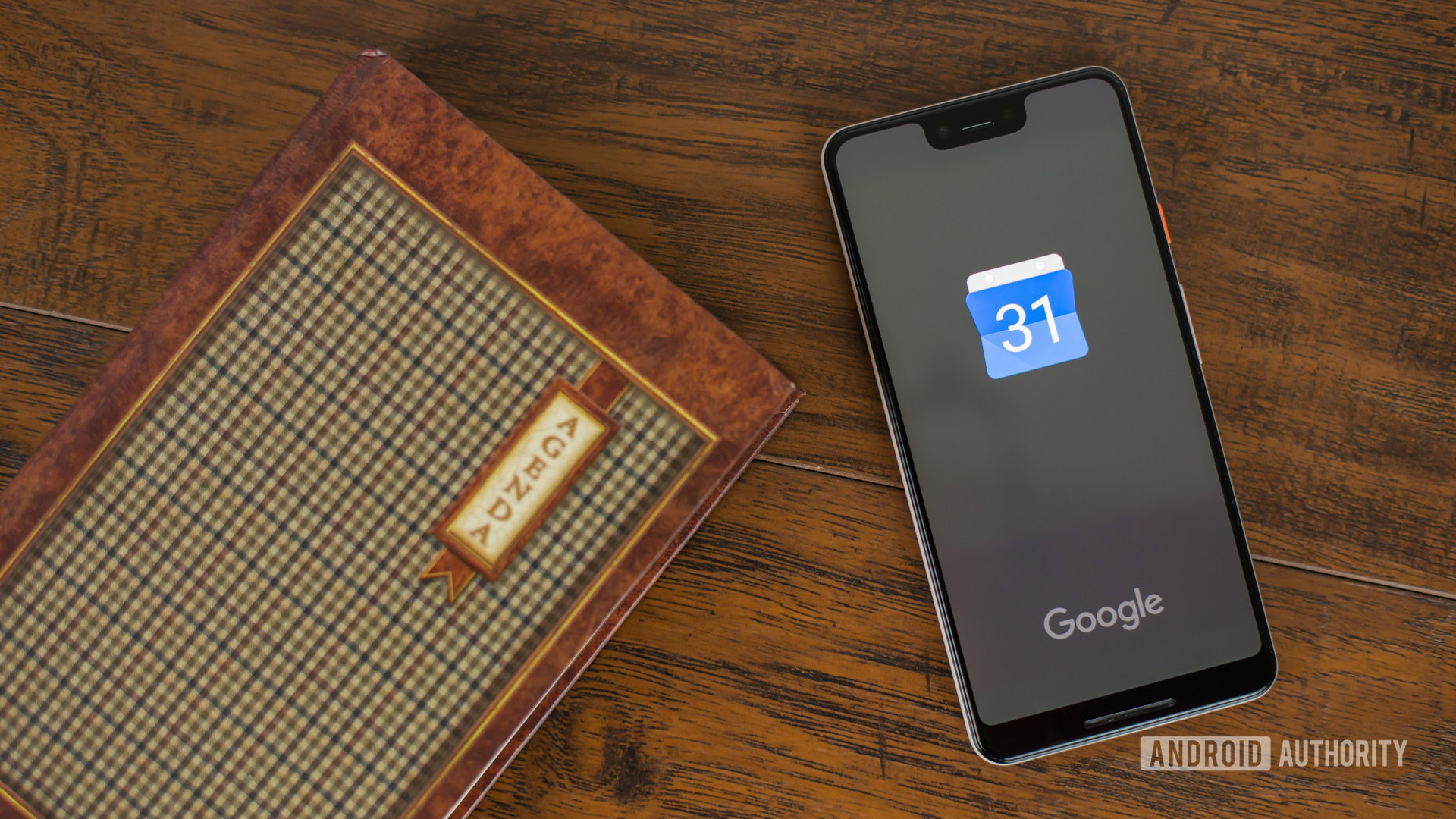
As with the Calculator app, the Google Calendar app changes themes based on your system’s preferences or battery saver mode. That said, you can go into the settings of the Calendar app and enable dark mode manually, too.
- Open the Calendar app.
- Tap the hamburger icon on the top left.
- Select Settings near the bottom.
- Tap General.
- Open Theme.
- Select Dark.
How to enable dark mode in Google Chrome

The Google Chrome mobile app can change themes when either the system-wide preference or battery saver mode is enabled, or you can change it manually. Here’s how:
- Open the Google Chrome app.
- Tap the three-dot menu on the top right.
- Tap Settings.
- Under Basics, tap Theme.
- Select Dark.
How to enable dark mode in Google Clock
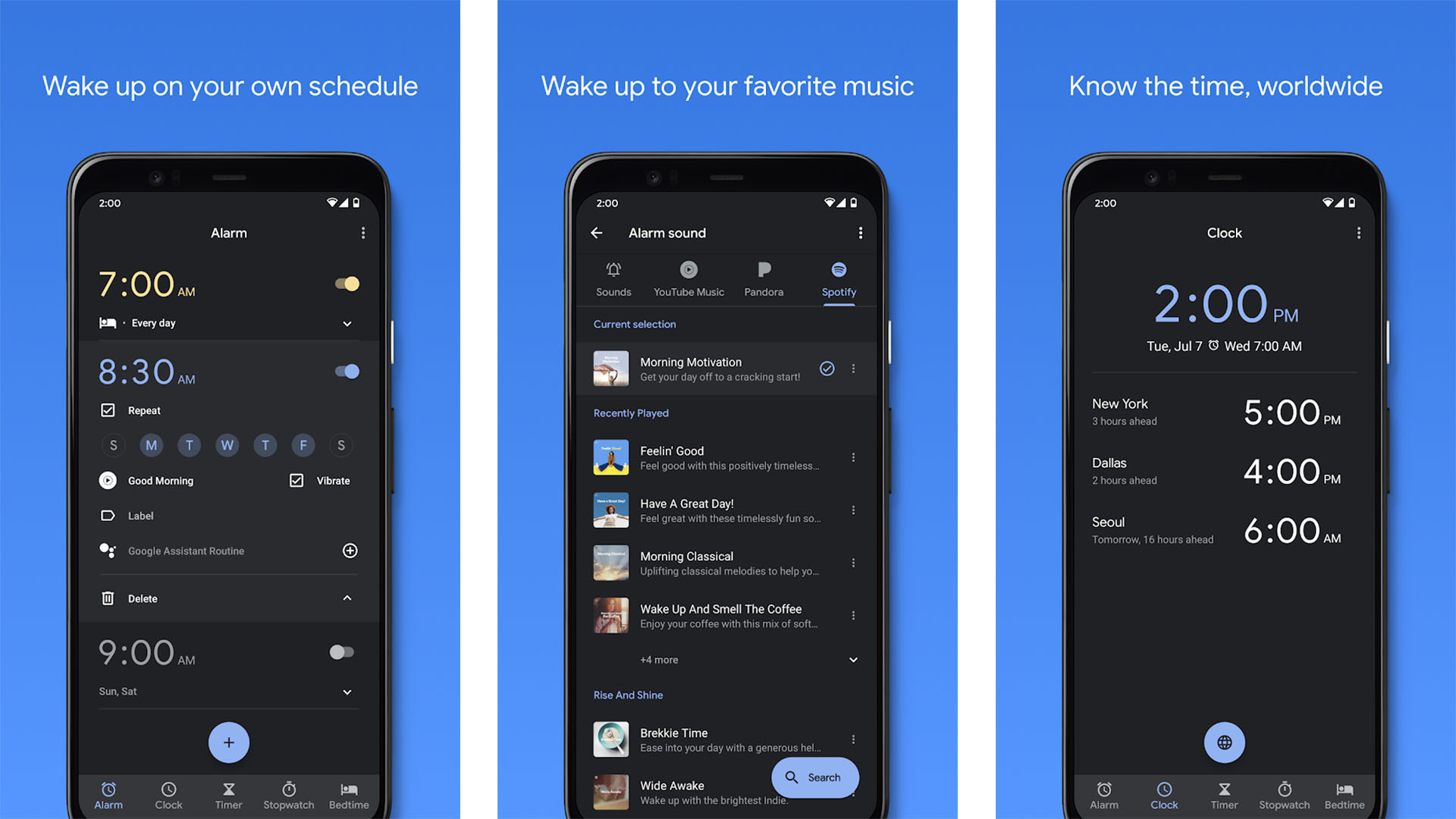
Google Clock already enables a dark mode by default, with no option for a light theme. However, there’s a way to enable an even darker Google mode for the app’s screensaver:
- Open the Clock app.
- Tap the three-dot menu button on the top right.
- Tap Settings.
- Swipe down until you get to the Screen saver section.
- Tap Night mode.
How to enable Google dark mode in Google Contacts
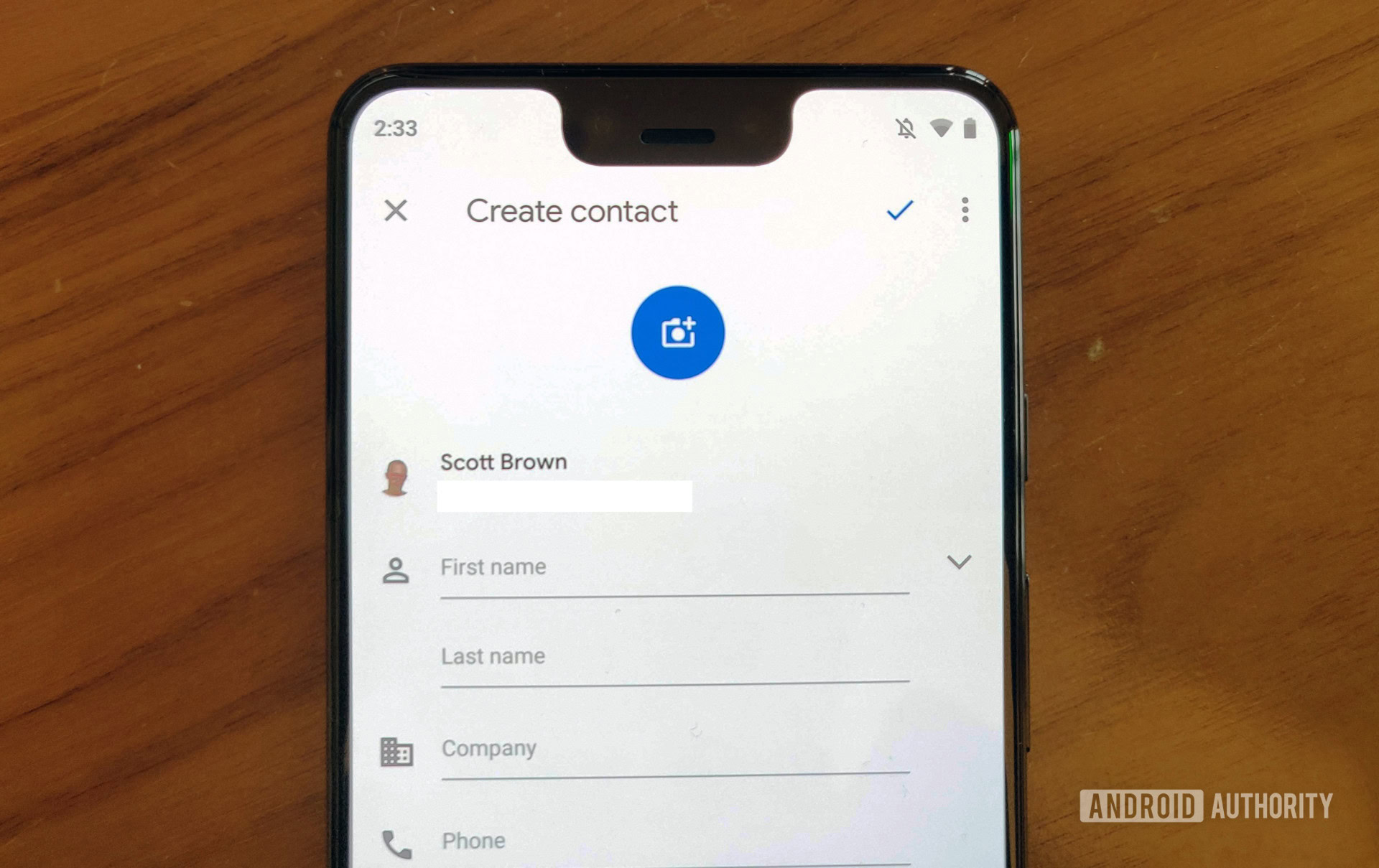
By default, Google Contacts automatically enables its dark theme when dark mode is set system-wide or when battery saving mode is enabled. However, you can use these steps for manual control:
- Open the Google Contacts app.
- Tap on your profile image in the top-right corner.
- Hit Contacts app settings.
- In the Display section, tap Theme.
- Select Dark.
How to enable dark mode in Digital Wellbeing
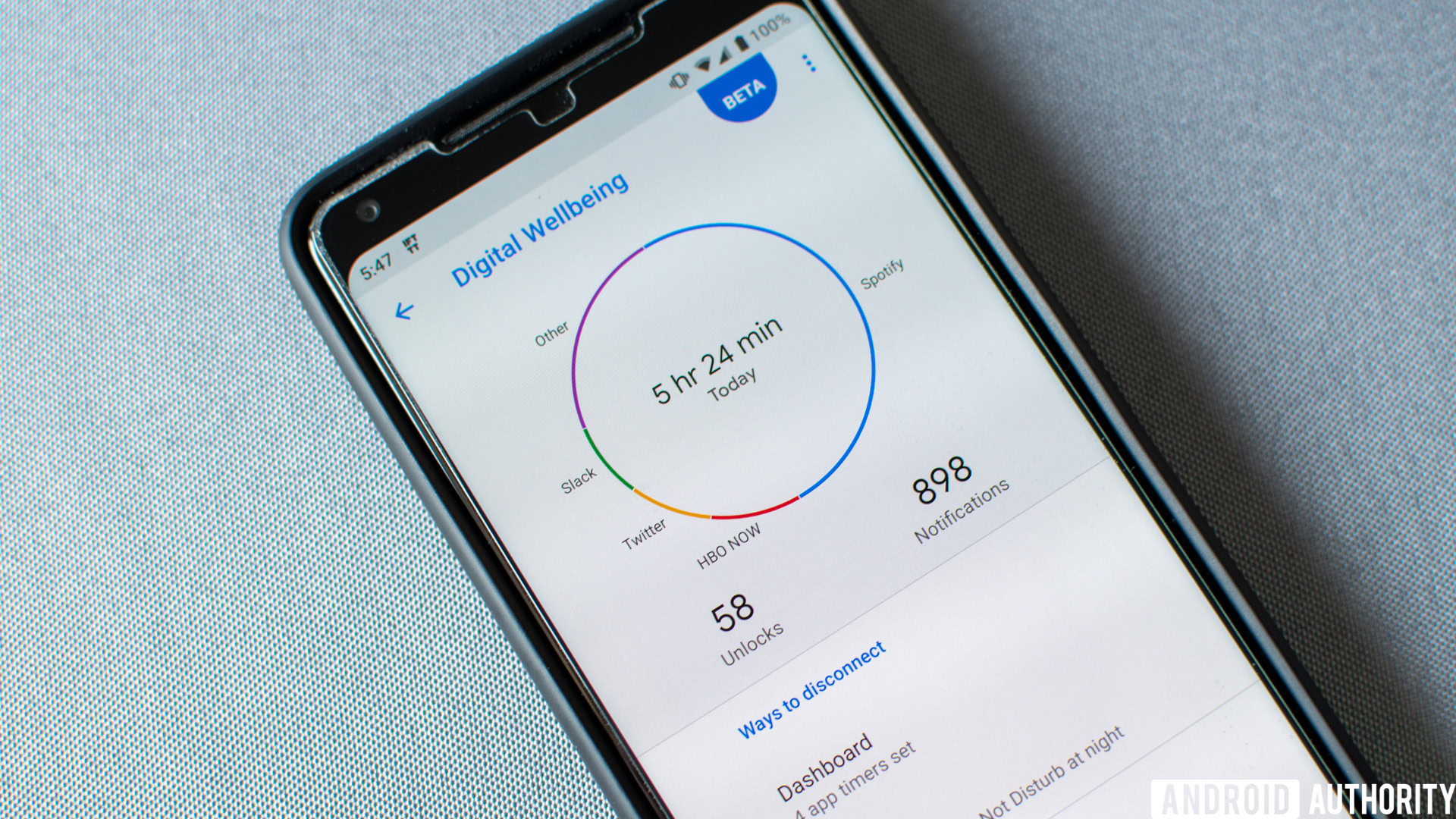
Believe it or not, Google’s Digital Wellbeing app also comes with a dark mode. To enable it, you simply need to change your system preferences or turn on battery saver mode, and Digital Wellbeing will follow suit.
How to enable dark mode in Google Docs
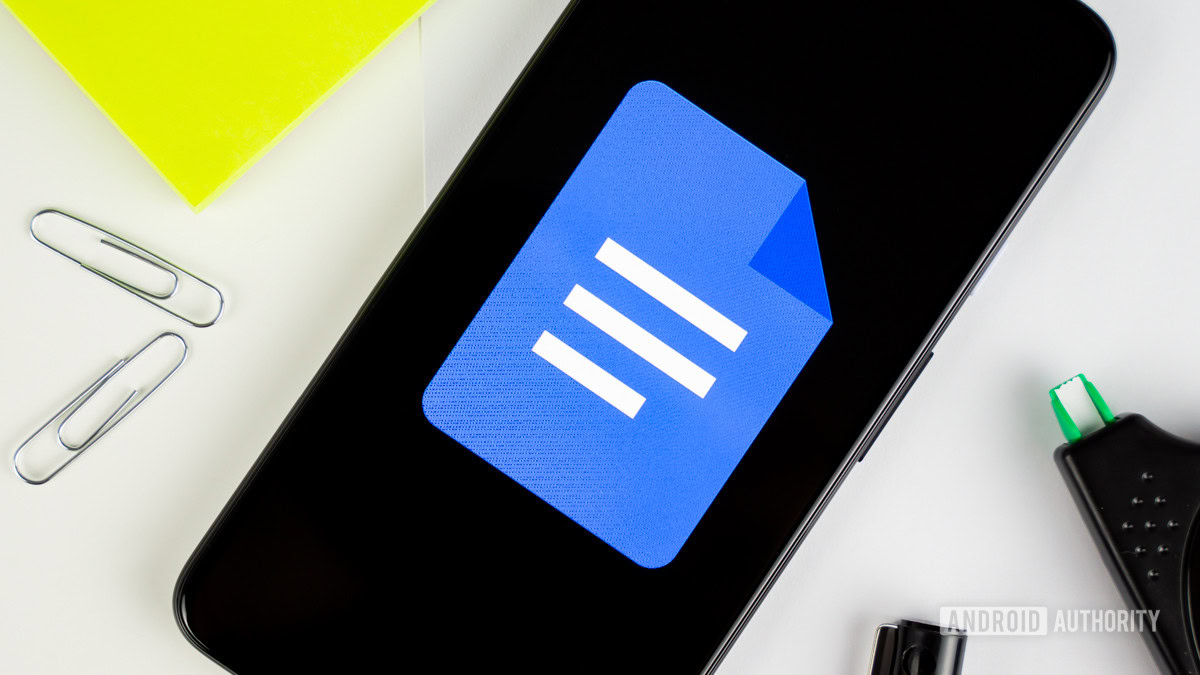
As it goes with most Google apps, Docs adapts to your system theme, but you can also control it manually. Here’s how to do it.
- Open the Google Docs app.
- Tap on the hamburger icon in the top-left corner.
- Go into Settings.
- Pick Choose theme.
- Select Dark.
How to enable dark mode in Google Drive
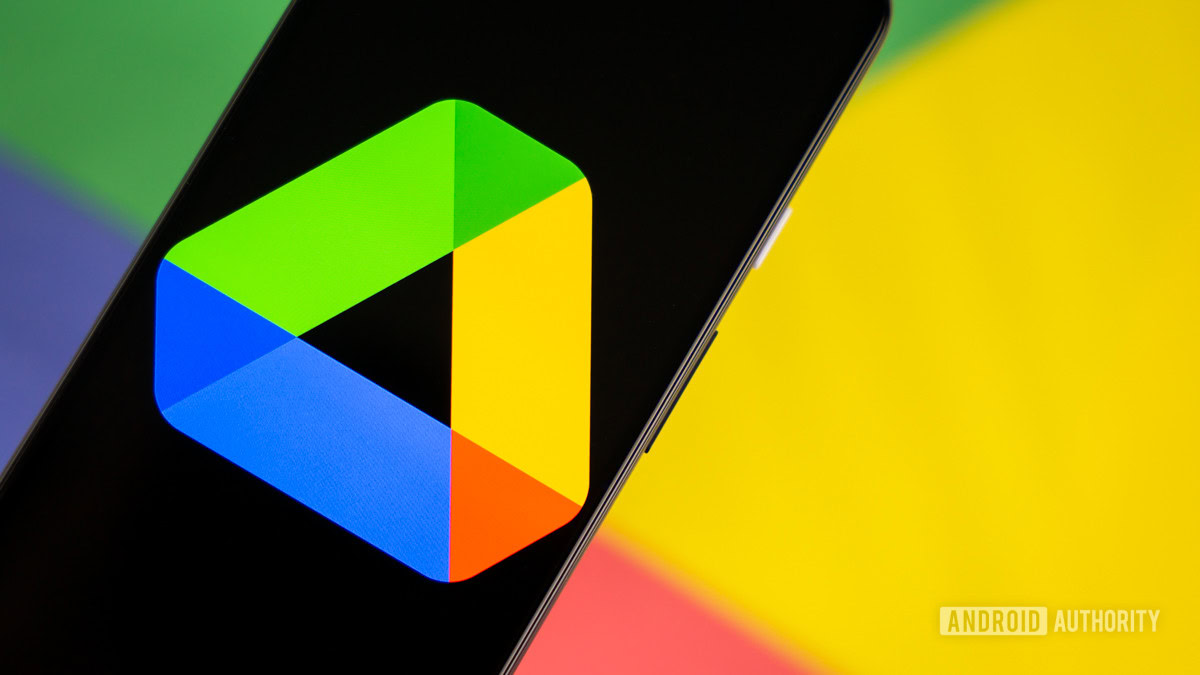
Like several other Google apps, Google Drive can change themes when dark mode is enabled system-wide or when battery saver mode is on. You can also manually set your preference.
- Open the Google Drive app.
- Tap the hamburger icon on the top left.
- Tap Settings.
- In the Theme section, tap Choose theme.
- Select Dark.
How to enable dark mode in Google Earth
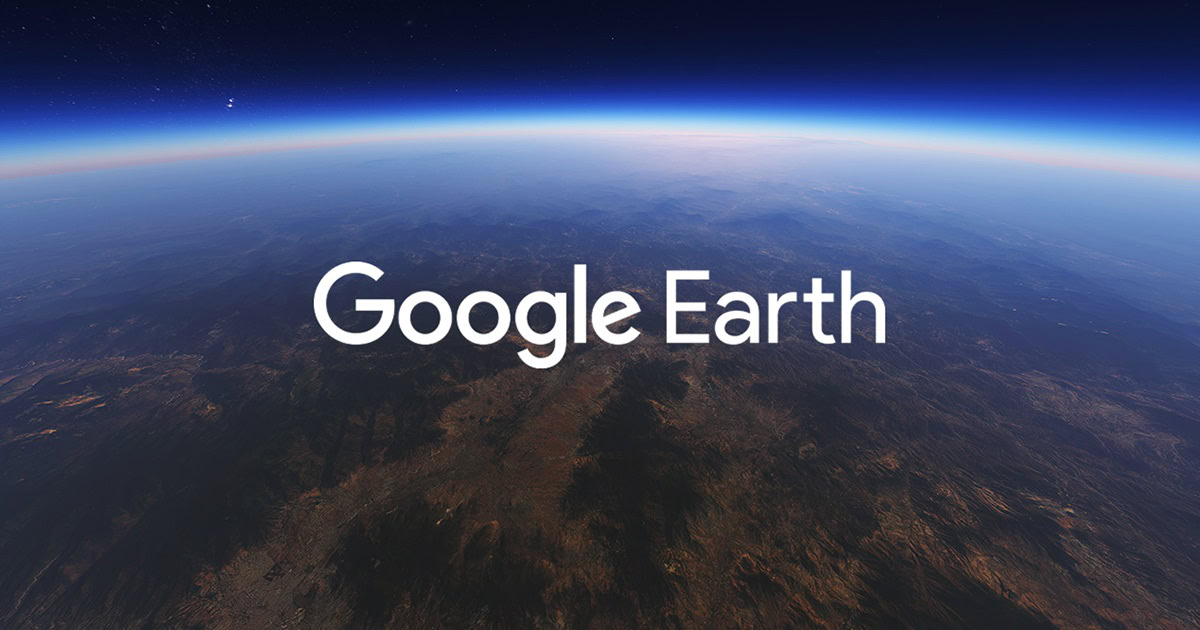
Google Earth supports dark mode, but you can’t control it manually. The app will adapt to your system theme.
How to enable dark mode in Files by Google
Files will follow suit and adapt to the system theme. So all you need to do to use dark mode on the Files app is set your Android theme to dark.
Steps for Google Fit
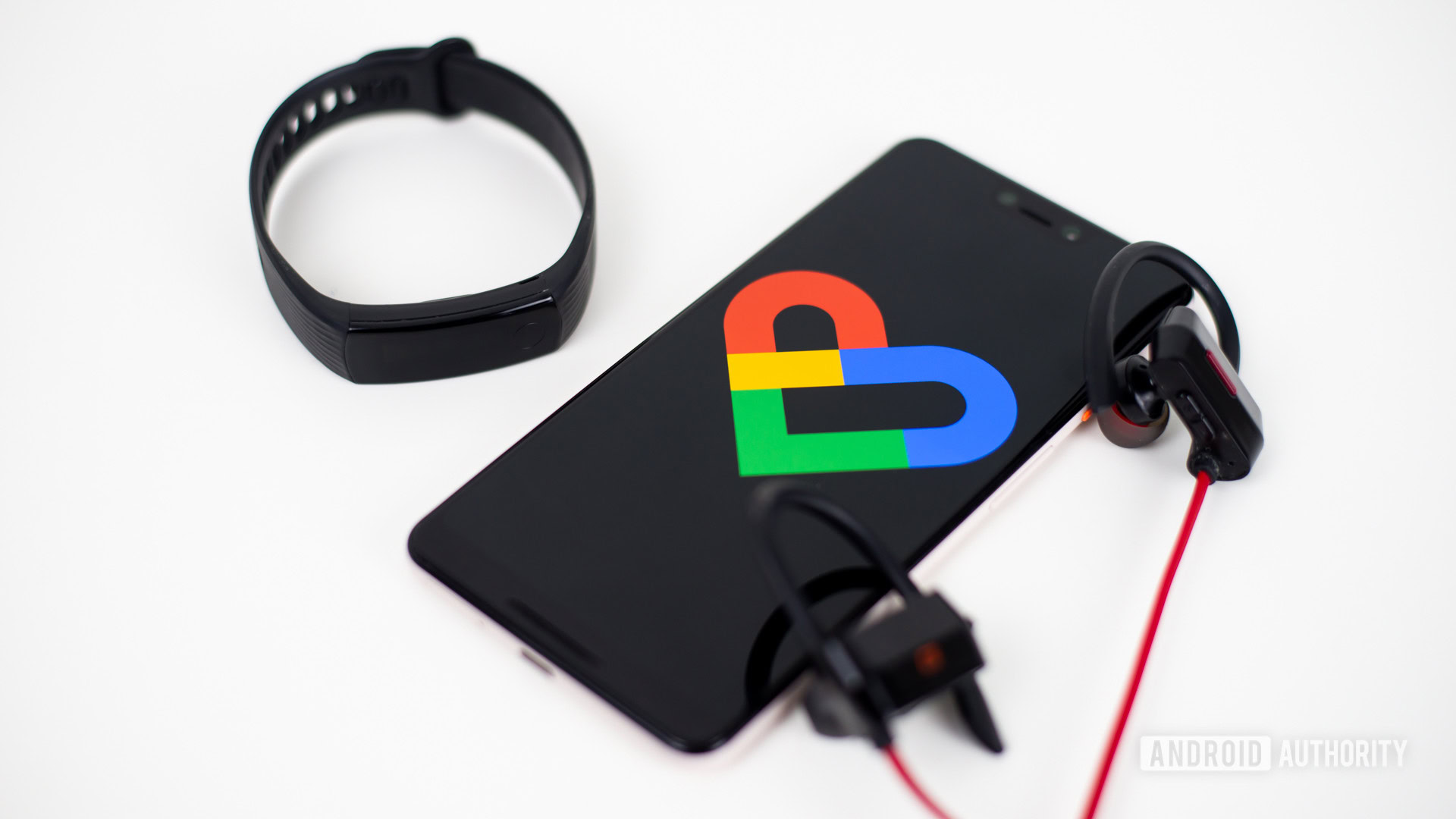
As of version 2.16.22, Google Fit features a dark mode. With the update, you can now choose the app’s theme to be light, dark, or switch automatically with a battery saver. It’s probably not a priority for a fitness app, but it’s nice to know.
- Open Google Fit.
- Tap on your Profile tab.
- Hit the Gear icon.
- Under the Display section, go into Theme.
- Select Dark.
How to enable dark mode in Google Gallery
Google’s lightweight Photos alternative — Gallery — also has a simple toggle. However, when it’s not active, the app will follow your system-wide theme.
- Open Google Gallery.
- Tap the three-dot menu on the top right.
- Hit Settings.
- Toggle on Dark theme or let it abide by your system default.
How to enable dark mode in Gmail
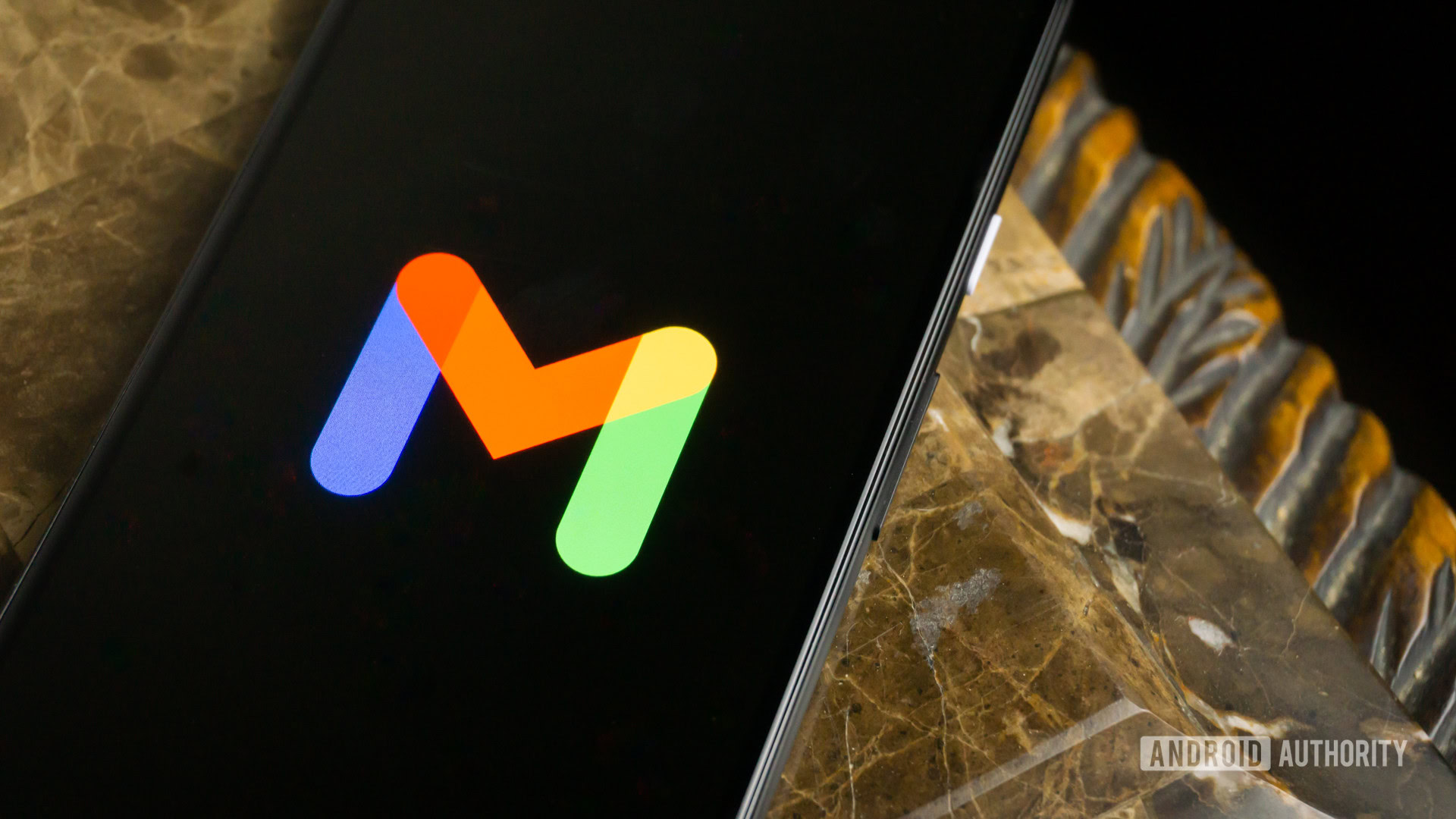
As the default email app for most Android devices, the Gmail app can either follow suit with your device’s current theme, or users can set the dark theme manually.
- Open Gmail.
- Tap the hamburger icon on the top left.
- Go into Settings.
- Hit General settings.
- Tap Theme.
- Select Dark.
Enable dark mode on Google TV app
The Google TV app will adapt to your system theme. There is currently no way to change the application’s theme manually.
How to enable dark mode in Google Keep Notes
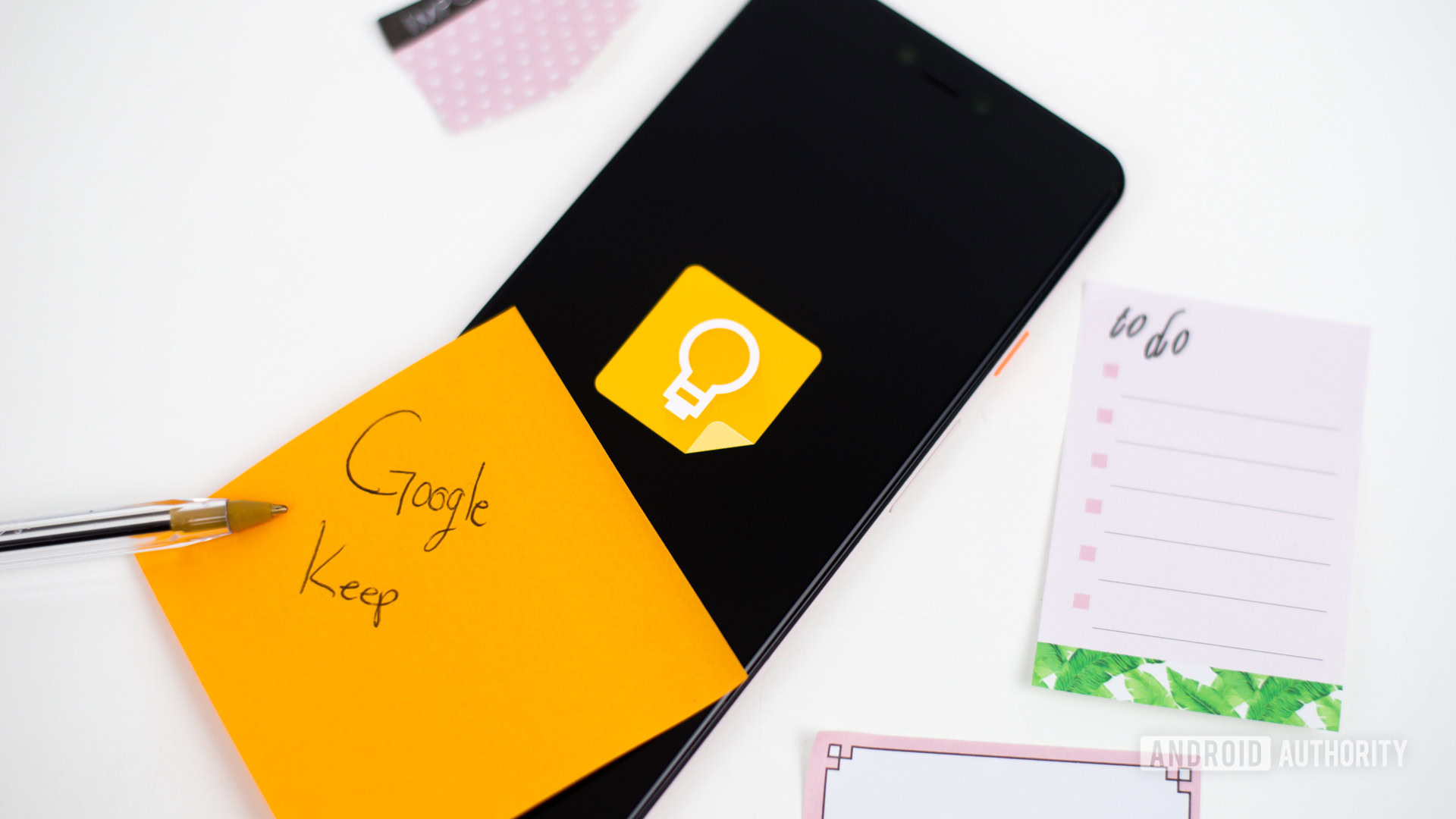
Like a few of Google’s other apps, the mode in Google Keep Notes isn’t toggleable on flavors of Android that support a system-wide dark theme. If your device does have a dark mode built-in, Keep will fall in line with that. If it doesn’t, here are the manual steps:
- Open Keep Notes.
- Tap the hamburger icon on the top left.
- Tap Settings.
- Hit Theme.
- Select Dark.
Steps for Google Keep Notes on the web
In addition to the mobile app, the web version of Keep Notes also offers a dark mode. It’s finally available for all users, and here’s how to turn it on:
- Navigate to the Google Keep Notes website.
- Click the gear icon on the top right.
- In the dropdown menu, click Enable Dark mode.
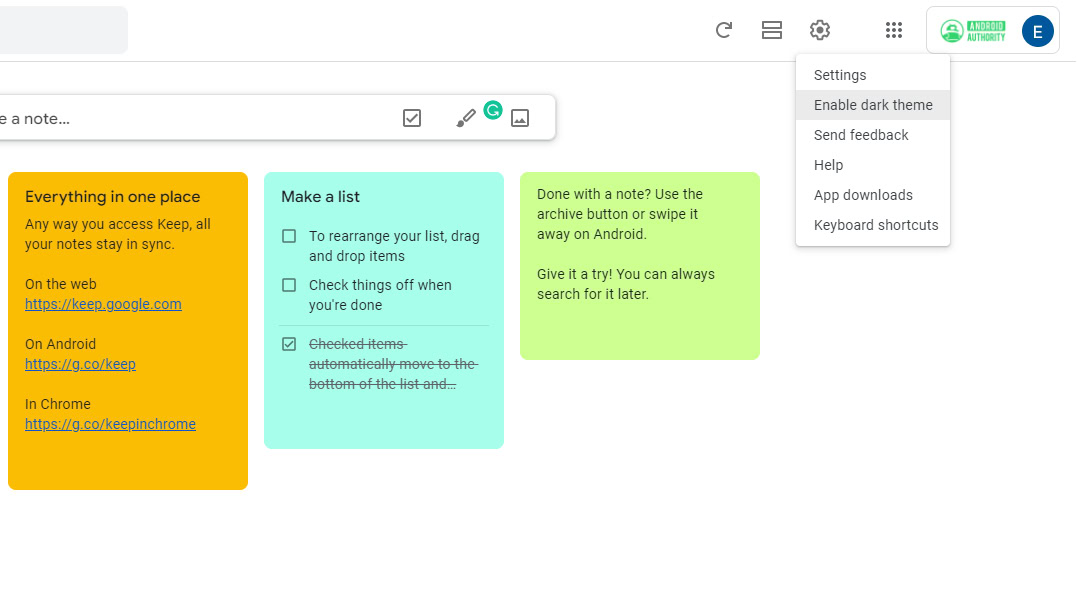
Google Lens instructions
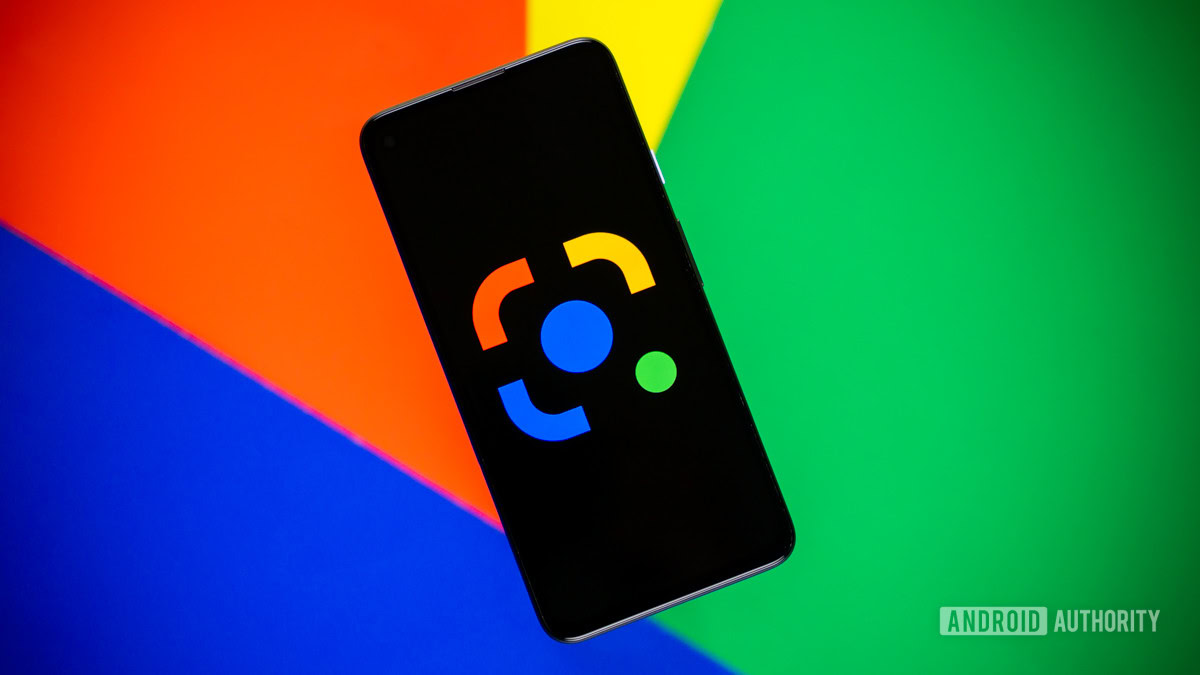
Google Lens will adapt to your phone’s general system theme. There’s no way to force it or manually change it.
Steps for Google Maps
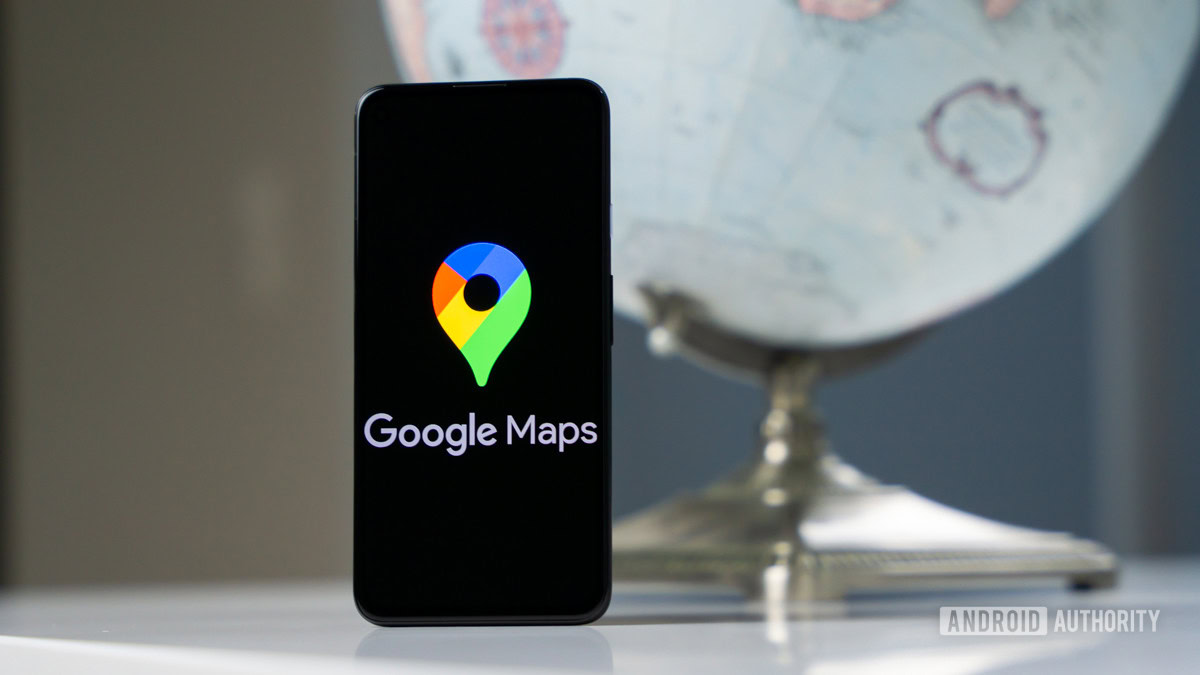
Google Maps doesn’t offer an app-wide dark theme. Instead, the app darkens the map during navigation. The pseudo-dark mode automatically kicks in based on the time of day, but there’s a way to enable it manually:
- Open Google Maps.
- Tap on your profile icon, located in the top-right corner.
- Hit Settings.
- Pick Theme.
- Select Always in dark theme.
Google Meet dark mode options
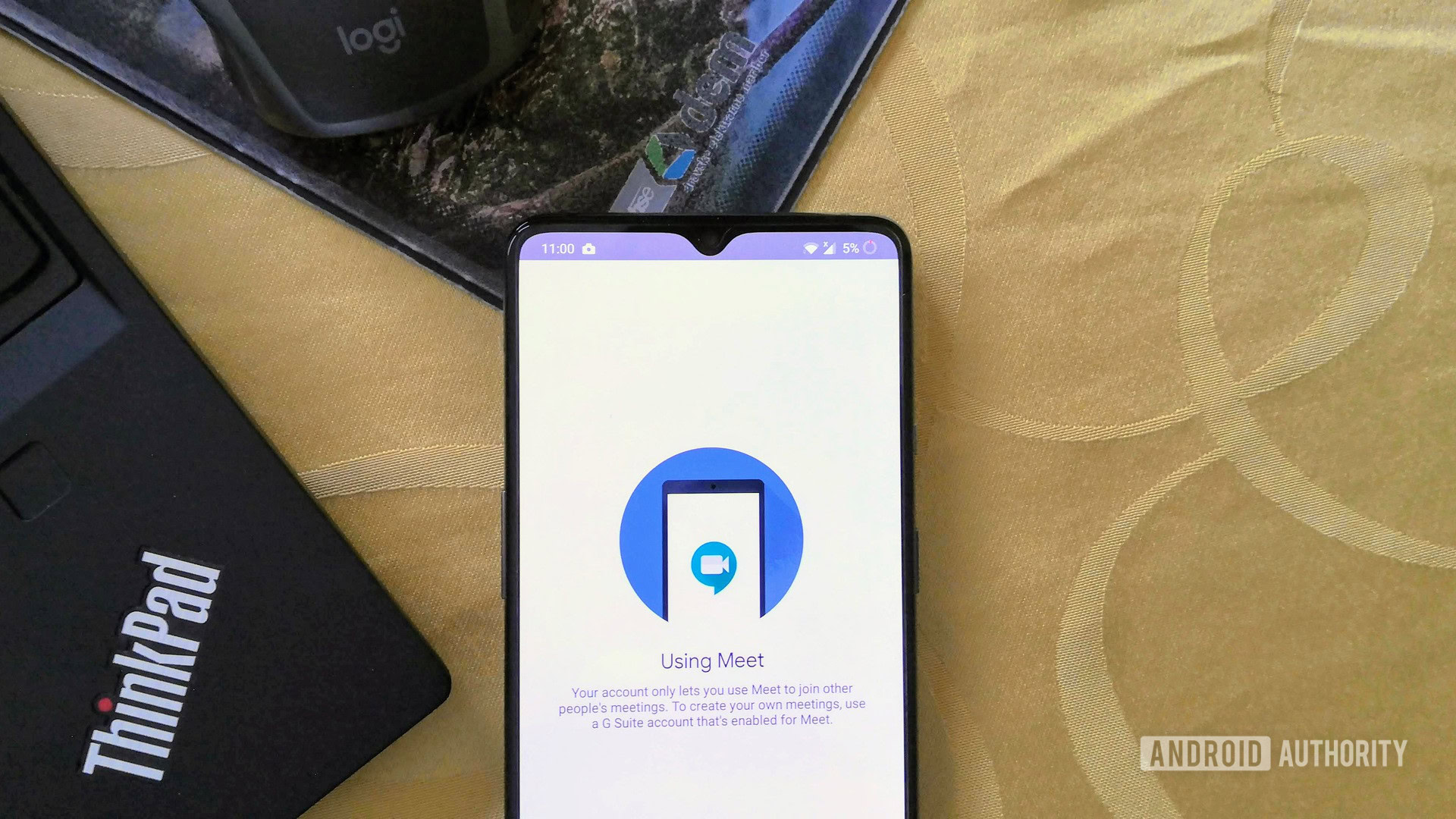
Google Meet is another one of those Google apps that automatically adapt to your system theme settings. No need to do anything but set the system theme to dark mode.
How to enable dark mode in Google Messages
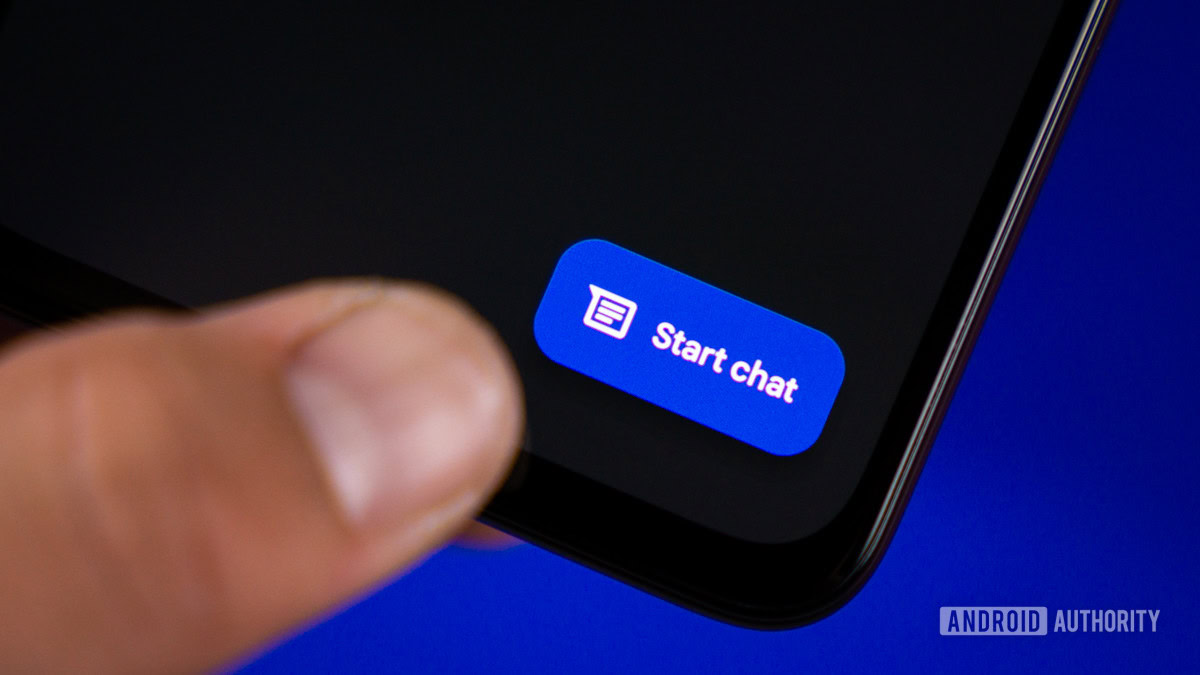
Google Messages’ dark theme will automatically adapt based on your system preferences. If your device doesn’t support a system-wide dark mode, you can still activate it within the app:
- Open Google Messages.
- Tap the three-dot menu on the top right.
- Hit Choose theme.
- Select Dark.
How to enable dark mode in Google News

By default, Google News turns on dark mode once your battery saver mode kicks in or you enable your device’s dark mode. However, you have a few options for the news app if you want to customize when to enable it.
- Open Google News.
- Tap your profile icon on the top right.
- Go into News settings.
- In the General section, tap Dark theme.
- Select Always.
Google One
Google One will adapt to your system’s theme. No need to do anything.
Steps for Google Pay
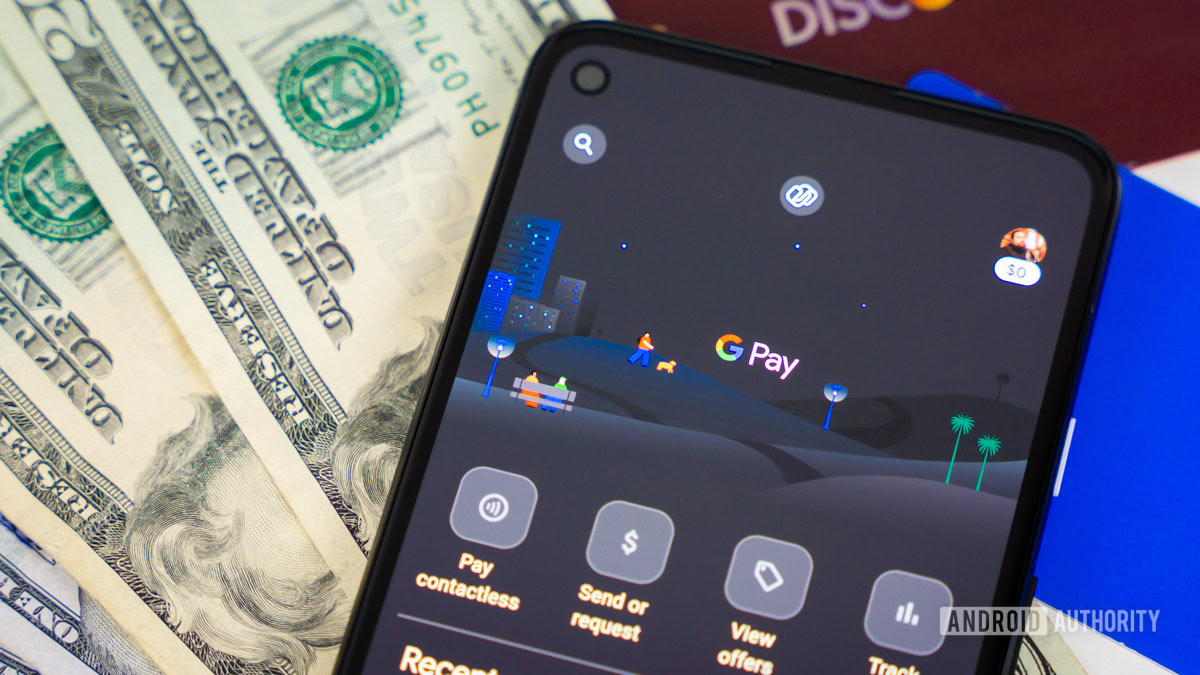
Google Pay features an automatic dark mode. Unfortunately, there’s no way to turn on or off Google Pay’s dark mode manually, so you’ll need to rely on your device’s system-wide dark mode or battery saver to do it for you.
How to enable dark mode in Google Phone
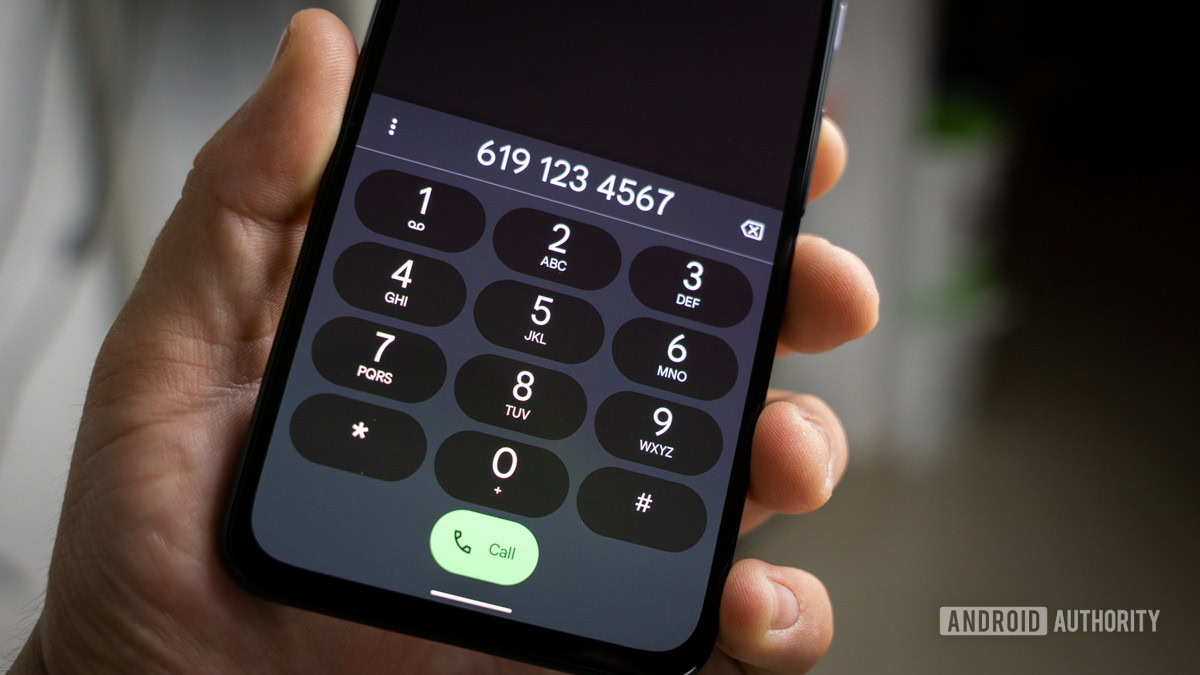
If your device supports a system-wide dark theme, Google Phone will always follow suit. If your device doesn’t, you can enable it by following these steps.
- Open Google Phone.
- Tap the three-dot menu button on the top right.
- Open Settings.
- Choose Display options.
- Hit Choose theme.
- Select Dark.
Google Photos

Google Photos‘ dark mode is only available when you have a system-wide dark mode enabled, and there is no way to turn it on or off apart from that. Luckily, this isn’t exclusive to Android 10. We were able to get this functionality working on Android 9 as well.
How to enable dark mode in Google Play Books
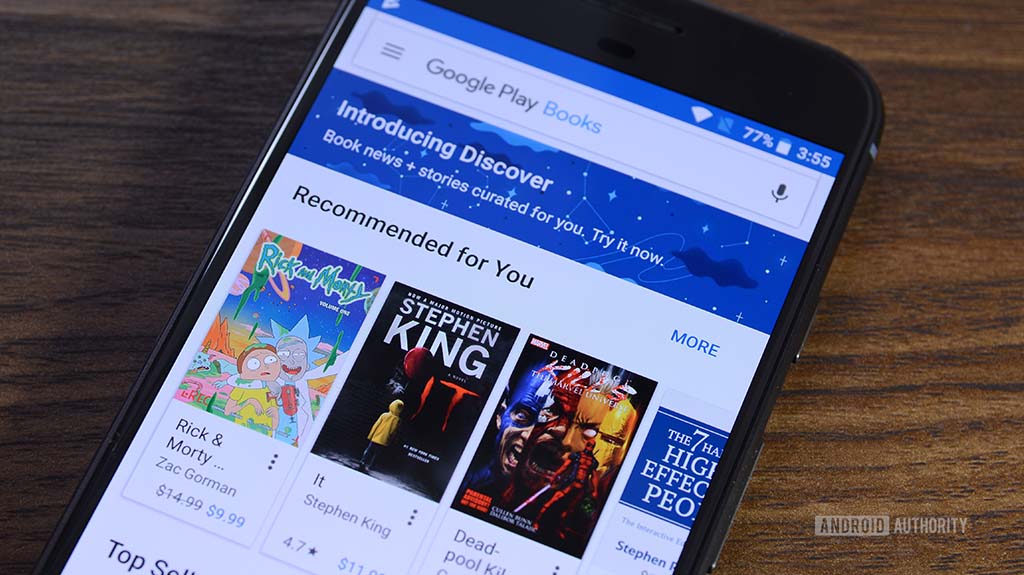
Google Play Books includes a dark mode, and it will automatically adapt to your system settings. It used to be possible to toggle dark mode manually, but the feature has been removed.
Steps for Google Play Games
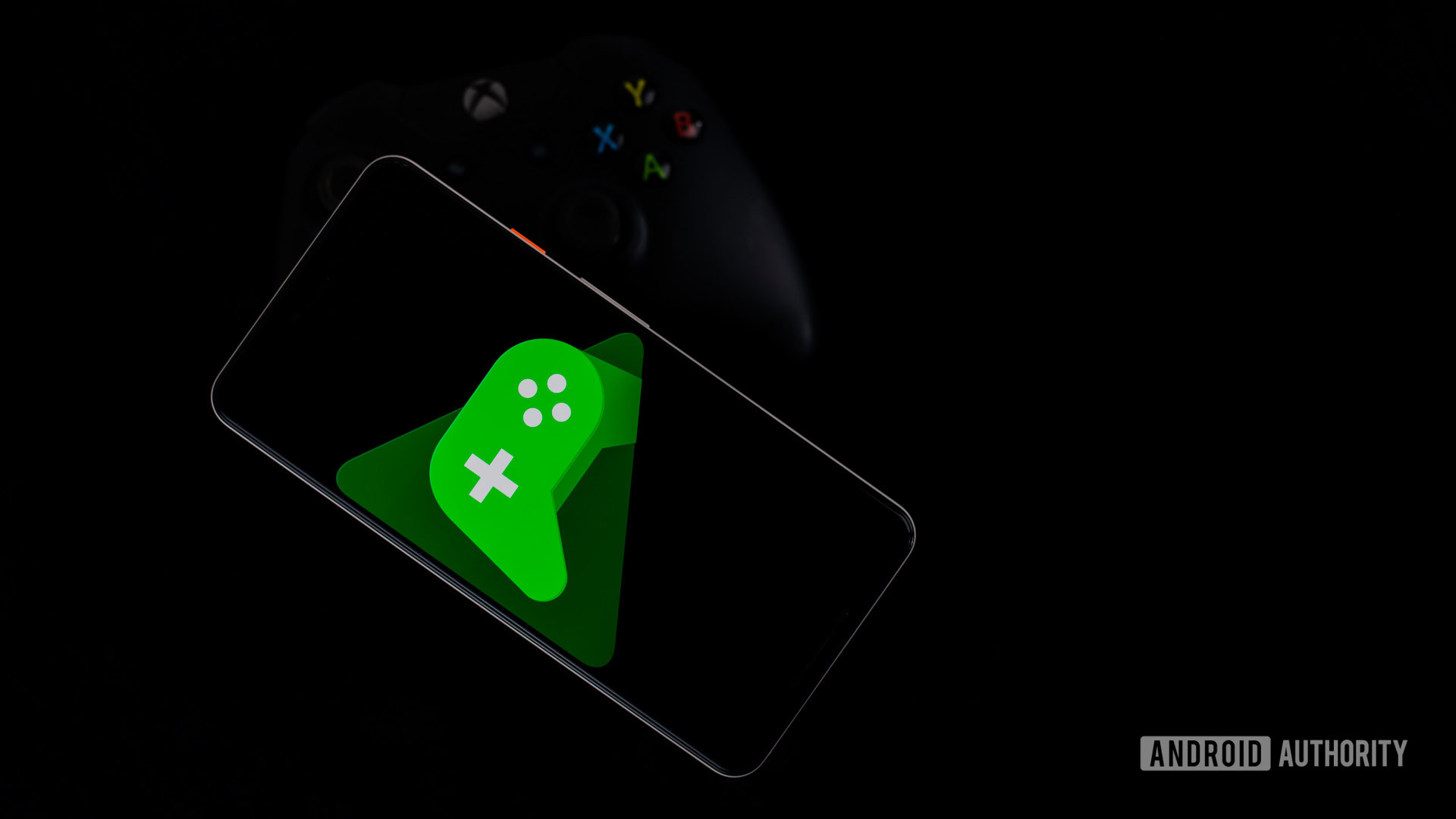
Like Google Play Books, Google Play Games includes a dark mode, and it’s also easy to enable:
- Open Google Play Games.
- Tap the three-dot menu button on the top right.
- Go into Settings.
- Under General, you will see the theme option. By default, it will be set to Use system default theme. You can tap on this option and change it to Use dark theme.
Steps for the Google Play Store

The Google Play Store can either follow your system’s default theme preference, or you can manually toggle the setting yourself. Here’s how:
- Open the Google Play Store.
- Tap on your profile icon.
- Go into Settings.
- Expand the General section.
- Tap Theme.
- Select Dark.
How to enable dark mode in Google Podcasts
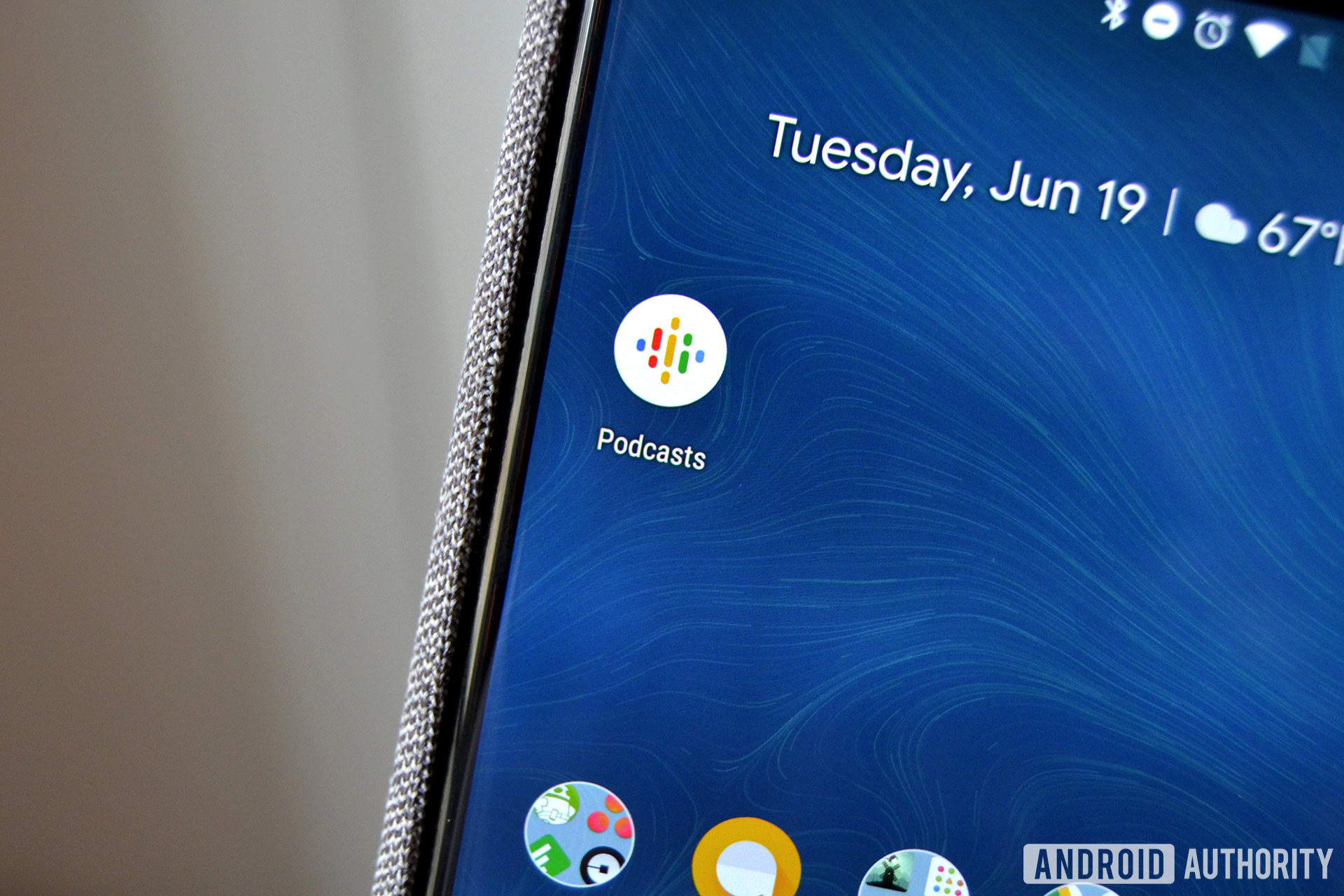
Unfortunately, for the time being, there is no toggle to control Google Podcasts. Instead, the app follows your system-wide preferences. You don’t spend too much time actually looking at podcast apps anyway.
How to enable dark mode in Recorder
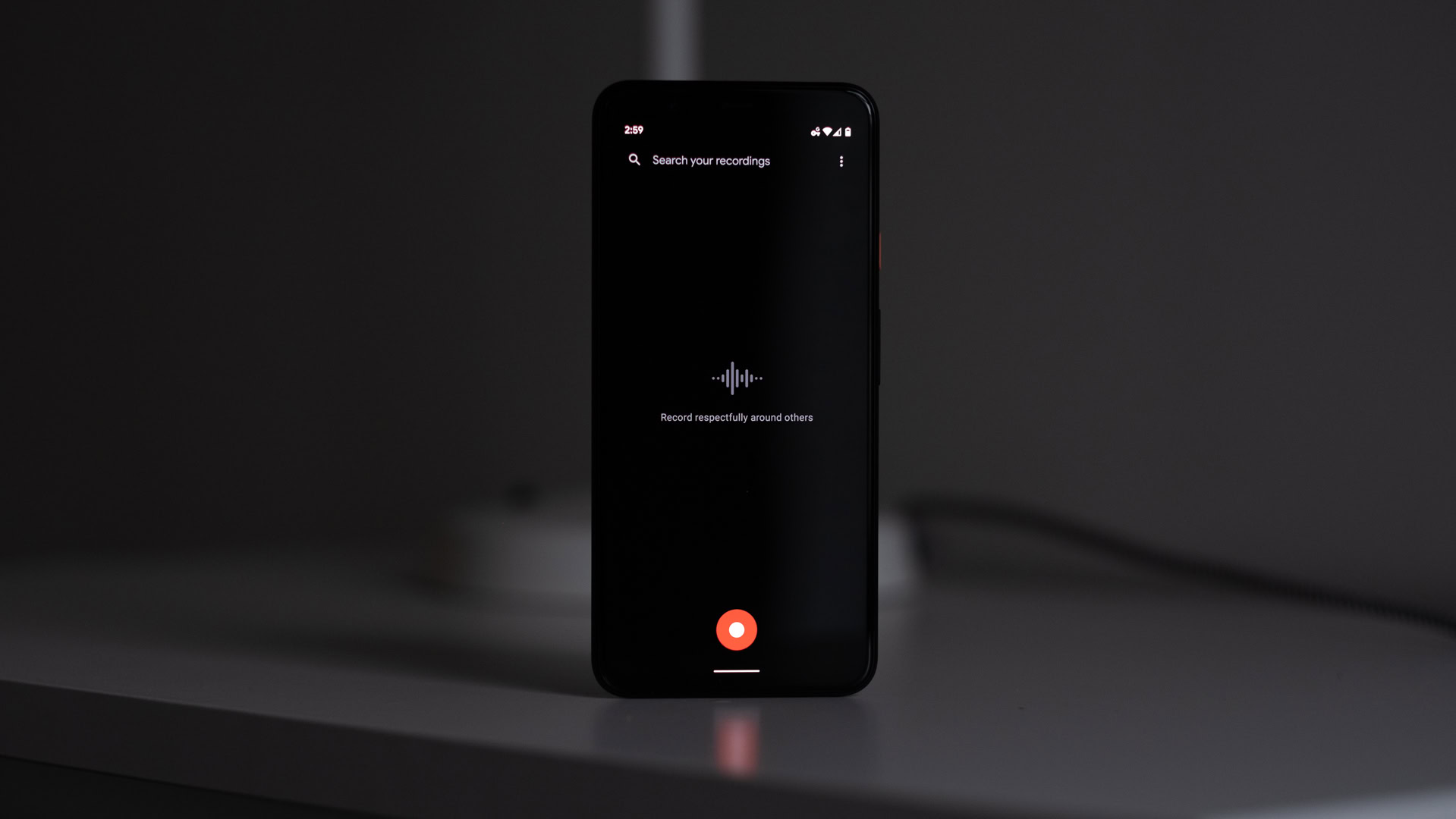
Google’s new Recorder app comes with a dark mode too. Here’s how to enable it.
- Open Recorder.
- Hit the profile icon in the top-right corner.
- Tap Recorder settings.
- Hit Theme.
- Select Dark.
Google Slides
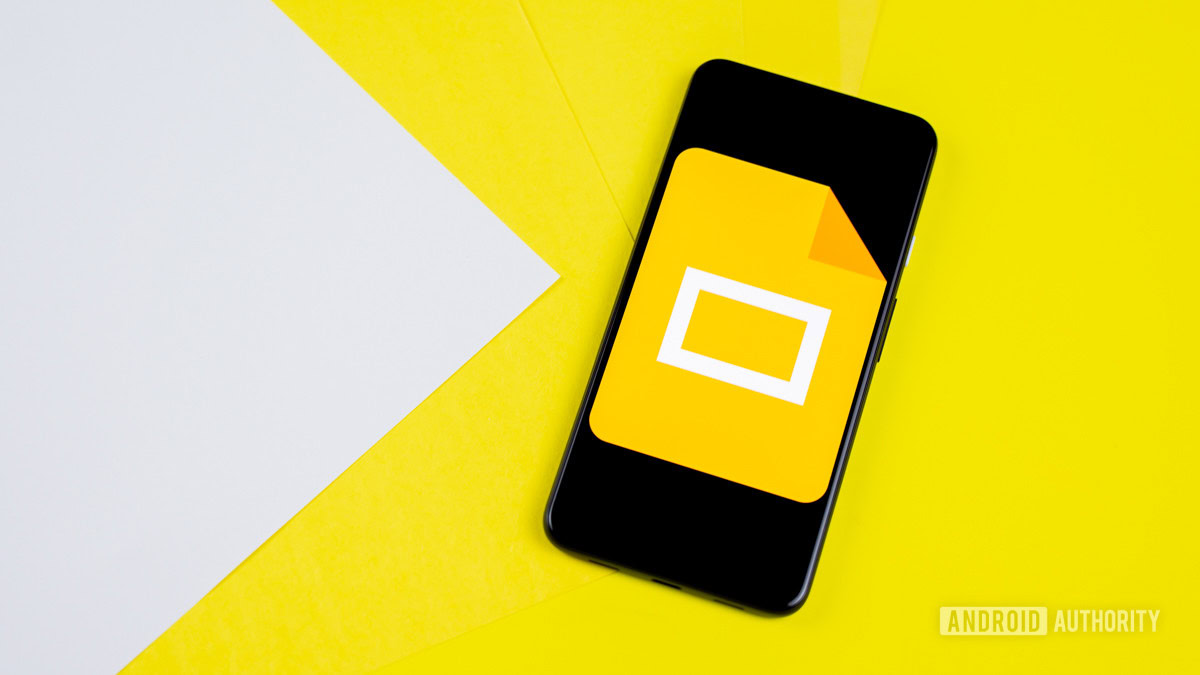
Aside from adapting to your system theme automatically, Google Slides makes it possible to change the option manually.
- Open the Google Slides app.
- Tap on the hamburger icon in the top-left corner.
- Go into Settings.
- Pick Choose theme.
- Select Dark.
How to enable dark mode in Snapseed
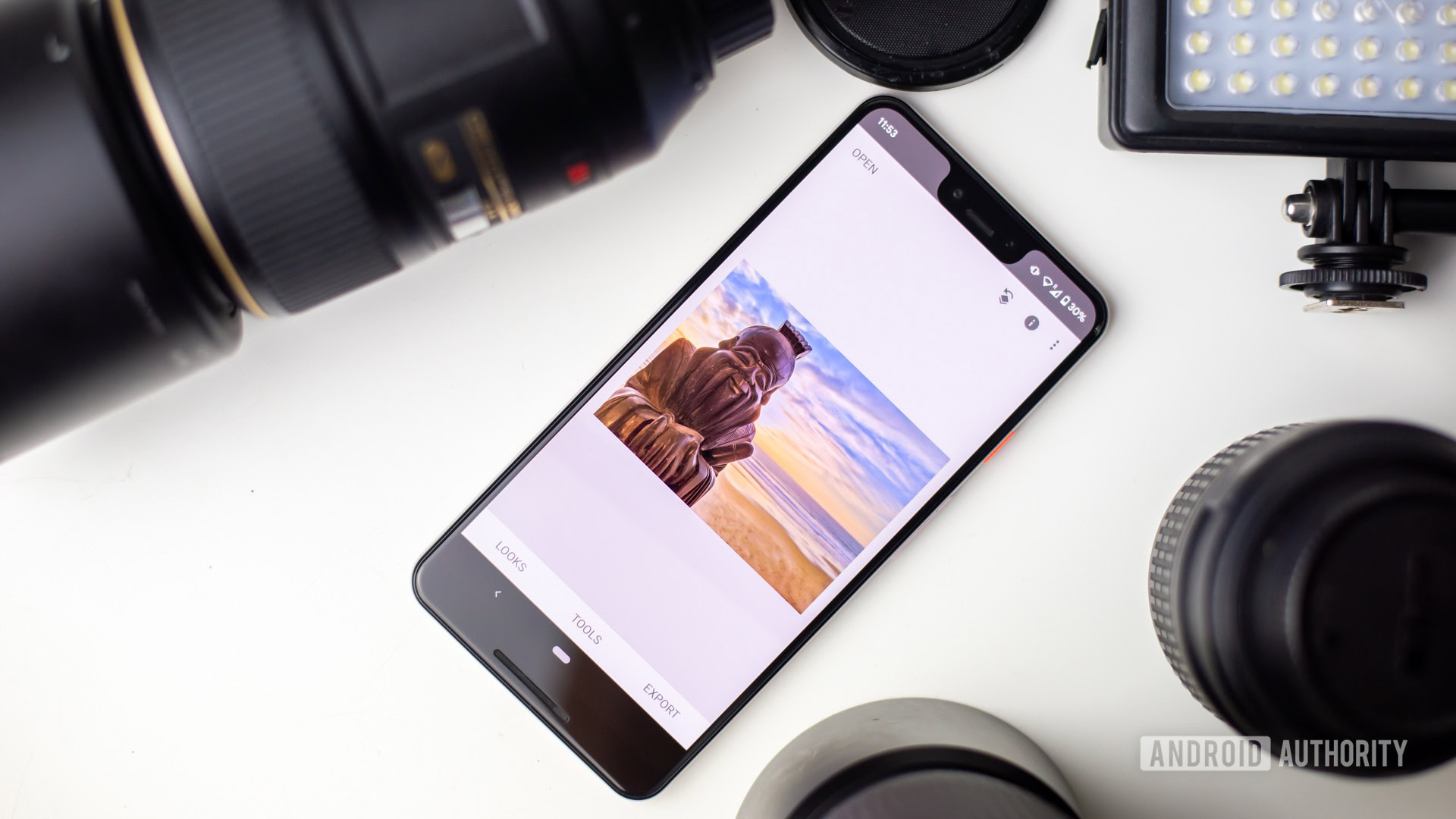
Surprisingly, even Google’s Snapseed image editing app features a dark mode.
- Open Snapseed.
- Tap the three-dot menu on the top right.
- Tap Settings.
- In the Appearance section, toggle Dark theme on.
How to enable dark mode in Sound Amplifier
Like several other apps, Google’s audio accessibility tool — Sound Amplifier — has a dark mode, but it can only be enabled or disabled by the system theme.
How to enable dark mode in Google Tasks
Google Tasks is great for task management and has an easy way to control your settings. Users can either set the mode manually or let Battery Saver determine when the app should use it:
- Open Google Tasks.
- Tap on your profile icon.
- Go into Tasks settings.
- Hit Theme.
- Select Dark.
How to enable dark mode in Google Voice

Google Voice hasn’t been excluded from the party. You can now manually enable its built-in dark mode in just a few clicks or let the system theme do the work for you.
- Open Google Voice.
- Select the hamburger icon on the top left.
- Tap Settings.
- In the Display options section, tap Theme.
- Select Dark.
How to enable dark mode on YouTube
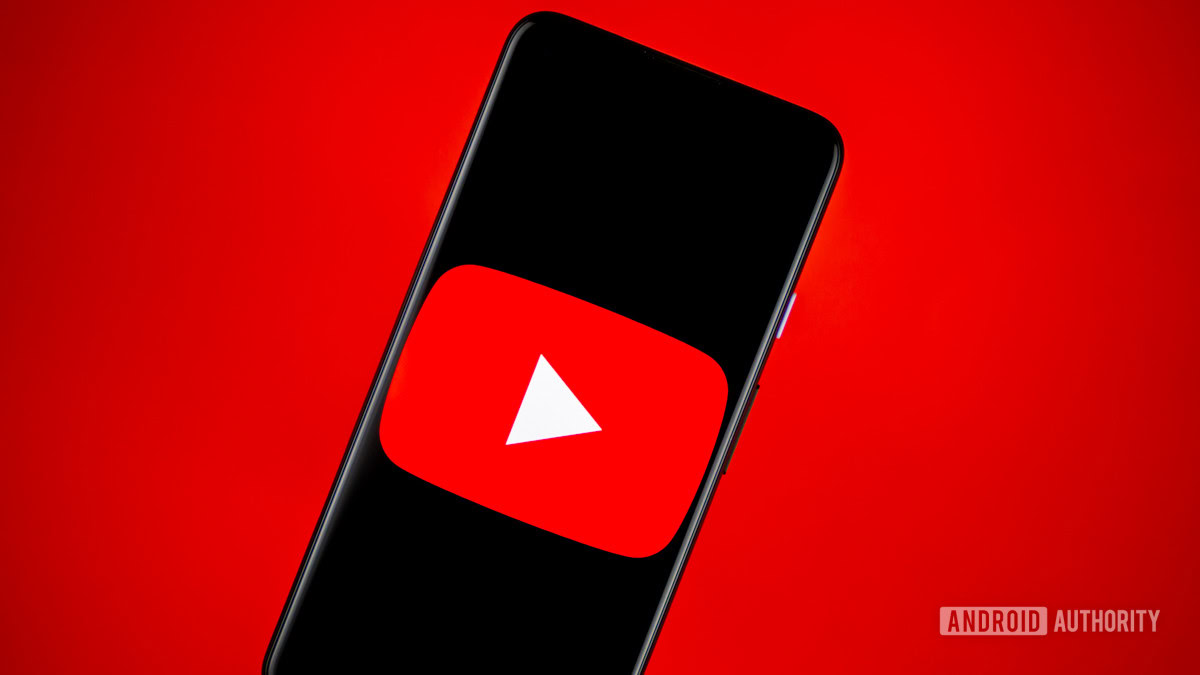
YouTube can adapt to your system theme, but you can also change the option manually.
- Open YouTube.
- Tap your profile icon on the top right.
- Choose Settings.
- Open General.
- Go into Appearance.
- Select Dark theme.
Enable dark mode on YouTube Studio
YouTube Studio syncs with your system theme settings. No need to move anything around.
How to enable dark mode on YouTube TV

The process is almost identical if you want to activate dark mode on YouTube TV, just follow these steps.
- Open YouTube TV.
- Tap your Google profile icon.
- Open the Settings tab.
- Locate the Dark theme menu.
- Toggle between Light theme, Dark theme, or Use system settings.