Affiliate links on Android Authority may earn us a commission. Learn more.
Android 10 review: The most personal Android yet
Android 10 brought a lot of changes to the Android ecosystem. The re-branding ends the era of dessert names and Google has officially gone all-in on gesture controls. However, despite these new directions, Android remains the same OS we all know and love.
Google’s big themes for Android 10 were gesture controls, additional security, and enhancing existing features. The update as a whole feels a lot like a continuation of Android Pie. However, there is still a marked difference between Android Pie and Android 10, compared to Android Marshmallow and Android Oreo.
We’ve already gone over the entire OS in our Android 10 overview video (above) and all of our articles (just below). We recommend reading and viewing those so we don’t have to rewrite the wheel here. You can also check out the Easter egg instructions here, and Google has its own Android 10 features page as well. If you’re interested in the big rebranding that came with the launch of Android 10, David Imel took a trip to Google to learn all about it and you can read it here.
Finally, this Android 10 review is based off the software update that landed on the Pixel 3a. Your Android 10 experience may differ from device to device.
Android 10 visual changes: Gestures and more
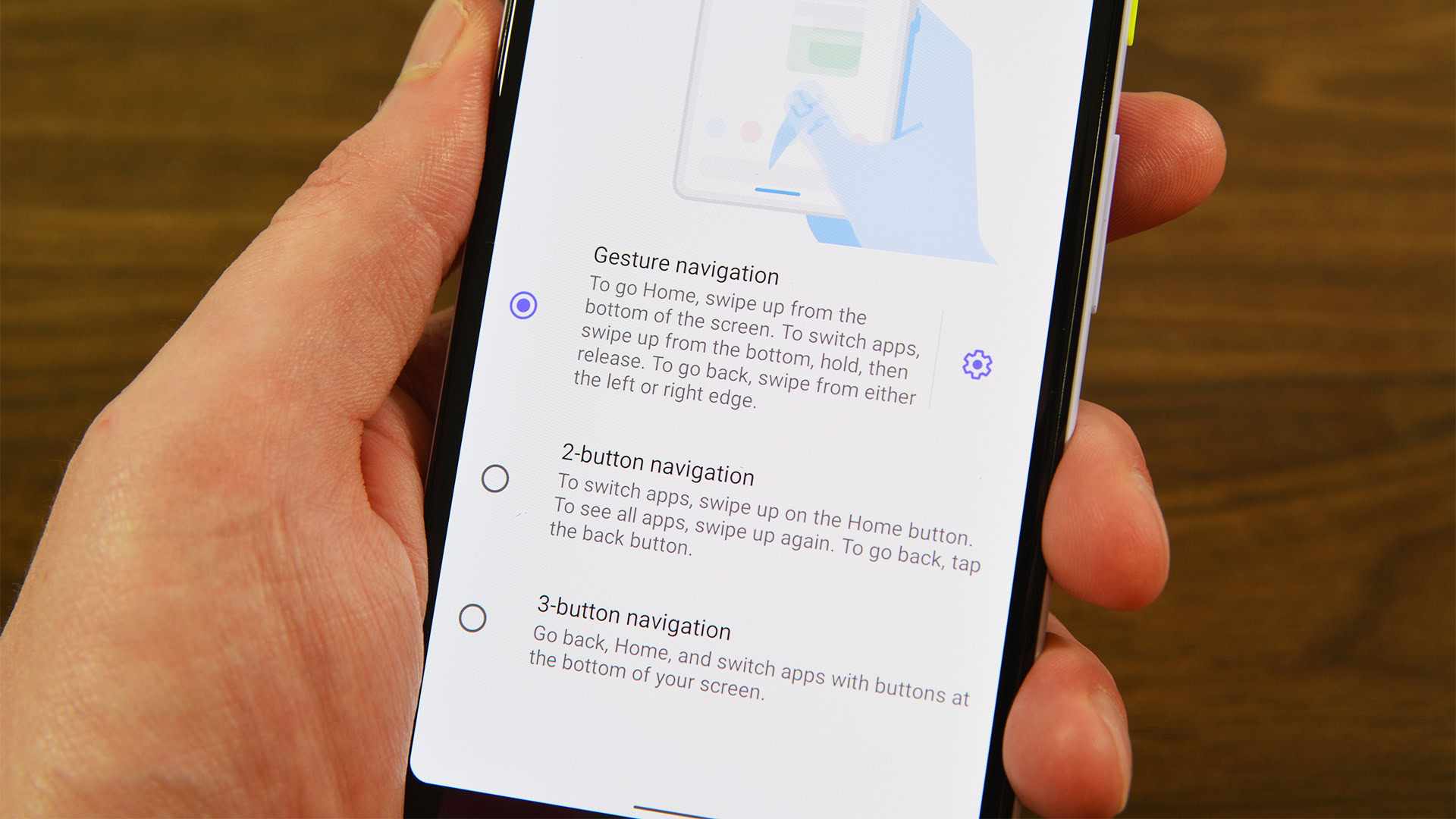
On a broad scale, most of Android 10’s visual elements remain unchanged from last year. You won’t find any massive updates to things like the Settings menu or Quick Settings. However, this year Google introduced more visual changes than we’ve seen over the past few years.
We’ll start with the highlight, the gesture controls. The new gesture controls mimic competitors like iOS and third-party Android takes like MIUI and EMUI, but still work relatively well. Here’s a quick rundown of the controls. Check the video at the top to see how it looks.
- Swipe up from bottom – Return to home screen. On the home screen, this opens the app drawer.
- Swipe in from the left or right edge – Engages the back button functionality. This is usable on either side for left- and right-handed folks.
- Swipe up from bottom and hold – Opens the Recent Apps menu.
- Swipe to center from the bottom left and right corner – Opens Google Assistant. This is not remappable to our knowledge.
- Swipe horizontally across the bottom – Switches recently opened apps. It’s similar to the double tapping of the Recent Apps button on soft keys.
The gestures work well, but there are some pain points that still need a bit of polish.
For the most part, the gestures are comfortable enough. There is definitely more refinement here than in Android Pie’s gestures and it’s consistent across all apps and games. Thus, once you do learn this new interaction method, you won’t have to change behaviors for different apps.
However, the gesture system isn’t without its problems. Websites that trap you and usually require hammering the soft key back button are a nightmare with the new back gesture. Additionally, while switching between apps, some will stop your progress so they can reload. We noticed this behavior primarily with Google Assistant and Facebook.
The little bumps in the gesture controls are very noticeable in an otherwise smooth experience. For most users, most of the time, none of these things should be an issue. However, in the two or three instances per week I run into a website with insanely bad ads that keep you on the page, I find that I often just resort to closing the Chrome tab or using the address bar to navigate to a different website.
Because gestures are obviously the future, I plan on continuing to use them on my Pixel 3a. I do appreciate Google letting us use the old reliable nav bar for a bit longer, especially for older folks who may not have the finger dexterity they once had. However, with soft keys being relegated as a background option, we assume they’ll go the way of the headphone jack eventually. You might as well start getting used to gestures now.
You can toggle gesture controls by navigating into Settings, then System, then Gestures. The options include old-fashioned soft keys, Android Pie’s gesture navigation, or Android 10’s gesture navigation.
Android 10 brings us one step closer to native theming with dark mode and accent colors.
Moving along with our Android 10 review, the new OS is also one of the most customizable versions of Android we’ve ever had. There is an AMOLED-friendly dark mode with toggles in the Quick Settings, Display settings, and the Accessibility settings. Additionally, you can change your device’s accent colors in the developer options for a bit more customization. Between these two options and the three options for navigation, there are a lot more ways to change your experience without third-party apps than any prior year.
Most of the rest of the UI changes are things like icon changes and color changes. It’s hardly noticeable unless you’re looking for them directly. Some of the changes include a new battery icon, a new profile picture in Settings as a shortcut to account settings, and various other iconography changes. Most of them don’t carry any extra functionality, but they do look nice.
Filling in the functionality gaps
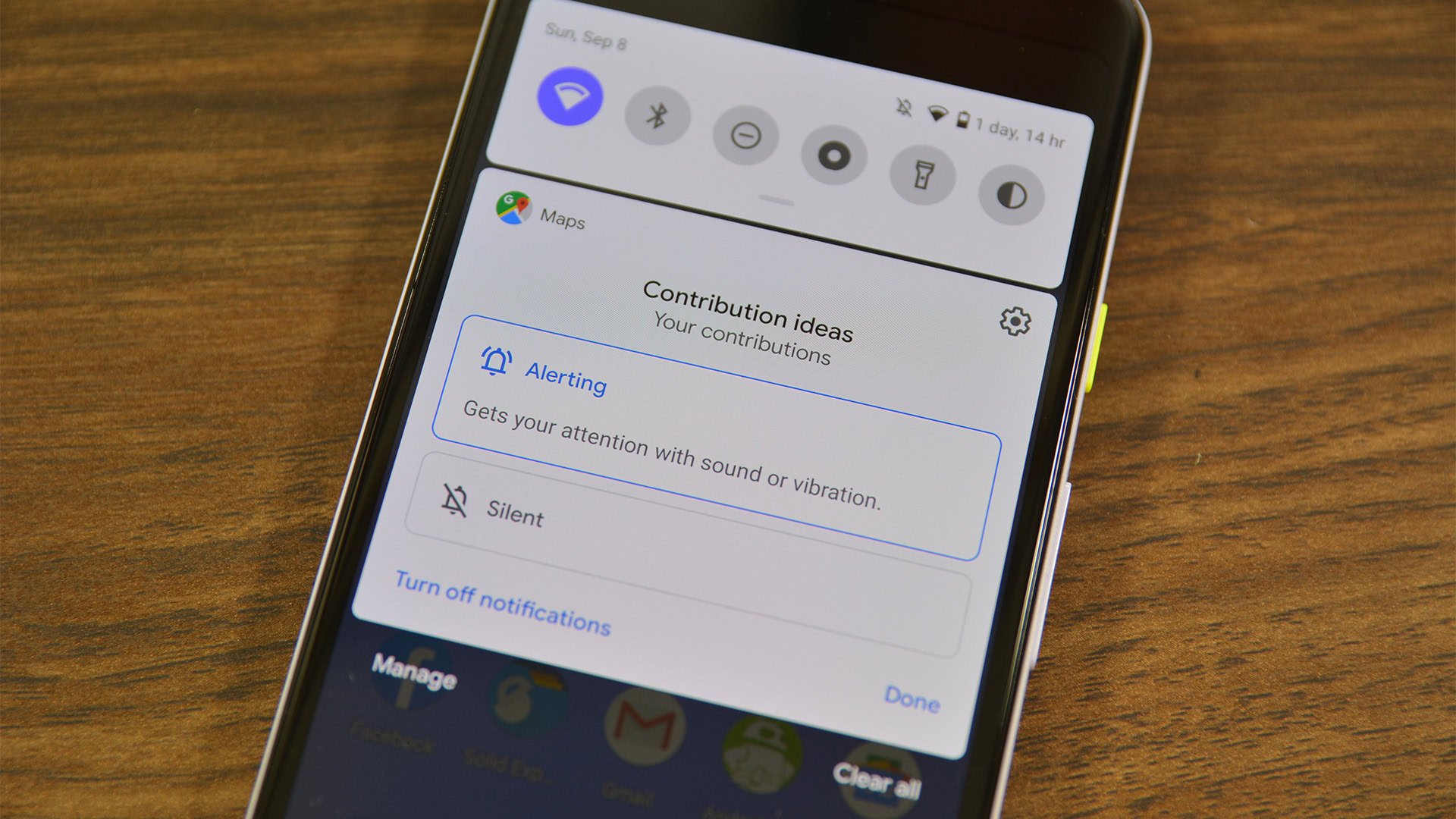
Android 10 has plenty of new features to talk about, though few of them are headline-grabbing new additions. This is par for the course for modern Android, as the operating system has reached a plateau phase in its growth. These days, we see one or two huge features and a bunch of smaller one that fill in previous gaps.
Perhaps the biggest functional changes to Android 10 come with accessibility. The accessibility settings now contain shortcuts for Live Transcribe (real-time transcription of speech) and Sound Amplifier (sound enhancement for the hard of hearing) along with gestures that work for both. Hit the links to check them out on the Play Store. They are both excellent for the hard of hearing.
However, the hallmark new accessibility feature, is by far, Live Caption. When it becomes available this fall, Live Caption will “listen” to any audio the phone outputs, whether it be a video, podcast, video chat, phone call, etc., and caption what it hears in real time. Initially, it will only be available on select devices including the Google Pixel 4, but it will arguably be the most important accessibility feature we’ve ever seen in Android.
Live Caption, Live Transcribe, and Sound Amplifier give disabled folks vastly more options.
Obviously, we’d like to see Live Caption eventually make its way to lower-end devices. After all, more inclusion is always a good idea. However, the phone has to listen for the audio and then transcribe it on screen. We’re guessing that’s just a bit too intense for lower end specs. However, we’re going to briefly talk about Adiantum later, an encryption specifically developed for low-end devices; maybe there will be a low-end Live Caption someday.
Android 10 has a variety of other, smaller features as well, including a minor revamp to Digital Wellbeing. There is a new Focus Mode that silences apps you consider to be distracting. You can set that up in the Settings menu under the Digital Wellbeing option. Additionally, Google’s Family Link app is directly integrated into Digital Wellbeing. Much like Live Transcribe and Sound Amplifier, you can use Family Link without Android 10 by downloading it from the Google Play Store.
The other big new feature of Android 10 is the inclusion of Bubbles. Bubbles is similar to Facebook’s Chat Heads, except it works for all messaging apps and is supported natively by the OS. Unfortunately, no apps were available with it at the time of launch, but you can try out a very buggy version if you force it with ADB commands. We don’t recommend that method, though, and app developers should start including support for it sooner or later.
Bubbles come at a time when Android is drawing over the screen more and more often, so it comes as no surprise that Google would eventually stash notifications in something like this. I used a Pixel 3a for this Android 10 review and that has no problems with one-handed use. However, I can definitely see something Bubbles being helpful for large phone owners in the future.
The rest of the new features feel mostly like continuations of existing ones. For instance, Smart Reply isn’t a new feature, but it now works for all messaging apps by default and it may even suggest actions for you under certain circumstances. You may, for instance, see a Google Maps prompt if someone asks where you want to go for dinner. Additionally, the share menu was revamped to be quicker and more accurate to your needs while sharing. It worked much faster on our tester Pixel 3a than the old sharing menu.
Bubbles are cool, but we need to see them in action without ADB commands to know how they work.
There were a couple of updates to Settings. Apps can now pull up a sort-of Quick Settings menu under various circumstances. For instance, if Chrome sees you’re offline, it’ll pull up a tab to let you turn on WiFi or mobile data. You can also share your WiFi connection via QR code, a popular feature in Xiaomi and HUAWEI phones. Oh, and Android 10 ships with Emoji 12.0 with 230 new emoji.
These new functions both add new things to the mix and complete older features in a positive way. Bubbles and Live Caption are the two hallmark new functions in this year’s Android, but we think people will actually use the smaller things like Smart Reply and the revamped sharing menu more often. Since Bubbles isn’t really available at launch, the OS comes off as being a smaller update than it really is, but we’ll see these new features more and more as time goes. As Android Authority’s podcast producer is wont to say, we can’t wait to see what the developers do with it.
Android 10: Under the hood
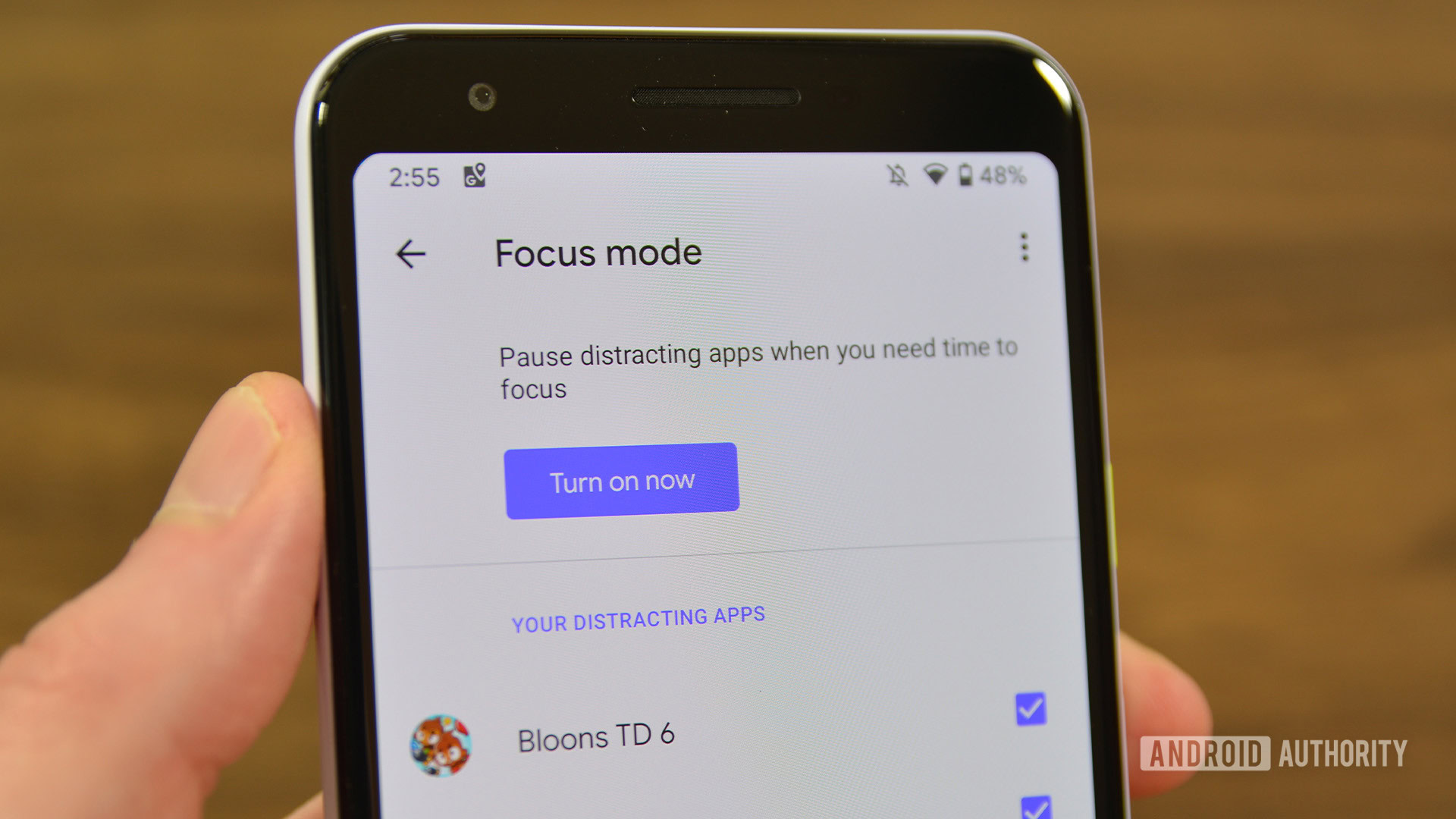
As usual, there are more changes under the hood of Android 10 than any other part of the OS. Google introduced a number of new APIs for developers and we’ve already talked a bit about Bubbles above. However, there are more exciting things going on under the surface.
By far, the biggest under-the-hood change is Project Mainline. Project Mainline aims to update various OS elements through the Google Play Store, just like an app update. For instance, instead of receiving security updates over the air as a whole OS update, you’ll be able to get them through the Play Store. This is super helpful because it would end the debate on which OEMs offer security updates the fastest because everybody would get it at the same time. Project Mainline would also work for other things like media codecs. This is all done through a new low-level system component called APEX. You can read more about APEX here.
Project Mainline is a huge deal. Period.
The release also includes the return of an audio recording API for developers. The new API lets apps record device audio. This has a ton of use cases, including streaming mobile games to platforms like Twitch, recording phone calls (where legal), and other such tasks. It may also be the same API that Live Caption uses. The early Android 10 beta releases also had a native screen recorder but it didn’t make it into the final release as far as we could tell.
Another big change under the hood is a standardized API for depth-sensing with cameras. This will allow third-party apps to feature better bokeh and blur effects. This should also help OEMs make more consistent portrait modes in the future. There is also native support for monochrome sensors, like on the HUAWEI P20 Pro.
Android 10 introduced features that help the phone take care of itself.
Another, rather large change is the ability for the OS to determine when your device is in trouble. One new API lets apps notice if your phone is overheating and turn themselves down to prevent any damage. Games can do things like lower graphical settings, while other apps can do things like lower the speaker volume. Additionally, Android 10 now alerts people if their charging port is wet or overheating, a feature we’ve previously seen Samsung and other OEMs.
There were some other changes and the list is way too long for this article. Check out the Android 10 developer page for a full list of internal upgrades and additions to accommodate things like multi-camera setups and foldable phones.

Security and privacy
Arguably the biggest and most important changes were to security. Google has been big on security and privacy the last few years and there were tons of changes in Android Pie and Android Oreo before Android 10. Some of the changes are rather large while others are under the hood. However, they are all appreciated.
The biggest change to Android 10’s security is the permissions overhaul. You no longer have to give an app full permission to things like your location, microphone, or other sensitive permissions. Instead, you can give the app permission to use that stuff only while the app is active. This mimics iOS, but I don’t think anybody will care because it’s a good feature to have. Facebook can’t see your location when you’re not using it and your voice recorder app can’t voice record unless it’s open, as long as you set the permission that way. The settings menu is also revamped to reflect these new changes.
Android 10's permissions overhaul, including Scoped Storage, is a move in the right direction.
An extension of the new permissions is a new permission called Scoped Storage. Those with Android 10 can already try this out if they download and use Solid Explorer. All file browser apps must use Scoped Storage by the release of Android 11. Basically, users now have to manually give the app permission to view the internal storage much like how previous versions of Android made you manually give permissions for SD cards.
Android’s inability to micromanage permissions was one of its weak points. It started back in the old days when apps and games would ask for a laundry list of permissions and you had to grant them all at once. Since then, Google has restricted apps to only asking for specific permissions when needed, and now we have the ability to only allow permissions while the app is running. I would prefer something closer to the app Bouncer that let us temporarily enable permissions that are eventually disabled automatically. Maybe we’ll see something like that in Android 11.
Android 10 adds a bunch of other restrictions as well, including limiting access to things like the phone’s IMEI number and MAC address, as well as camera and connection access without user permission. Background activities are also policed a little better by Android 10, for added security. Rest assured, there should be nothing still on while your screen is off unless you have an always-on display active.
Finally, we’ll talk briefly about Adiantum, one of Android 10’s less-known security features. Most Android devices have encryption by default. However, there are a lot of low-end devices that simply lack the hardware required for advanced encryption. Adiantum is a new method of encryption that works on the most budget of budget phones (including Android Go phones) and can even work on things like smartwatches or smart TVs. You can read more about it here!
Android 10 review: What do we think?
Android 10 is a surprisingly large update compared to the last few years. However, because the changes to the UI are minimal, it doesn’t feel as big of an update as it actually is. The new gesture controls continue the pivot Google started in Android Pie in a big way. We can change our phones to dark mode and change the accent colors now. With all of that and the Pixel Themes app, we inch ever closer to native theming, one of the biggest features Android still lacks.
The security changes are also much larger than expected. Adiantum is a bit of a sleeper hit here, especially for wearables and super cheap, low-end devices. After all, owning a cheap smartphone doesn’t mean you should have less protection, right? The permission overhaul finally starts giving users the kind of control we think consumers should have over their smartphones. We still think Bouncer is a little better for more granular controls, but Android itself is getting there.
With its customization, permissions overhaul, and Mainline, Android 10 is the best Android yet.
Finally, Project Mainline is probably the most important thing from all of Android 10. By continuing to make the OS more modular, Google gives itself greater ability to update the OS without needing cooperation from OEMs or phone carriers, OTAs, or other things that get in the way of speedy security updates and other improvements.
We saw this with APIs when Google Play Services came out years ago. It’s a trick we definitely don’t mind Google using again for security updates, media codecs, and other small things that, frankly, shouldn’t need a full OS update to implement.
Considering the new customization options and the more granular control over permissions, Android 10 is probably the most personal version yet.
As for the OS itself, I tested it with a Pixel 3a and had no problems in terms of performance. Our Gary Sims ran a Speed Test G on a Pixel XL running Android 10 and the preceding three versions of Android. You can watch that above and, spoiler alert, Android 10 is definitely faster than Android Pie. We don’t think anyone will complain about performance.
The gestures are better than before, but I'm still glad I can use soft keys.
That said, there are still some things that need polish. We think Smart Reply can do better, for starters. Additionally, the gesture controls, while greatly improved over Android Pie, still have clunky moments that make me want to run for the Settings to put my soft keys back.
Android 10 seems to finish what Android Pie started in a good way. However, Google still has a long way to go with a lot of these feature and we’re excited to see what happens in Android 11.
Tell us what you think of Android 10 in the comments!