Affiliate links on Android Authority may earn us a commission. Learn more.
How to edit photos and videos on Chromebooks

A Chromebook is an excellent and (often) cheaper alternative to most laptops running Windows or macOS. However, the common consensus is that you can’t perform resource-intensive tasks like editing photos and videos on a Chromebook.
The full desktop apps you know and love are still missing from Chromebooks. Thankfully, most Chromebooks now have access to Android apps through the Google Play Store. And many can even take advantage of Linux apps.
There are some mobile-focused photo and video editors for Chromebooks even professionals can live with. Some Chromebooks, too, can have very high specs, like the Acer Chromebook Spin 714. More recently, manufacturers have been making cloud gaming chromebooks like the ASUS Chromebook Vibe CX34 Flip and the Acer 516GE, which come with even more powerful specs. This can make Chrome OS machines much more feasible editing machines.
The best video editing apps:
The best photo editing apps:
Editor’s note: We’ll regularly update this list of the best photo and video editing apps.
The best video editors for Chromebooks
Gone are the days when you absolutely needed an expensive Windows or macOS computer to edit videos. Now you can do it on Chromebooks, thanks to the plethora of Android and Linux apps available. There are limitations, but you would be surprised to see how good these options have gotten. Let’s tell you about the best Chromebook video editing software you should consider downloading.
PowerDirector Android app
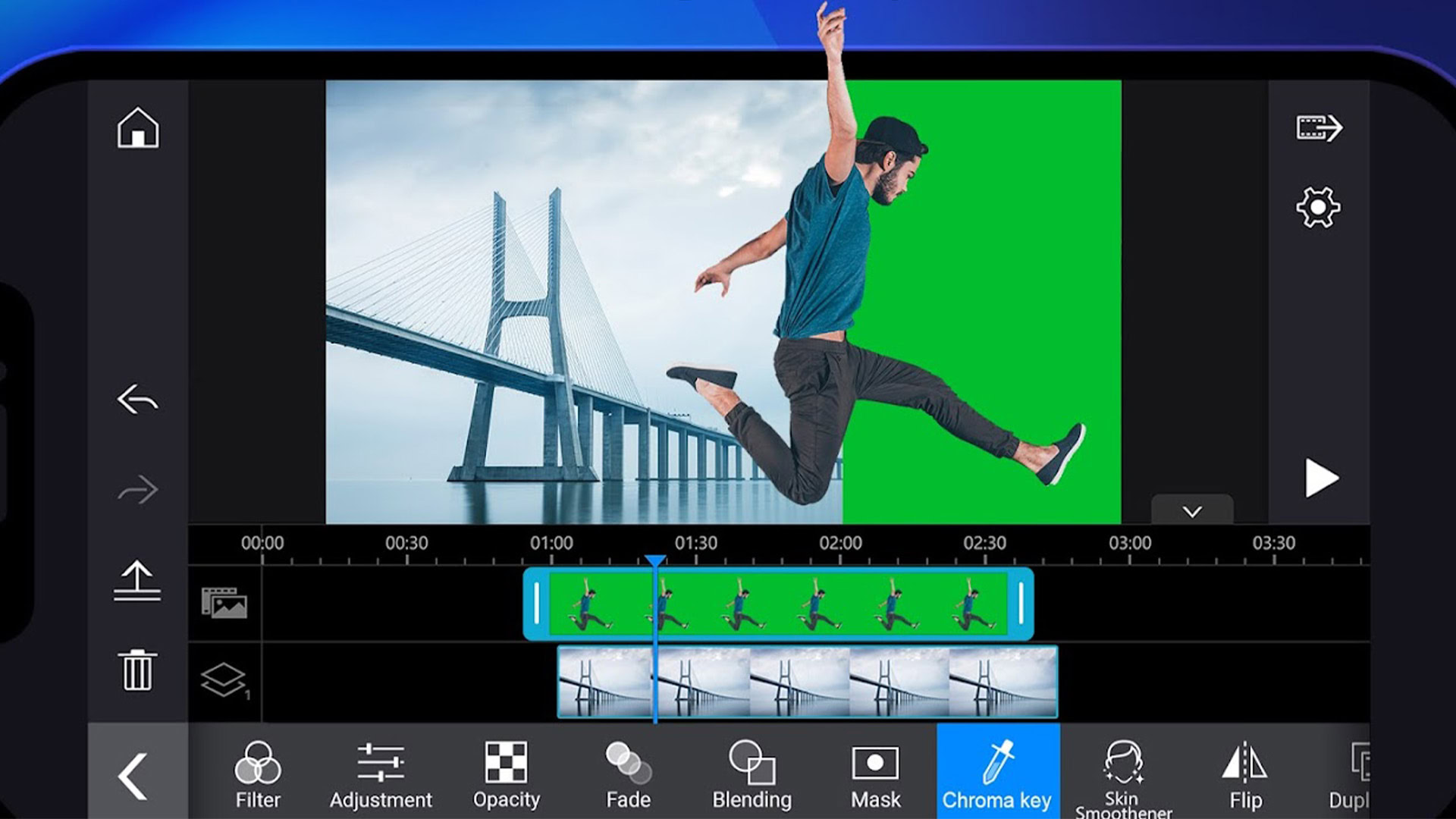
PowerDirector is a popular desktop video editor, and its mobile version is a great tool for editing video on a Chromebook. The UI is very similar to what you would see in the PowerDirector desktop version, so you are likely already used to the experience.
This is as full as a video editing app for Chromebooks can get. It can trim clips, add effects, adjust the look, overlay audio, add music, stabilize shaky video, rotate, fix exposure, enhance colors, and export in 4K quality. It’s a free app, but unlocking specific improvements requires in-app purchases. This includes access to stock media content, which is excellent, given it’s even available for commercial use. It also gets rid of ads and adds some special tools.
With the recent spike in portrait-orientation content in social media, PowerDirector is also making it possible to edit vertical videos. A neat feature for mobile-first users!
KineMaster Android app
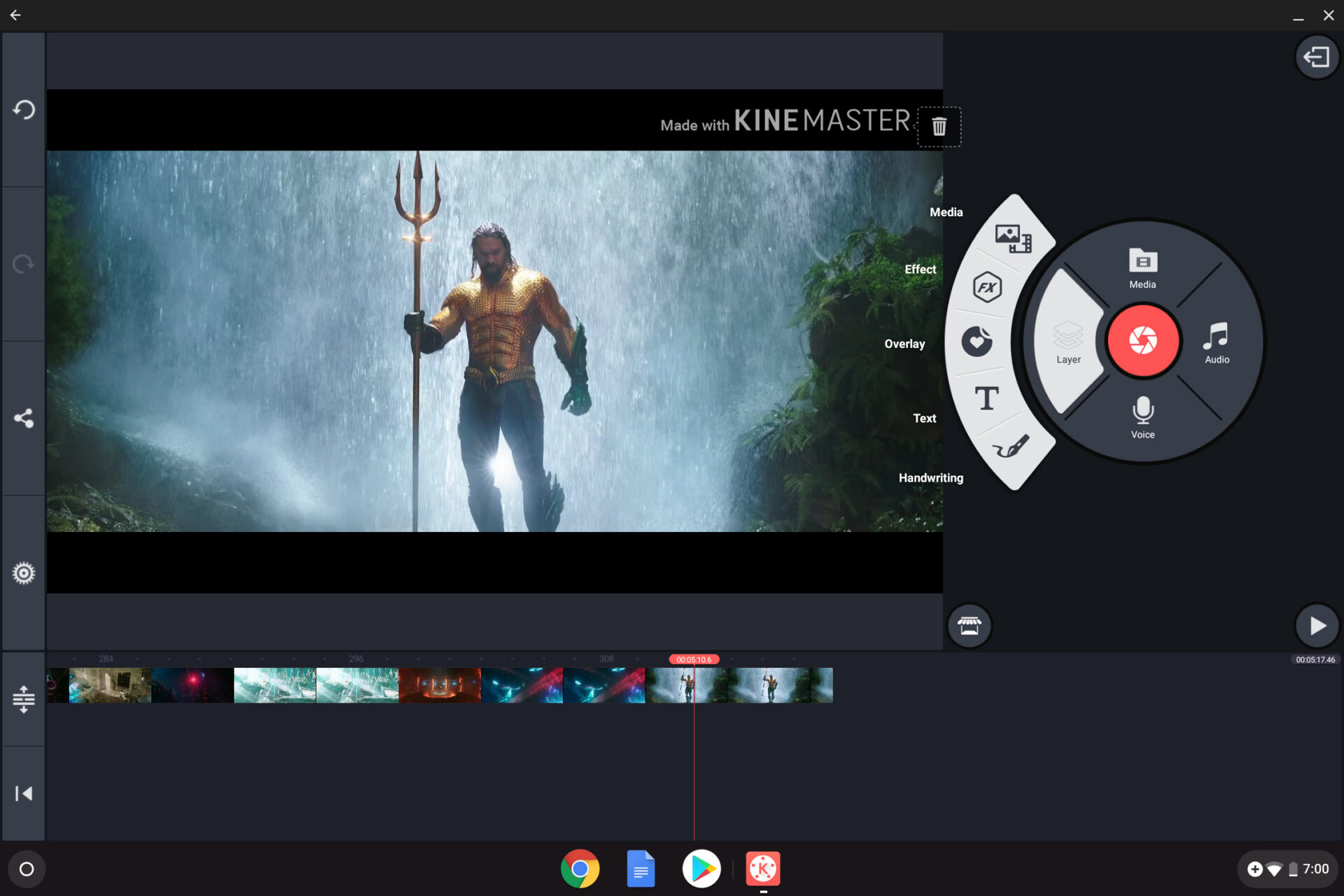
KineMaster is one of the best video editors for Chromebooks. It has a simple layout but plenty of features to edit videos on a Chrome OS device efficiently. Capabilities include a multi-layer timeline, color adjustments, trimming, cropping, speed control, and 4K support. In addition, it has access to an asset store for acquiring music, transitions, clips, and more.
It can be used for free with ads, but a subscription will unlock more advanced features. Additionally, the free version watermarks your exported videos.
WeVideo
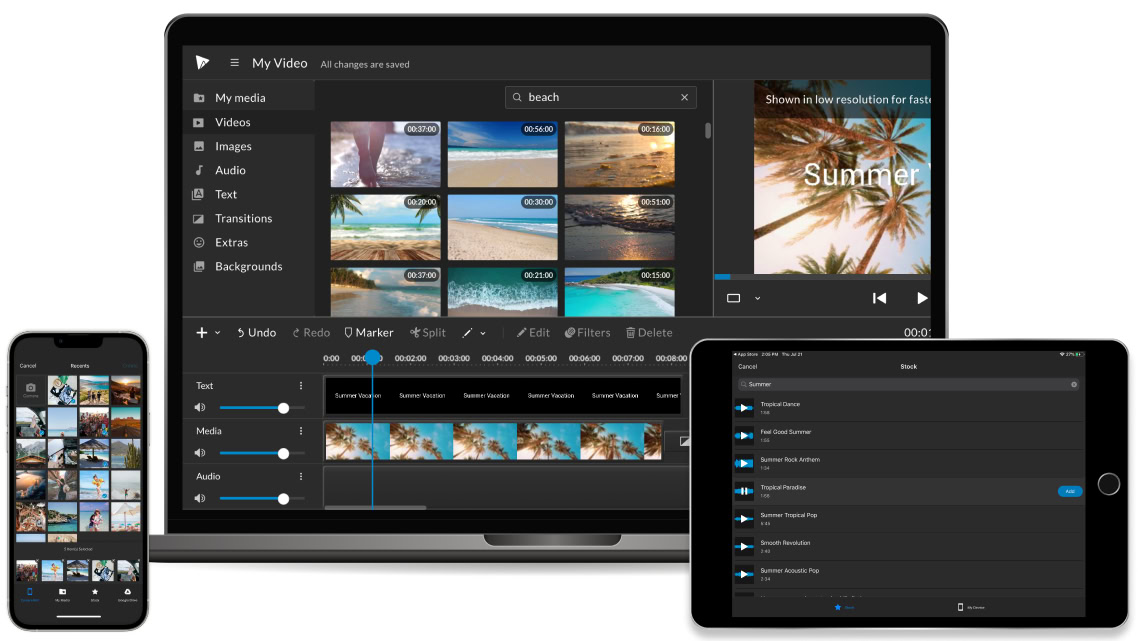
WeVideo offers an Android app, but there’s also a cloud-based web app to edit videos on a Chromebook. It provides an experience similar to a desktop video editor, and is definitely one of the best Chromebook video editors.
The service supports multiple video and audio tracks, giving you the freedom to go all out with numerous clips. Transitions, 4K exporting, titles, rotation, cropping, animations, and effects are only some of the included features. You can also sync with cloud storage services, and WeVideo offers its cloud storage solution (storage space depends on your plan). It also comes with access to stock video, audio, and images.
The free WeVideo version will output a watermarked video and offer minimal services. WeVideo’s free plan is essentially a trial, as it limits functionality significantly and only allows five minutes of video production per month. A paid subscription can replace desktop video editing software for many users.
Adobe Premiere Rush or Lightroom
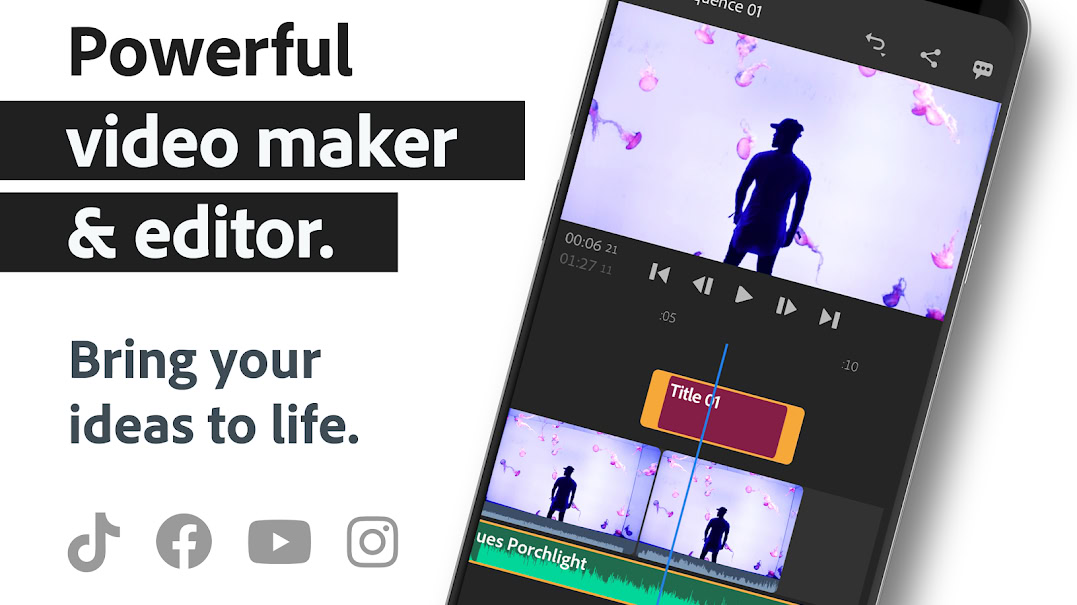
Adobe’s reputation precedes it, and it’s a good one. Its creative applications are some of the best in the industry, trusted by professionals worldwide. Premiere Pro is one of the most popular video editing desktop programs. While you won’t get the full editor with Adobe Premiere Rush, this mobile iteration is quite advanced.
The app features a timeline format, much like the real deal. You can arrange videos, audio, photos, and more from here. Trimming, cropping, flipping, and mirroring are added capabilities you will enjoy. You can even create pan and zoom effects. The best part is that most of its functionality is free. Of course, you can upgrade for more content and additional features, but the free version is competent enough for many.
Those who choose to pay will enjoy advanced audio tools, a premium content library, and features like auto-framing and improved sharing capabilities.
If you already use the popular photo editor from Adobe, Lightroom, you might not need another video editing app! The Lightroom Android app can now handle general video edits, too. You can do things like flip/rotate video, enhance exposure, modify colors, add presets, and even create effects like grain removal or vignette.
Vimeo Create
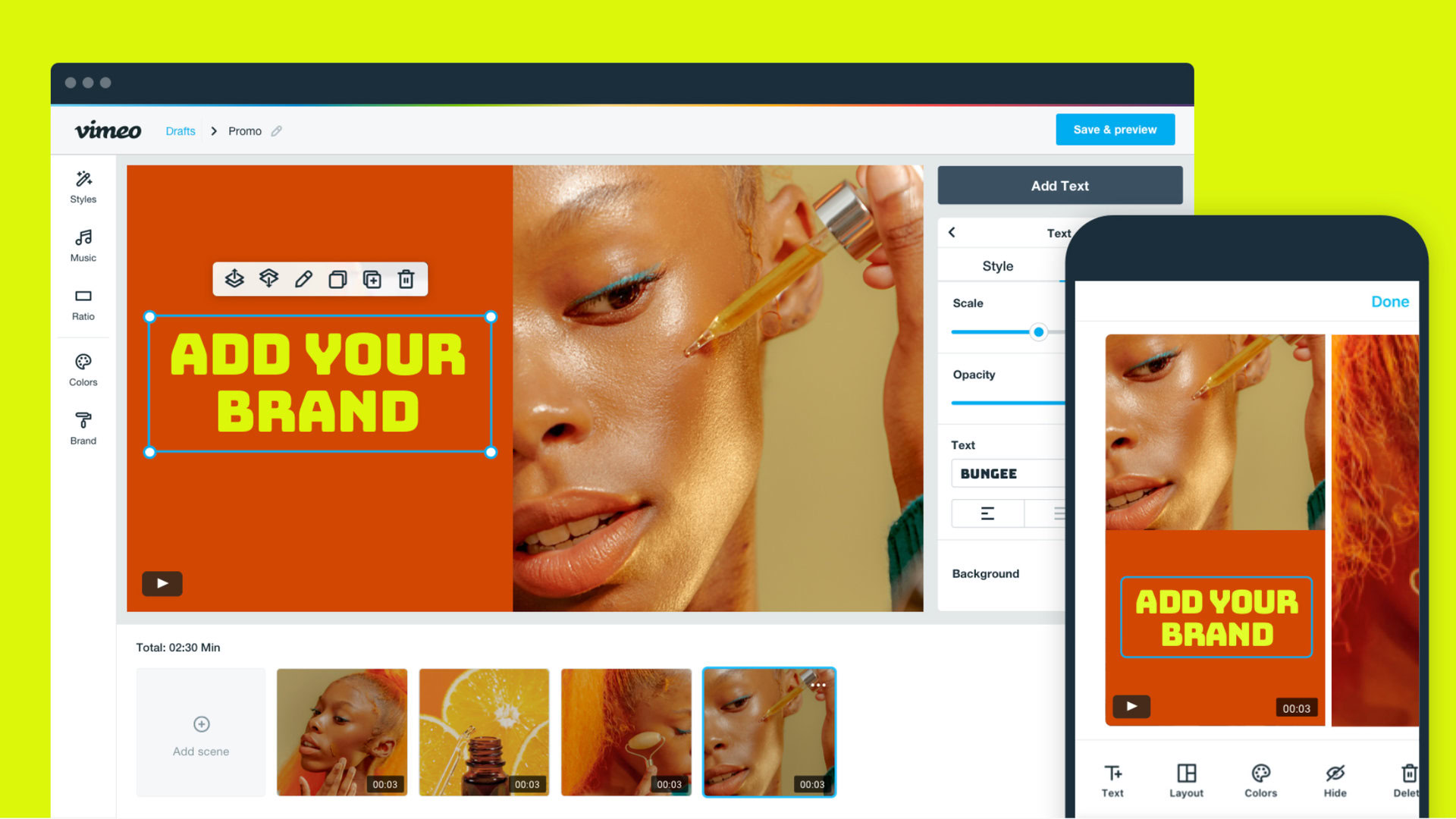
Not everyone is a great video editor. Even if you are, it can be a very time-consuming activity. Vimeo makes them for you, which is why it has become one of the best Chromebook video editors. It’s available both as an app or on the web, too.
Vimeo Create has a variety of templates to make videos of all kinds. You can pick one and throw all your videos, photos, and audio files at Vimeo, which will work its magic to produce a great video. To add a nicer touch to your videos, you can access a library of stock content to add those to your creations.
If this service sounds familiar, it’s because it’s basically the evolution of another service we used to list here; Magisto. Vimeo acquired the project and incorporated all its video-making magic into its own service. It works very similarly, and now you can use it for free! There are paid plans, but Vimeo states not every user will need to pocket money out, especially those who won’t be uploading too many videos.
The best photo editing apps for Chromebooks
There are plenty of options for those who want to edit photos on their Chromebooks. You can choose from Android apps, web-based editing tools, and Linux apps. Some of these services are simple and free, while others offer more features and require a monthly subscription. Which one is right for you depends on your wants and needs.
Google Photos editor

Those who want to stay within the Google ecosystem and don’t need super fancy features can edit photos on a Chromebook with Google Photos.
The app you likely already use for image storage and organization can apply filters, modify colors, fix exposure, and more. It also has many other features, like intelligent searching tools, and auto improvements.
If your editing needs aren’t very demanding, you may already have the best photo editing tool for your needs.
Adobe Lightroom app for Android
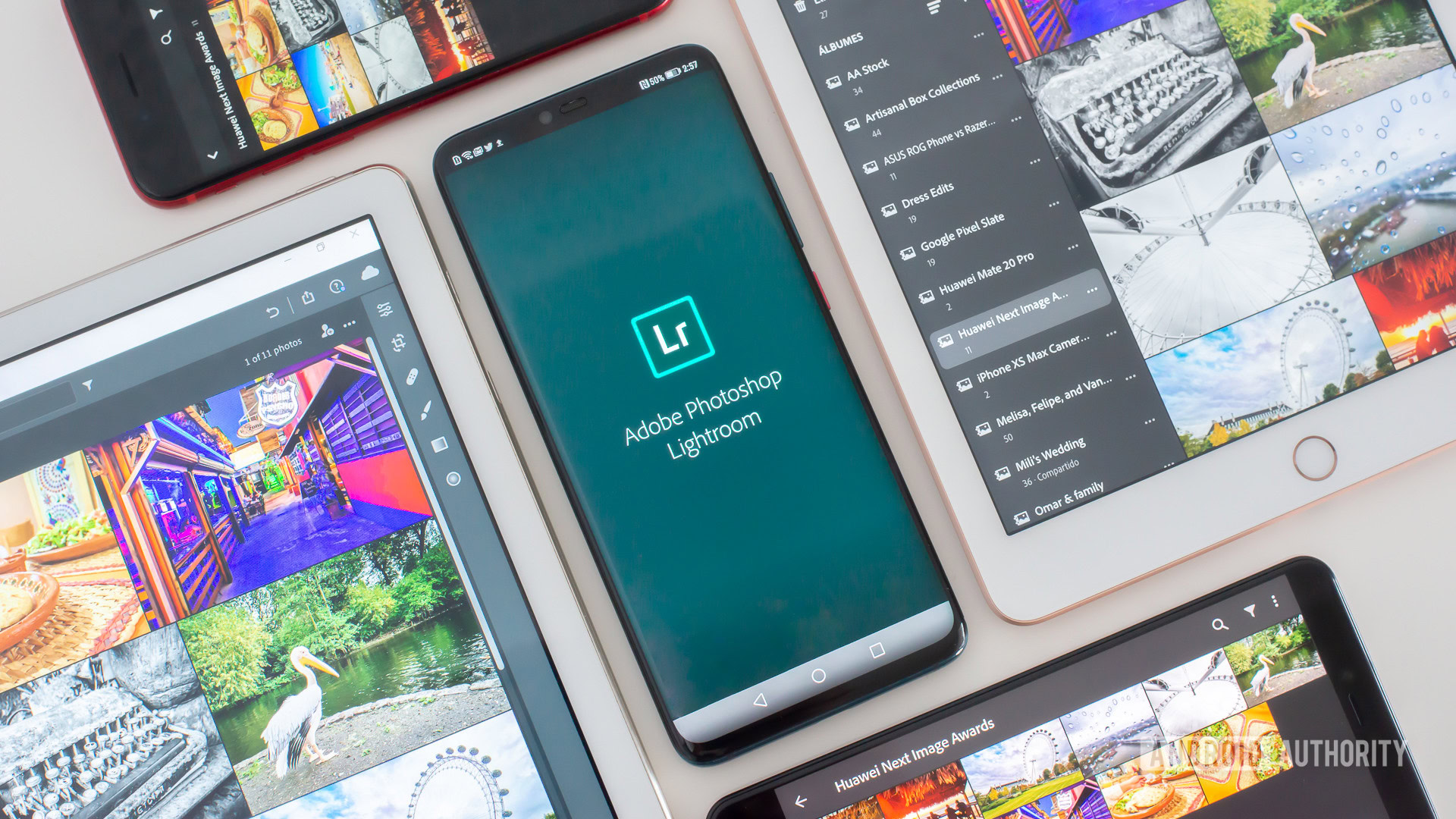
Thanks to Android app support through the Google Play Store, Chromebooks can access millions of apps previously reserved for smartphones and tablets. These include Adobe Lightroom, a prevalent photo editing software among professionals and enthusiasts alike.
While Lightroom can’t do heavy image manipulation, it can take care of most edits. Lightroom makes it quick and easy to fix exposure, color, perspective, crop, and much more. Just keep in mind it comes as part of Adobe Creative Cloud subscriptions. You can use it for free, but you’ll miss out on some critical key features like RAW support, cloud storage, selective adjustments, healing brush, batch editing, and more.
If you decide to pay for an Adobe Creative Cloud subscription, you can also use the Lightroom web app with any browser. Because Lightroom can work from the cloud, this means you don’t need dedicated hardware and software to use it. You can edit photos on a Chromebook straight from Adobe’s servers.
This is great for those of you with older Chromebooks with no Google Play Store support. Chromebooks also tend to have limited storage. You can save some space by using cloud storage to store your images, which we all know can add up.
Snapseed Android app
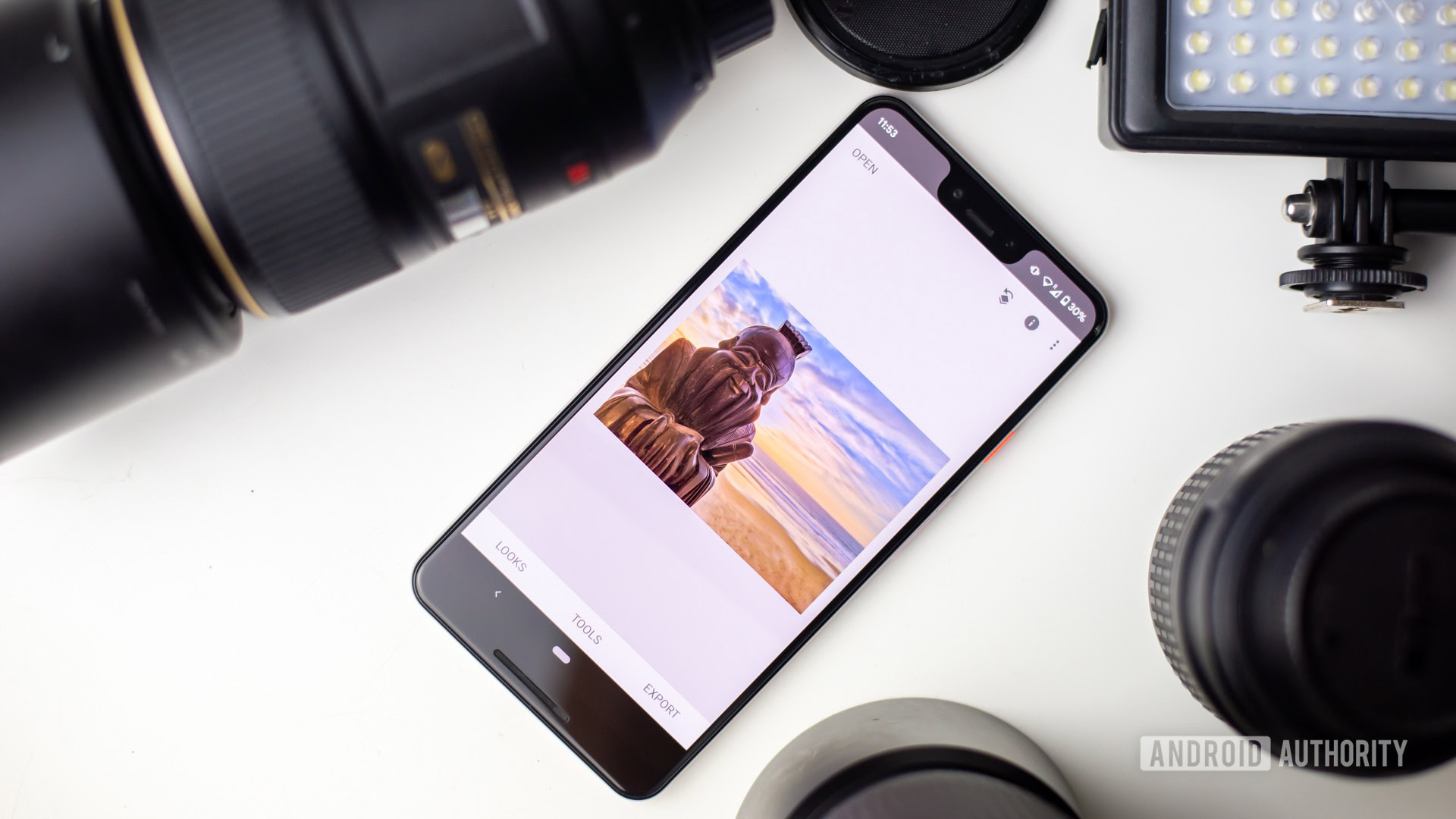
Snapseed is among the best apps to edit photos on a Chromebook and is very similar to Lightroom. Some may even argue it’s better than Lightroom’s free version.
Google purchased the company responsible for making Snapseed back in 2012. Since then, its popularity has continued to increase.
It’s known for its simplicity and abundant feature set. You can use it to edit exposure, white balance, crop, adjust colors, and more. The app is also free, so you might as well give it a go. We’ve also put together a guide for using Snapseed, just in case you need some help.
Pixlr E web app editor
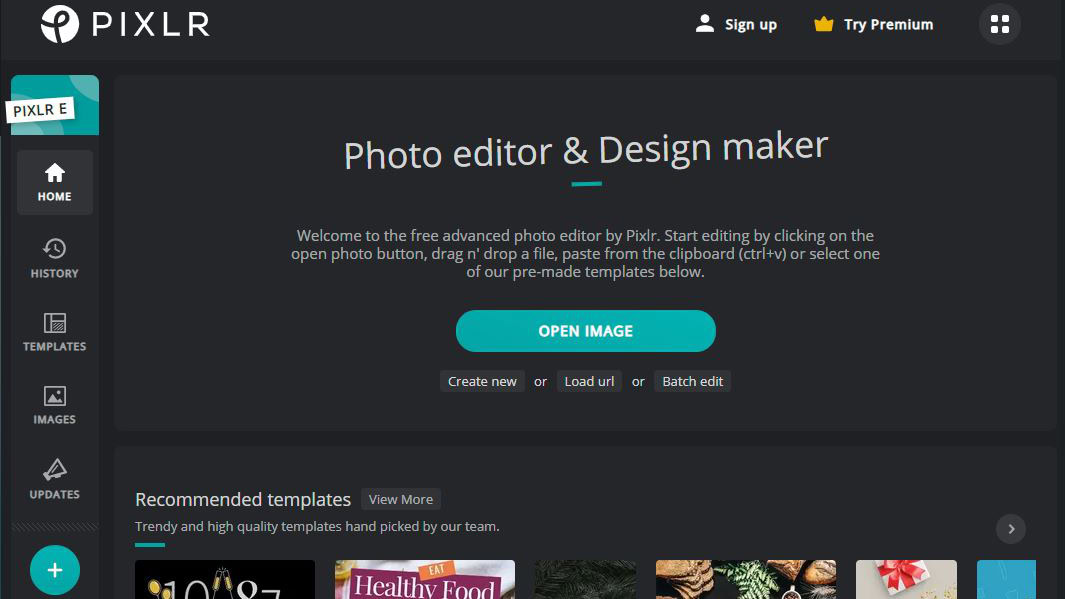
If you want a web app that is more similar to Photoshop, Pixlr E is one of the best options to edit photos on a Chromebook. It can be used with any browser and supports many features, including layers, image manipulation, exposure/color enhancements, drawing, and more.
Pixlr offers a free version with essential editing tools and limited overlays/stickers. It’s also ad-supported, so you might get annoyed by advertising from time to time. Paying a monthly subscription gives you full access to all tools, AI features, added overlays, extra stickers, more text designs, a portfolio of stock assets, templates, and even video tutorials to help you along the way. It also gets rid of ads.
Those interested in design should also give Pixlr X a try. It can’t edit photos as well as Pixlr E, but handles other tasks much better. Some improvements include design templates, collage layouts, one-click edits, and more.
Gimp Linux app

Photographers and designers love Gimp, and some of you may be lucky enough to be able to use it to edit photos on a Chromebook.
Many professionals use it as an alternative to the mighty (and very expensive) Photoshop. This means you can expect the same features you already know and love. It’s less intuitive, and the UI isn’t quite as pretty, but it edits images beautifully once you get past the learning curve.
Every Chrome OS device launched after 2019 should feature Linux app support unless the manufacturer specifies otherwise. If your device has Linux app support, you are in luck because the Gimp Linux app is a full-featured desktop-class photo editor that challenges Photoshop. The best part is that it’s completely free. No limitations!
We have a guide on installing Linux apps on Chromebooks, just in case you need some help with that first.
FAQs
Modern Chromebooks have access to Android and Linux apps. This opens the door to a wide variety of photo editing applications. You can also take advantage of some cloud-based photo-editing web apps. All that said, none of these quite match full desktop editing software such as Photoshop, Lightroom, and others.
Chromebooks are capable of editing videos to a certain extent, with the use of Android apps, Linux applications, and web apps. The experience will be a bit more limited compared to that of full-fledged computers with desktop-level software, though. Video editing is a resource-intensive task
If you are going to be editing photos and videos locally, using an Android or Linux app, you should get a higher-end, more powerful Chromebook. These processes can take a lot of power, and more affordable Chromebooks might have difficulty getting things done. If you’re editing on the cloud, or using a web app, it should make little to no difference which device you use.
Remember, editing media correctly is only half the equation. You can make content look amazing before it even reaches your editor! You should check out our photography content to polish your skills. Start with our glossary of photography terms. Then you can move on to our guide for using manual mode, or take a look at our photo tips to dig into more profound photo subjects.