Affiliate links on Android Authority may earn us a commission. Learn more.
How to use manual mode on your smartphone camera
Photographers argue the best camera is the one you have with you. In most cases, that would be your handy smartphone. While handsets didn’t always make for a great photography experience, tech advancements have put them at nearly the same level as many dedicated cameras. Having a quality camera is only half the battle, though. Learning how to make the most of it would be best, and nothing beats shooting in manual mode.
We know manual mode can be intimidating for casual users, especially those unfamiliar with advanced camera theory. While photography is an extensive subject, we can teach you the basics and have you shooting manual with your smartphone in no time.
QUICK ANSWER
To shoot in manual mode on a smartphone camera, you first need to understand the fundamentals of exposing an image in photography. You'll have to learn about ISO and shutter speed. Aperture is also a factor, but you can't change this in most smartphones. You'll also have to understand how white balance works.
Once you know what these are, and how they affect an image, you can use manual mode on your camera app to expose an image as you see fit. If your stock camera app has no manual mode, you can download a camera application that does.
JUMP TO KEY SECTIONS
Note: Keep in mind that this is a general guide. We can’t tell you exactly how to operate your smartphone in manual mode because devices come with different camera apps. They all look and work a little differently — especially if you use a third-party one. This is why we’re focusing on the fundamentals of exposure. Once you figure out the settings, you can apply this knowledge to any camera.
Why use a smartphone camera in manual mode?
Using manual controls, you can manipulate settings to produce the image you want. A smartphone camera’s auto mode has only one real objective: properly exposing a photo. Then, it will edit it to its liking. Software is usually pretty good at doing this, but it’s technically making it look the way it thinks the image looks good. With photography being a very subjective art, your opinion of what an image should look like often differs from what the camera software deems aesthetically pleasing. Let’s take a look at the picture below as an example.

This image requires a certain level of darkness a phone is unlikely to give me in auto. A smartphone camera app would likely try to make it brighter. Using manual mode, I created a darker image to better fit the scary movie ambiance I was trying to obtain. And since I wanted a bit of grain in the photo to make it look older, I was also able to increase the sensor sensitivity to create that effect manually. Not to mention it helped keep the shutter speed faster to avoid motion blur.
This takes us to the next point. Another reason why you want to shoot in manual mode is that you can decide what you prefer to sacrifice. For example, a camera may try to increase an image’s brightness by increasing the ISO. This method works, but you may prefer less noise and would rather slow down the shutter speed. This can create more motion blur, but that isn’t a problem if both the smartphone and the subject are still.
Does my smartphone camera have manual mode?

Most recent smartphones come with some form of manual mode within the camera app. They might get fancy and call it pro mode or something along those lines. Simply go into the camera app and look at your shooting modes to determine if your phone has manual shooting capabilities.
The Pixel 8, known for having one of the best smartphone cameras, doesn't come with a manual mode.
Don’t freak out if it doesn’t, as some phones don’t come stock with a manual camera mode. The Pixel 8, known for having one of the best smartphone cameras, doesn’t come with a manual mode. Nor do iPhones, including the latest and greatest iPhone 15 series. Don’t feel left out if yours doesn’t have one, either.
Third-party manual cameras
The good news is almost anything is possible using third-party apps. Does your camera app lack manual mode? Just go and download one from the Google Play Store. Here are some of our favorite third-party camera apps with manual mode.
The best manual mode camera apps:
How to control exposure in manual mode
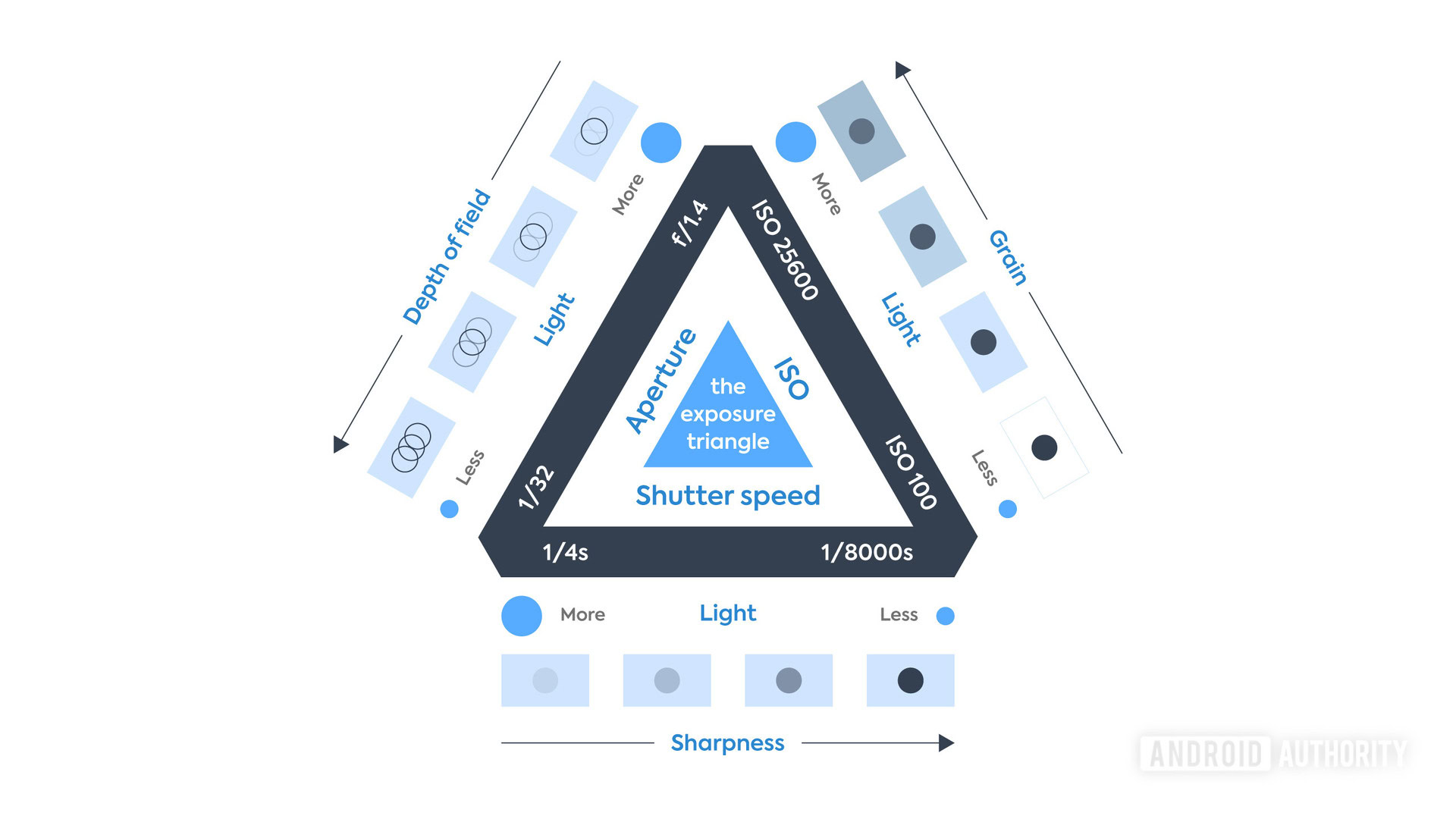
Let’s start by understanding what it takes to expose an image correctly. This is crucial for shooting in manual mode. In photography, the exposure triangle represents how ISO, aperture, and shutter speed work together. You must find a balance between these three elements to expose an image correctly while keeping in mind how altering each element affects quality.
I want to keep things very simple, so we will define each factor and tell you how changing it affects an image.
ISO

ISO stands for “International Organization of Standardization,” which is in charge of standardizing sensitivity ratings for camera sensors. When shooting, altering the ISO will determine how sensitive a sensor is to light.
A lower ISO will make the sensor less sensitive to light, which means you might have to make the aperture wider and/or slow down the shutter speed. At the same time, the image will be cleaner.
Increasing the ISO will let you capture more light, allowing you to speed up the shutter or decrease the aperture, but it will also make for an image with more grain or digital noise. The quality of the image decreases as you increase the ISO.
Shutter speed
Camera systems have a shutter that covers and uncovers the sensor when taking an image. Shutter speed determines the length of time this shutter will stay open to allow more light to reach the sensor.
A faster shutter speed will result in less exposure, but it will make images sharper, effectively “freezing” the moment. Likewise, extending the shutter speed can create motion blur, but it will let light in for longer, providing more exposure when shooting in manual mode.
Aperture

Cameras have a diaphragm, a hole through which light has to go through to reach the sensor. The aperture controls how wide or narrow this hole is.
A wider aperture will allow more light in and increase exposure. It will also decrease the depth of field and make the background/foreground blurrier, which makes for the bokeh effect we know many of you love. If you want to keep more in focus, a narrower aperture will do better, but you will have to compensate for the lost exposure by modifying the ISO or shutter speed. In this case, a larger number will signify a narrower aperture. For example, f/1.8 is wider than f/2.8.
Most won’t have to worry about this, as smartphones usually can’t control the aperture. The main exceptions came from Samsung. The company introduced “Dual Aperture” with the Samsung Galaxy S9, which allowed you to switch between f/1.5 and f/2.4. They also used this technology with the Samsung Galaxy Note 10 and S10 series. However, Samsung ditched it with the Galaxy S20. Needless to say, this feature wasn’t very popular among smartphone photographers, and we haven’t seen it making a real comeback. Very few manufacturers continue adding multiple exposures.
Understanding white balance in manual mode
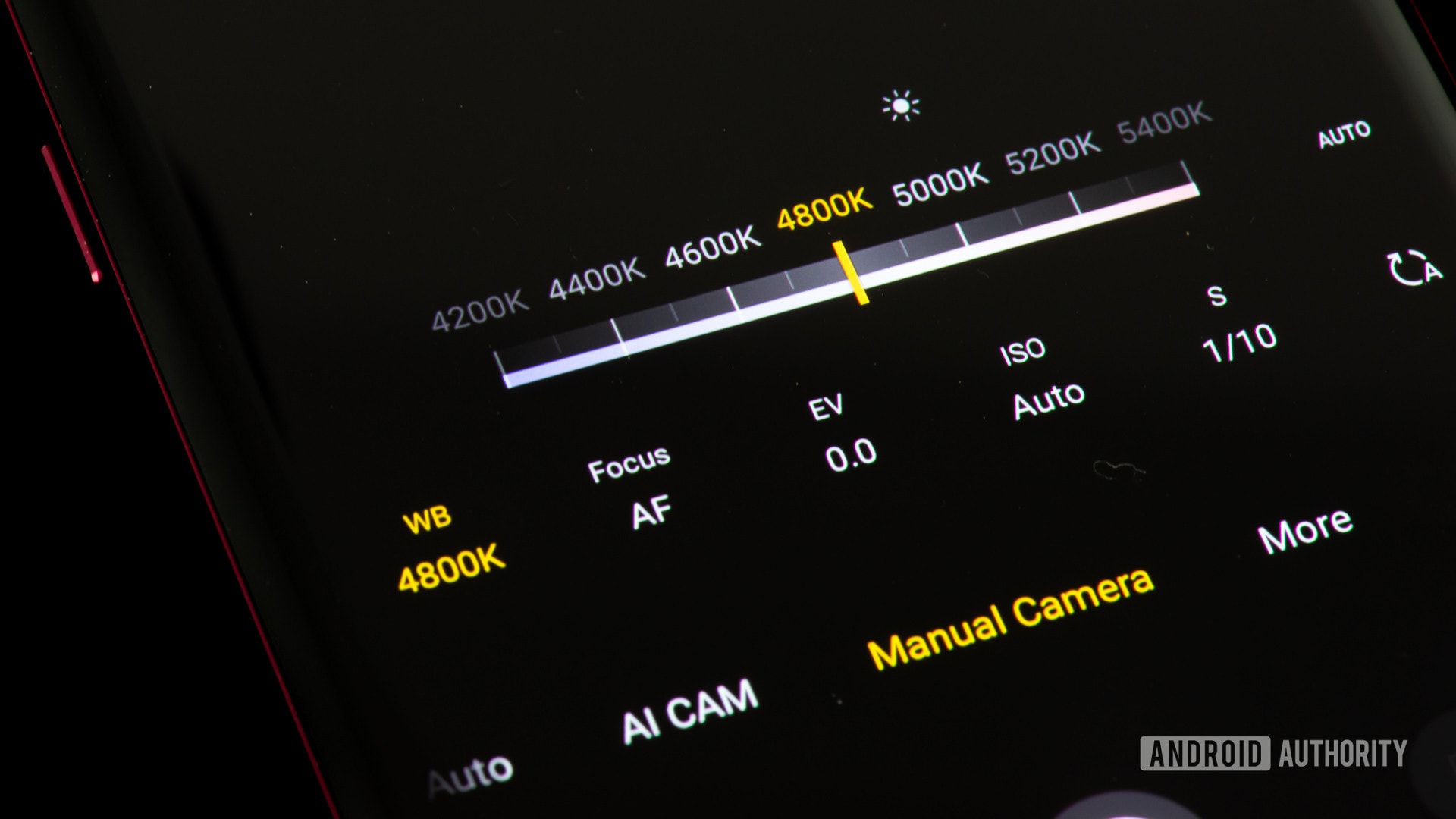
White balance is a prevalent setting you’ll probably find included even in basic camera and editing apps. This setting adjusts the color that represents white light, thereby shifting all of the other colors too. This allows for the creative use of warmer and cooler shots. It is also helpful when compensating for any discoloration that your light sources may introduce. If you’ve ever noticed that your indoor shots always look orange, this is the setting you’ll want to tweak.
At the most basic level, you probably have seen white balance settings that allow you to compensate for cloudy or sunny outdoor shots and incandescent or fluorescent lights. Aside from these basic settings, some manual mode apps offer color correction using a full kelvin (K) color temperature scale. This allows for finer tuning of the white point, between overly red at 2000K and ridiculously blue at 9000K.
If you want a neutral temperature, there are different opinions on this across the industry. Most agree that “pure white” is between 5,000 and 6,000 kelvin, though.
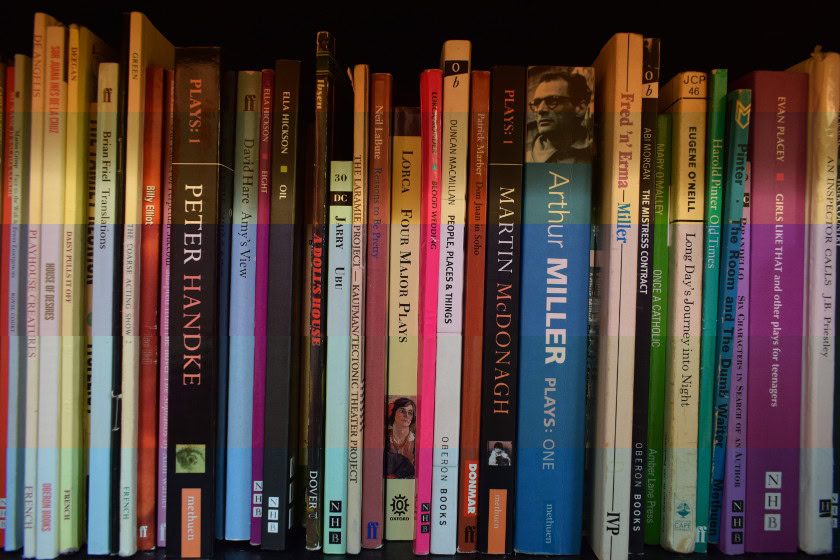
Camera white balance settings from top to bottom: Shade, Sunlight, Fluorescent, Auto, Incandescent. In the case of the Pixel 8, the main camera app actually shows a temperature slider on the screen when shooting an image. You can edit it at will.
An alternative to making this decision at capture time is to defer to taking a RAW image. We will talk about RAW photos in a bit, but for now, all you have to understand is that RAW photos don’t lose any color info. This means you can freely edit the white balance on them without losing data.
Understanding exposure compensation

If you have seen a camera button with “+” and “-” signs, that would be the exposure compensation control. Most smartphone cameras also have exposure compensation, which helps when any of your settings are in auto. This is usually the case when using modes like Aperture Priority, Shutter Speed Priority, and other auto modes.
Cameras try to get the proper exposure by measuring light, but they don’t always get what you intended to capture. Sometimes, you do want things to look a little darker or brighter. With exposure compensation, you can tell the camera is capturing exposure incorrectly, and it will compensate for it by adjusting settings in auto (usually ISO).
Exposure compensation is usually measured by f stops like: –1.0, –0.7, –0.3, 0.0, +0.3, +0.7, +1.0. In this case, -1.0 would be one stop less, while +1.0 is a stop higher.
Should I shoot in RAW?
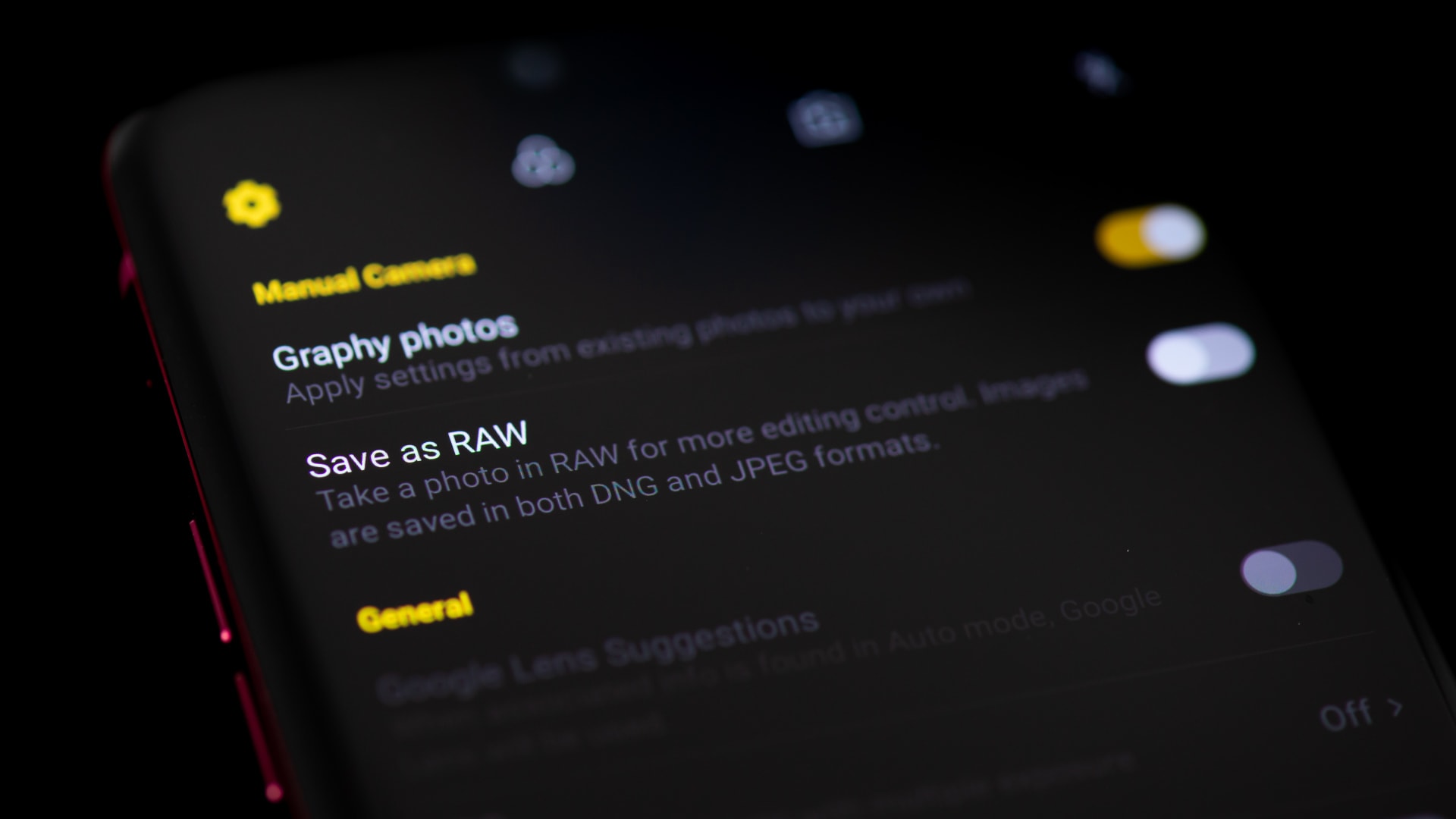
A RAW image is known as an uncompressed, unedited image file. It keeps all data the sensor captures, making it a much larger file, with no quality loss, and more editing power. This is why RAW data by itself isn’t much to look at.
These images are actually kind of dull, with more stale colors. RAW photos look more realistic, which is why they should only be used if you’re planning on going back to edit your pictures. We have a list of the best photo editor apps for Android, if you need something to do this with.
While saving a picture to JPEG chucks away image data and compresses the picture, this is perfectly fine if you plan to upload a photo to Facebook or take a quick casual snap for your gallery.
Many phones now support RAW photo output. You just have to look in the camera settings. If yours doesn’t, you can still use most of the third-party apps listed above to get RAW photos.
FAQs
Not all smartphones can shoot RAW out of the box. The good news is that this is a feature that can be added. You can use third-party camera apps to get RAW support.
Not necessarily, but they can come out exactly the way you want them to. When shooting manual, you get to pick your preferred settings, something camera software isn’t always the best at. For example, a camera app may try to increase exposure by raising the ISO, which introduces more digital noise. Maybe you’re willing to sacrifice shutter speed instead, especially when shooting a still subject. In this case, shooting the photo manually will technically come out better. The results should be the same, given that you pick the same settings as your camera’s auto mode.
How grainy an image gets in relation to the ISO level depends on your phone’s camera sensor. Usually, larger sensors are better at handling noise. That said, I don’t like going over ISO 500 when using smartphone cameras (if I want a clean image). Usually, you can’t really tell noise under those levels.
A JPEG image is pretty much a RAW photo that has been compressed, so a RAW image will always result in a larger file size. The difference varies depending on how much information the RAW image saves, but RAW files are usually about two to seven times larger than JPEG images.