Affiliate links on Android Authority may earn us a commission. Learn more.
Smartphone photography tips: 16 handy tricks you should know
Smartphone cameras have improved dramatically in the last few years, owing to better sensors and smarter image processing. Heck, the multi-camera revolution has also yielded better zoom and depth-of-field effects hitherto unknown to smartphone photography.
Nevertheless, having a great camera is only part of the battle. The rest is up to the photographer holding it, so we take a look at a few smartphone photography tips you should know.
Take a ton of photos…

Back in 2014, I managed to attend a mobile photography workshop by NatGeo’s Stephen Alvarez. And one of the biggest takeaways was also one of the most obvious smartphone photography tips in hindsight.
The difference between a good and average photographer often boils down to sheer volume of photos taken, he said. After all, there have to be a few decent snaps after shooting 300 photos, right?
So next time you take a photo, hit the shutter button a few more times for good measure. And thanks to the excellent backup functionality of Google Photos, those snaps don’t have to clog up your internal storage. Slightly changing your position, focal point or angle as you fire off photos will also give you more options than two dozen of the exact same shot.
Then try burst mode or record in 4K
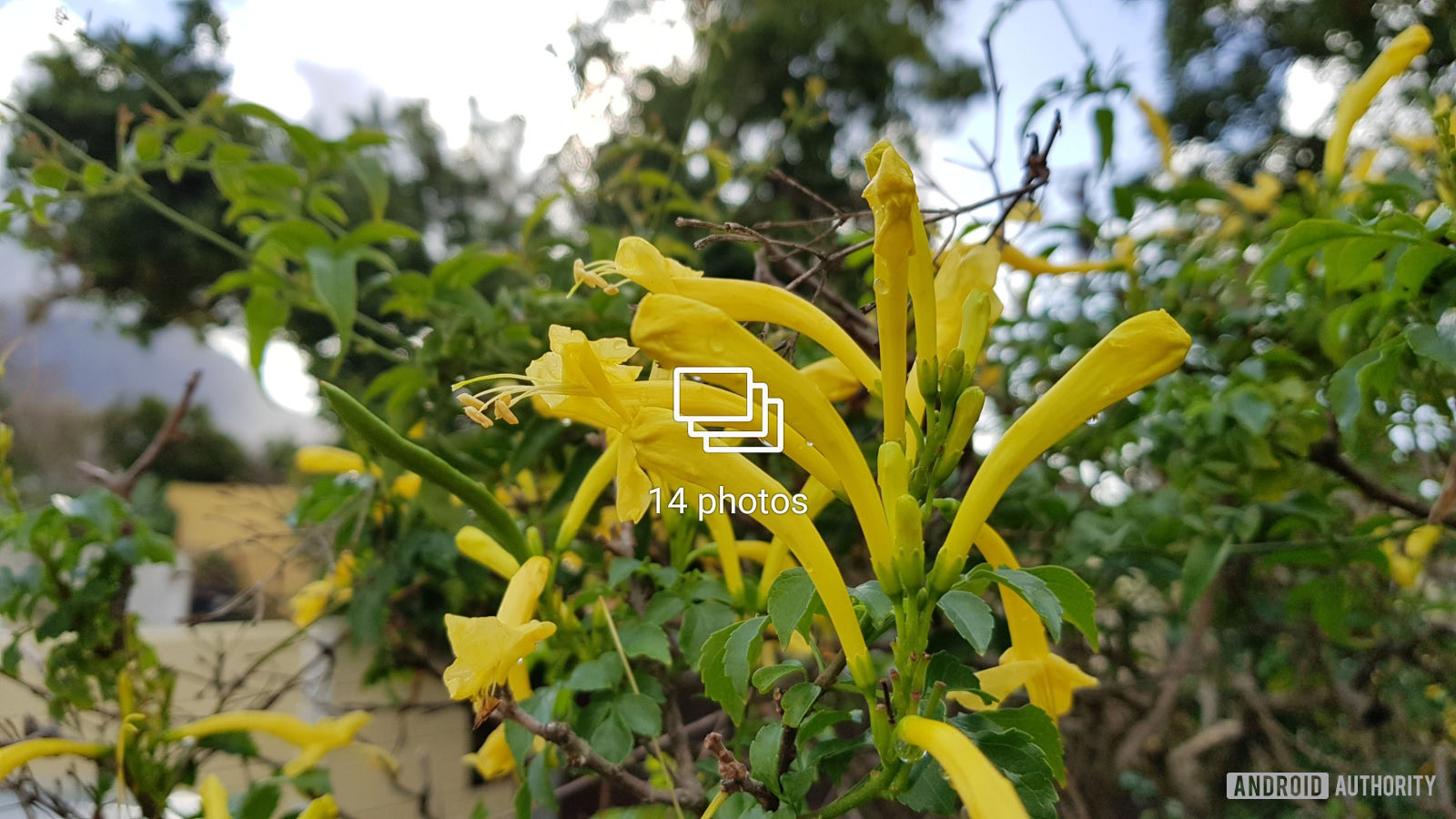
Burst mode is seriously handy for photos of kids, group shots (there’s always someone asking for another shot), and subjects with plenty of movement like sports or pets. Some phones also allow you to easily keep a few snaps and ditch the rest of the burst, which is a rather useful touch.
Android Authority and DroneRush writer Jonathan Feist also suggests you try shooting a 4K video and picking a frame that you want to use as a photo. After all, 4K screengrabs are just over 8MP. The easiest way to do this is to tap the camera shutter button while filming. But a few preinstalled video players (like Samsung’s) allow you to grab the frame while it’s playing back the clip.
Don’t have that functionality on your phone? Then try a third-party app like AndroVid.
Learn all about your camera app…
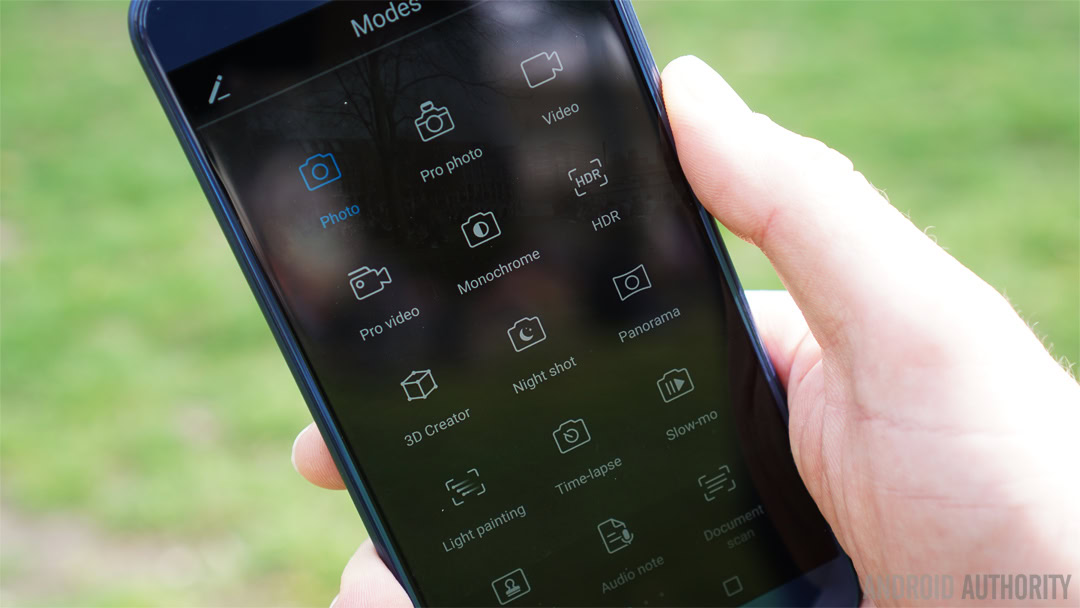
This one is from our own Robert Triggs, and it’s one of the more underrated smartphone photography tips. Whether you’ve got a new phone or an older device, it’s worth spending the time to visit every nook and cranny of your camera app. After all, you’ll never seriously improve your smartphone photography if all you do is shoot in full auto.
One example Robert gives is HUAWEI’s camera app, which allows you to tap to focus, then drag your finger from the focus box to set exposure. We also see other features like Nokia’s bothie mode and Samsung’s downloadable camera modes (accessible by tapping the plus icon in the camera mode menu). Sometimes it’s as simple as jumping into a preset camera mode like light painting.
Or download another app
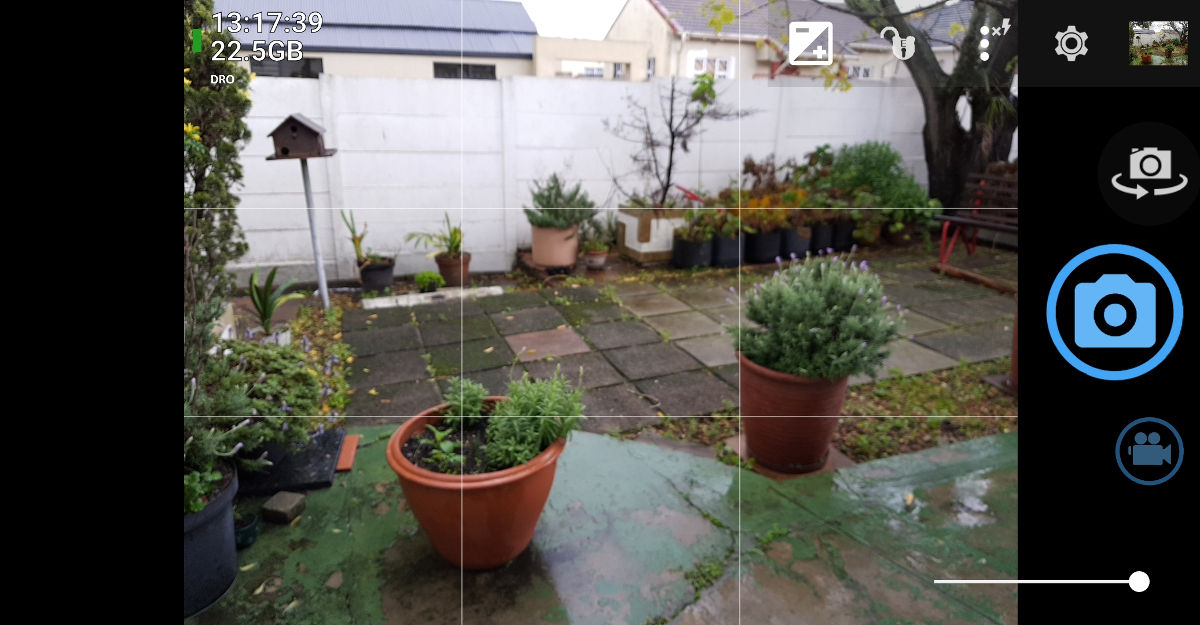
The preinstalled camera app isn’t necessarily the be-all-and-end-all for your smartphone. In fact, there are loads of third-party camera apps on the Play Store.

These apps can potentially give you everything from granular controls to more advanced modes. Looking for a camera with manual controls and a histogram? Then try Footej Camera [no longer available]. Need a selfie-focused app? Then give Candy Camera a whirl. Even if you don’t care for the features, the third-party apps might just spit out better photos.
Regular readers might also know about the unofficial Google Camera HDR+ camera app. This isn’t supported by Google or in the Play Store, but it’s certainly a fantastic app (if it works on your phone). Another app worth checking out is Open Camera.
Do you really need the flash?

Smartphones have made big strides in the low-light photography department, so you won’t always need the flash in these situations. All too often the flash can ruin what would otherwise have been a nice shot.
In fact, many of today’s flagship phones are capable of great shots without the flash. So the next time you find yourself taking a photo at dusk or indoors, try a few with a flash and several without.
You’ll certainly encounter a few moments in low-light where the flash is the only option, but again, it doesn’t hurt to experiment. Just remember, many pro photographers intentionally shoot darker photos, because they can always bring the shadows up in post, but can’t do much with blown out areas. Dark, moody images can also be much more evocative than floodlit ones.
Learn when/how to use the sun

Another rule of thumb is that you should try not to shoot into the sun when taking photos of people. There are exceptions to this, of course, such as if you want to create silhouettes or just want to experiment. Nevertheless, try to have the sun lighting up your subjects/objects, rather than directly hitting your camera.
Speaking of the sun, you’ll also want to take photos during the so-called golden hours (just after sunrise or just before sunset). Do this and you’re likely to get some gorgeous colors. Heck, everyone knows that the sunset itself makes for a wonderful snap too, so you can’t go wrong there. You can also try alternating between focusing on the horizon and on the sky to get some really popping colors.
Turn on your grid for the rule of thirds

One of the basic smartphone photography tips is to learn this rule. The rule of thirds calls for you to divide your camera viewfinder into nine sections. This can be accomplished by enabling the camera grid on your smartphone and if your phone doesn’t have the option, you can pretty easily eyeball it.
From here, the rule basically dictates that subjects/objects should ideally be positioned at the intersection points of these lines. It’s a great starting point (and the grid also helps you keep things straight) but rules are meant to be broken, aren’t they?
So obviously trying to abide by the rule helps, but don’t let that deter you from messing about with framing however you like. Unconventional framing can make a huge difference to the impact of your photos, so don’t be afraid to get whacky. As you may have guessed, the rule of thirds generally goes out the window when using an Instagram square crop too.
Play around with HDR
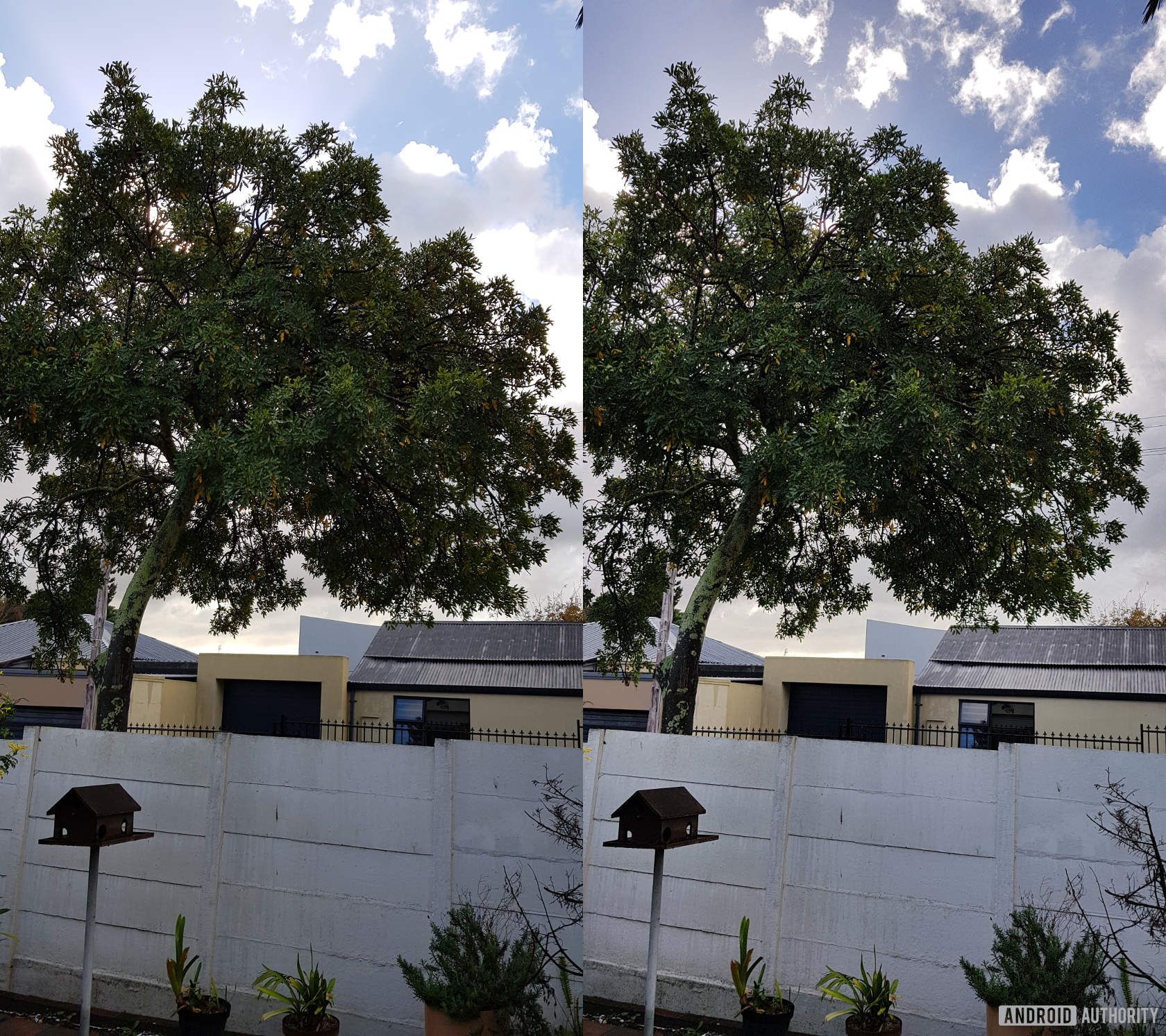
Virtually every phone on the market has an HDR mode, combining multiple exposures to form a better image. In taking this approach, you get more details in the shadows and in the bright parts of the scene. Some phones enable auto HDR while others leave them as a preset somewhere in the camera app (we’re looking at you HUAWEI!).
HDR works best with landscapes and city scenes, where the combination of bright skies and dark shadows can make for undesirable results otherwise. Fail to turn on HDR and your phone camera might blow out the bright sky or black out any details in the shadows.
HDR modes have made huge leaps in speed over the years, and with the advent of AI cameras, you can’t always tell the difference between taking HDR and a standard photo on some phones. But many budget phones still require you to be perfectly still for a moment, unless you want a ghosted/blurry image.
Google’s Pixel phones show that HDR photography (more specifically, the HDR+ mode) can also be useful for delivering great night-time shots. So the mode isn’t necessarily limited to daytime scenes.
Get acquainted with manual mode
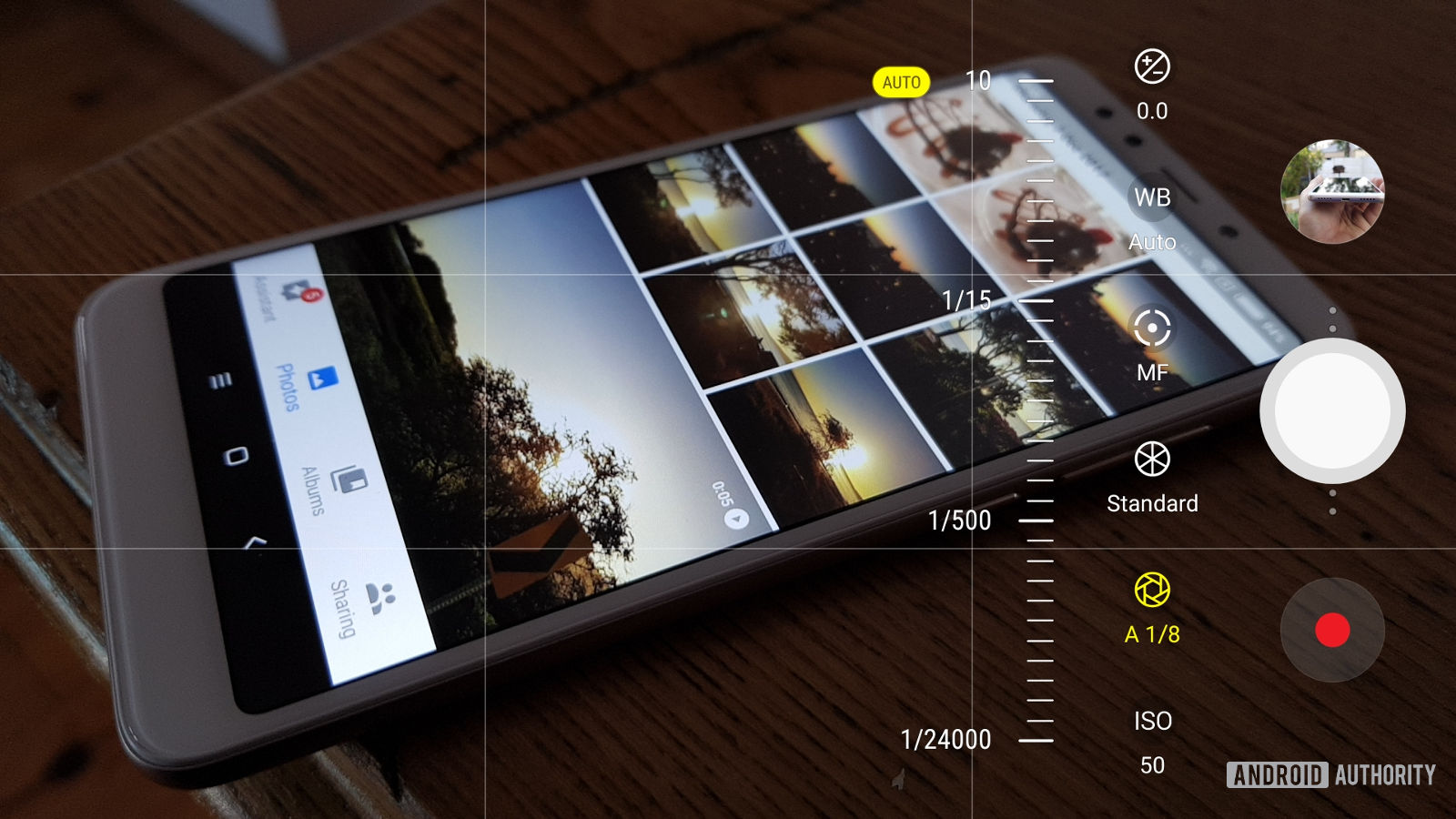
Called manual or pro mode, this can look like one of the most complicated features for the uninitiated. But aside from reading about it, one of the easiest ways to learn all about manual mode is to spend time with it (this is usually a separate mode in your camera app).
As a quick primer, shutter speed controls how long your camera shutter is open for; longer is better in the dark, but you need to keep your camera still. Meanwhile, ISO is a measure of light sensitivity. A lower ISO setting is better during the day, while higher is better in darker situations. Going too high leads to visible noise or grain in your photos. Aperture is simply how big the hole in the shutter is that lets light through the lens onto the sensor.
ISO, exposure and aperture adjustments form the all-important exposure triangle; so adjusting one setting can often result in the need to adjust another. Aside from devices like the Galaxy K Zoom and ASUS Zenfone Zoom, smartphones don’t let you make aperture adjustments, but learning about the triangle is a must-know if you want the ultimate smartphone photography tip.
Just remember that a longer shutter speed translates into more blur if the phone isn’t absolutely still. Find a low wall to brace the phone on and hold your breath to keep things as blur-free as possible. Propping your phone up on something and using the timer can also remove any potential camera shake. Or you could try the next tip…
Get a tripod for long exposure/light painting shots

Long exposure shots can be really beautiful, capturing light trails and other details in the darkness like the movement of the night sky. This generally requires the camera shutter to be open for a while, which will inevitably result in blur if you’re not 100 percent still. Some phones like the HUAWEI P20 Pro use AI stabilization to let you take up to four-second handheld long exposures.
One of the best solutions for the rest of us is to purchase a mobile tripod, allowing you to get perfectly stabilized long exposure images. These can be acquired from the likes of Amazon for around $15 or so. Heck, even if you don’t plan to do light trail shots, a mobile tripod can be handy if your phone is susceptible to blur at night. Get one with bendy legs and you can wrap it around a pole or a fence and use the timer for more scenic group shots, or use it to extend your reach for wider-angle selfies.
Use focus peaking if you have it

Sticking with the manual-related tricks, the use of focus peaking is another one of our favorite smartphone photography tips. It’s a feature found in the manual mode of newer LG and Samsung phones (to name a few), and it can be massively helpful.
Simply put, focus peaking outlines well-focused areas of your scene in a bright color to make your focal point easily visible. It essentially tells you exactly where the camera is focusing – not just on your subject but also on other objects in the same focal plane. You’ll want to use this in conjunction with manual focusing in manual/pro camera modes.
Wipe the lens before shooting that snap

Lenses often play second fiddle to other smartphone features such as aperture, sensor size and secondary cameras. But they’re another important factor when it comes to great photos, as low quality or smudged lenses can ruin a shot.
So that’s why AA writer Scott Gordon‘s tip is to always give it a wipe before taking a picture. Of course, your sleeve isn’t the best option, so we’d suggest a micro-fiber or lint-free cloth. Once you get into the habit of wiping your lens automatically you’ll be surprised how many more usable shots you get.
Use Google Photos’ auto-fix option
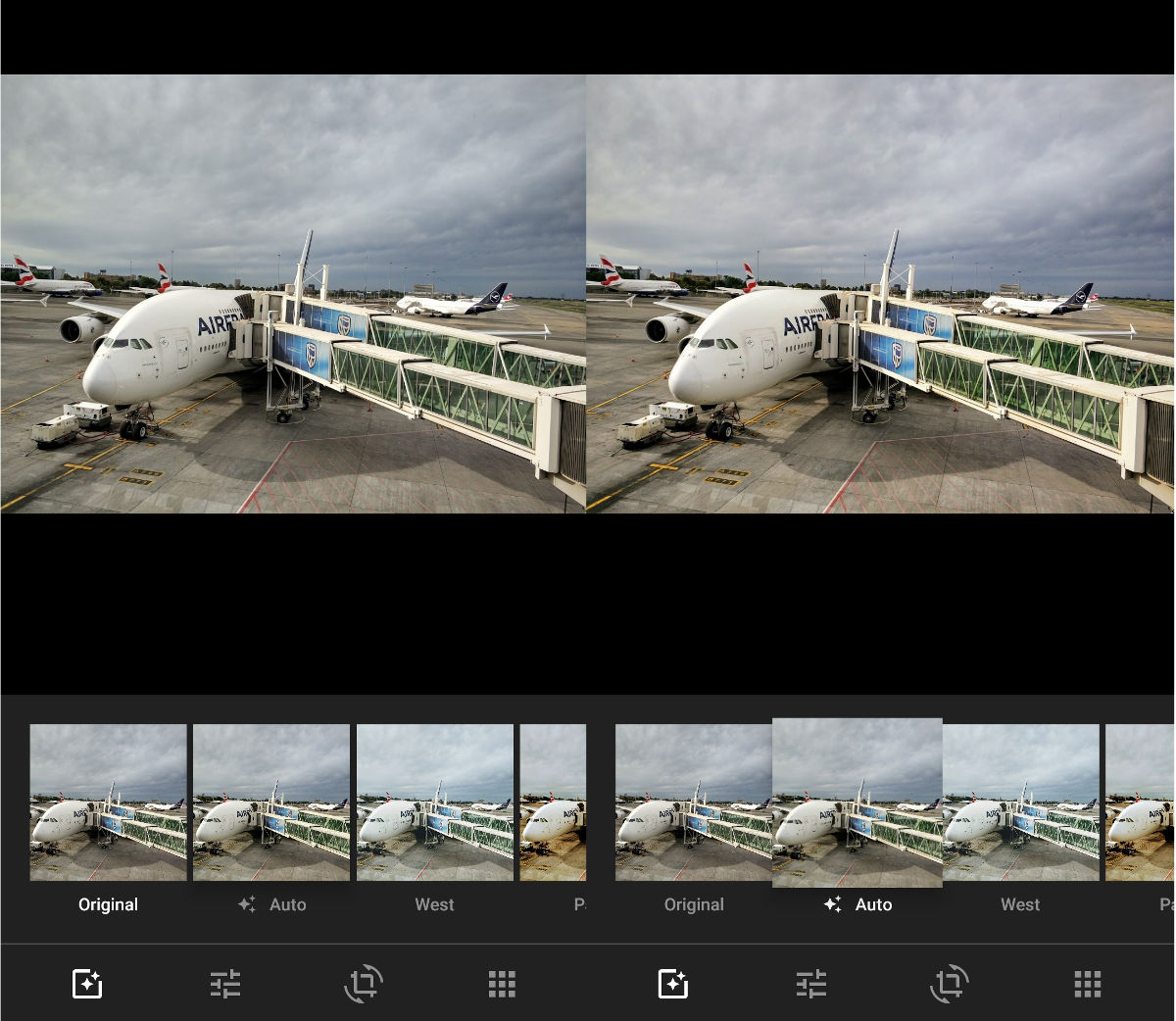
Google Photos is more than just a photo backup service, as it has a variety of photo editing tools as well. These tools allow you to adjust everything from lighting and colors to orientation and crops.
Nevermind all these adjustments, though, because one of the best smartphone photography tips is to simply use the “auto” fix option (hit the edit option, then tap “auto”). Do this, and you should instantly get some aesthetically pleasing adjustments to your otherwise drab snap.
Or download a different photo editor

Google Photos does have plenty of editing options, but it doesn’t hurt to download another editing app. In fact, our own Nick Fernandez says he’s a huge fan of the Snapseed app (seen above).
The editor has a ton of features, ranging from RAW editing and S-curves support to healing tools and white balance. And it has the usual filter, cropping and auto-fix options too.
Need a few more apps? Then you can check out our list of the 15 best photo editor apps for 2018.
Remember you can crop
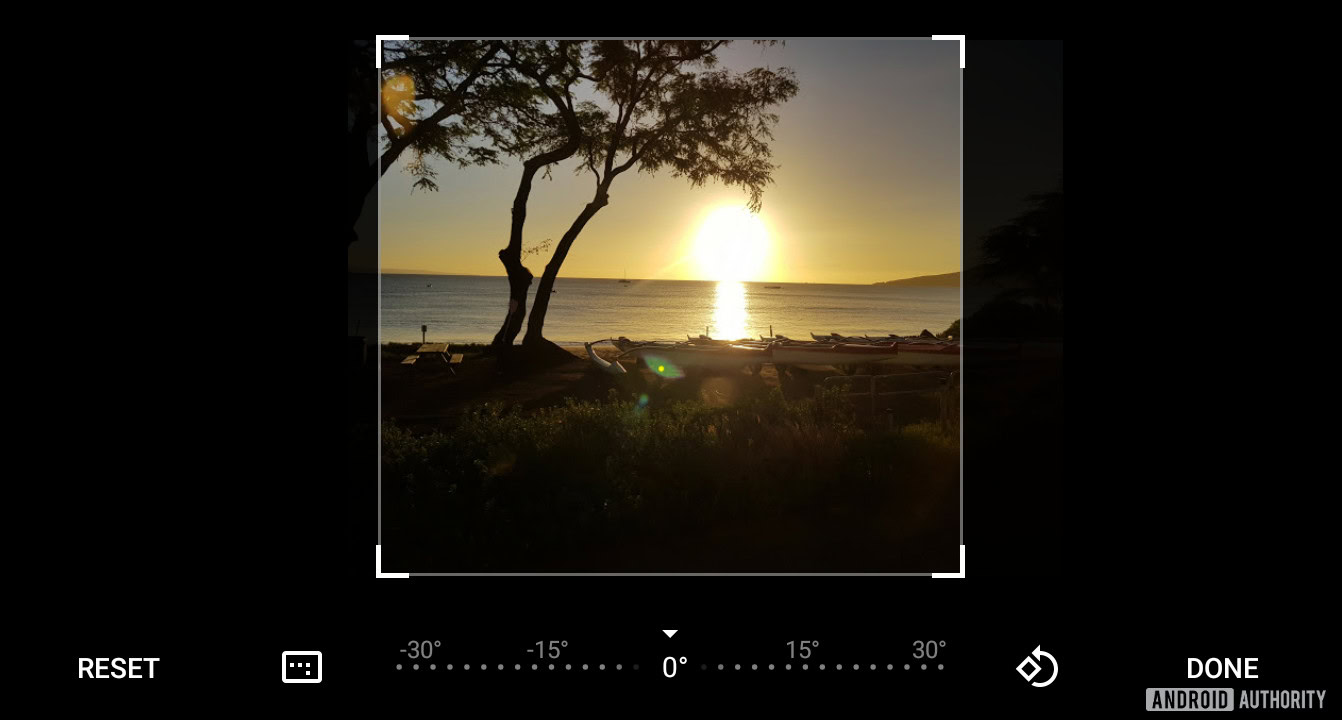
I don’t know about you lot, but I had this weird aversion to cropping when I first started taking photos with my smartphone. I think it was because many early smartphone cameras were pretty low resolution or just looked horribly noisy in less than favorable conditions. Nevertheless, one of the more obvious smartphone photography tips is to merely crop your shot after taking it.
Today’s smartphones are pretty capable and pack enough sheer megapixels to handle basic cropping. So don’t be afraid to shoot wider than you want and then crop in on the end result. If you weren’t thinking about the rule of thirds at the time you took the shot, you can often get better framing just by cropping later.
Add a few diagonal lines to your image

It’s not one of the most obvious smartphone photography tips, but fellow AA colleague Felix Mangus suggests looking out for diagonal lines. Keep an eye out for things like roads, painted lines and buildings running diagonally when taking your snap, as they’ll add depth to your photo. Getting yourself in the right postiion to take proper advantage of those lines can also help direct the viewer’s eye towards your subject.
You can also try tilting your camera 45 degrees, so roads, buildings and other subjects are running diagonally. Who says you have to shoot straight all the time? Why not get crazy and try shooting reflections in a puddle and the flipping the resulting image upside down? Remember, these tips are not etched in stone, but hopefully, they’ll help you think outside the box and try some new things with your smartphone photography!
Have you got any other great smartphone photography tips for us? Let us know in the comments section below!