Affiliate links on Android Authority may earn us a commission. Learn more.
How to set up Focus mode on iPhone
If you have a concentration-intensive task to do, having your iPhone constantly disturb you with notifications isn’t going to help. One obvious solution is to switch off all notifications entirely, which can be tedious, continually disabling them and then re-enabling them. Focus mode on iPhone is the better solution. It temporarily pauses all notifications and phone calls when certain conditions are met. It can be a game-changer if you want to improve your productivity.
Read more: How to silence your Apple Watch
QUICK ANSWER
Go to Settings > Focus on your iOS device to start using Focus mode on your iPhone. Set up one of the available ten focus modes to trigger when certain conditions are met. You can still let through phone calls and texts from certain people, and you can still allow notifications from certain apps, while blocking everything else.
JUMP TO KEY SECTIONS
What is Focus mode?

Focus mode is a set of ten categories that you can customize to temporarily pause calls and notifications in any kind of situation. The old Do Not Disturb function has been rolled into Focus, making it more powerful, flexible, and customizable. As the name suggests, Focus mode is solely designed to help you focus better by cutting off the ringing and pinging when you least want it.
Types of Focus modes
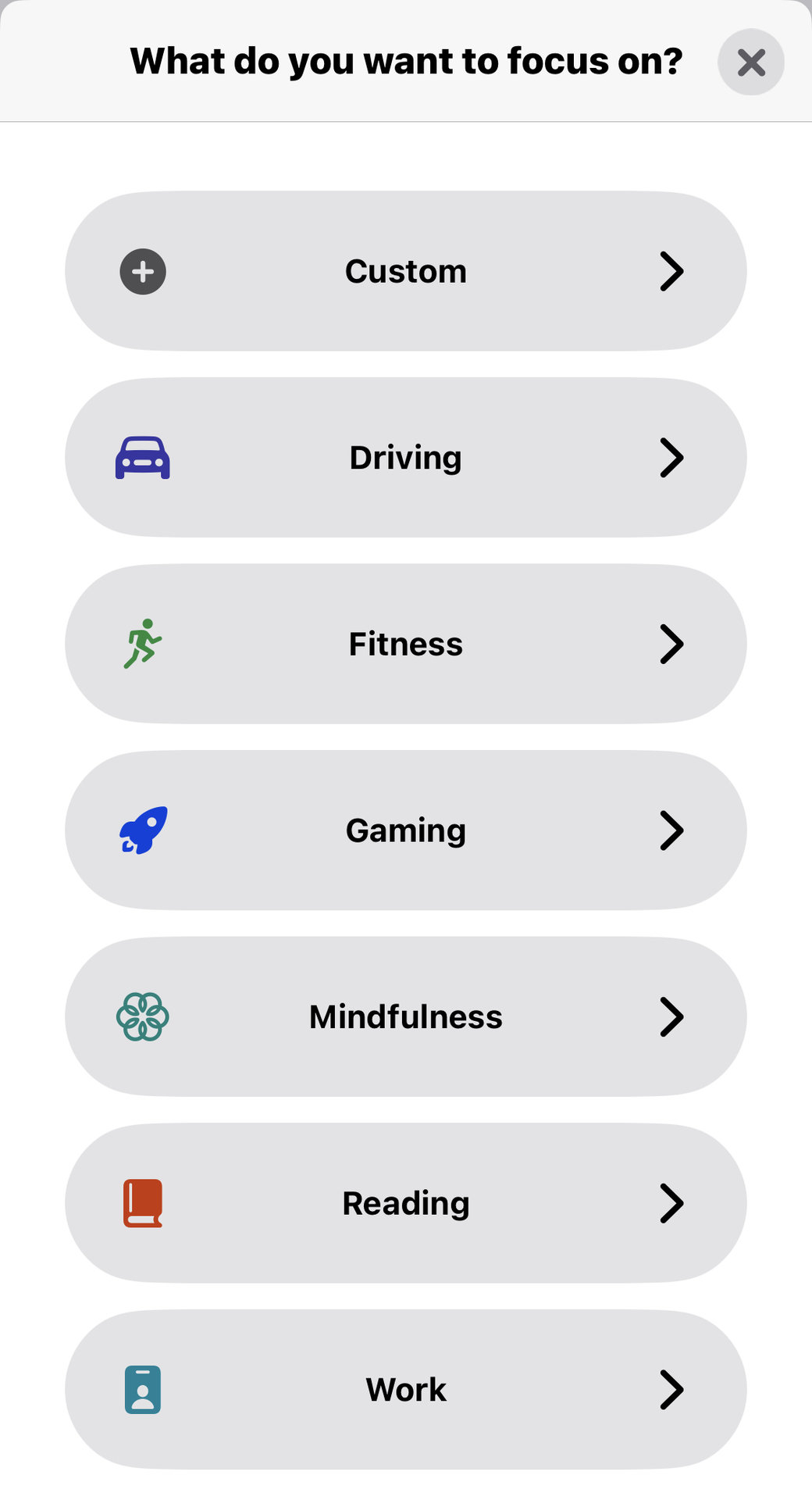
There are ten Focus mode categories — nine “official” ones and a Custom mode that you can use for other scenarios.
- Driving — if the phone senses you’re moving at high speed, it will assume you’re driving and start Driving mode.
- Fitness — this can be triggered at a certain location (say, the gym) or if you start a fitness app on your device.
- Gaming — turns on when a game is started on your device and/or when a wireless controller connects to your phone.
- Mindfulness — if you are using a mindfulness app or using mindfulness on your Apple Watch, this kicks in.
- Reading — once you open the Books app or Kindle app, the phone will put you into reading mode. Now you can really get into War and Peace without your phone interrupting your intellectual thoughts.
- Work — Have this switch on at certain times of the day or at certain locations (requires Location Services to be enabled.)
- Sleep — If you set a going-to-bed time in the Health app and set an alarm for getting up, Sleep mode will ensure you’re not interrupted by your phone during the night. Just make sure you turn off Sleep mode when you get up!
- Do Not Disturb — You can specify set times, locations, and app usage when you don’t want to be disturbed.
- Personal — you can designate certain times of the day to be “family time,” and your phone will silence everything, so things like work don’t intrude.
- Custom — with this one, you can name it whatever you want, for whatever situation you want. Then give it whatever conditions it needs to meet to switch on.
The difference between Focus mode and Do Not Disturb
The difference between Focus mode and the old Do Not Disturb is that DND shut down all of your notifications, regardless of location, app usage, time, and other factors. It was an all-or-nothing proposition. Focus, on the other hand, allows you to specify which mode goes on when, and what gets through and doesn’t get through. It’s much more flexible and useful. It’s also different than locking individual apps, which is something people have done to increase productivity in the past but is much more complicated to use.
How to turn Focus mode on and off
By default, Focus mode is disabled; therefore, you have to set it up the first time. You can easily toggle any of the modes on and off outside the specified conditions. Swipe down from the top-right of the screen. This opens up Control Center. Tap Focus.
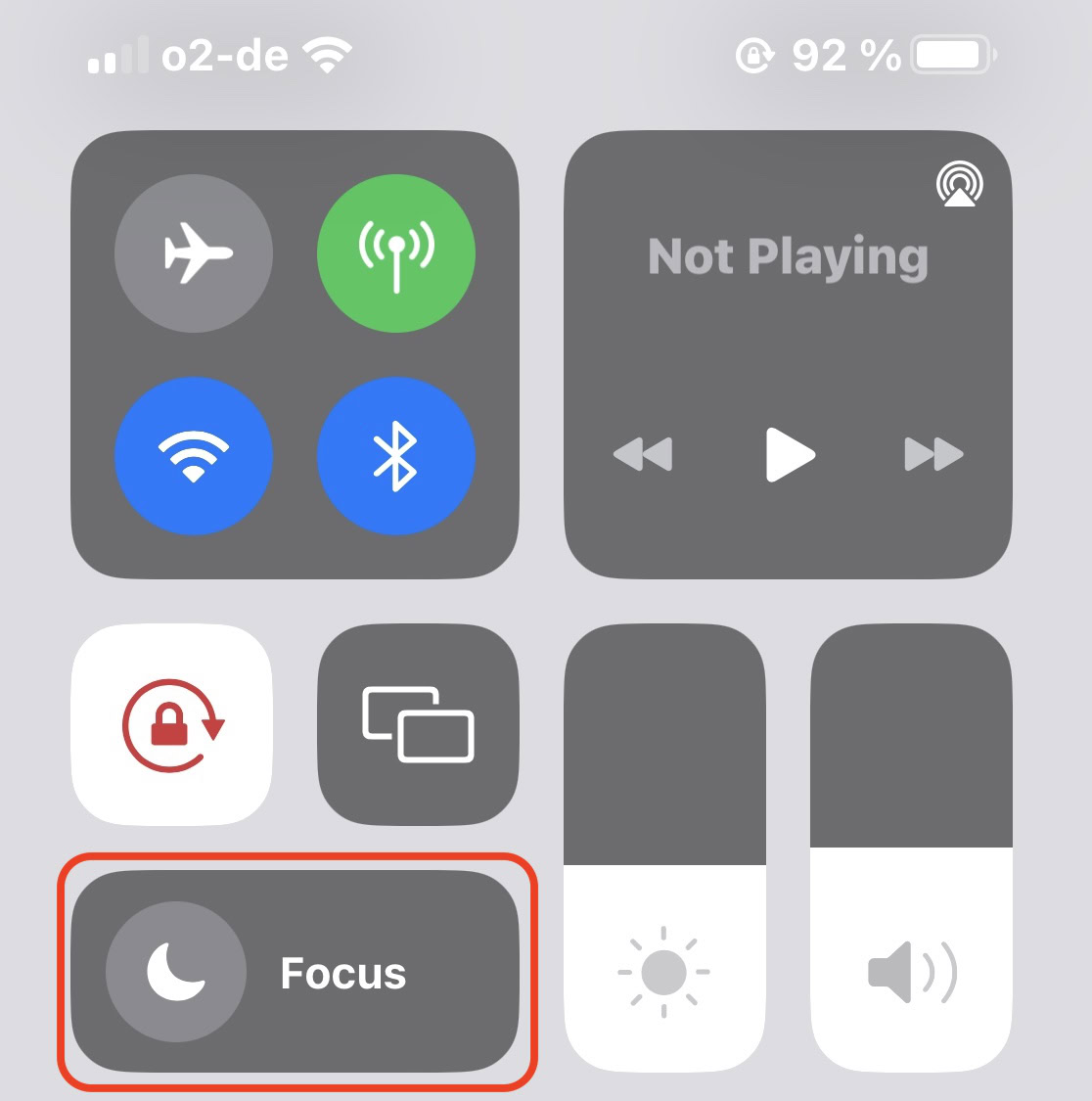
You will then get a list of the focus modes you have already set up. Tap the one you want to use.
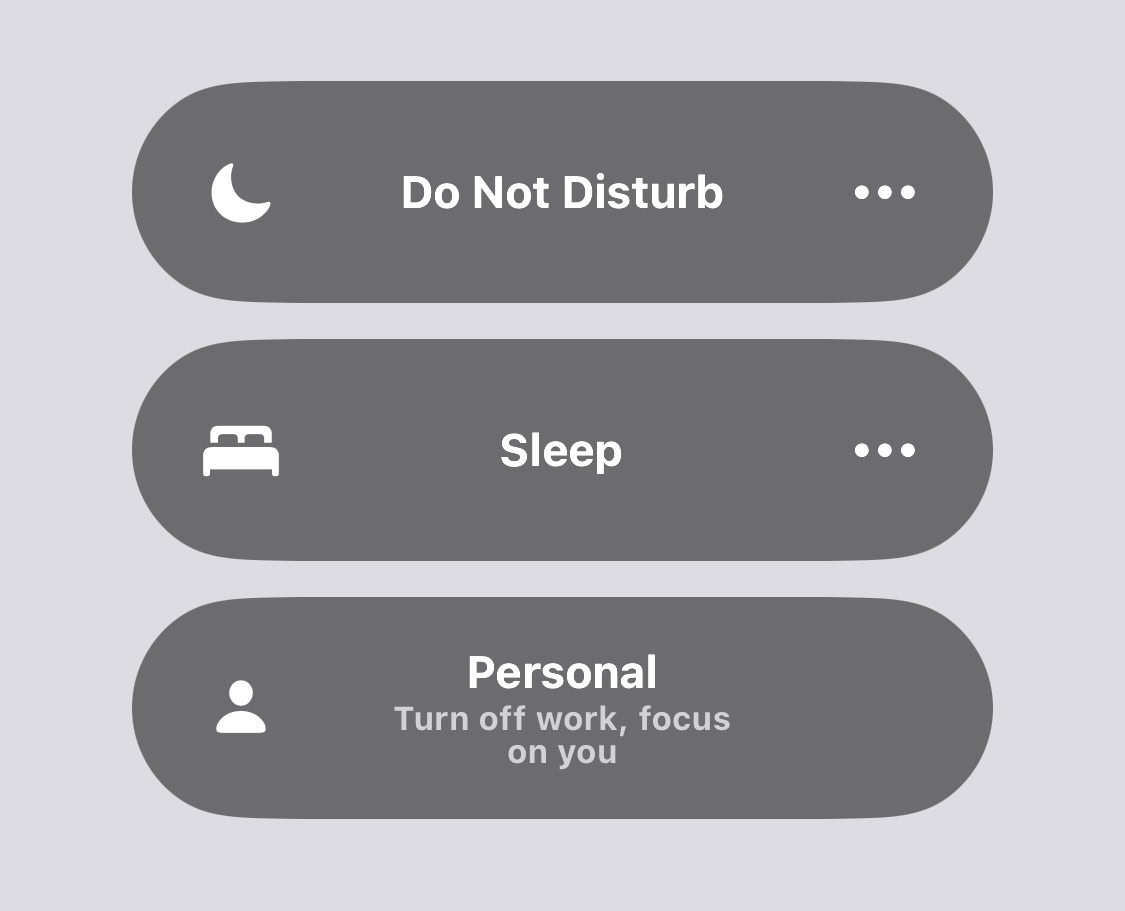
How to set up Focus mode
If you haven’t already set up a focus mode, let’s now look at how to do that. It’s extremely easy, and we’ll use the Reading mode to illustrate it.
On your device, go to Settings > Focus. Tap the + icon at the top-right corner, or select one already on the screen.
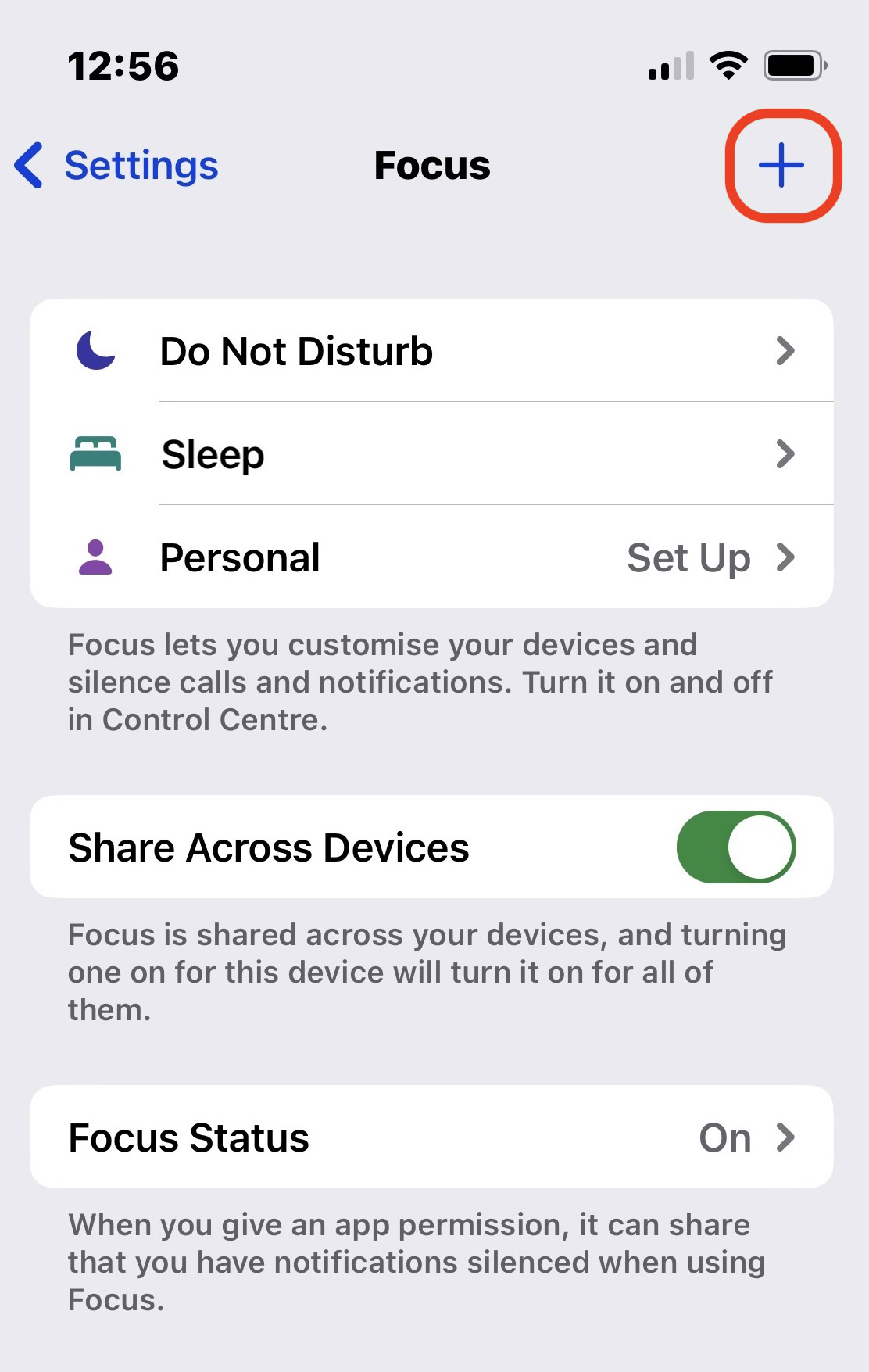
Select the focus mode you want to set up. For this example, we will choose Reading.
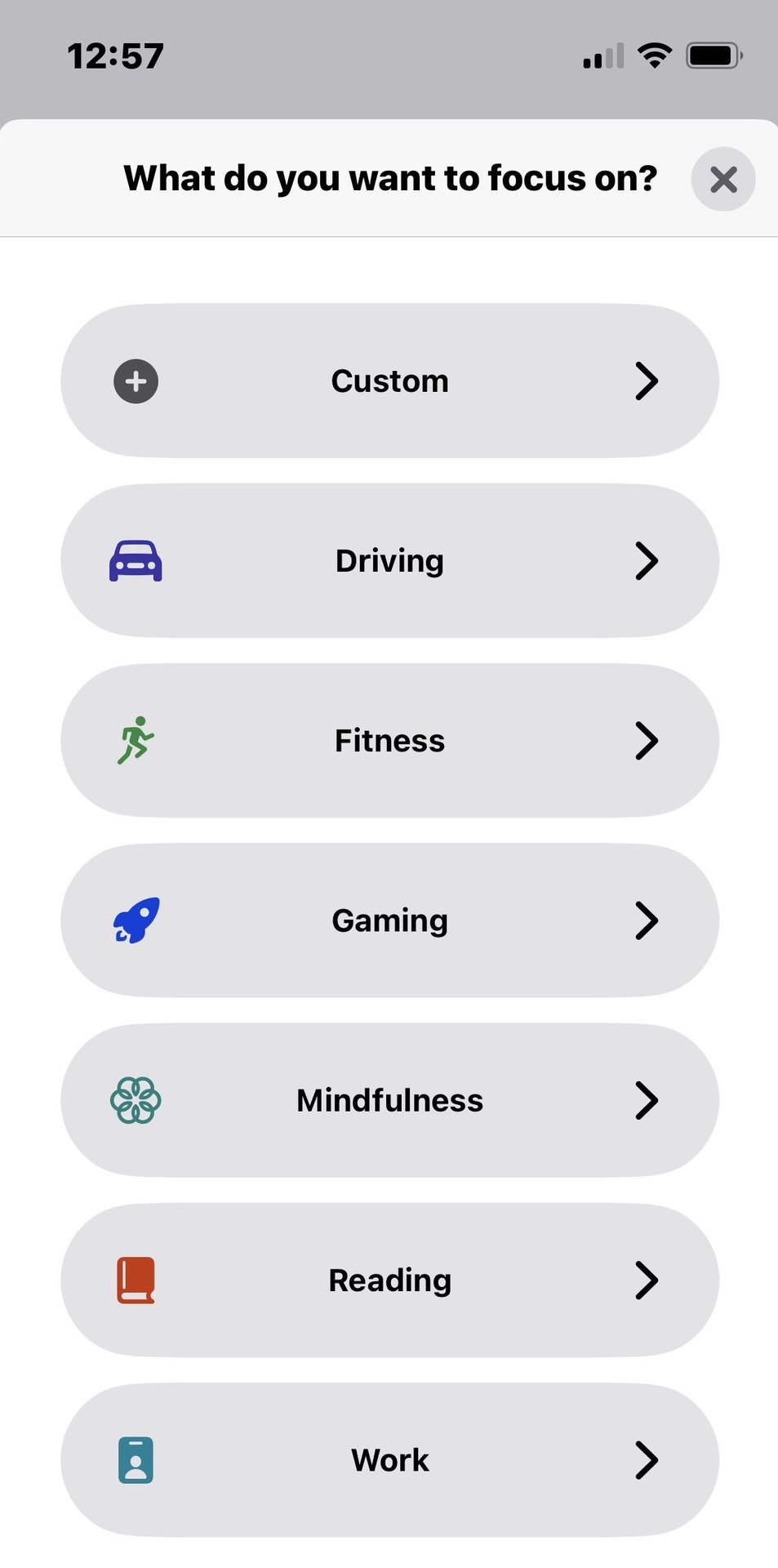
The screen is quite long, so let’s look at it in two parts. The first section deals with notifications — which ones you want to allow and which ones you want to block. Tap People to start.
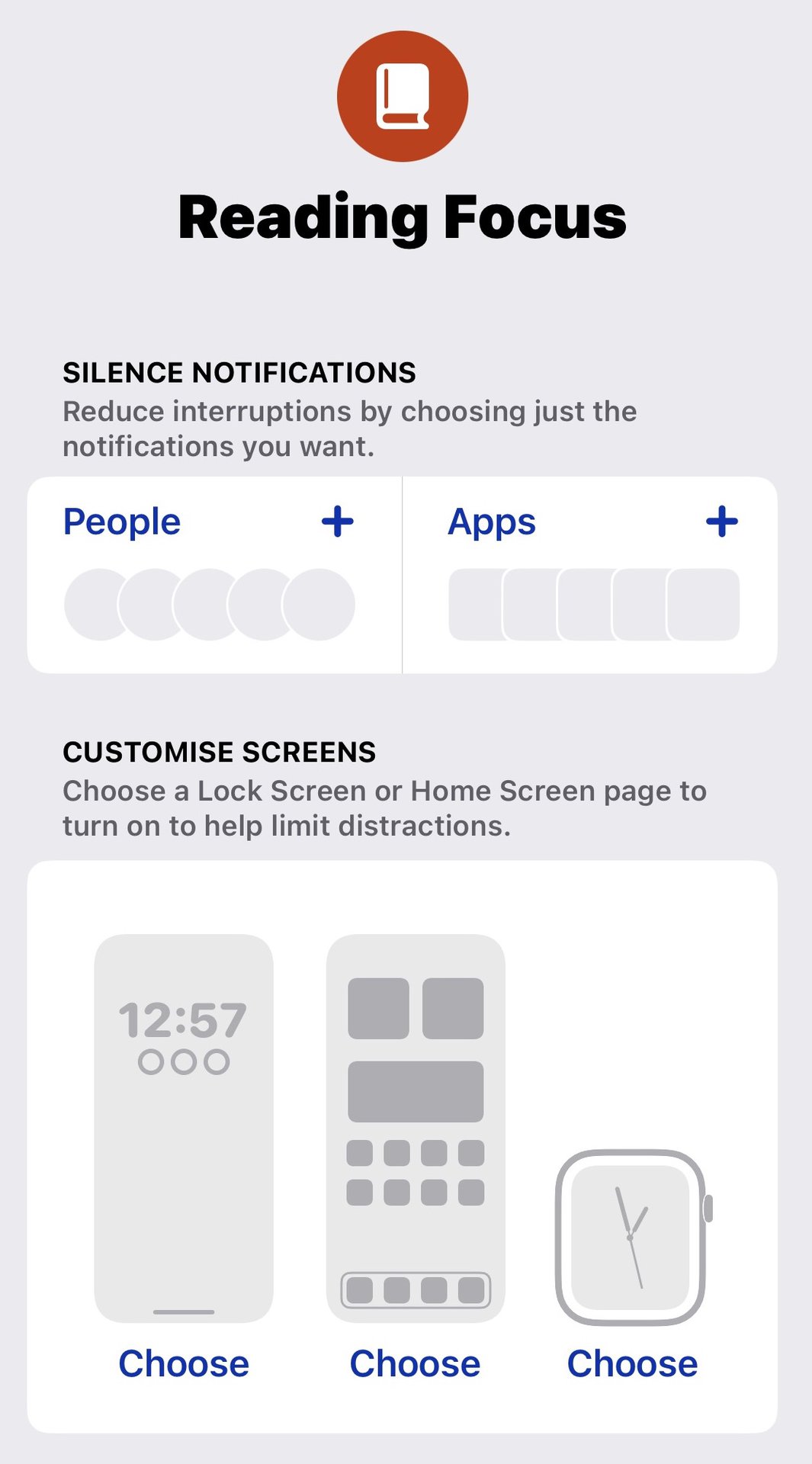
You can either silence notifications from certain people or allow notifications from certain people. I’ve found it’s often better to make an “allow-list” and let the device block everything else by default. Tap the + icon and select the contacts from your device’s Contacts app that you will allow to interrupt you.
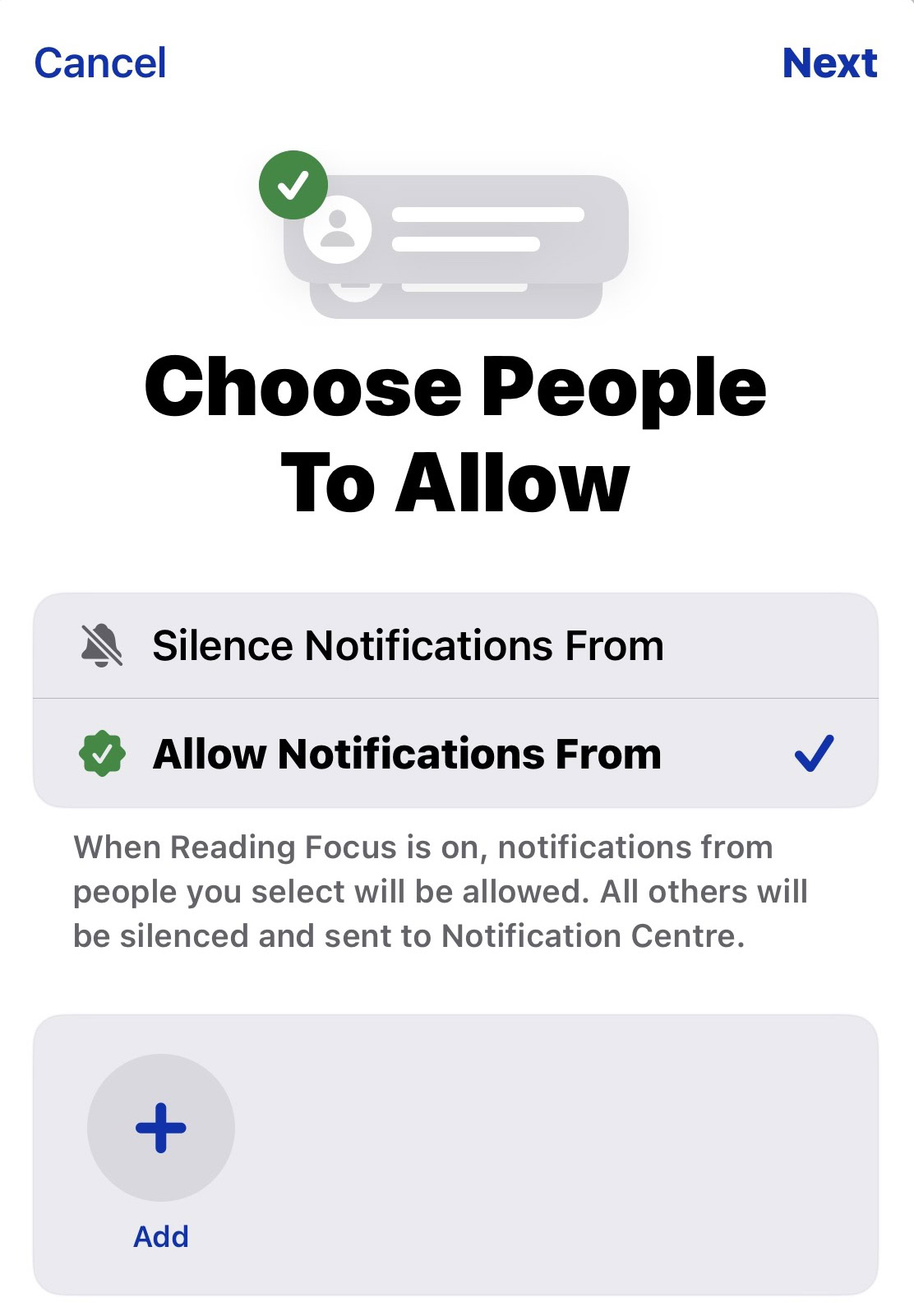
Now go back to the previous screen, tap Apps, and do the same for the installed apps on your device. Which ones do you want to allow to send you notifications? Obviously, be very selective here otherwise, it defeats the whole purpose of using Focus mode on your iPhone in the first place.
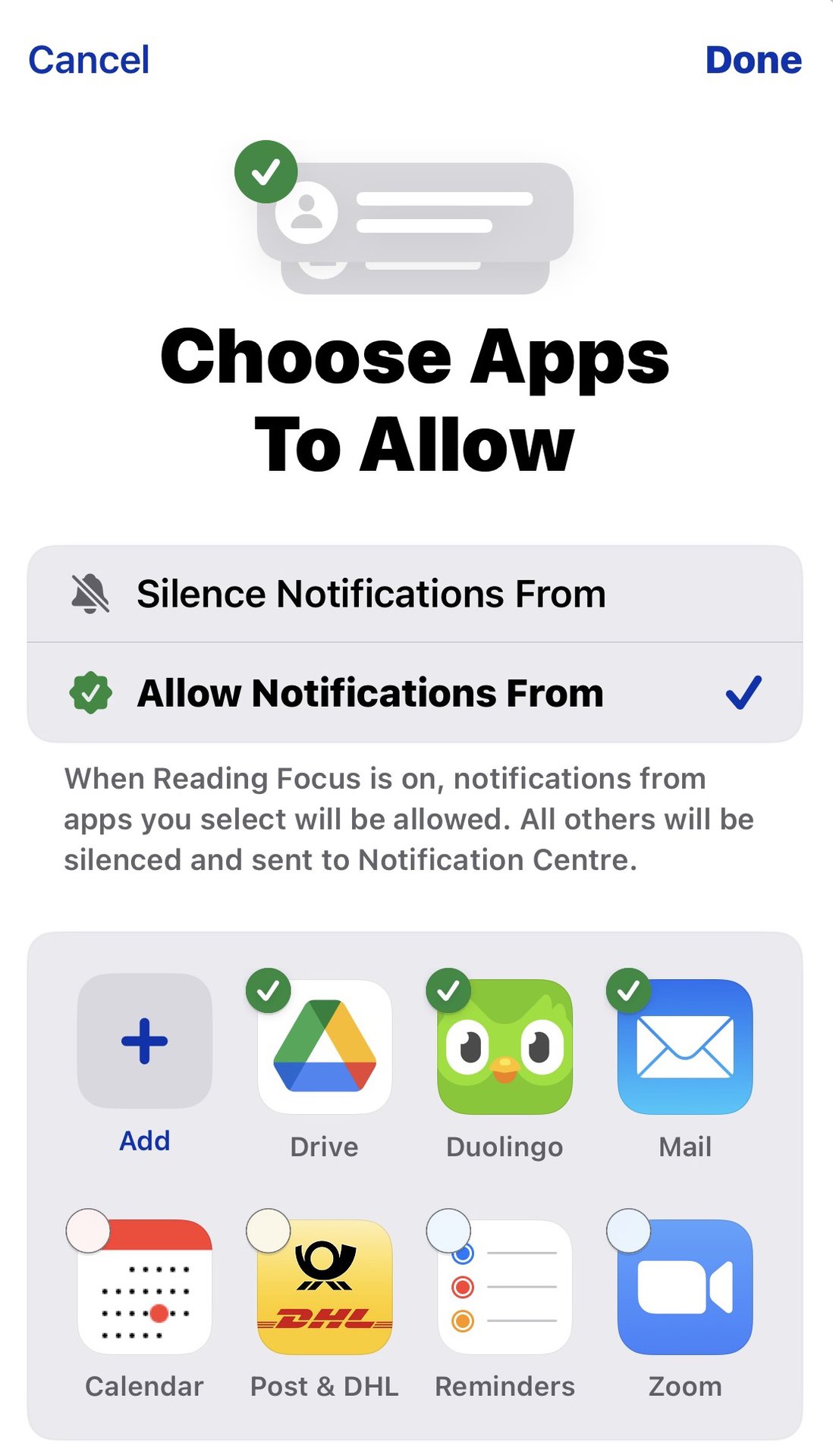
The next section is quite cool. You can specify a particular lock screen and wallpaper, as well as a specific Apple Watch face when this Focus mode is on.
Smart Activation is the next section. You can set a mode to switch on when a certain condition is met. Tap Add Schedule.
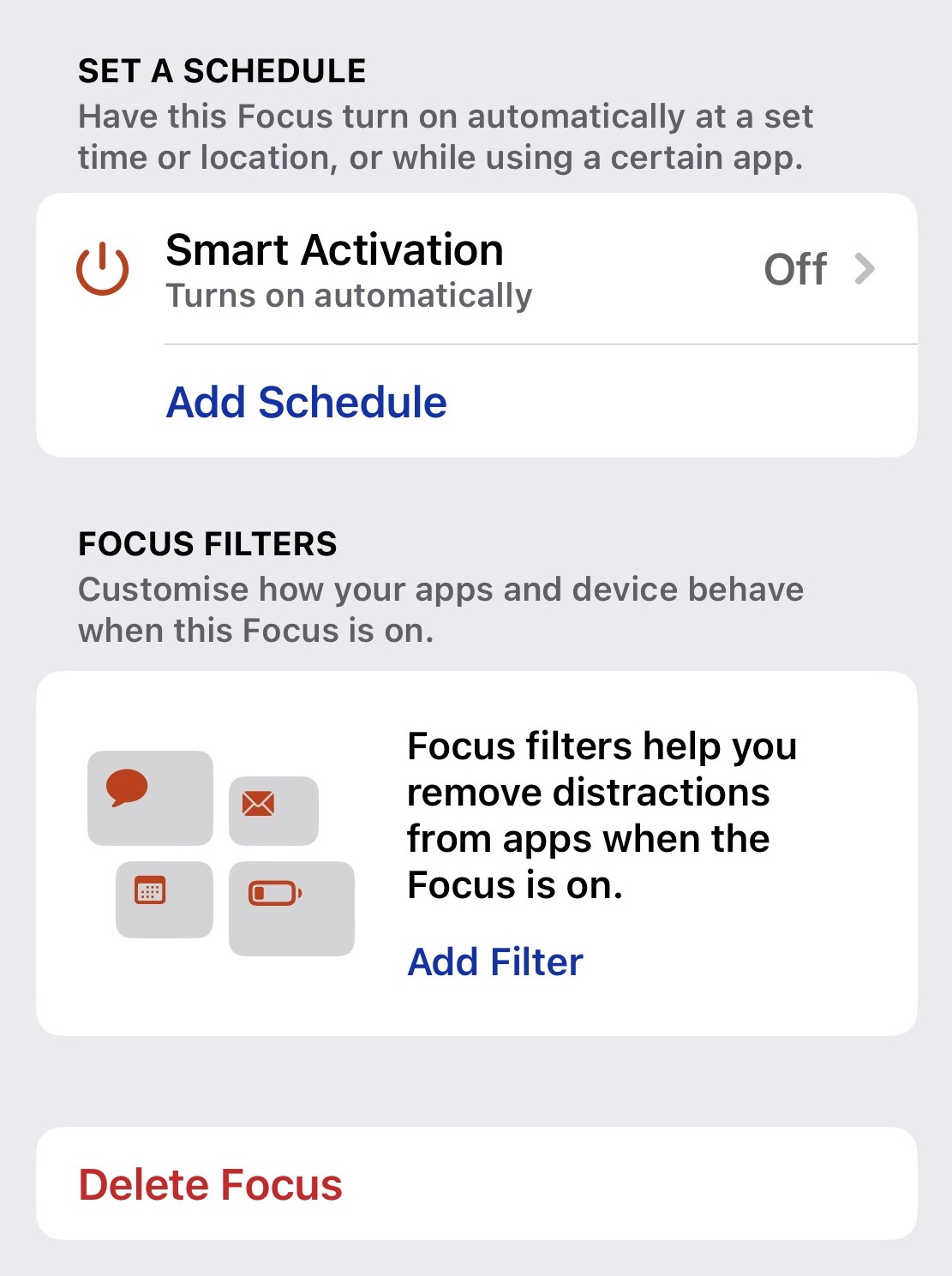
Decide if the mode should go on at a set time, location, or when you open an app.
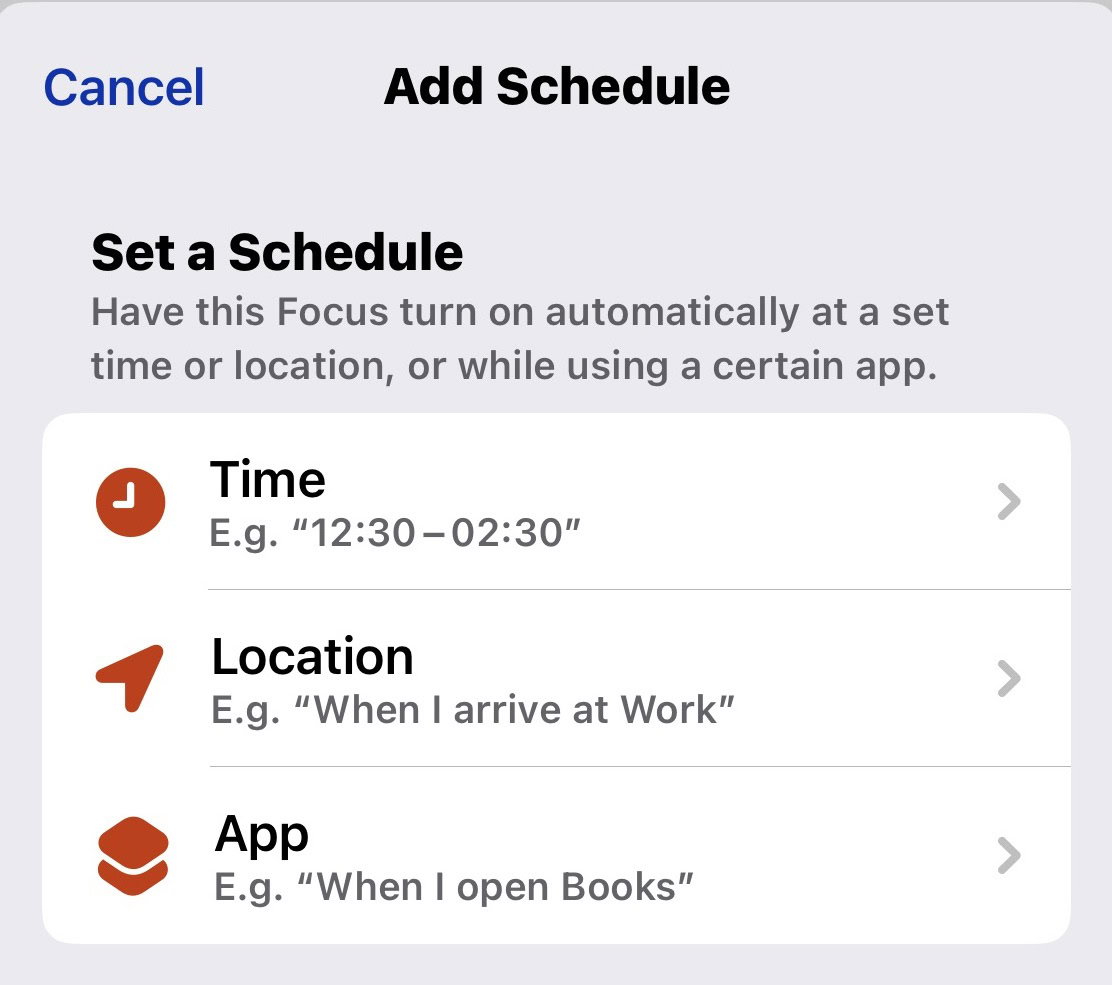
Since this is Reading mode, I chose the app option and tapped Books and Kindle.
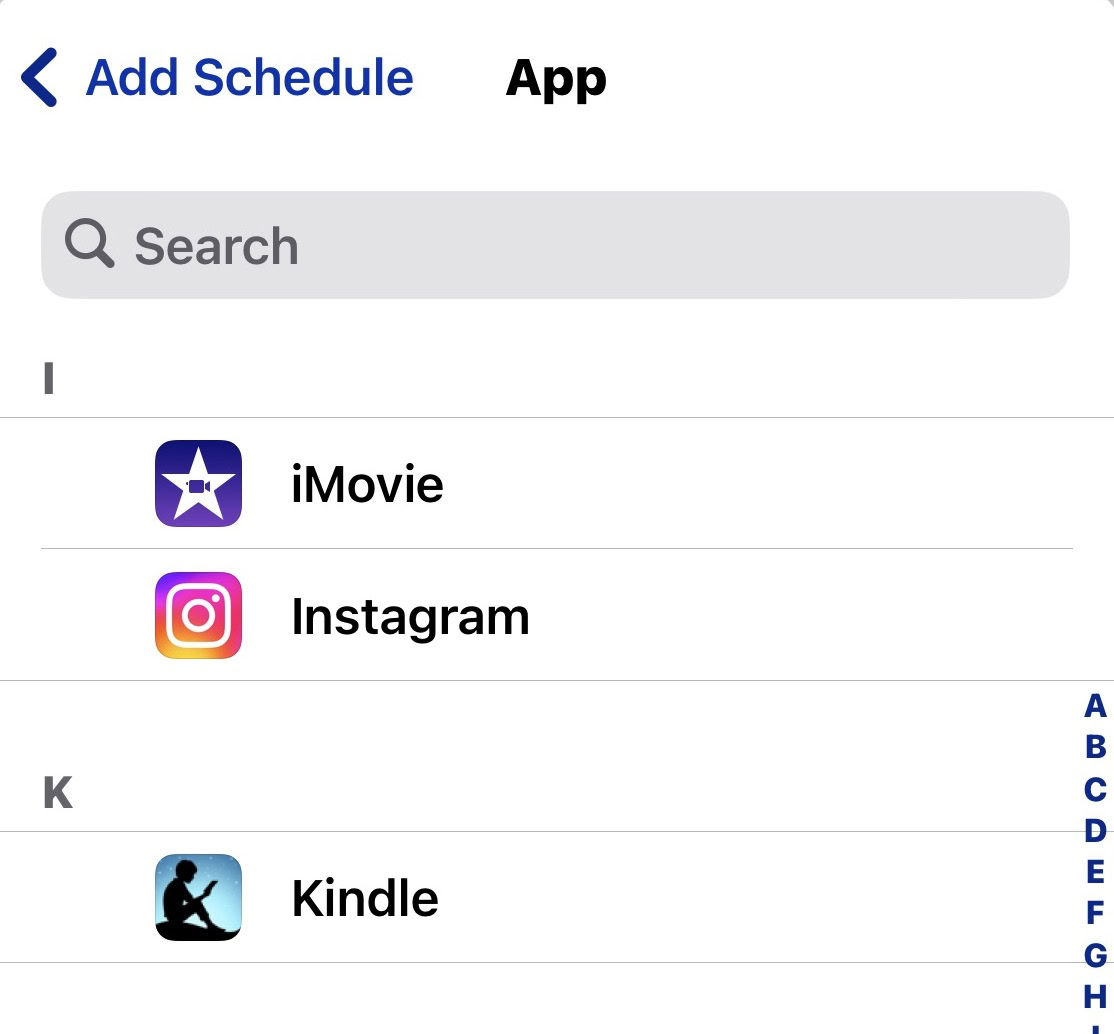
You will see on the screen that the Reading mode will now kick in when I open either Books or Kindle. You can add as many “schedules” as you want.
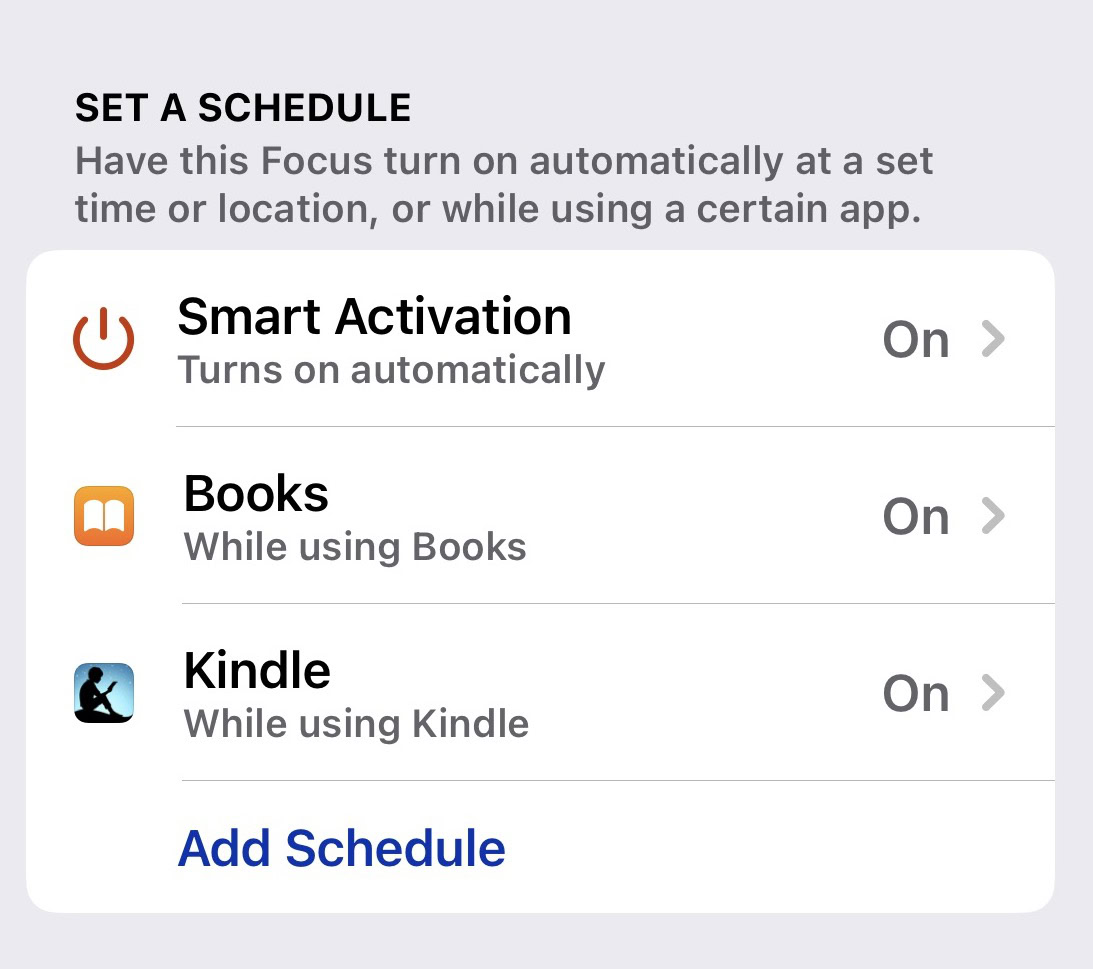
The last section is Focus Filters. Here, certain apps will be notified when the focus is active. For example, anyone sending you an iMessage will be told that you have a Focus mode on. Therefore, they will know not to expect a reply from you anytime soon.
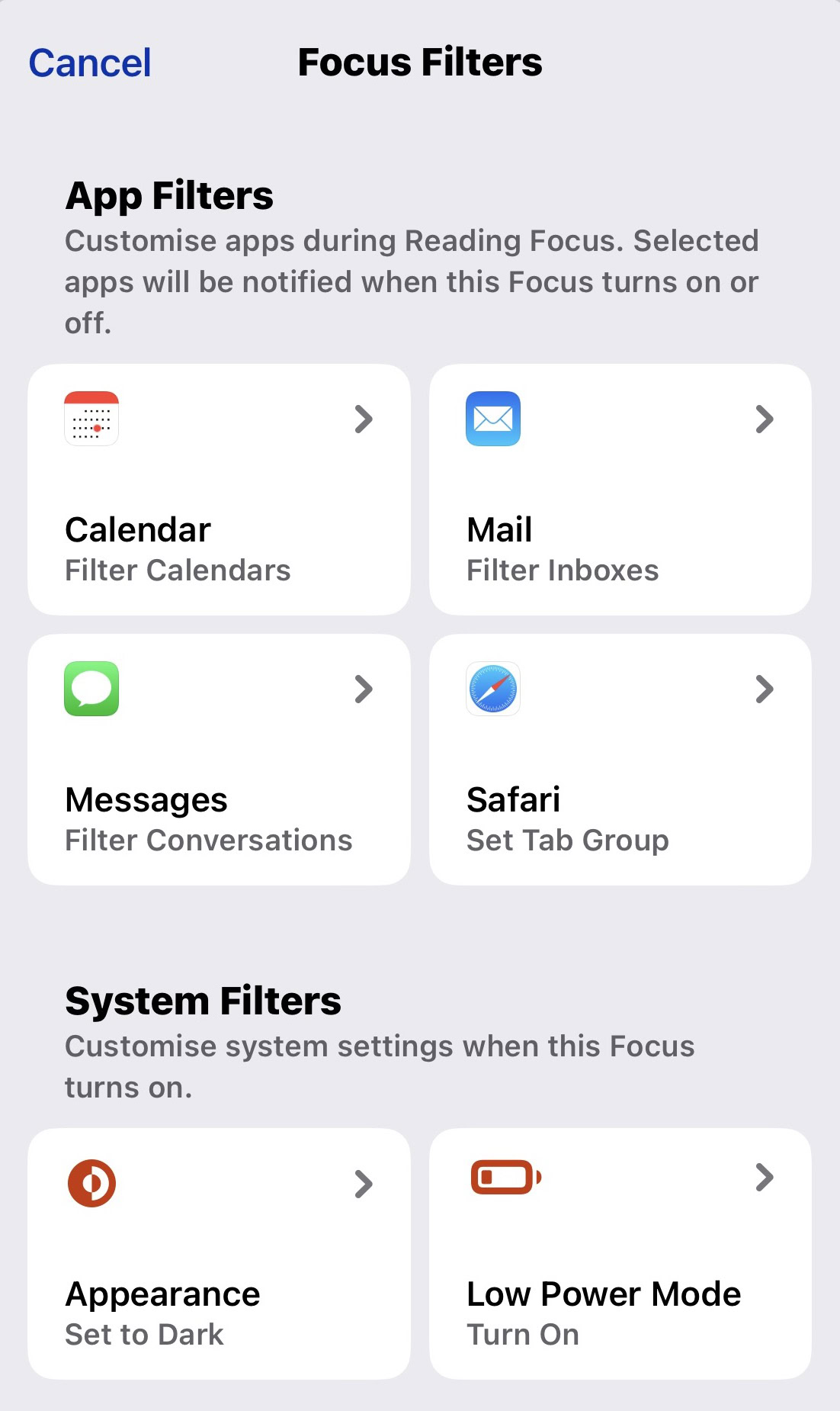
You can also set things like setting the phone background to dark or turning on Low Power Mode.
Read more: How to use Do Not Disturb Mode on Android
FAQs
Do Not Disturb is now integrated into Focus mode, making it more powerful and flexible.
Apple gives you six categories, but there is a seventh Custom category where you can set up whatever you want.
Yes, when one of your Focus modes is on, it automatically syncs to all Apple devices signed into the same Apple ID. You can, however, disable Focus mode on one or more of the Apple devices by toggling it off in Focus settings.