Affiliate links on Android Authority may earn us a commission. Learn more.
What is Low Power Mode on an iPhone and how to use it
When you’re away from home and away from your phone charger, seeing your phone dip below 20% can give you heart flutters. If you need your phone to stay awake until you get home, you need some way of extending the battery life for as long as possible. Apple has a feature called Low Power Mode on the iPhone and iPad to help with this issue. Here’s how to use it.
Read more: Is your iPhone battery draining too fast? Here’s what to do
QUICK ANSWER
Low Power Mode on an iPhone is when the phone temporarily shuts down what it deems to be any non-essential services, to extend the battery life for as long as possible. This includes any background refreshes, iCloud sync, screen brightness, and more.
JUMP TO KEY SECTIONS
What is Low Power Mode, and what does it do?

If you need to extend your iPhone battery life just a little bit longer, Low Power Mode will help. It temporarily pauses or restricts certain iOS functions, which usually rely heavily on the battery to work optimally.
- 5G connection is paused.
- Auto-Lock time is shortened.
- Display brightness is dimmed.
- Display refresh rate is limited up to 60 Hz on iPhone and iPad models with ProMotion display.
- Some visual effects, such as interactive wallpapers.
- iCloud Photo sync.
- Automatic downloads, such as apps from other Apple devices and app/iOS updates.
- Email fetch.
- Background app refresh.
These features will restart once you disable Low Power Mode, or when you charge the battery to at least 80% again.
How to turn Low Power Mode on and off on an iPhone
Enabling Low Power Mode is simple. Just go to Settings–>Battery and toggle on Low Power Mode. To disable it, toggle it off again, or just wait till the battery charge reaches 80%. Then Low Power Mode will automatically turn itself off.
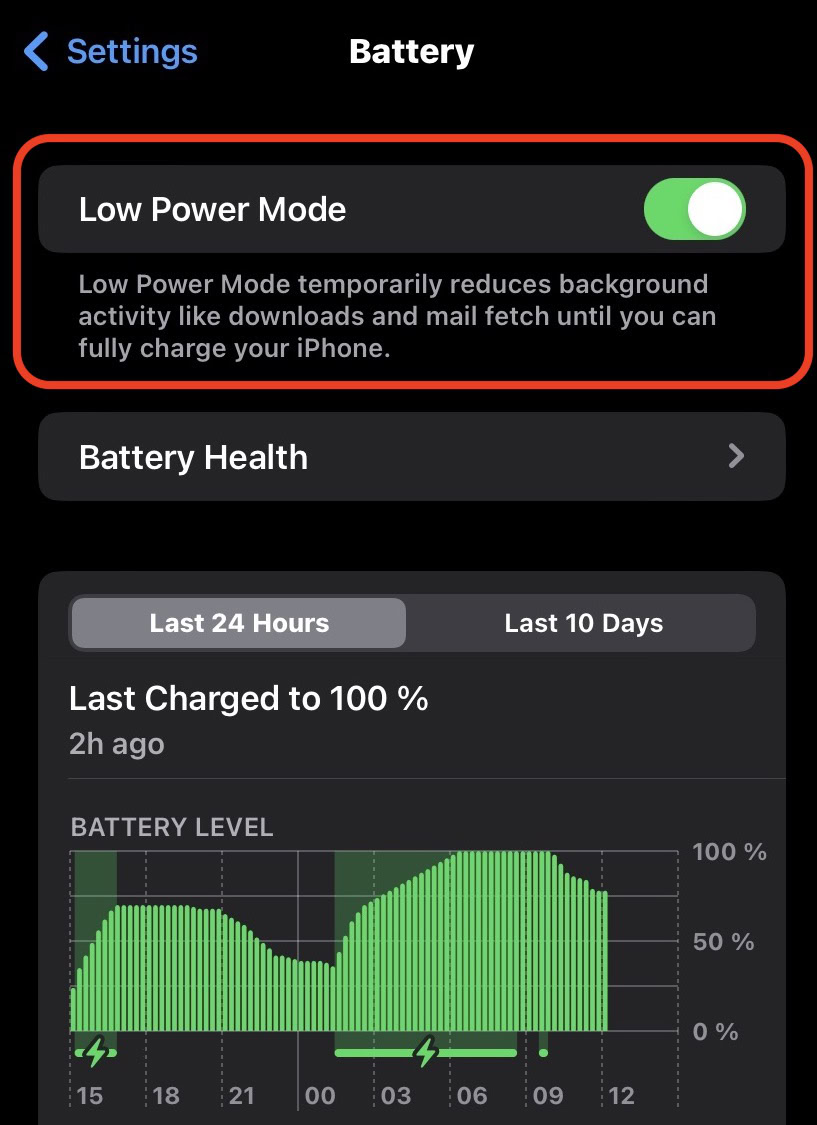
You will know that Low Power Mode is on because your battery icon will go from white to yellow.
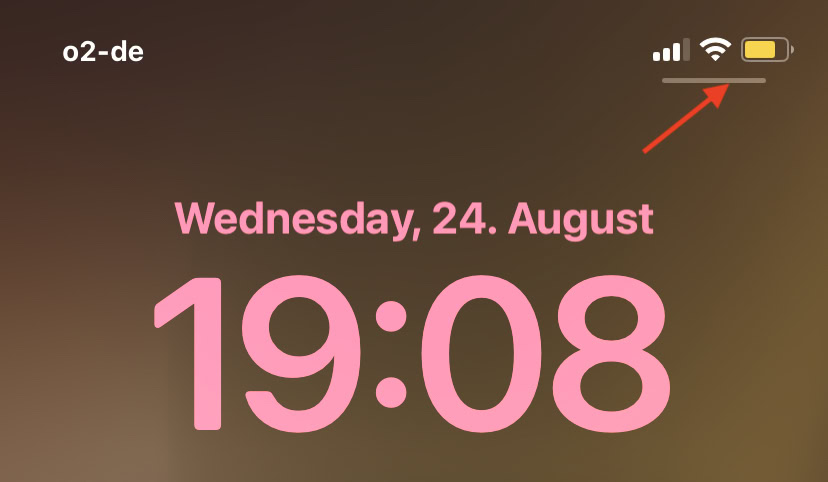
How to add Low Power Mode to iPhone Control Center
There is a much faster and more convenient way to turn on Low Power Mode. First, go to Settings–>Control Center. Under More Controls, tap the green plus circle for Low Power Mode. This brings it to the top menu and adds it to Control Center.
To rearrange the order of the Control Center icons, drag each one with your finger over the three horizontal lines to the right of the option.
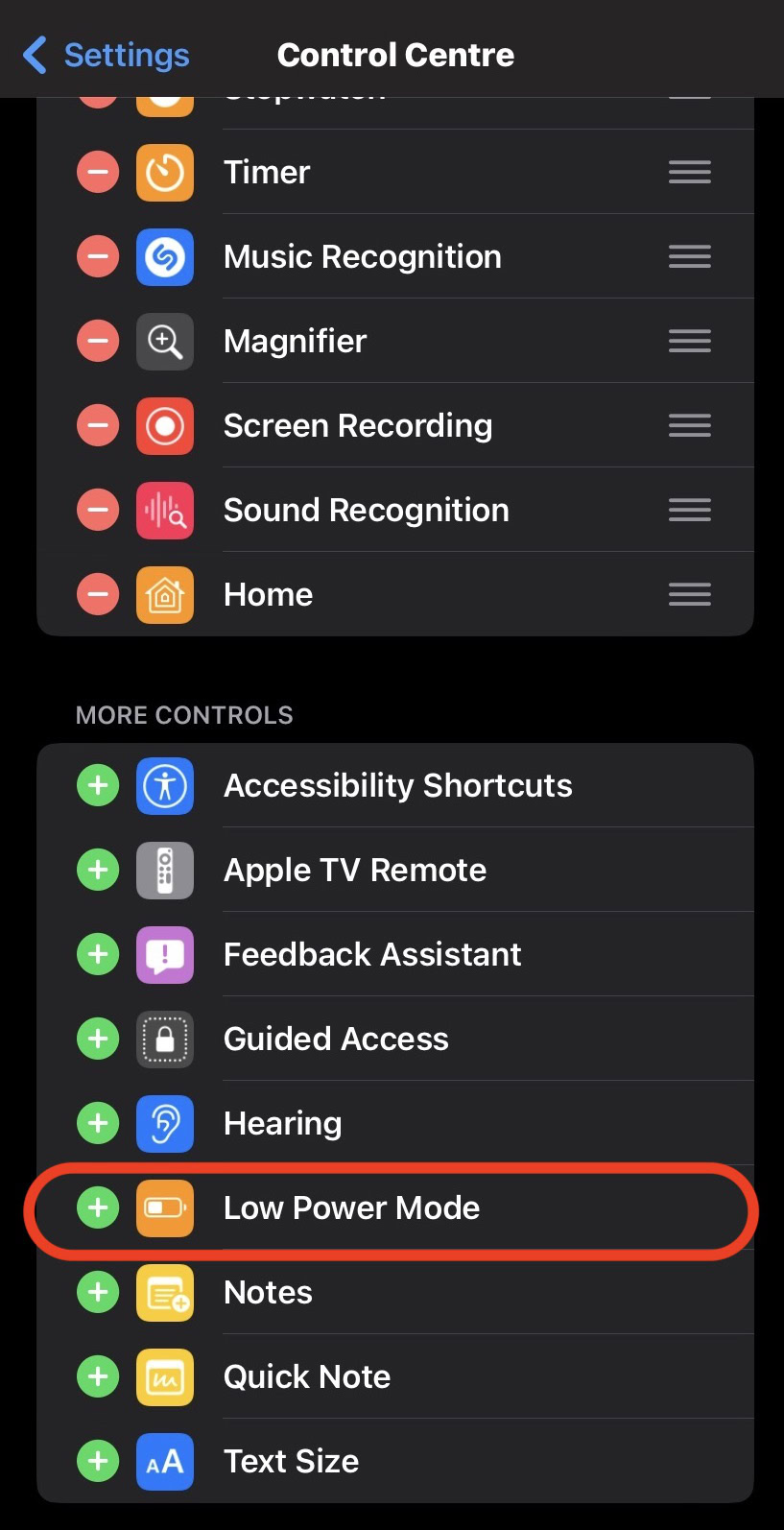
Low Power Mode is now in Control Center. To open it, swipe down from the battery icon at the top of the screen. Then tap the Low Power Mode icon to enable the feature.
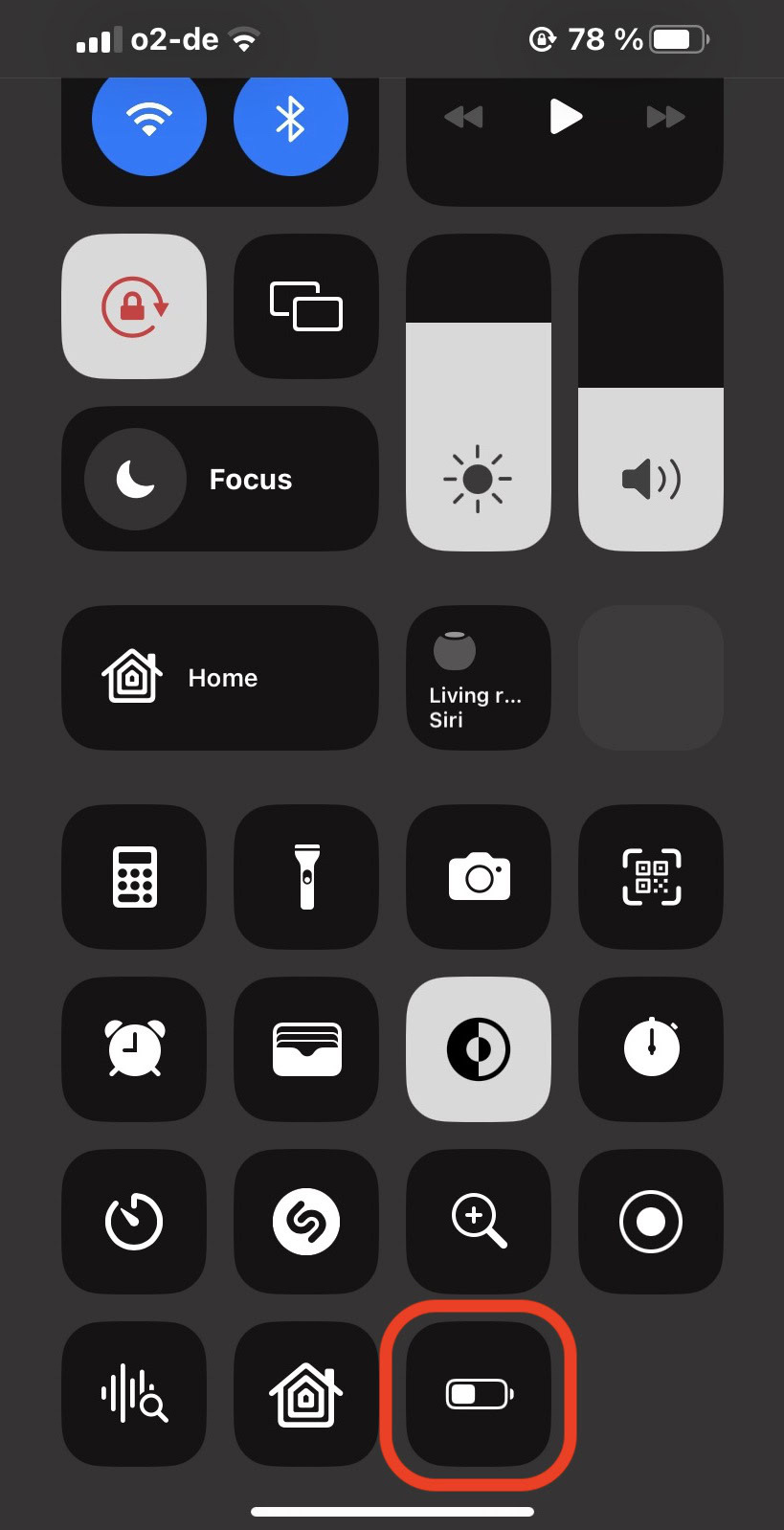
iPhone battery health tips

Instead of always relying on Low Power Mode, which actually isn’t good for your battery in the long term, you should focus on tweaking your phone to reduce battery hogs.
We previously covered the topic of optimizing iPhone battery life, but here are four tips that will give you a quick, noticeable battery boost.
- Check the Battery page in Settings to see which apps use the most power. Shut those apps down, or consider uninstalling them.
- Disable your internet and Bluetooth if you don’t need them right now.
- Disable or restrict iOS Location Services.
- Limit your music and video streaming, and game playing.
Read more: Is your iPhone not charging? Try these tips
FAQs
You won’t notice a blazing fast difference, but there is a marginal improvement since the phone battery isn’t being used for other functions.
In the short term, no. It’s there to temporarily extend the battery life until you reach a charging cable. However, having your phone on Low Power Mode permanently is bad for the battery in the long term. So only use the feature when you need it.