Affiliate links on Android Authority may earn us a commission. Learn more.
How to make a WhatsApp call or video call
If you want to make phone calls these days, using a landline is so 1990s. Messaging apps on mobile and desktop devices are now becoming all the rage, as they all adopt video chatting and VoIP (Voice over Internet Protocol) capabilities. Skype started it all, and now everyone from Facebook Messenger and Zoom to Signal and WhatsApp has brought out their own versions. In this article, we’ll be taking an in-depth look at making phone calls and video calls on WhatsApp.
Read more: How to use WhatsApp — a step-by-step beginner’s guide
QUICK ANSWER
To make a phone call or video call on WhatsApp, go to the contact you wish to speak to. In the top-right-hand corner, you will see icons for phone and video. Alternatively, go to the Calls tab and select your contact from there. For group calls, go to the Calls tab and select New Group Call. Then decide who you want to be on the call. You can choose a maximum of eight people.
JUMP TO KEY SECTIONS
- How to make a phone call or video call on WhatsApp
- How to switch between a WhatsApp voice call and a video call
- How to accept or decline a WhatsApp phone call or video call
- How to make a WhatsApp group/conference phone call or video call
- How to add extra people to a WhatsApp phone call or video call
- How to block WhatsApp calls and stop nuisance phone calls
- How to reduce the amount of internet data a WhatsApp call makes
Note: Many of the features are virtually identical for both the Android and iOS versions of the app. If we use an Android screenshot below, you’ll likely see the same thing on the iOS app and vice-versa.
How to make a phone call or video call on WhatsApp
To make a one-to-one phone call on WhatsApp, go to the contact you wish to speak to. In the top-right-hand corner of the screen, you’ll see icons — one for phoning and one for video. Choose the one you want based on the type of call you wish to make.
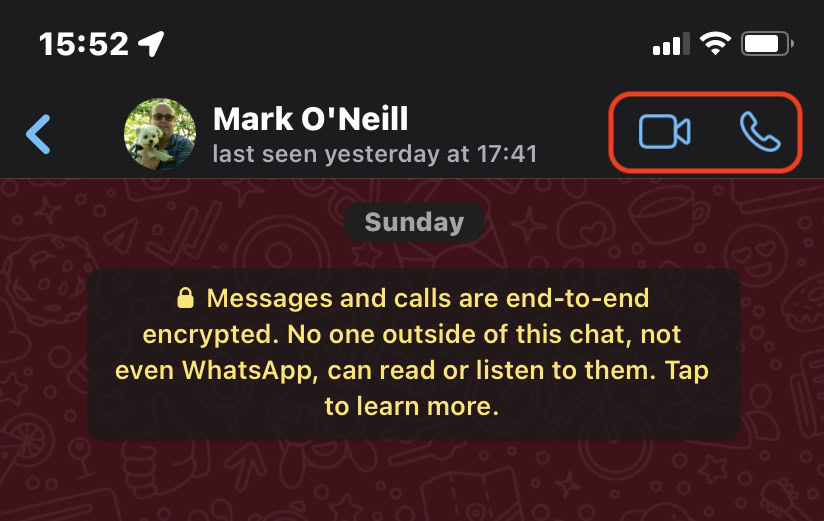
Your device will now ring your contact. There are buttons at the bottom to end the call, mute it, and adjust the volume.
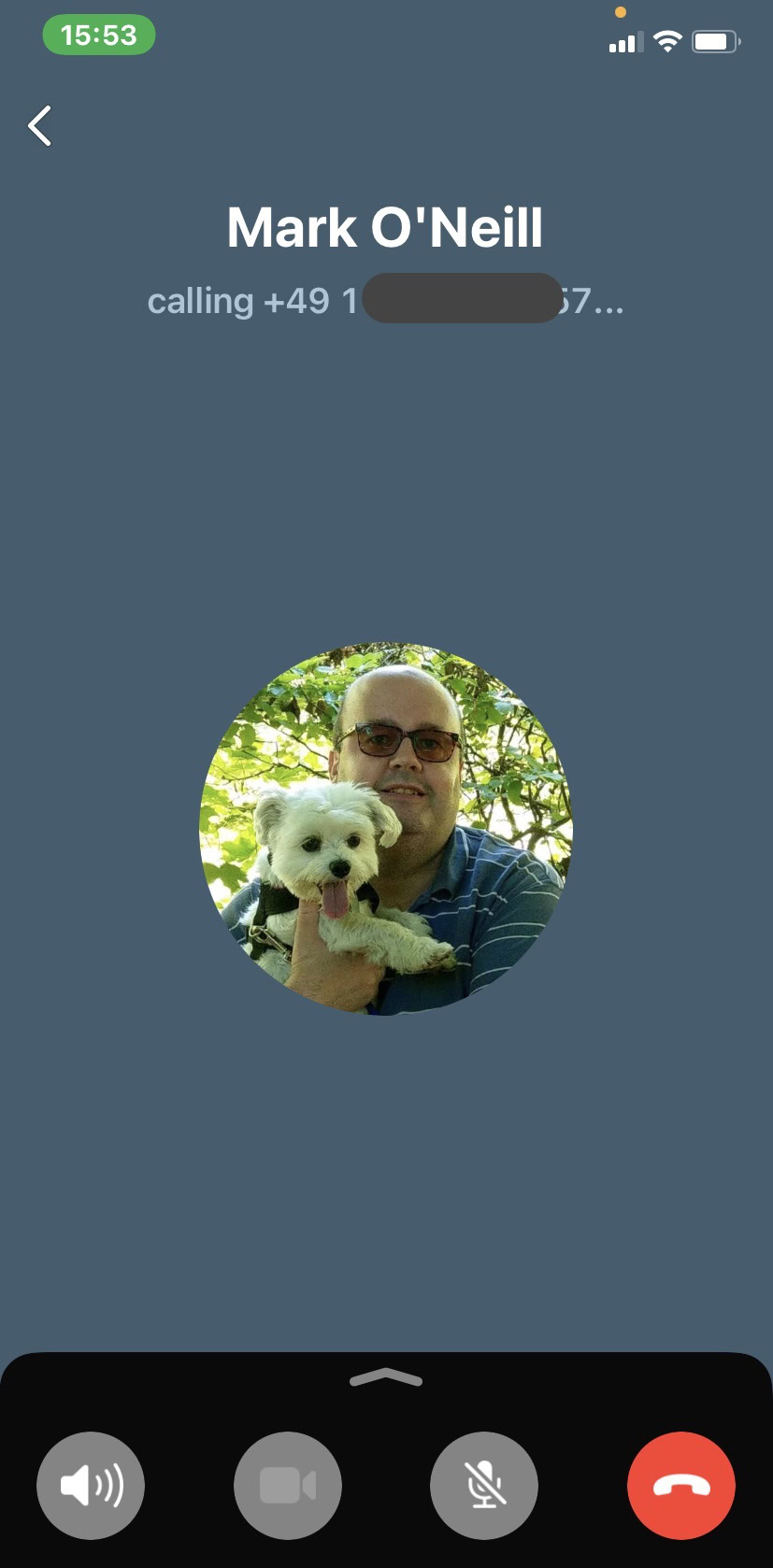
Alternatively, go to the Calls tab, tap the New Call icon at the top left, and choose your contact from there. This would be the most efficient way if your contact has been archived and is currently not on your main list.
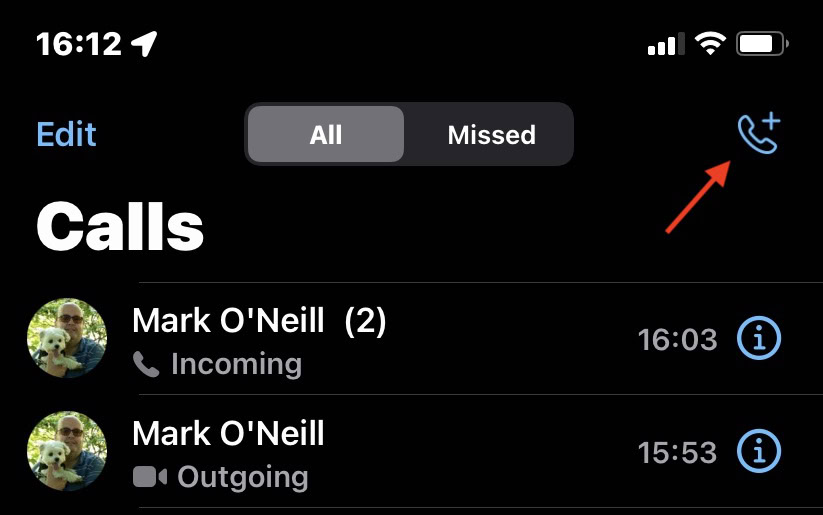
How to switch between a WhatsApp phone call and a video call
If you’re in a phone call and wish to switch to a video call — or vice-versa — there’s a way to do this without hanging up and starting the call again.
When the call is in progress, tap the camera icon at the bottom of the screen. If you are in a phone call, tapping the camera icon will turn on the camera. If you’re in a video call, tapping the camera icon will turn the video off.
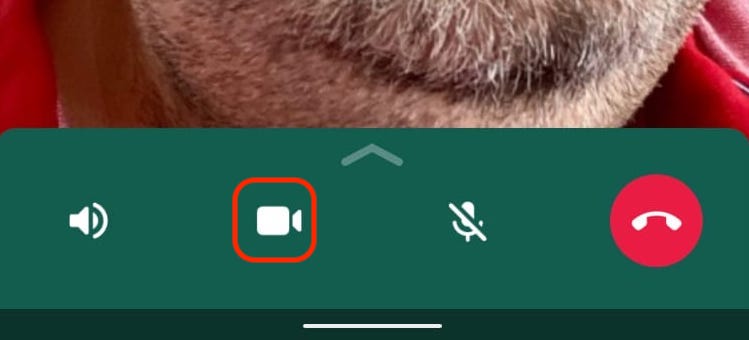
How to accept or decline a WhatsApp phone call or video call
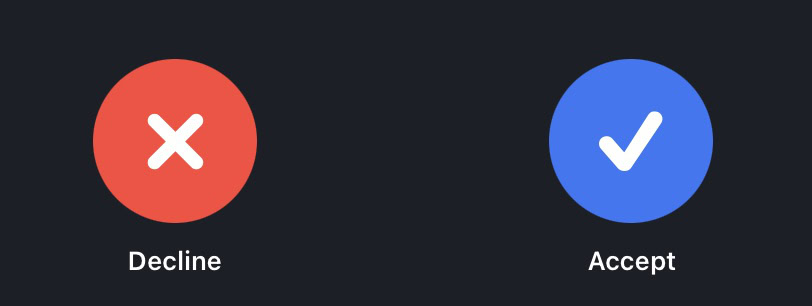
When someone phones you on WhatsApp, the screen will show who is calling. At the bottom of the screen are two buttons — Accept and Decline. Choose the one that matches your mood, the desire to talk to that person, or whether you’re being interrupted doing something very important, like updating your Facebook status.
How to make a WhatsApp group/conference phone call or video call
If you want to make a group/conference call on WhatsApp, you can have up to 512 participants (including yourself). Here’s how to get it kicked off.
Go to the Calls tab and select the New Call icon at the top.
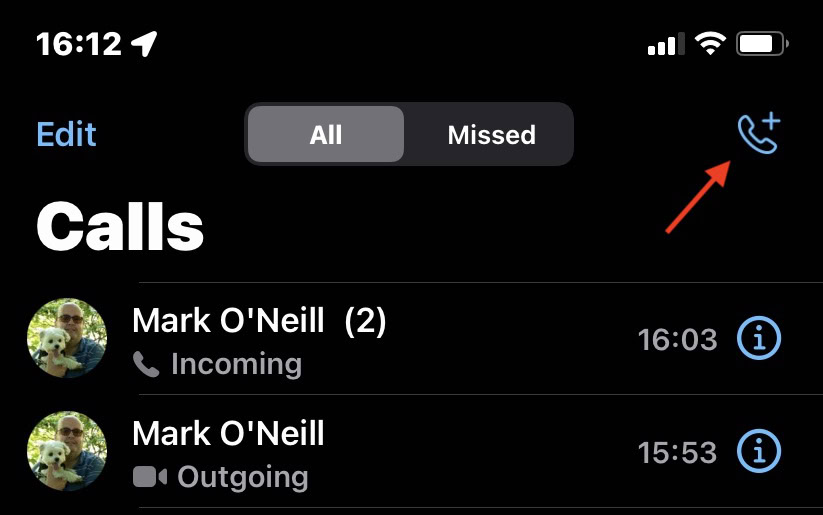
Now select New Group Call.
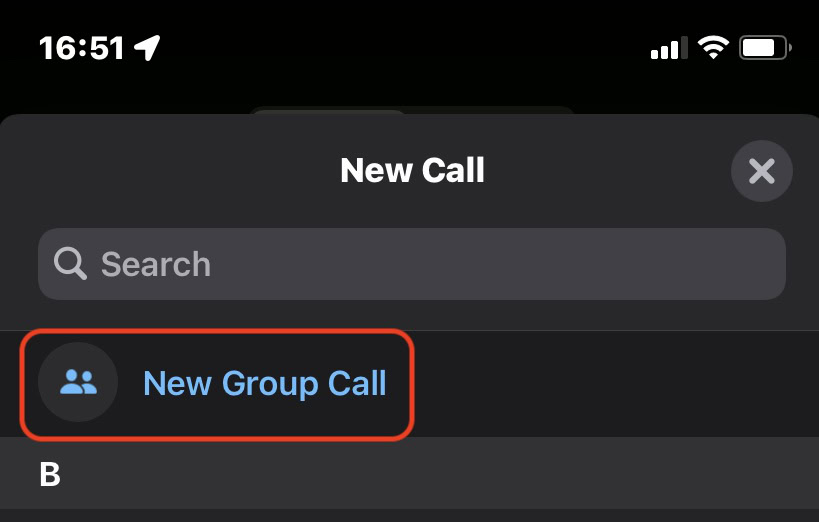
Your contacts will now appear with circular checkboxes next to them. Tick the ones you want to be in the group call, then tap either the phone icon or video icon at the top.
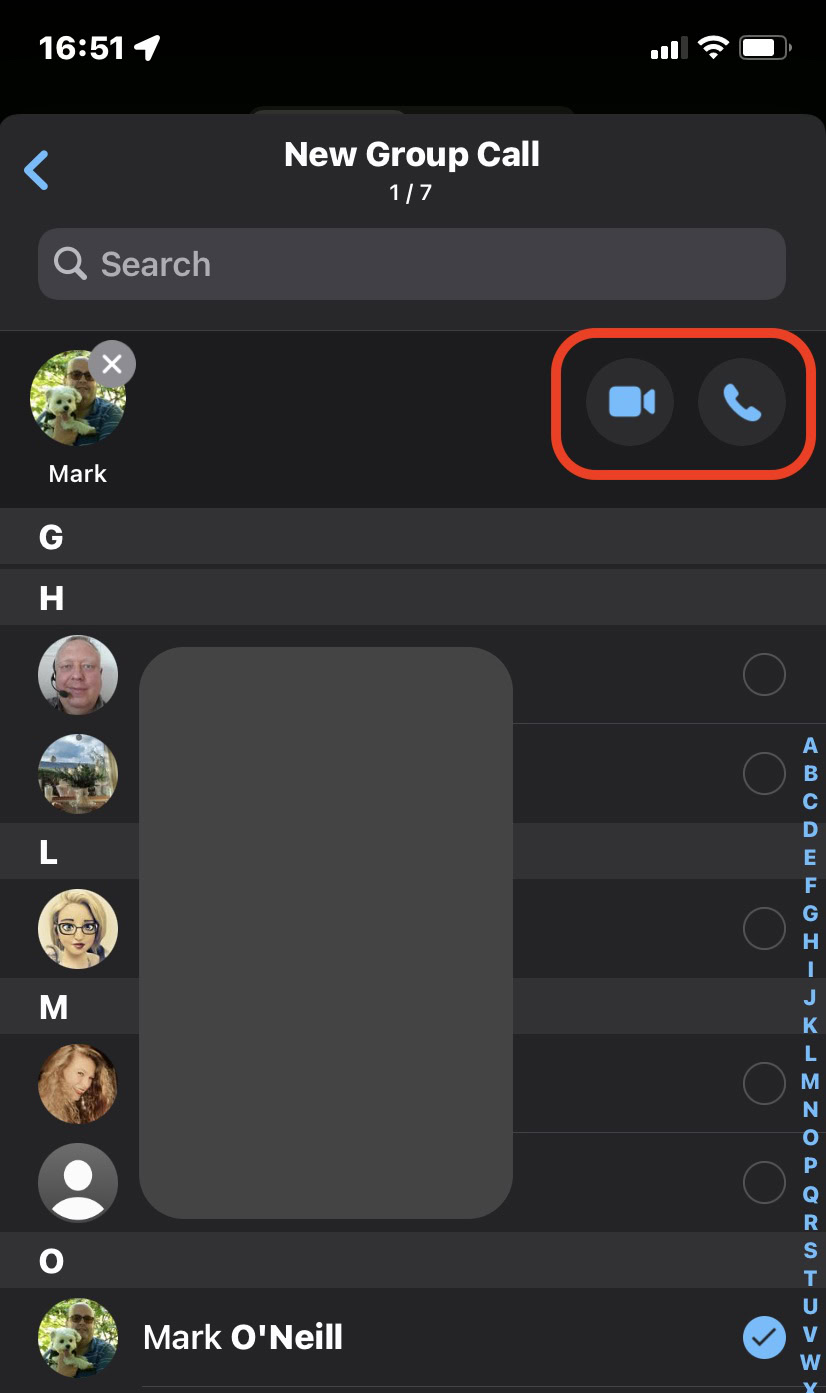
How to add extra people to a WhatsApp phone call or video call
If you’re in the middle of a call and decide to add additional participants, you can easily do so without hanging up and restarting the call.
On the call screen, tap this little icon in the top-right.
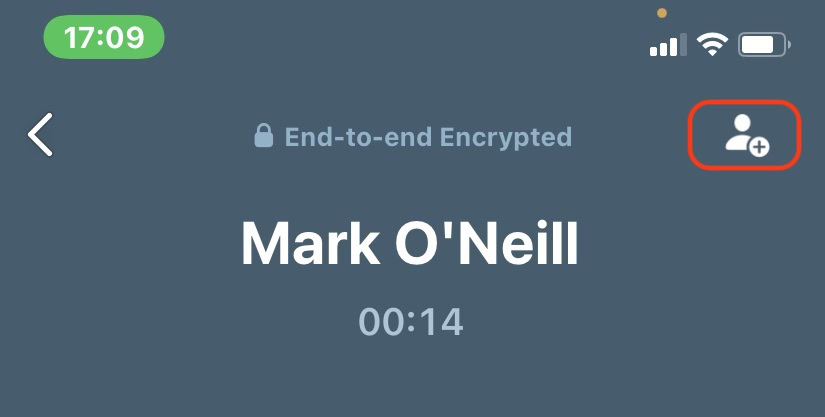
This opens up your contact list. Select who you want to add to the call. Their phone will then start ringing, and they can choose whether or not to accept it.

How to block WhatsApp calls and stop nuisance phone calls
If someone annoys you with persistent unwanted phone calls, you can block them from doing it again. The method varies slightly between Android and iOS, so let’s do Android first.
Tap the three vertical dots at the top right-hand corner.
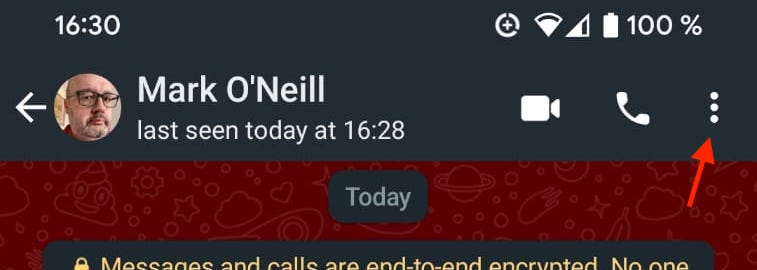
When the menu drops down, choose More at the bottom.
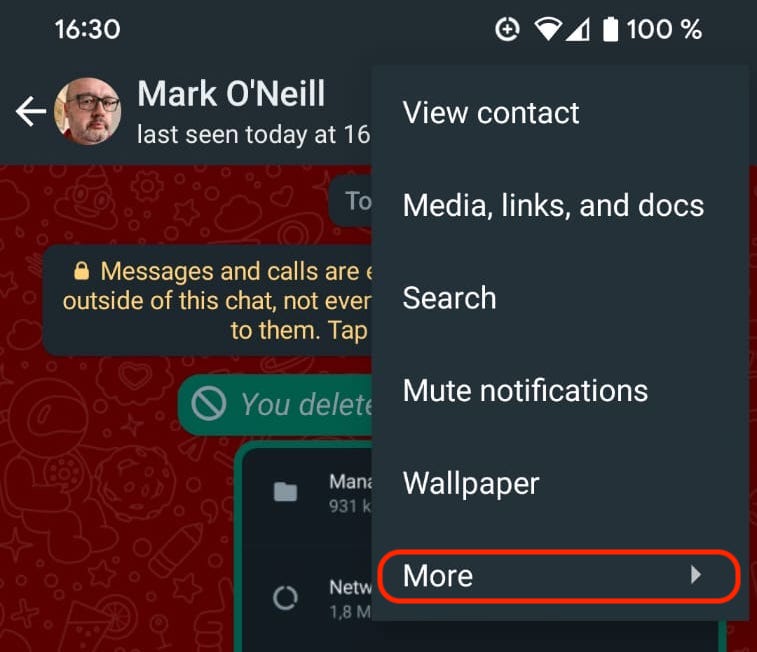
Now select Block to stop the contact from ever contacting you again. This also includes sending text messages via WhatsApp. But if they have your phone number, you will also want to block them on your device settings.
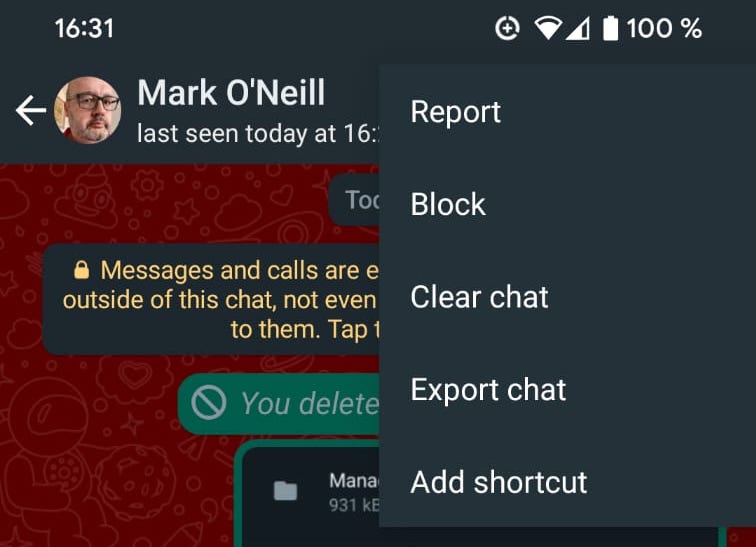
On an iPhone, there is slightly less tapping involved. First, tap the contact’s name at the top.
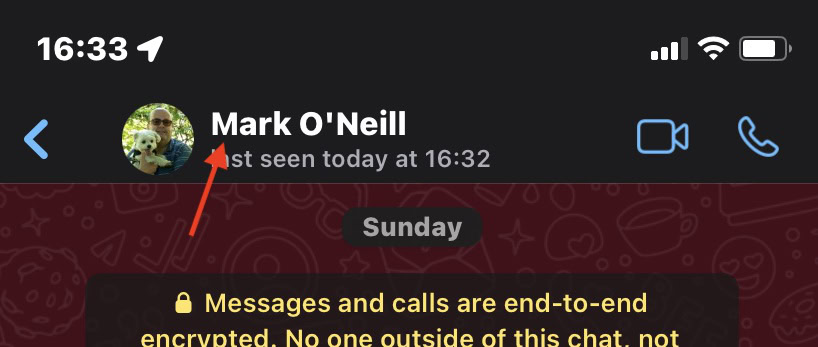
Now scroll down to the bottom, and tap Block Contact.
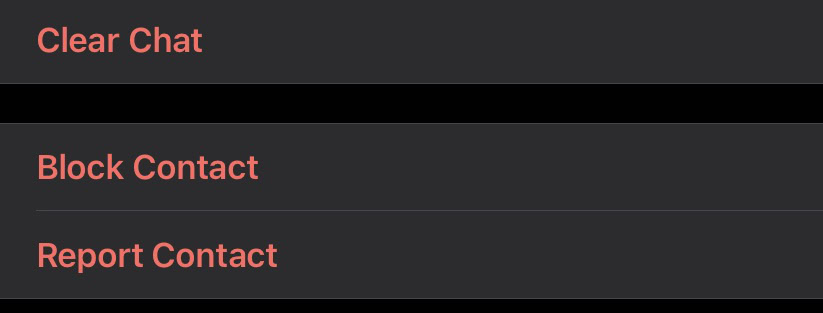
How to reduce the amount of data a WhatsApp call makes
If you’re making and receiving WhatsApp calls mainly or solely over Wi-Fi, then you don’t have to worry about a finite amount of monthly internet data being chewed up by calls. But if you’re on a monthly mobile tariff and need to ensure you have enough gigabytes until the end of the month, there’s a way to reduce the amount of data a WhatsApp call takes up.
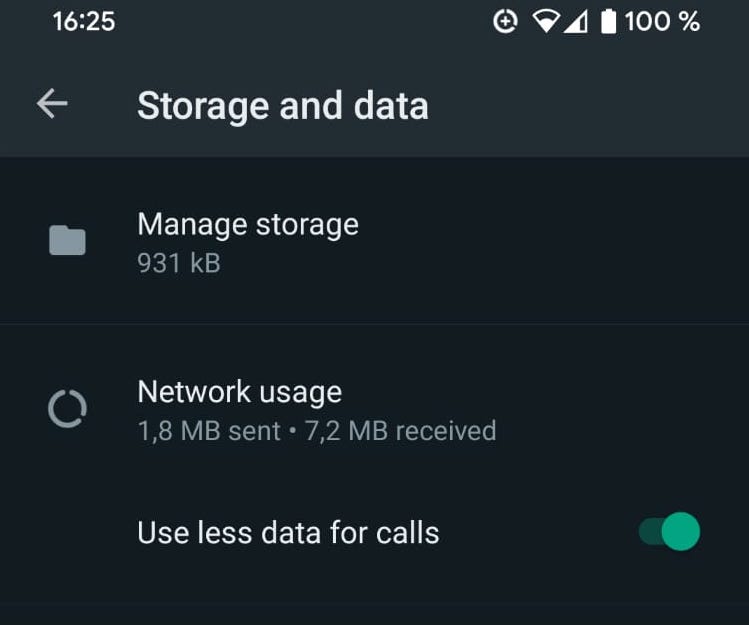
Go to Settings—>Storage and Data and select Use less data for calls. The audio and video quality of your calls will go down slightly as a result, but if you’re running out of internet data, a somewhat fuzzy picture is better than nothing.
Read more: How to use WhatsApp on two or more phones
FAQs
No, because WhatsApp calls are made over your internet data plan or your wi-fi. Therefore no record of a call appears on your itemized mobile phone bill. However, they will appear in your call log on your phone, but you can easily wipe those.
No, because you’re just calling from one WhatsApp account to another WhatsApp account over the Internet. Therefore the only “cost” of a WhatsApp international call is the amount of data you consume from your device’s data plan.
Yes, every call is “end-to-end encrypted.” For a more in-depth explanation, check out our article on WhatsApp encryption.
No, it can only call other WhatsApp accounts.
No, this feature is currently unavailable on WhatsApp Web.
Yes, WhatsApp desktop works the same way as the mobile app regarding calling.
No, it isn’t possible to record WhatsApp video calls, and WhatsApp doesn’t save anything on its servers. Besides, with each call being encrypted, WhatsApp couldn’t save anything even if they wanted to.
Yes, if you’re talking to one of your WhatsApp contacts, your other contacts will see you online.