Affiliate links on Android Authority may earn us a commission. Learn more.
How to add, manage and remove someone from a WhatsApp group
WhatsApp is already knocking the stuffing out of all other messaging apps by being the default app for chatting worldwide. But when you need to bring together a group of people for a specific purpose, it’s hard to beat WhatsApp groups. Groups can be set up and used for any purpose at all — families staying in touch during the Covid-19 pandemic, work colleagues having private discussions out of the boss’s earshot, or parents-to-be asking friends for baby name suggestions. The possibilities are endless. Here’s how to create a WhatsApp group in just a few minutes — and effectively manage it.
Read more: How to use WhatsApp — a step-by-step beginners guide
QUICK ANSWER
To create a WhatsApp group, go to the Chats section and select New Group. Give it a name and description, then decide who you want to put in it, based on your device's contact book. You can also make a unique joining link that you can give to people not in your device's contact book.
JUMP TO KEY SECTIONS
Setting up a WhatsApp group is very similar between Android and iOS devices and desktop WhatsApp. So for the sake of simplicity, I’m going to focus on iOS. There may be slight variations on wording here and there, but nothing so big that you can’t figure it out.
How to create a WhatsApp group
Go to the Chats section of WhatsApp, and at the top, select New Group.
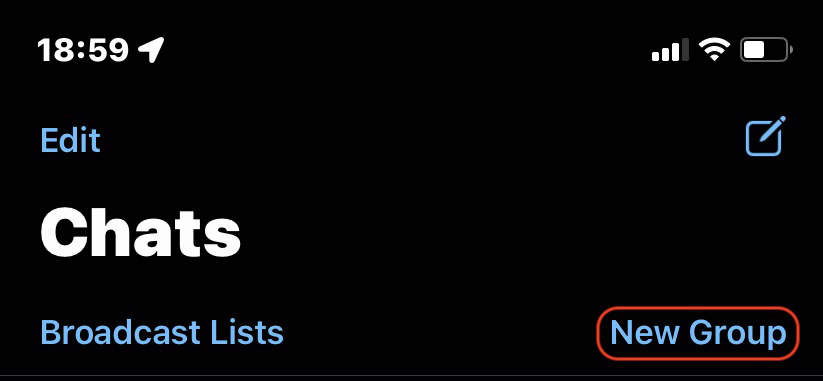
Now choose who you want to be in the group. WhatsApp allows up to 256 participants. At this stage of the process, you can only invite people who are on your device’s contact list. We’ll cover later how to invite people who are not on your contact list.
Once you’ve selected everyone, tap Next.
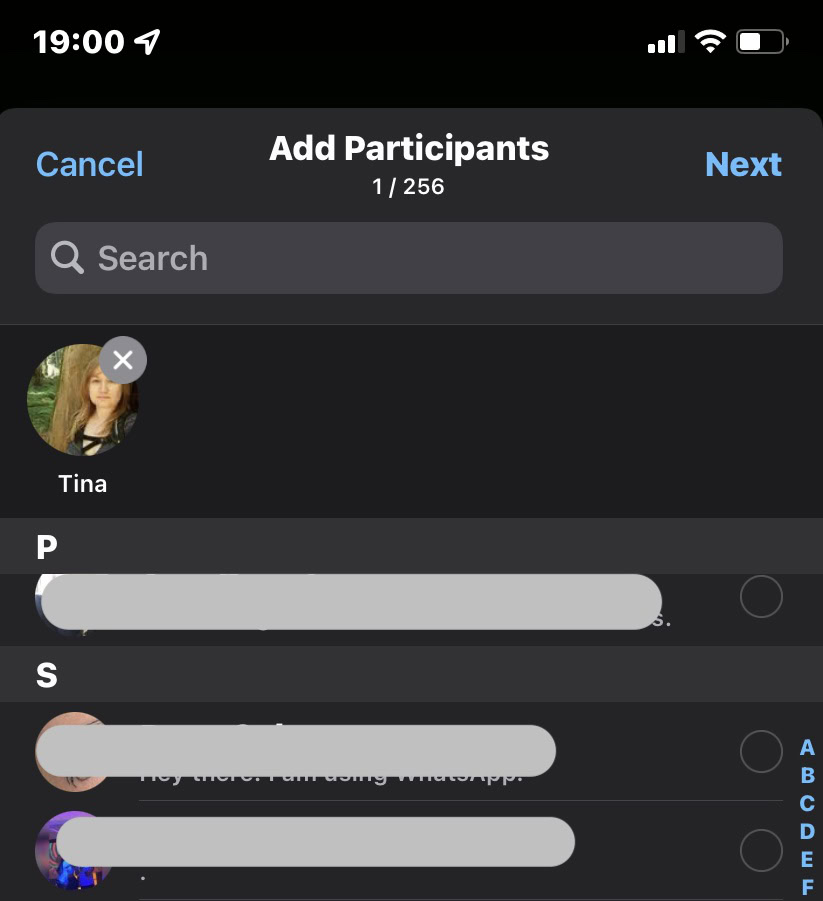
Now give the group a name. You can also optionally give the group an icon and description. Tap Create to make the group.
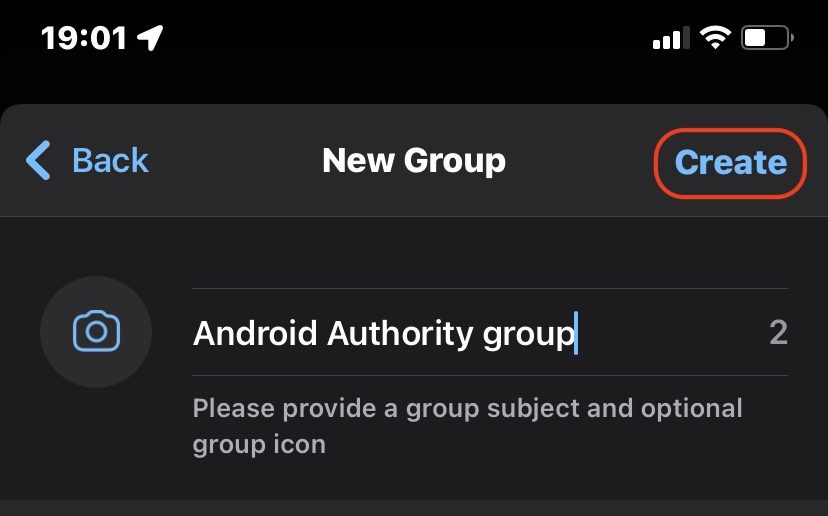
How to add someone to an existing WhatsApp group
Once the group has been created, you can add more people to your contact list by tapping the group name at the top of the screen. Scroll down to Add Participants and tap that. You’ll then be taken to your contact list to choose who you want to add.
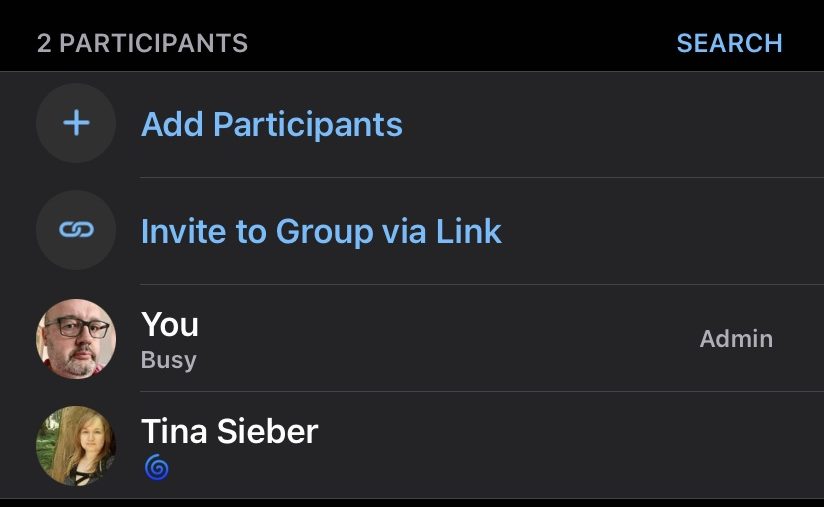
How to create a WhatsApp group link and invite someone without adding them as a contact
As you’ll see in the previous screenshot, there’s an option called Invite to Group via Link. This is for people you would like to add to your group who are not on your device’s contact list. Share the link with those people, and they only have to click on it to be taken directly into the group.
However, be extremely cautious about to who you give the link. If they pass the link on to other people, they can also join without any safeguards to prevent them from doing so.
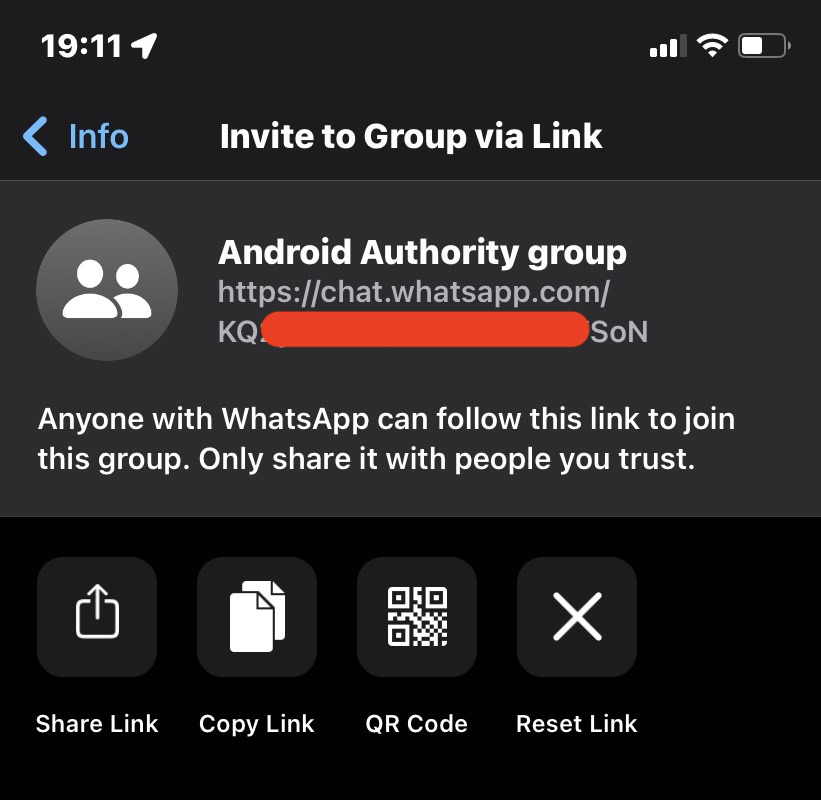
How to remove someone from a WhatsApp group
Removing someone from a WhatsApp group is very easy if you’re the group admin.
Tap on the group subject at the top of the screen. This will take you to the group info page. Scroll down till you see the members of the group. Tap on the person you want to remove, and you’ll see this menu. Tap Remove From Group.
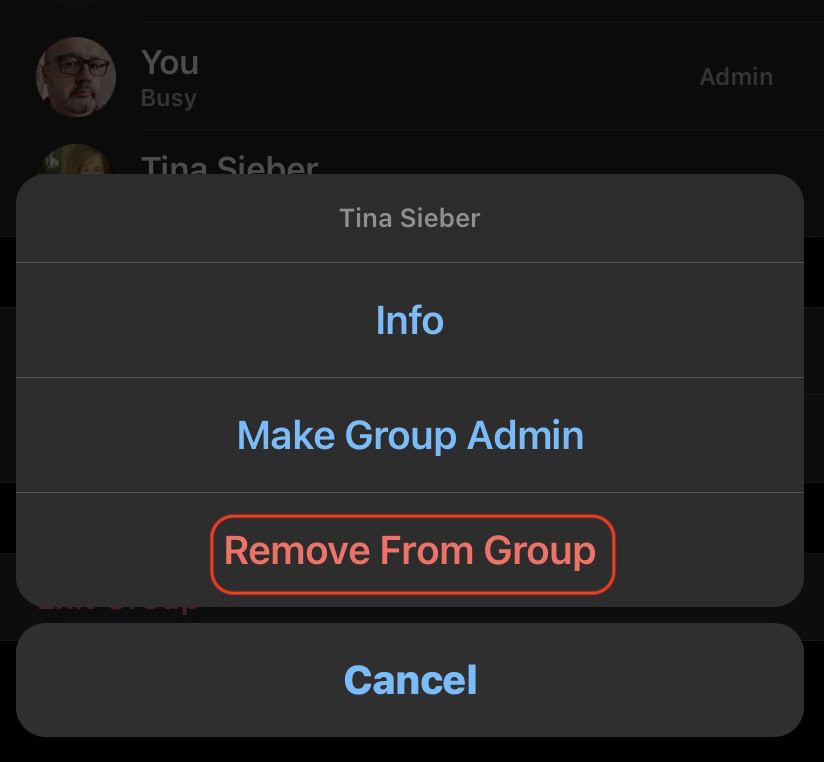
How to leave and delete a WhatsApp group
First, you must remember that at least one person has to be the group admin. So if you want to leave your own group, you need to promote at least one other person to group admin. Then they can remove you from the group.
However, if you decide to delete your WhatsApp group entirely, you first have to kick out every member (which will be a long and tedious task if you have 256 members!). Once everybody has been shown the online door, and only you’re remaining, tap Exit Group, as shown below. You’ll then get the option to delete the group.
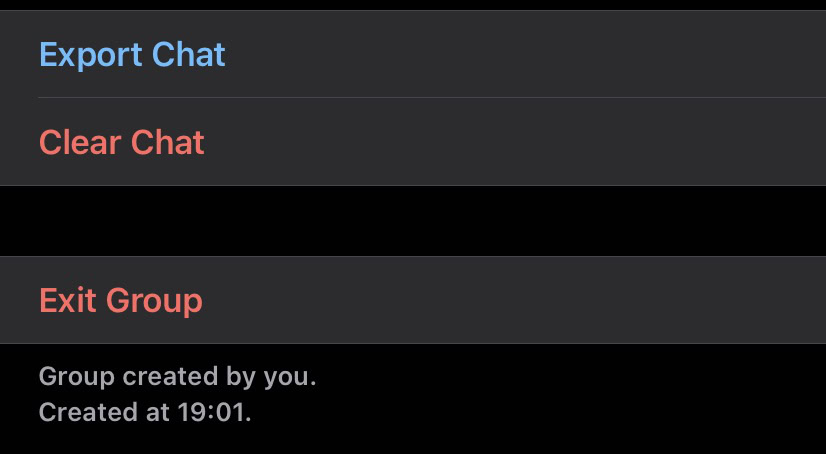
FAQs
How do I become a group admin in a WhatsApp group? Or how do I assign someone else group admin?
If you created the group, that automatically makes you a group admin. If you also wish one or more other group members to be admins, go to the group’s info page, scroll down to the members’ list, select the person, and choose Make Group Admin. Be careful, though, because if you’re a group admin and promote someone else to the same role, they can kick you out of your own group!
Does WhatsApp have a video calling feature for groups?
Yes, it does. To video call all group members, select either the phone icon or the video icon in the top right-hand corner of the screen. Those who don’t wish to participate in the call can reject the incoming call.
How many people in total can be in a WhatsApp group?
WhatsApp allows you to add a maximum of 256 participants to a group. A rather odd number — why not 250 or 260?
If someone is removed from a WhatsApp group, can they be blocked from rejoining in the future?
No, you can’t block someone from rejoining in the future if the group admin removed them. The only thing you can do is persuade the group admin — if it isn’t you — not to allow them back. If they joined initially by a unique join link, ask the group admin — if it’s not yourself — to reset the join link and not let that person know the new link.
Can a group be made where only the admins can post messages for the others to read?
Yes. In the group info section, go to Group settings. The group admin can set who can send messages and who can edit the group.
When I send a message in a group, and people start replying, the two checkmarks are not blue.
In a WhatsApp group, messages don’t receive the two blue checkmarks until every group member has read the message.