Affiliate links on Android Authority may earn us a commission. Learn more.
How to archive or unarchive a chat in WhatsApp
Unless you thrive on chaos, it’s always good practice to keep your online chats organized. This means archiving old conversations when they are no longer needed to make your messaging inbox look cleaner and easier on the eye. But what does it mean to archive something on WhatsApp? And how do you archive WhatsApp messages on Android and iPhone?
QUICK ANSWER
To archive a message in WhatsApp, select it. On Android, tap the Archive icon at the top of the screen. On iPhone, select it by sliding left on the message and choosing Archive.
JUMP TO KEY SECTIONS
How to archive a WhatsApp chat on Android
Archiving messages on Android WhatsApp is extremely easy. Long-press on the chat you want to archive until you see a small green tick appear next to the user picture. Then tap on the Archive button at the top of the screen.
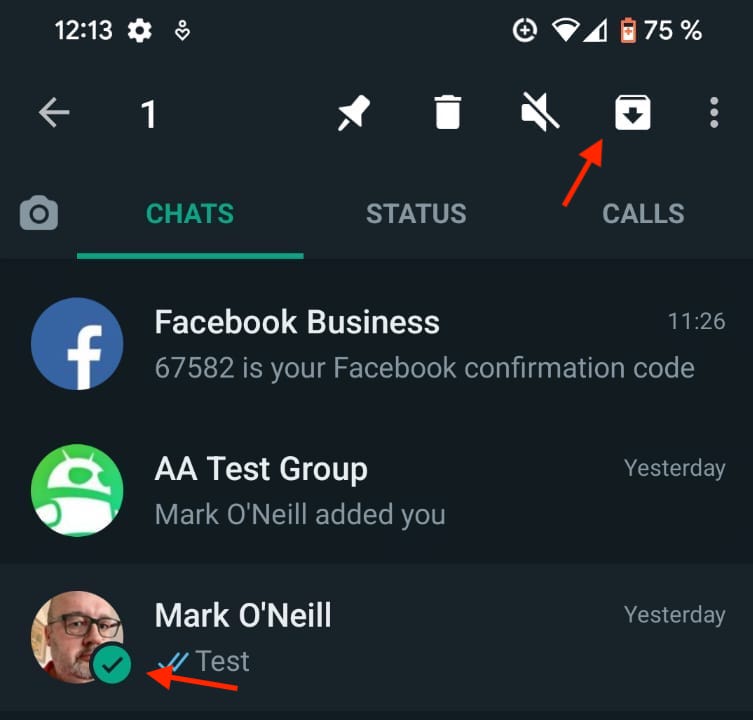
The chat will now disappear from the screen. If this is the first time you have archived something, a new Archived section will appear below. This is where all of your archived chats will now live. Simply tap on it to open it.
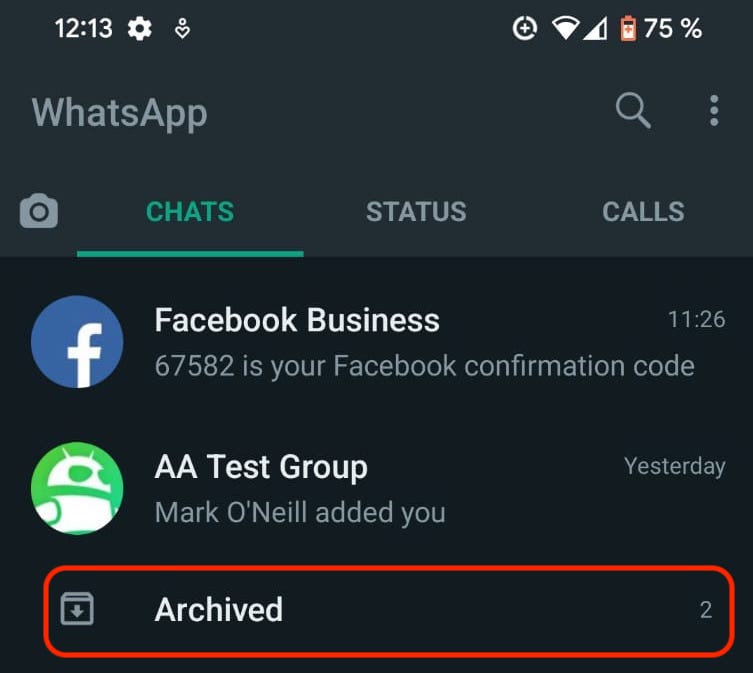
How to archive all chats on WhatsApp Android
To archive all chats on WhatsApp Android simultaneously, long-press on one until you see the green arrow appear. Then tap all of the others one at a time. Once they are all selected, tap the Archive button at the top of the screen for all conversations to be moved to the Archived section.
How to archive a WhatsApp chat on iPhone
Archiving a WhatsApp conversation on an iPhone is slightly different, but the method is still easy.
Go to the main screen and slide from right to left the conversation you want to archive. This will make two buttons appear, one of which is Archive. Tap that, and the conversation will disappear from the screen.
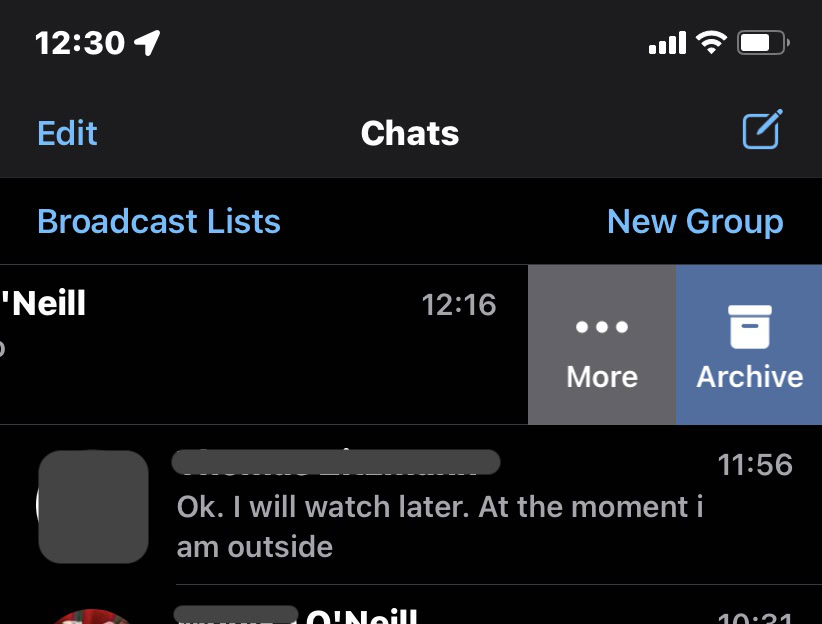
How to archive all chats on WhatsApp iPhone
To archive all chats on the iPhone, tap the Edit button in the top-left-hand corner.
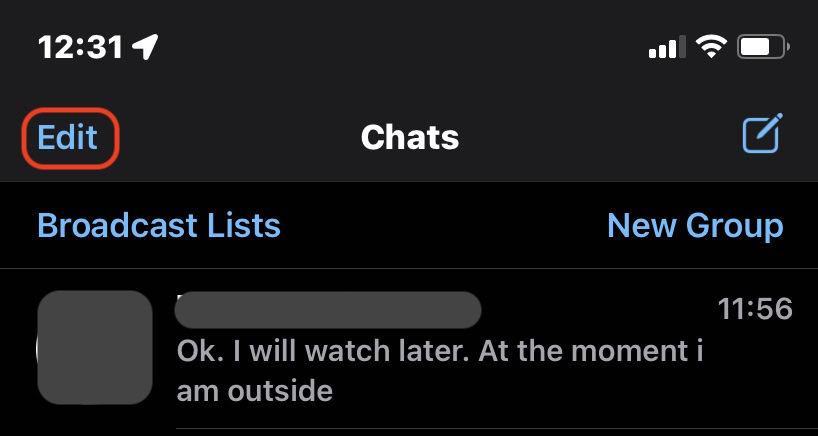
This will make small check circles appear next to each name.
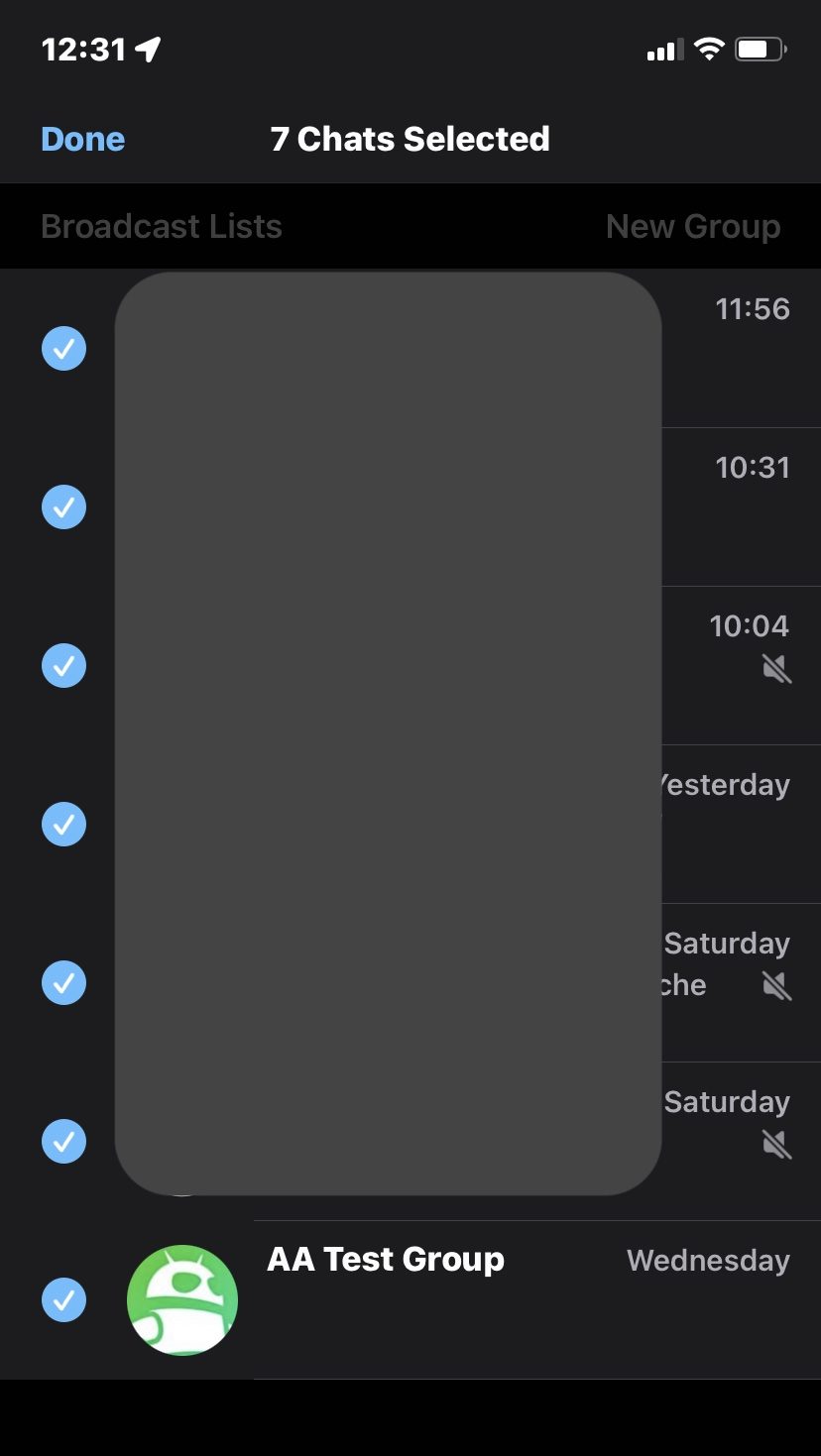
Tap all the ones you want to be archived, then tap Archive at the bottom of the screen. When done, tap Done at the top to return to the normal screen.
Another way is to go to Settings >Chats and select Archive all chats.
How to find your archived chats again and unarchive them
As we’ve previously explained, you can find your archived conversations in the Android app by tapping on the Archived link on the main screen. Find the conversation you want and simply continue it to bring it back to the main screen.
You can unarchive a message on the iPhone by going to the main screen and pulling it down. This will reveal the Archived section just below the search bar. Alternatively, you can search for the person.
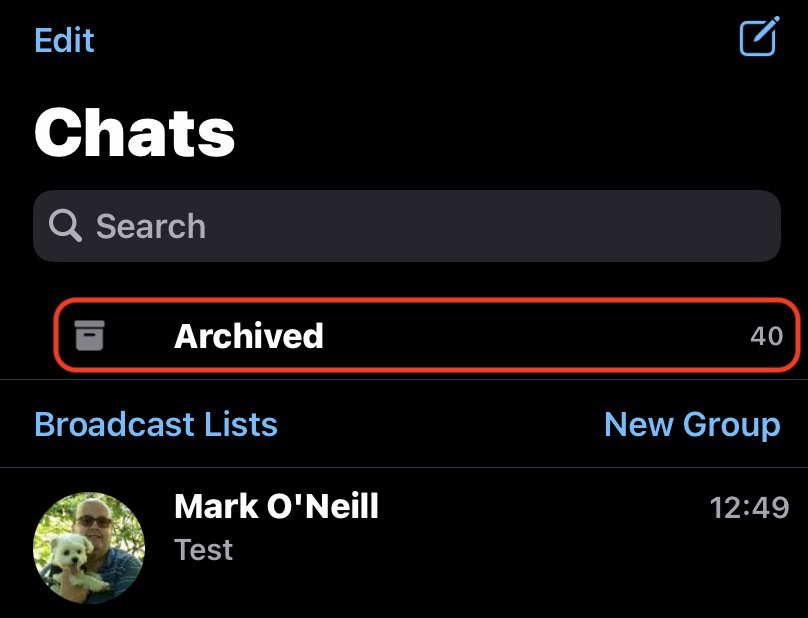
When you have found the conversation, either send a message to pull it out of the Archive or slide left on it to reveal the Unarchive button.
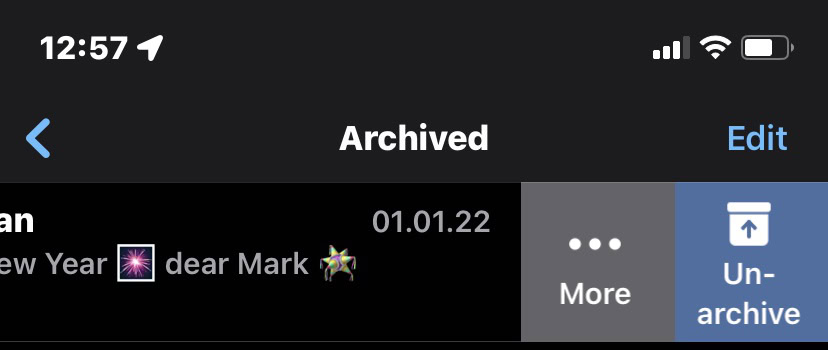
How to change the default archive settings on iPhone and Android
On Android and iPhone, you can change the settings so the conversation stays archived, even if that contact sends a new message. You can find this setting at Settings >Chats >Keep chats archived.
FAQs
Yes, you can archive a WhatsApp group. It works on the same principle as archiving a normal chat.
Deleting it removes the message entirely, never to be seen again. Archiving the chat is just like filing it away in a cabinet. You can pull it out in the future if you need to refer to it again or continue the conversation. We have a full guide on deleting WhatsApp messages, if you prefer going that route.
Unless you manually delete an archived message on WhatsApp, it will be stored indefinitely.
Archiving a chat on WhatsApp will hide it from the main page, but the chat will reappear if you receive a message in that same thread. You can change the settings to make sure conversations stay archived even if a new message comes in, though. Just go to Settings > Chats > Keep chats archived.