Affiliate links on Android Authority may earn us a commission. Learn more.
Is your iPhone not charging? Here's what to do

If your iPhone isn’t charging when you plug it in, you’ve got a big problem. We’re not going to lie — while there are potentially easy fixes, it could be something as major and expensive as a faulty battery. Here’s a checklist of possibilities to work through if your iPhone refuses to juice up.
QUICK ANSWER
If your iPhone isn't charging when you connect the charging cable, it could be anything from a faulty cable or plug to an outdated phone or a blocked charging port. On the more serious end of the spectrum, your device could have a faulty battery, or be ready to die completely.
JUMP TO KEY SECTIONS
Possible reasons for your iPhone not charging

Your charging cable and/or plug are damaged
Wear and tear is inevitable in the long run, so this is a strong candidate. Your cable could have a split or accumulated heat damage from the electricity flowing through it. Your adapter plug’s prongs, meanwhile, could theoretically be bent if they’ve been going in and out of sockets at the wrong angle. If you see any of these things, or especially scorch marks, stop using damaged accessories immediately and purchase replacements.
There’s a loose connection somewhere between the cable, adapter, and plug socket
This might sound too obvious, but don’t overlook it. Perhaps your plug isn’t fitting snugly into its socket, or your cable isn’t attached properly to your adapter or your iPhone. This often happens when you have a phone case with poorly designed cutouts. Loose connections can prevent much if any electricity from flowing.
Your iPhone doesn’t support wireless charging
Wireless charging pads are very popular at the moment, but if you have an iPhone older than the 8 series, they simply aren’t an option — much less anything with MagSafe.
The port on your iPhone has dust, debris, or other crud clogging it
If you’re in the habit of putting your iPhone into your pocket or bag without a sealed case, then it’s common for dust, debris, or other material to get stuck inside the charging port. If this accumulates, it can block charging.
Optimized Battery Charging stops at 80%
When Apple launched iOS 13, it introduced a feature called Optimized Battery Charging. This works to increase the lifespan of your battery by temporarily halting charging at 80% when it predicts your iPhone will be charging for an extended period — say, overnight, or if you regularly keep your iPhone plugged in while at work.
When it’s active, an iPhone will only charge to 100% shortly before the end of the predicted period — so if you see yours stuck at 80, that’s probably why. You can disable the feature by going to Settings > Battery > Battery Health and Charging.
You’re charging an iPhone through a computer that’s in sleep mode
If you’ve connected your iPhone to a computer’s USB port, then it may not do anything if the machine is in sleep mode. You can solve this by changing settings to keep your computer awake, the natural downside being that your computer is going to consume more power.
Your phone needs to be updated
This is unlikely, but sometimes iOS updates can fix bugs or incompatibilities that prevent charging. Apple-certified accessories often perform a “handshake” with iOS, for example, and if this isn’t recognized, an iPhone might block charging even when an accessory would otherwise work.
Your iPhone needs to be repaired
If you’re really unlucky, then internal iPhone damage or degradation is to blame, whether it’s the battery or another component. Apple can fix some of these issues, but in a worst-case scenario, you may need a new phone. That iPhone 7 may have seen better days.
How to fix your iPhone not charging
Time to go on the offensive — here are some potential solutions to iPhone charging problems.
Check your cable and plug

Take your charging cable and unwind it to full length. Now slowly run your fingers along it, checking for splits in the coating. Then check the charging sockets — is there any damage? Is anything burnt or deformed? Is the cable itself brown from electricity burning through it? These are all signs that a cable has been damaged and needs to be replaced.
You can easily pick up a new cable from an Apple Store or Apple’s website, but there are plenty of viable third-party options from brands like Anker, AmazonBasics, Belkin, and Mophie that are much cheaper. Try to stick to major brands, however, because unlicensed cables can (sometimes) pose a hazard or break down quickly.
Restart the phone
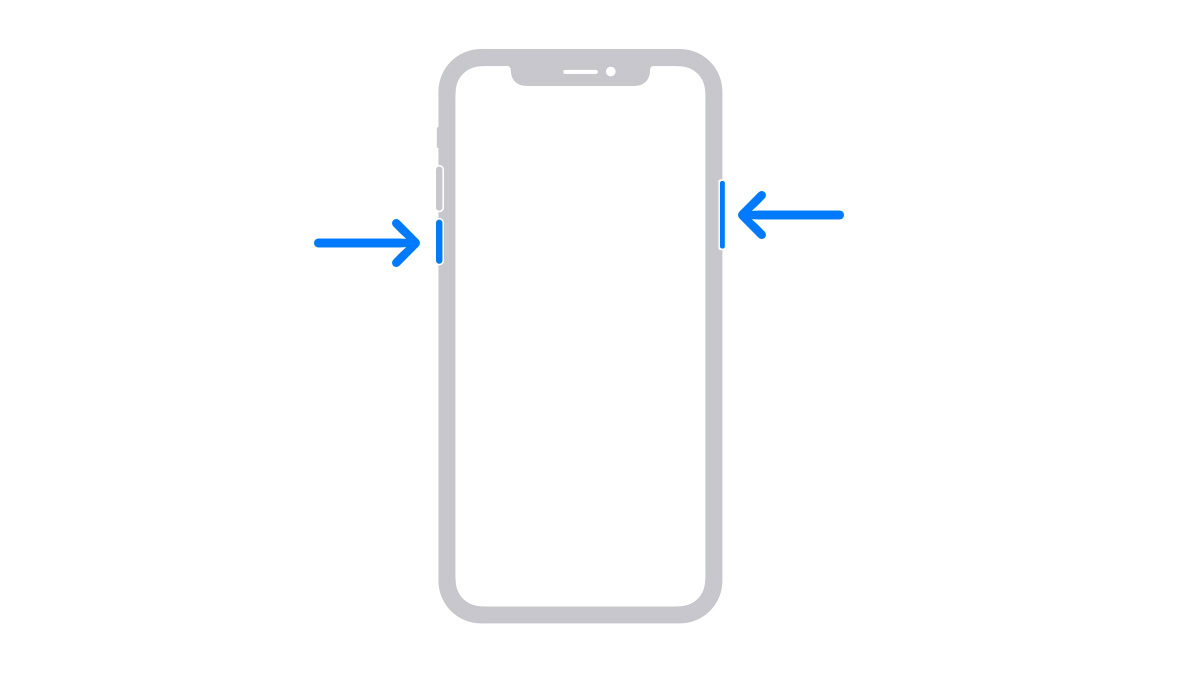
If your cable looks fine, then try restarting your iPhone and see if that nudges things along a bit. If you’re not in the habit of restarting your phone (and who is these days?), then a simple restart can often work wonders.
It goes without saying that if the battery is completely dead, then this isn’t an option. You also shouldn’t consider it if the battery is at 5% or lower. You may not get it back on again.
Take it off the wireless charger and attach a cable

Even if you have an iPhone with wireless charging support, that tech might not be working. It could be a misalignment, a glitch with the phone, or an issue with your charging pad. Wired charging provides a useful fallback.
Clean the charging port on your iPhone

Shake your iPhone and see if you can get any debris to simply fall out on its own. Next, blow into the socket, and/or use a toothpick to probe around very gently and see if you can dislodge anything. You might lastly try a can of compressed air, but aim at an angle to avoid getting liquid in the port.
Check computer status if you’re charging from there
You can charge your iPhone from a desktop or laptop computer, but that computer typically needs to stay awake during the whole process. Once it goes into sleep mode, it’ll normally shut down charging as well.
As mentioned, you’ll need to go into settings and disable sleep, at least until charging is finished. It’s not recommended to keep sleep disabled permanently, as this can damage your machine’s overall longevity. In Windows 11, go to Settings > System > Power and battery > Screen and sleep.
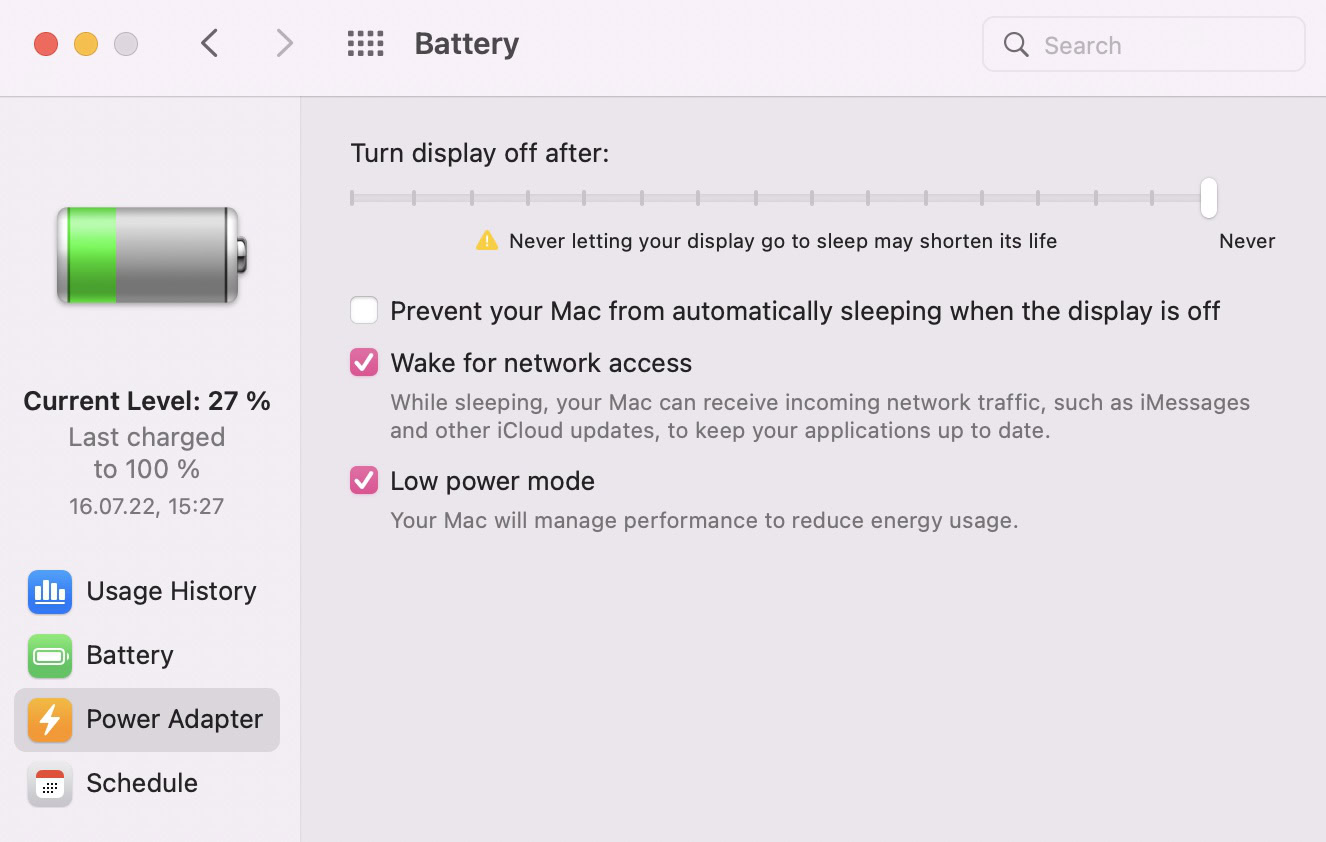
On a Mac, go to System Updates >Battery > Power Adapter and slide Turn display off after bar all the way to Never. Also, deselect Prevent your Mac from automatically sleeping when the display is off.
Check for iOS software updates
This is an easy thing to do, albeit potentially time-consuming. On your iPhone, go to Settings > General > Software Update. If there are any available (non-beta) downloads, you should try installing them, though probably not if you need your iPhone for the next 30-45 minutes, or if it’s already desperately low on charge. In those situations, look to other solutions first.
Reset and restore your iPhone
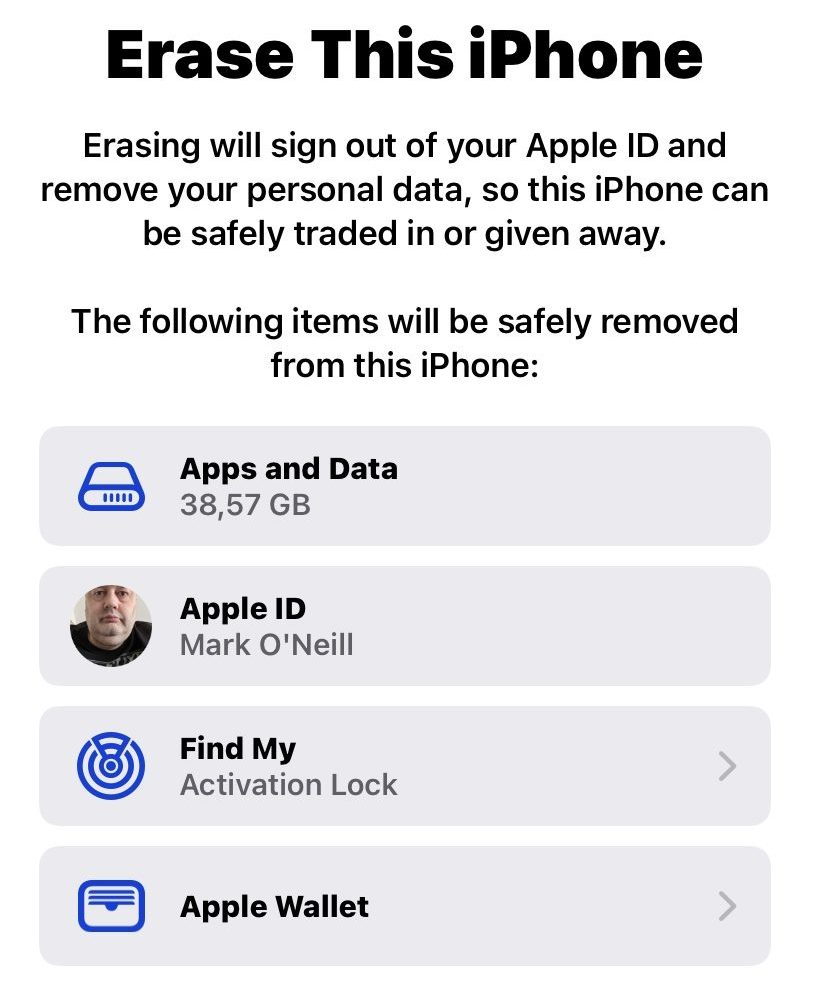
The last drastic option before making an appointment to see Apple is to revert your phone back to factory settings. It’s possible that a bug or setting somewhere is messing with it, and you’re never going to find the flaw unless you erase and reset the whole device.
You might want to restore an iCloud backup afterward, but one thing to consider is that you may very well be reinstalling a bug, putting you back at square one. So while you shouldn’t rule a restore out, now might be a good time to start fresh. Obviously, back up things like your photos, videos, contacts, calendars, and emails first, at least to iCloud or your computer, and ideally to outside cloud services like Dropbox or Google Drive.
Take your iPhone to an Apple Store or third-party repair shop

If none of the previous suggestions have worked, then you most likely have an internal hardware problem. That means going to an Apple Store or licensed Apple repair shop to get the iPhone looked at. They can crack it open, diagnose the issue, and, if necessary, change the battery. But they may very well tell you that your device has reached the end of its life and you need to consider upgrading. Sometimes, when a repair is possible, the cost may put you most of the way towards a new device anyway.
FAQs
Usually, as long as they’re from major brands. There have been documented cases of cheap, unlicensed third-party chargers causing iPhones to catch fire and/or explode, but those are rare.
In fact as long you stick to major brands, third-party cables are probably superior — Apple tends to overcharge for its own accessories.
Some heat is a natural byproduct, and you should expect extra with wireless charging. Overheating is a possibility though, and your iPhone seems too hot to the touch, take it off its charger immediately. Normally, Apple’s own safeguards will shut down charging if internal temperatures are too high.
Optimized Battery Charging is a feature introduced with iOS 13. Its purpose is to slow the rate your battery degrades by reducing the time your iPhone spends fully charged. iOS tries to understand your daily charging routine, and halt charging at 80% until shortly before it expects you to disconnect. At that point it’ll try to top up, but you might find your phone with less than 100% if you grab it unusually early.
Wireless charging only works with the iPhone 8 and later. Anything older than the iPhone 8 is not compatible.
Go to Settings > General > Software Update.
It all depends on what iPhone model you have. On iPhones without a home button, hold down the side button and one of the volume buttons until onscreen sliders appear. Then, swipe Slide to power off.
If your phone is under warranty and the cause of the problem isn’t your fault, then you shouldn’t face a bill. If the phone is out of warranty and/or the problem is an accident, expect to pay. Apple is also notoriously strict about covering iPhones with internal water exposure, even if it’s not the cause of a problem, so keep that in mind.
To check your iPhone’s exact battery percentage, you can swipe down on the right side of the status bar to open Control Center, or add the right Batteries widget to your homescreen. You can also force percentage to show directly in the status bar by going to Settings > Battery and flipping on Battery Percentage.