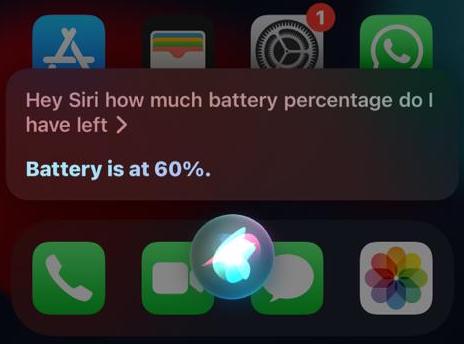Affiliate links on Android Authority may earn us a commission. Learn more.
How to show battery percentage on iPhone 13
As the iOS mobile operating system has evolved, so have the various ways of viewing information on those devices. One such example is the battery percentage, which used to be seen on the screen at all times. But now, when you want to view that stat, you need to use one of three methods. This article will outline those three ways to show the battery percentage on the iPhone 13 and iPhone 14.
QUICK ANSWER
To view the battery percentage on the iPhone 13, either go to the iPhone's Control Center, add a battery widget to the phone screen, or ask Siri to tell you how much battery is left.
JUMP TO KEY SECTIONS
Opening the iPhone Control Center
The first method is to visit the iPhone Control Center. To do this, use your finger to swipe down from the battery icon. Depending on whether or not you use Face ID, you may have to manually unlock the phone first.
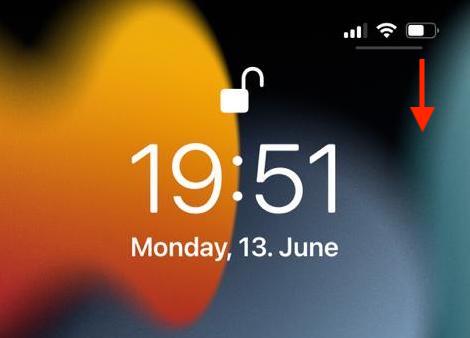
Swiping down from the battery icon opens up Control Center. At the top right, you will now see the battery percentage next to the icon.
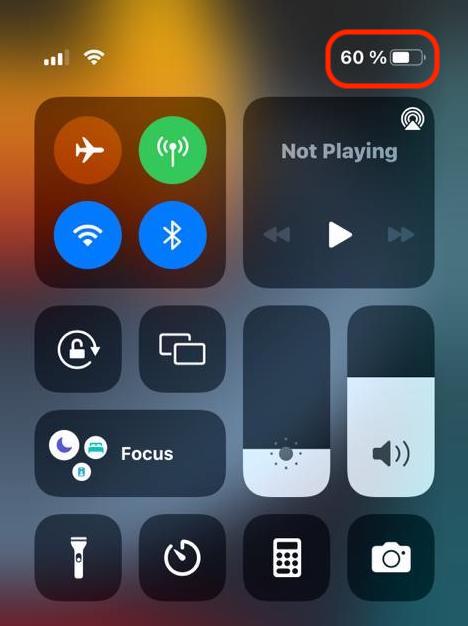
Adding a battery widget
The second method is one I prefer because it negates the need to do any swiping. You can add a battery widget to your main screen. This widget can be configured to also show the battery percentage for things like your AirPods, and on your iPad, the battery widget shows you the current battery status for the Apple Pencil.
To find the widgets gallery, long-press on your iPhone screen. When the icons start shaking, look at the top left-hand corner. Tap the + that is now there. When the widgets gallery opens up, scroll down to Batteries.
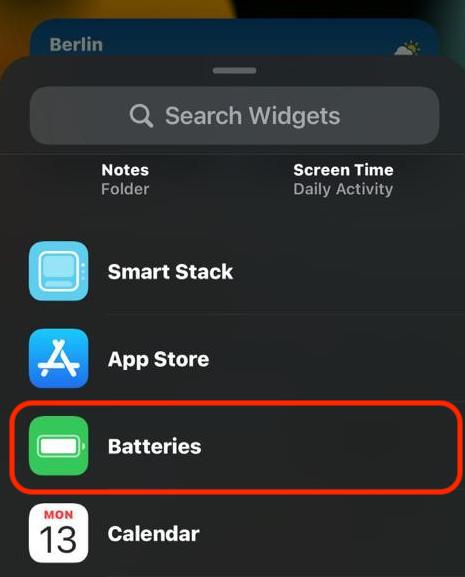
There are three different designs, depending on how much detail you want, and how many compatible accessories you have (such as AirPods). Swipe left and right to view each one, and when you’ve decided, tap Add Widget to put it on the phone screen.
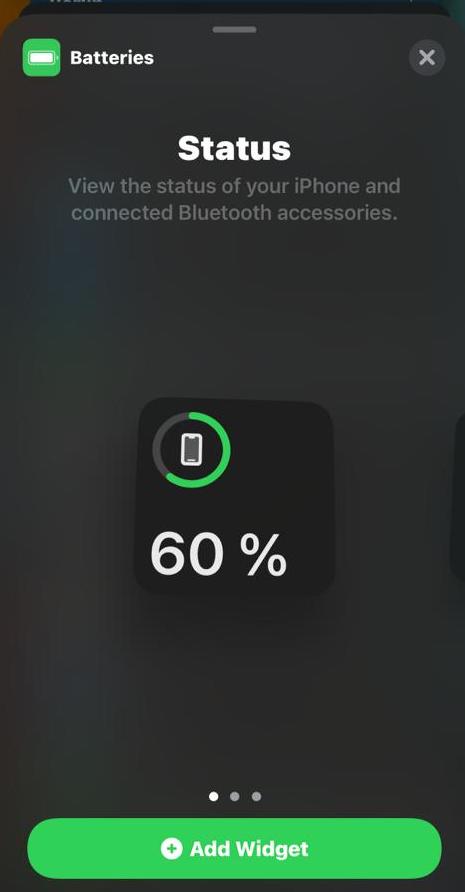
Asking Siri
The last method is to simply ask your trusted hard-working uncomplaining assistant, Siri. Either hold the side power button down for a few seconds or say “Hey Siri” (depending on your Siri settings). Then ask something like “Hey Siri, how much battery percentage do I have left?” (or words to that effect). Like a competent employee with all the facts at her fingertips, she will immediately supply you with the information you need.