Affiliate links on Android Authority may earn us a commission. Learn more.



Apple Watch Series 8
What we like
What we don't like

Apple Watch Series 8
We’ve all heard the story of the tortoise and the hare. One races out to an early lead before coasting on its success, allowing the other back into the picture. If we apply the metaphor to premium smartwatches, the roles are clear. The Apple Watch is our hare, relying on its premium hardware and fine-tuned software but prone to complacency, while the herd of Wear OS tortoises seeks to make up slow but steady ground.
The Series 8 is perhaps the lightest update to Apple’s mainline wearable so far, but is it close to giving up its lead? Find out in our Apple Watch Series 8 review.
Update, March 2023: We’ve updated our Apple Watch Series 8 review with the latest alternatives offered by other companies.
What you need to know about the Apple Watch Series 8

- Apple Watch Series 8 (41mm, aluminum, BT): $399 / £419 / €499
- Apple Watch Series 8 (45mm, aluminum, BT): $429 / £449 / €539
- Apple Watch Series 8 (41mm, aluminum, LTE): $499 / £529 / €619
- Apple Watch Series 8 (45mm, aluminum, LTE): $529 / £549 / €659
- Apple Watch Series 8 (41mm, stainless steel, LTE): $699 / £729 / €849
- Apple Watch Series 8 (45mm, stainless steel, LTE): $749 / £779 / €899
The Apple Watch Series 8 picks up right where the Apple Watch Series 7 left off, down to the millimeter and the gram. It launched alongside the iPhone 14 series in September 2022 and took its place as Apple’s flagship wearable, flanked by the more affordable Watch SE 2 and the all-new, mega-premium Watch Ultra. Like its predecessor, the Apple Watch Series 8 comes in 41mm and 45mm sizes and offers Wi-Fi or LTE connectivity. That is, however, only the tip of the iceberg when it comes to similarities.
Apple’s Watch Series 8 sticks with a familiar always-on OLED panel, which is capable of up to 1,000 nits of peak brightness. You can choose stainless steel or aluminum cases, though the stainless steel model adopts a sapphire crystal display in place of the aluminum watch’s traditional glass. We tested the aluminum model in Moonlight, but it’s also available in Starlight, Silver, and Product Red. The stainless steel case comes in gold or silver. All models carry an IP6X rating for dust resistance and a WR50 water resistance rating.
The Apple Watch Series 8 picks up where its predecessor left off, down to the millimeter and gram.
Under the hood, Apple’s latest smartwatch packs a new S8 chipset, though any improvements over the Apple Watch Series 7’s S7 system-in-chip are nominal as it’s built on the same 7nm process and has the same core architecture. It also packs the same U1 ultra-wideband chip and an identical 32GB of fixed onboard storage. Bluetooth 5.3 takes the place of the previous watch’s Bluetooth 5.0 connectivity for some welcome future-proofing, and there’s an NFC chip for wireless payments.
The truly meaningful updates are a temperature sensor that allows for advanced menstrual cycle tracking, and a new Crash Detection feature — the latter of which was also introduced to the iPhone 14 series. Apple’s Watch Series 8 still offers advanced sensors for metrics like an electrocardiogram (ECG) and SpO2. Another change of note is the upgrade to watchOS 9, which brings updates to the Workout and Compass apps and a new Medications app.
As with every other Apple Watch, the Series 8 is not compatible with Android phones. Thankfully, there’s a growing number of excellent alternatives to choose from if you don’t like iOS.
Apple’s long, slim packaging pairs your watch and band of choice in two separate boxes and a USB-C charging cable, but that’s all you get with your purchase. You can buy the Apple Watch Series 8 from the Apple Store, Amazon, Best Buy, and other major retailers in the US and around the world.
What’s good?

The Apple Watch Series 8 falls about as close to the tree as possible, picking up strengths from its predecessor — itself a minor iteration over the Watch Series 6 — along the way. It doesn’t break any of the Watch Series 7’s defining features and brings a few welcome tweaks to the table.
Apple’s build quality remains excellent. The Watch Series 8’s display stretches across the 45mm case with minimal bezels, and brightness and clarity are spot-on. It offers more than enough real estate to tap and swipe my way through Watch OS 9, and the complications on each watch face are large enough that they require little more than a glance. I can appreciate the always-on function, too, which allows you to quickly glance at the time without having to swing the watch up in front of your face to wake it. This is one area where the Series 8 separates itself from the entry-tier Apple Watch SE.
Continuity in the Apple Watch Series 8’s design also means that you can stick to your current set of watch bands. There aren’t many exciting new options like the fancy ones which launched with the Apple Watch Ultra, but I’m relieved not to have to replace bands that have served me well over the years.
It's tough to find a reliable smartwatch more refined than the Apple Watch Series 8.
The Watch Series 8 still lags behind on battery life (we’ll get to that), so it hasn’t found a way out of regular charging appointments. On the bright side, you’ll only have to spend about 45 minutes tethered to a charger for a full charge (Apple says 80% in this timeframe but our unit was always full) — enough time for breakfast and a shower. It still relies on Apple’s proprietary magnetic cradle, and you’ll need a 20W adapter with Power Delivery for the fastest charge times. Either way, 45 minutes is lightning-fast for a smartwatch and is one of the key advantages over the slower-charging Apple Watch SE 2.
Apple’s new temperature sensor — technically two, one on the back and one under the display — is the main hardware update of note, which can offer wrist temperature data for all users. It’s not a reliable metric to determine if you’re getting sick (a good reminder that the Apple Watch is not a medical device), but the wrist temperature information does play into Apple’s sleep tracking. The whole process is easy to set up, requiring your bedtime and wake-up time, along with wearing the watch overnight for five days to build a baseline. If you miss a night (or your battery dies while you sleep), you won’t have to start back over from zero.
One of the other main selling points of the Watch Series 8’s new temperature sensor is advanced menstrual cycle tracking. You’ll have to add a few basic details through the Cycle Tracking app, but then the Watch Series 8 can take over. It monitors your wrist temperature while sleeping to build predictions for your period and retrospective ovulation estimates. Of course, the more symptoms and information you enter, the better your overall tracking data will be. I lack the requisite biological hardware to test Apple’s cycle tracking, but you can read more about it in our guide here.
Though it’s not exclusive to the Watch Series 8, watchOS 9 is the driving force behind most of the new features on Apple’s latest wearable.
Your options for fun watch faces remain pretty well locked down, but Apple has at least introduced a few new ones if you fancy a change. I’ve been shifting between Lunar and Metropolitan, which you can see above. Lunar offers as much information on the phase of the moon as you could ask for, while Metropolitan is mainly a classic, classy face. There’s also a Playtime face, which turns the time into a set of cartoon characters.
A few other faces got updates — ASTROnomy, Modular, and Portrait. Modular simply offers more color options, but the Portrait face now allows for the same depth effects as Apple added to the iPhone lock screen in iOS 16. Finally, the ASTROnomy face can show your current location and cloud coverage if you set Earth as your background, or you can scroll forwards and backward to see the moon’s phases play out.
New watch faces are fun, but there’s a lot more to watchOS 9. The Workouts app picked up a number of new display options, which means you can check on metrics like Activity rings, heart rate zones, and your current activity power. You might end up right back on the default display — as I did — but it’s nice to have alternatives for different workouts. Later this year, you’ll also have the option to virtually race yourself to set your best time on a favorite route.
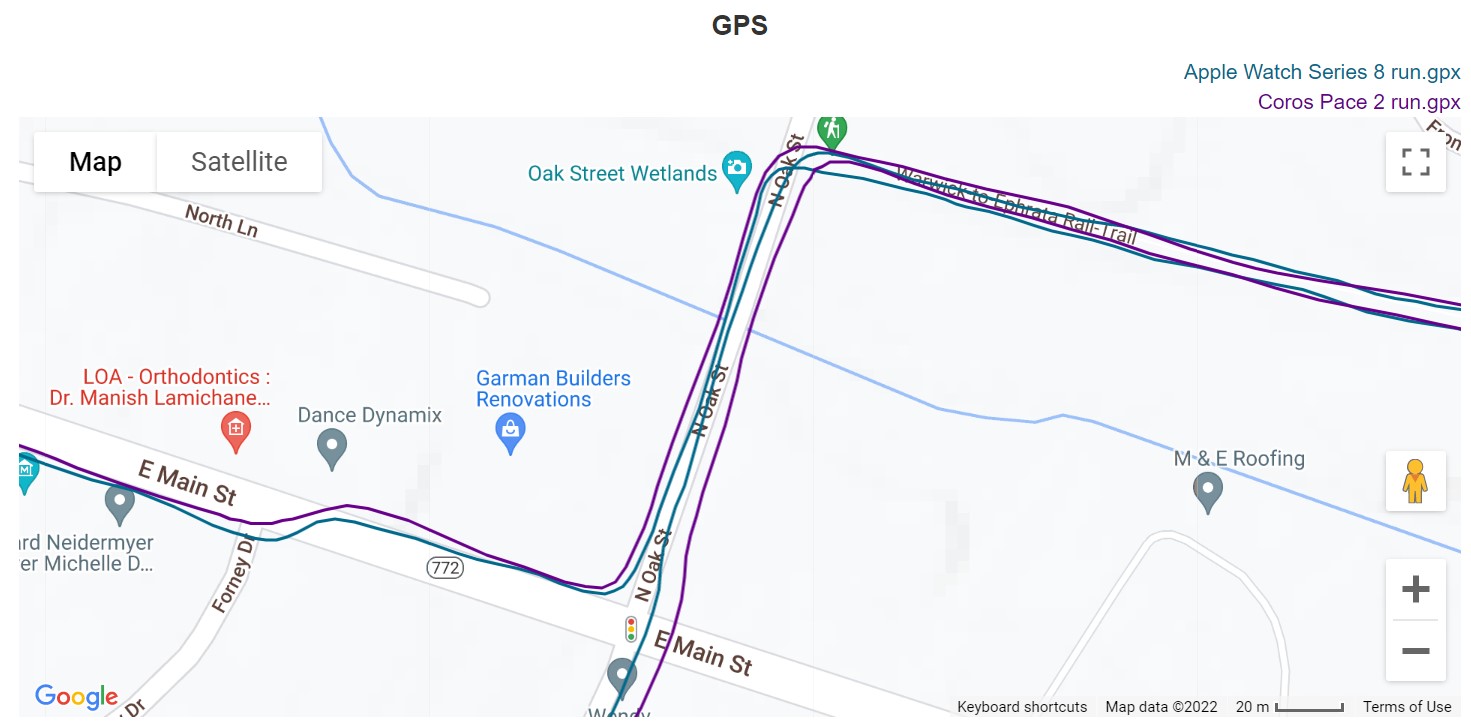
I took the Apple Watch Series 8 out on a few runs, hoping to see how it compared to the Series 7. Essentially, the results are identical. GPS accuracy on both watches was spot on and only deviated slightly from my Coros Pace 2. You can see the course comparison above, though it’s worth noting that some of the variations will have come from wearing one watch on each wrist. The heart rate information has also been slightly more accurate on the Watch Series 8 compared to our hit-and-miss experiences with the Series 7 — my average and peak heart rates were within one beat per minute of my Coros, which was paired to a Polar H10 chest strap.
watchOS 9 brings a few health-based improvements with a new Medications app and updated sleep tracking. You may or may not need the medication reminders, but the new sleep tracking data with sleep stages is valuable to anyone. The Apple Watch Series 8 calculates your time spent in each stage of sleep, from REM to deep sleep, and slowly builds up a record over time. You still don’t get any advice or coaching to help improve your sleep patterns, but it’s good to see Apple making small steps to catch up with the likes of Garmin and Fitbit here.
Apple's updated Workouts app offers more data than you could possibly use, and slightly improved sensors ensure the data is more reliable. Sleep tracking is upgraded too.
Like with most Apple hardware, the overall integration with the rest of the Apple ecosystem is also second to none. Wearing the Watch Series 8 feels like an extension of the iPhone, with thorough integrations for most first-party apps. Though not a new feature, the turn-by-turn directions through Apple Maps are invaluable when trying to keep your eyes on the road, and I had no second thoughts about taking a phone call right from my wrist during testing. It still makes me feel just a little bit like James Bond, and who doesn’t want that?
Like the iPhone 14 and its siblings, the Apple Watch Series 8 picks up a new Crash Detection function. It works the same way, kicking in automatically when your watch detects a serious accident. Your watch will automatically contact emergency responders after 20 seconds of inactivity, providing them with your last known coordinates and an approximate search radius. I obviously didn’t put Crash Detection to the test, but I think we can all be thankful it’s there.
What’s not so good?

There’s only so long you can stay the course before it comes back to bite you — just ask the crew of the Titanic. I’m not saying there’s an iceberg looming in front of the Apple Watch Series 8, but the wearable is definitely due for a more sizable upgrade after several generations of minor changes. The Watch Series 8 doesn’t fix what wasn’t broken, but it doesn’t make meaningful efforts to address some existing flaws, either.
For starters, the battery life. Apple described the Watch Series 8 as lasting “all day,” with up to 18 hours of juice outside Low Power mode. Last I checked, 18 hours is less than a full day and less than many other smartwatches can offer. That said, I often found myself reaching beyond the advertised battery life, getting closer to 24 hours without Low Power mode. Oh, and it took Apple until watchOS 9 to introduce a Low Power mode — really? Thankfully, it’s a good addition at least. Activating Low Power mode will disable background tracking for heart rate and the like, but if you start a workout it’ll kick back in along with GPS and everything else you need.
The Apple Watch Series 8 rarely puts a foot wrong, but it doesn't fix too many of the Series 7's flaws, either.
If you’ve used an Apple Watch before, you might remember that it sends a friendly reminder if you’re about to go to bed without enough battery remaining. The usual recommendation is about 30% — a lot to lose overnight — though I found that the Watch Series 8 struggled with reminding me. I went to bed more than once with not quite enough juice and woke up to a dead watch. It’s somewhat my fault, but I’m also used to wearing GPS watches where the battery lasts for days and, in some cases, weeks, sleep tracking and all.
watchOS 9 is a delight for the most part, but I’m still waiting on the ability to add third-party watch faces. It’s a minor complaint but one that still bears mentioning. Apple makes some impressive first-party options, but they only go so far. You also have to wait, sometimes months at a time, before you get a new face to try out. I swap faces regularly on other wearables like the Galaxy Watch 5 Pro, so it’s unfortunate to have this feature locked behind the walls of the Cupertino Keep.
Apple Watch Series 8 specs
| Apple Watch Series 8 | |
|---|---|
Display | LTPO OLED Retina 484 x 396 pixels (45mm) 430 x 352 pixels (41 mm) Always-on display |
Dimensions and weight | 45mm: 45 x 38 x 10.7mm Aluminum: 38.8g Stainless steel: 51.5g 41mm: 41 x 35 x 10.7mm Aluminum: 32g Stainless steel: 42.3g |
Durability | WR50 IP6X-certified |
SoC | Apple S8 with 64-bit dual-core processor Apple W3 Apple U1 chip (Ultra-wideband) |
RAM | 1GB |
Storage | 32GB |
Battery | 18 hours 45 min to 80% charge USB-C magnetic fast charging cable |
Software | WatchOS 9 |
Case materials and colors | GPS-only, GPS + Cellular Aluminum: Midnight, Starlight, Silver, Product Red GPS + Cellular Stainless steel: Graphite, Silver, Gold |
Connectivity | GPS/GNSS GLONASS Galileo QZSS BeiDou Wi-Fi 802.11b/g/n 2.4GHz and 5GHz Bluetooth 5.0 Model A2475 (41mm) Model A2477 (45mm) LTE bands: 1, 2, 3, 4, 5, 7, 12, 13, 14, 17, 18, 19, 25, 26, 39, 40, 41, 66 |
Sensors | Always-on altimeter Blood oxygen sensor ECG Third-generation optical heart sensor Temperature sensor Accelerometer Gyroscope Ambient light sensor |
Compatibility | iOS 15 or later |
Apple Watch Series 8 review: The verdict

The hare still has its lead. Apple’s Watch Series 8 remains one of the best smartwatches around, and it does so by staying the course. Its hardware changes are minimal — just the new temperature sensor and processor — but they make enough impact to keep ahead of the pack. Apple still offers the best integration throughout its ecosystem, allowing the Watch Series 8 to feel like an extension of your iPhone, iPad, or MacBook without a second thought. watchOS 9 brings meaningful changes to workout tracking and health management, even if your options for new watch faces remain disappointingly limited.
For everything the Apple Watch Series 8 improves, it ignores some of the wearable’s most significant flaws, however. Its claims of all-day battery life still stop at just about 18 hours, with Low Power mode — a new feature after all these years — extending the juice to 36 hours. We found it performed better than that, though the Apple Watch’s battery endurance remains a sore spot.
Apple's hare still has its lead, but the relaxed approach to improvements is letting Android rivals back into the race.
If you find yourself in the Android crowd, there are plenty of other options to think about. Samsung’s Galaxy Watch 5 ($162.57 at Amazon) remains the best Wear OS option around, pairing useful smartwatch features from the Google Play Store with a premium, circular build. Google’s Pixel Watch ($329 at Amazon) is an outsider choice for those who value aesthetics and Google integration more than fitness features that Fitbit provides. Speaking of Fitbit, the Sense 2 ($299.95 at Amazon) is a reasonable buy, though it’s not as smart as it used to be. Finally, the Garmin Venu 2 Plus ($449 at Amazon) is one of our favorite all-around smartwatches, offering Android and iOS flexibility with up to nine days of battery life.
Inside the iOS ecosystem, the choice to upgrade your Apple Watch is now tougher than ever. There’s no need to pick up a Watch Series 8 if you have a Watch Series 7 ($399), but upgrading from an even older model opens the door to more possibilities. A new Watch SE 2 ($269.99 at Amazon) occupies the low ground, giving up a few advanced metrics but staying committed to prompt updates and accurate GPS tracking. Check out our article here for a more in-depth comparison.
And then there’s the Apple Watch Ultra ($799 at Amazon). Apple’s super-durable, behemoth watch with a smorgasbord of niche features and modes meets the needs of adrenaline junkies with money to burn but is also far more than most people could ever need. Yes, it’s technically Apple’s best smartwatch on specs alone, but at double the price we’re getting into luxury territory. At a more reasonable ~$400 starting price, the Apple Watch Series 8 is still very much the traditional flagship wearable and, as expected, is an excellent companion for the iOS crowd.


Top Apple Watch Series 8 questions and answers
The Watch Series 7 and Series 8 are almost identical, but the Apple Watch Series 8 features a new skin temperature sensor for improved menstrual cycle tracking.
No, the Apple Watch Series 8 — like all Apple Watches — will only work with iPhones (iPhone 8 or later, or SE 2 or later).
If you are interested in sleep tracking, then yes you can wear the Apple Watch Series 8 to bed. However, if wearing a watch disturbs your sleep, then you may not want to wear it.
The Apple Watch Series 8 is water-resistant and tested for light swimming in up to 50 meters of water. Soapy water can weaken that water resistance, eventually opening your watch to damage. High-velocity water sports are also not recommended.
No it can’t measure blood pressure, however, the Apple Watch Series 8 does include a heart rate sensor and an ECG for providing insights into heart health.