Affiliate links on Android Authority may earn us a commission. Learn more.
Common Max problems and how to fix them

Formerly HBO Max, Max is a popular streaming service and home to an impressive library of HBO and Warner Bros. Discovery movies and TV shows, with new shows and movies added each week. It supports numerous devices, from smartphones and tablets to smart TVs and gaming consoles, so you can watch Max content on almost any platform. However, the Max app can suffer from bugs and glitches like any software and make it stop working. We look at some common Max problems and offer potential solutions to fix them.
Problem #1: Max app crashing
The “something went wrong” error or frequent freezing and crashing is a common problem with the Max app.
Potential solutions:
- Ensure that you’ve updated the Max app on your device to the latest version. It’s especially easy to forget to update apps on a Smart TV if you don’t have auto-update enabled. On an Android TV, open the Google Play Store app, go to Settings > Auto-update apps, and select Auto-update at any time.
- Try clearing the app cache to fix problems with the Max app crashing. Check out our guides on how to clear the app cache on a Fire TV, Fire TV Stick, or Android device. If you’re getting an error message while streaming content on a browser, try clearing the browser cache and cookies to fix the issue. Remember that clearing app storage will delete any saved login information, so you will have to sign in to your account again.
- It might be best to delete the Max app on your device if nothing else works and reinstall it.
Problem #2: Max Streaming issues
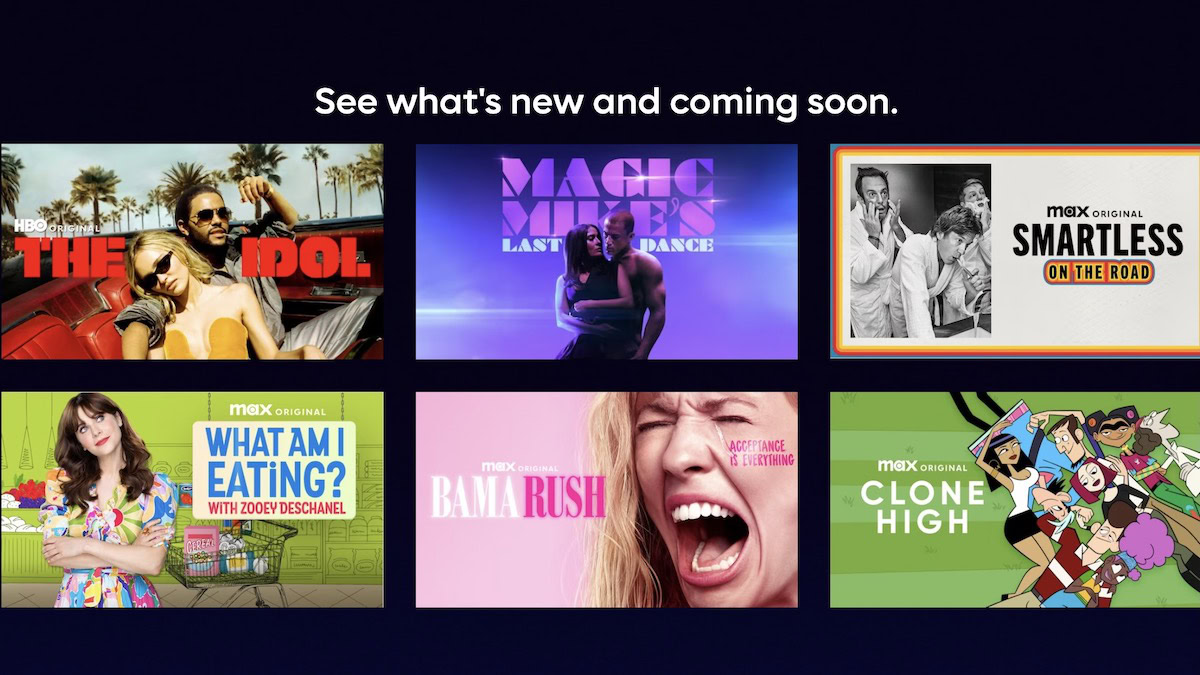
Slow load times, buffering issues, or movies and TV shows not loading at all are some of the streaming problems users face with Max.
Potential solutions:
- Slow load times and buffering issues are usually related to your network’s Internet speed. If you’re using a cellular connection, switch to a Wi-Fi network if available to see if the app works better. Run a speed test on your phone or browser to ensure that there aren’t any network problems. Check out our guide on fixing Wi-Fi problems if you face any issues.
- If movies and TV shows on Max aren’t loading, check sites like Is The Service Down or Down Detector to see if there is a network outage and if others are reporting a problem. Look at the Max Help Twitter account for reported outages or to get any troubleshooting help.
- If it isn’t a network issue, try clearing the app or browser cache and see if that fixes things.
Problem #3: Audio not working on Max
A few users face problems with the audio not working on Max. The sound either cuts off intermittently or no audio plays at all, even though there aren’t any issues with the video.
Potential solutions:
- First, check if it’s a device or app issue or whether there’s a problem with the movie or TV show itself. Play another video on the app to see if the audio issues persist. If it doesn’t, go back to the problematic video and try again. In this case, there might be audio issues with only that particular movie or show. You can file a complaint using the Max Feedback form or reach out to Max Help on Twitter.
- If you use your laptop or a media streaming device to watch Max on a TV, there might be problems with the HDMI cable or ports. Check whether the cable is torn or frayed, use the cable to connect to other devices if possible, and try reversing the ends of the cable and reconnecting your devices to see if that works. You can get a replacement HDMI cable to fix this. If there are issues with the HDMI ports on your computer, HDMI switch, TV, or streaming device, the only option is to send it in for repair or get a replacement.
- On a smartphone or computer, connect headphones to check if audio problems persist, and make sure these devices aren’t connected to other Bluetooth speakers or headphones.
Problem #4: “Max isn’t available” error
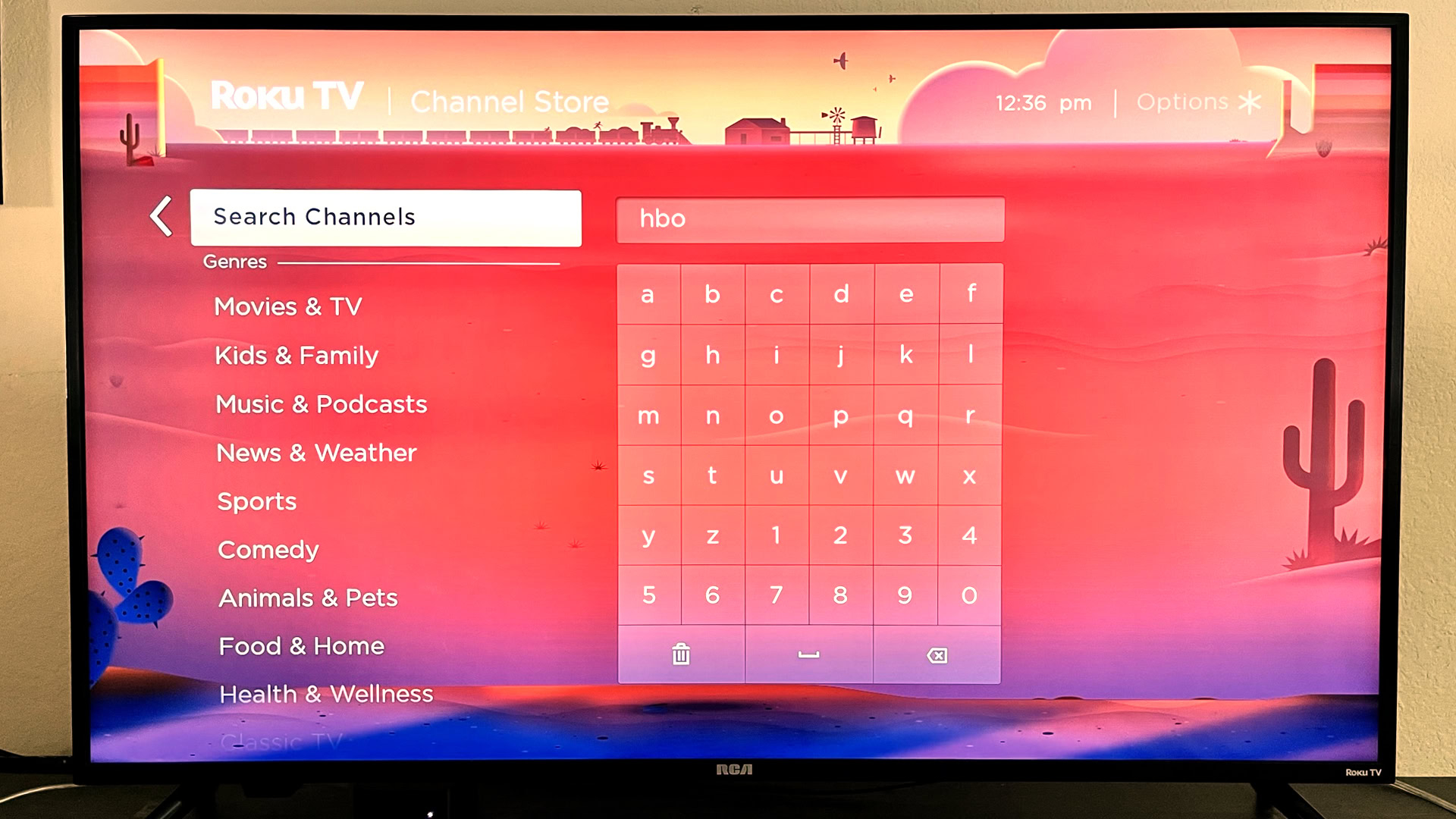
The “Max isn’t available” message or error codes 100 or 420 usually means you are in a region where the Max won’t work.
Potential solutions:
- Max is available in many places, but some notable exceptions exist because of licensing deals. Check out where Max is available to ensure that you are in a country where the service is available. While it’s tempting to use a VPN to sign up for and use Max, the app might notice and block the service. That’s when you’ll see error codes like 100 and 420. There are other blocks in place, even if a VPN does work. For example, if you use a VPN to connect to the US to use Max, you will need a US-based credit card to sign up.
- Remember that Max’s catalog varies by region, so you might not find your favorite shows or movies while traveling, even if it’s in a supported area. If you travel to a non-supported country, you won’t be able to stream videos or access your account. However, you can play videos you’ve already downloaded as long as you stay signed in to the app.
- Because of regional licensing deals, you might find your favorite Max shows and movies on other streaming services. Check sites like Just Watch to see if they are available on a local streaming service.
Problem #5: “Streaming on too many devices” error
While you can sign in to the Max app on multiple devices, you will get a “streaming on too many devices” error with too many simultaneous streams. Max won’t work if there are more than three concurrent streams.
Potential solutions:
- Open the Max app on the phone or sign in to your account on a browser. On the phone, tap on the profile icon at the top right corner and go to Settings > Devices > Manage Devices. On a computer, choose your profile, click on Settings, and go to Manage Devices. Check the list of devices with a recent Last used time. You will need to stop streaming on a recently used device to start one on another. Ensure you exit the app properly on your phone or smart TV, even if there isn’t an active stream. Only adult profiles can find the device management settings.
- Downloaded movies and TV shows don’t count toward the maximum simultaneous stream limit. If you are in a busy household and need more than three streams, you should download the videos you want to watch on different devices.
- If you don’t recognize a device on the list, it’s best to select Log out of all devices and change your password.
- You can also use the device management option to log out of unused devices and don’t forget to delete any unused profiles.
Problem #6: Can’t sign in to Max
Some users might have problems signing in to their Max accounts on smartphones, tablets, browsers, or smart TVs.
Potential solutions:
- You will need to enter a code on the Max website to sign in to HBO Max on smart TVs and certain streaming devices. If the code doesn’t work on your phone browser, try entering it on a computer instead. Try using a different browser if Chrome or the device’s default browser doesn’t work.
- Remember that if you get Max through a provider, your email address won’t work. Click on Sign in with a provider on the login page, click on your TV service provider, and go through the necessary steps to activate and use your account.
- You might get a prompt to subscribe to Max even if you have an active subscription directly through the Apple, Google, Samsung (smart TV), or Amazon app stores. Log out of your account (if you’re signed in), go to the Sign in page, and click Restore purchase. If you get a “can’t verify your subscription” message, check the app store’s order and app subscription history to confirm that it is still active.
- Reset your account if you get the “email address or password is incorrect” message. Go to the Max Forgot Password page and enter the associated email address. You will get an email to help you reset your password in a few minutes. If you don’t get an email, that address isn’t linked to your HBO Max account.
- If you’re still having trouble signing in to Max, try clearing the cache and cookies on your phone or computer and ensure that you have updated the app to the latest version.