Affiliate links on Android Authority may earn us a commission. Learn more.
What is Apple AirPlay, and how does it work?
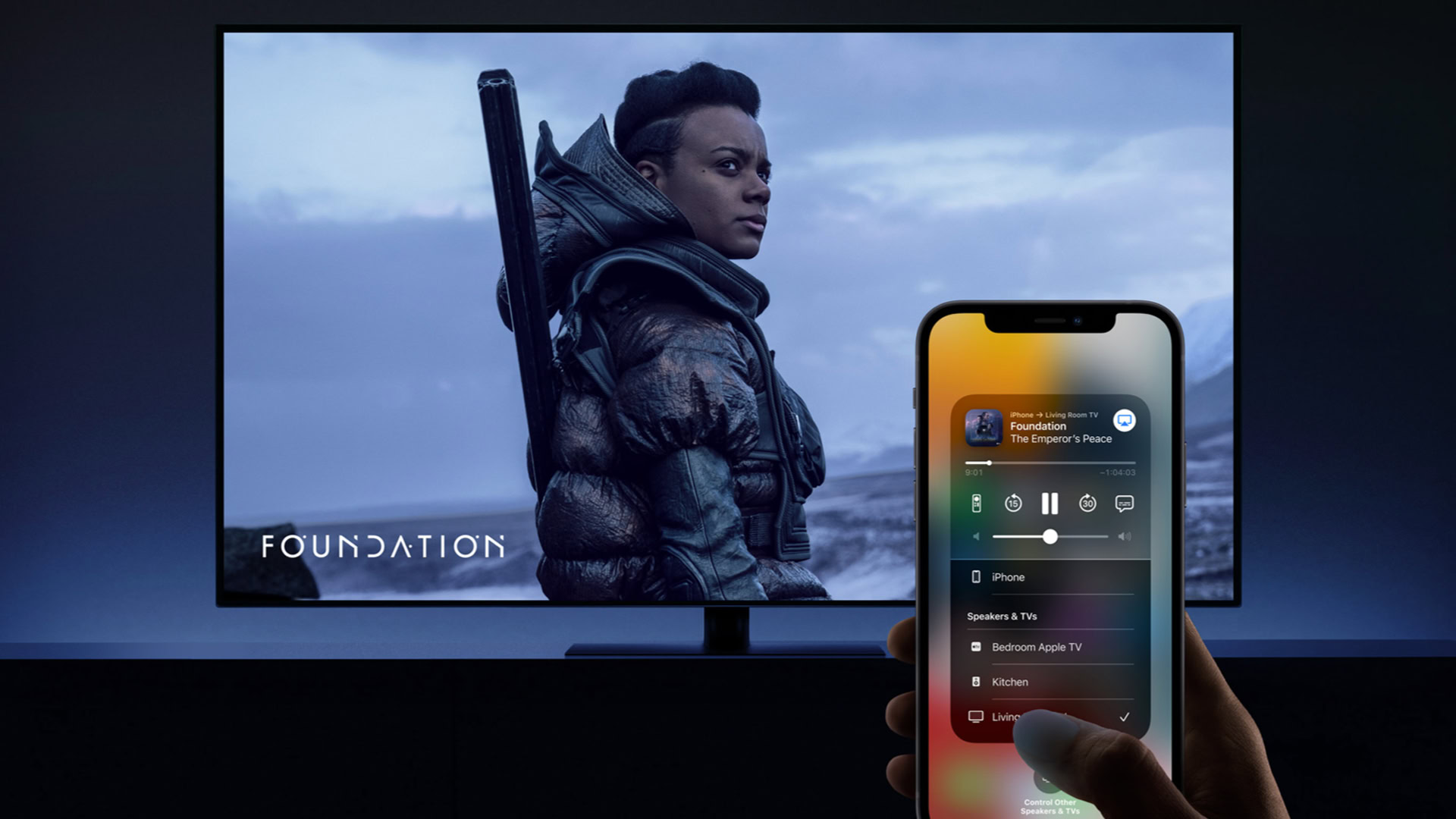
If you’re at all experienced with Macs, iPhones, iPads, or even just Apple-compatible speakers and TVs, you’ve probably seen references to AirPlay — a proprietary technology used to push media from one device to another. But what is AirPlay, exactly, and how do you use it?
What is AirPlay?
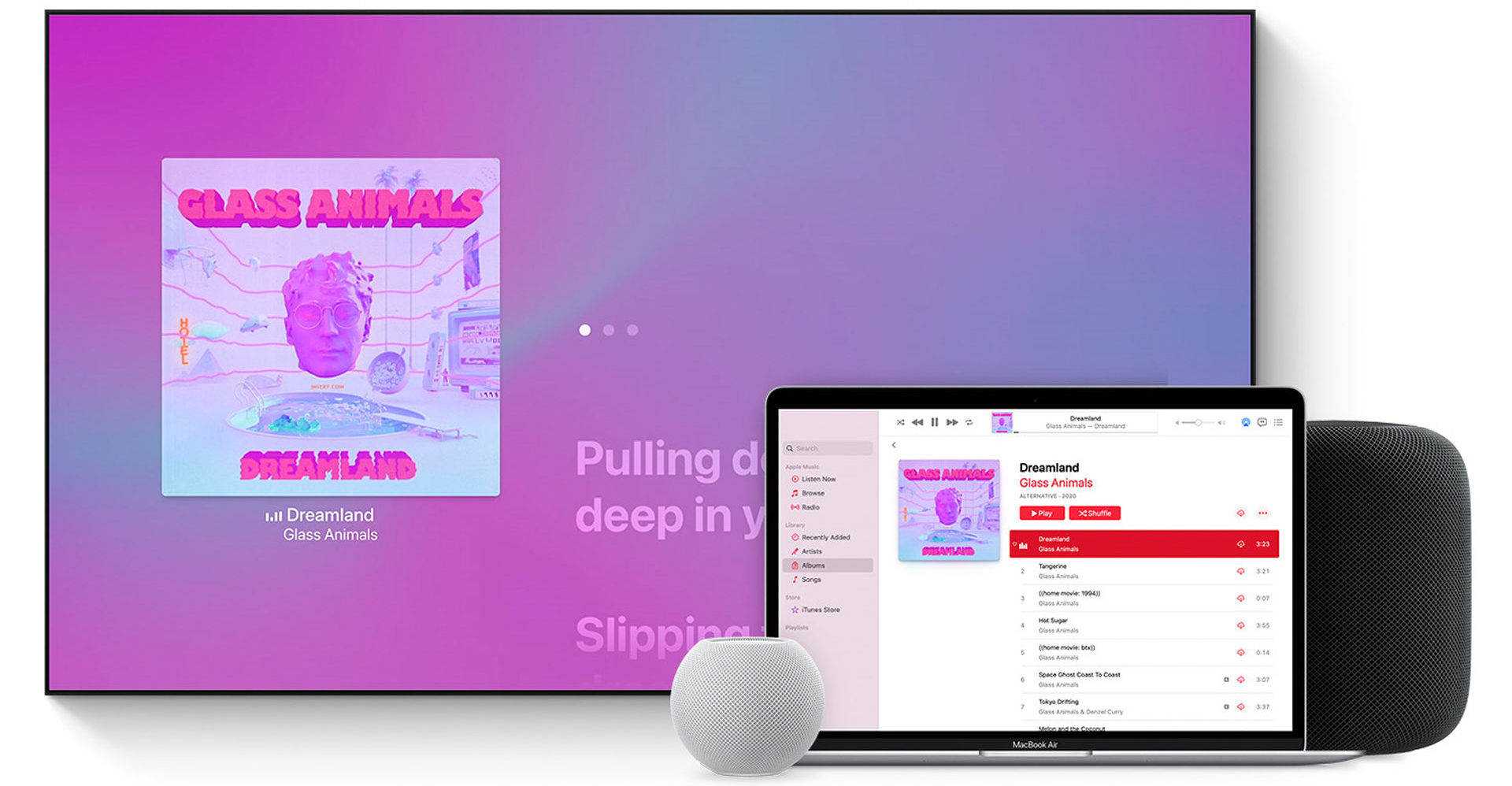
The simplest way to think of AirPlay is as an Apple equivalent of Google Cast. Both are Wi-Fi-based, and just as you might use Cast to push Spotify to a smart speaker, or YouTube to a Chromecast, Apple devices can do similar things with AirPlay. In fact devices sometimes have access to both options, depending on the app and what you’re trying to push to.
AirPlay is focused on audio, video, and photo content, but it’s not limited to that. In some cases you can mirror a device screen regardless of what’s on it — it could be a website, a presentation, or any miscellaneous app. You’re typically stuck with onscreen interface elements though, so it’s best to avoid mirroring when other AirPlay options are available.
The simplest way to think of AirPlay is as an Apple equivalent of Google Cast.
The basic technology dates back well over a decade. Apple did give it a significant overhaul with AirPlay 2, however, which was launched in 2018. That enabled things like multi-room audio, HomeKit integration, Siri voice commands, and a Control Center interface.
Which devices support AirPlay?

Any recent Mac, iPhone, iPad, or Apple TV offers the ability to push media from one device to another. The one glaring gap in Apple’s lineup is the Apple Watch. Although you’ll find an AirPlay button in its Control Center, it can’t actually push media over Wi-Fi, presumably because of the wearable’s low-powered specs. Instead this lets you switch between Bluetooth audio outputs, say if you use Sony headphones at work but Beats Fit Pros when lifting weights.
These days, there are fewer and fewer limits on targets/outputs for AirPlay. On top of Macs, HomePods, and Apple TVs, a variety of third-party speakers support the technology, including brands like Bose, Sonos, JBL, Harman Kardon, and Yamaha.
These days, there are fewer and fewer limits on targets for AirPlay.
In the past few years, Apple has worked with companies like Sony, Samsung, LG, Roku, and Vizio to put AirPlay on TVs. The result is not just easier casting, but the potential for integration into HomeKit scenes and automations. A “Movie Night” scene, for example, might turn on your TV, close the blinds, and dim the lights in one fell swoop. You do, of course, need every link in the chain to be HomeKit-compatible.
You can pair a couple of HomePods with an Apple TV as default audio output. This option doesn’t extend to third-party AirPlay speakers, unfortunately. Apple could fix this in the future, as long as it can solve audio-video sync. One device type that doesn’t support seamless AirPlay is Windows computers, but there is a workaround for mirroring iPhones on Windows, so all hope is not lost.
Related: The best smart speakers
How do you control AirPlay?
In many cases, the process of using AirPlay is as simple as launching a music, video, or photo app on your Apple device, then tapping on the AirPlay icon — this takes the form of a rectangle or concentric rings, either of which is split by a solid triangle. If there are any compatible outputs within Wi-Fi range, they’ll appear in a list. Select a target device to start streaming. A notable exception is Spotify, which requires tapping on the Spotify Connect button and then selecting AirPlay or Bluetooth.
Once AirPlay is connected, you’ll be able to control playback via the app you’re using, lockscreen controls, and/or Control Center. It’s sometimes simpler to start AirPlay via Control Center, since the button is always present there even if media is playing in the background.
Restricting AirPlay
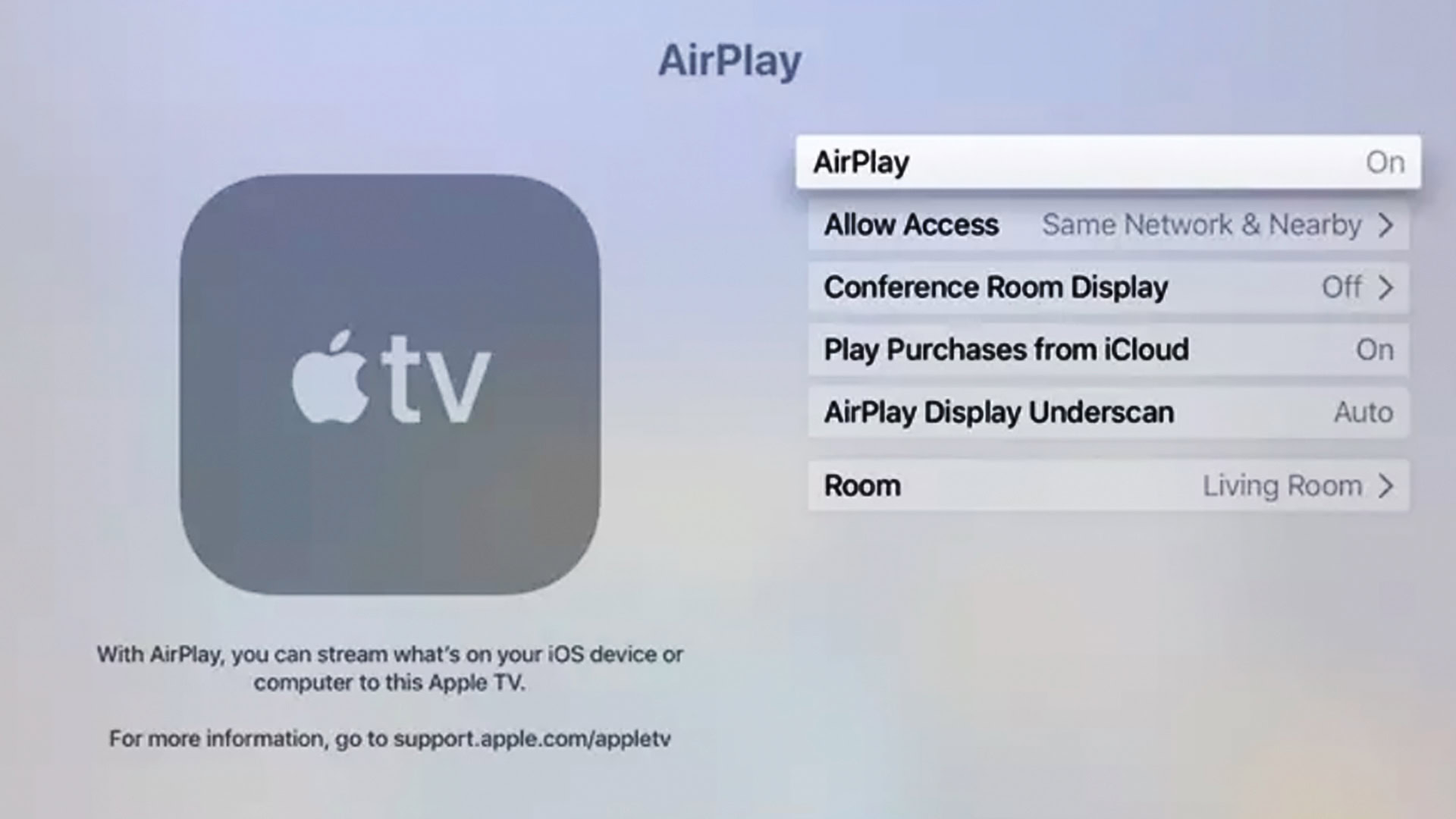
It’s usually possible to limit AirPlay access on a target device without disabling it entirely. For example, on an Apple TV, you can use the Settings app to specify one of three main options:
- Everyone: As long someone is in Wi-Fi range, they can stream to your device. Avoid this, because even well-meaning people can accidentally hijack your screen, especially if you use a common device name like “Living Room” or “Apple TV.”
- Anyone on the Same Network: Source devices must be connected to your Wi-Fi router. This is the best choice for most home users, since anyone you’d want streaming is probably already logged into your Wi-Fi.
- Only People Sharing This Home: This requires adding every potential device to Home Sharing via Music or Videos settings in iOS, iTunes for Windows, and/or System Preferences on a Mac. Each device will need to be signed in to a person’s Apple ID.
You’ll find similar options for HomePods and other HomeKit devices by going into Home Settings > Allow Speaker & TV Access in the Apple Home app.
On top of this, you may see one or both of these conditional toggles, depending on the product:
- Require Password: Use this only if you’re worried about someone in your home abusing AirPlay, or you’re in an office setting where access has to be limited yet available to anyone giving a presentation.
- Also Allow Nearby to AirPlay: Generally speaking, this should be left off. This allows devices within Bluetooth range to establish an ad hoc Wi-Fi connection. However, you might try it if you’re hosting a party and want guests to control media.
Screen mirroring
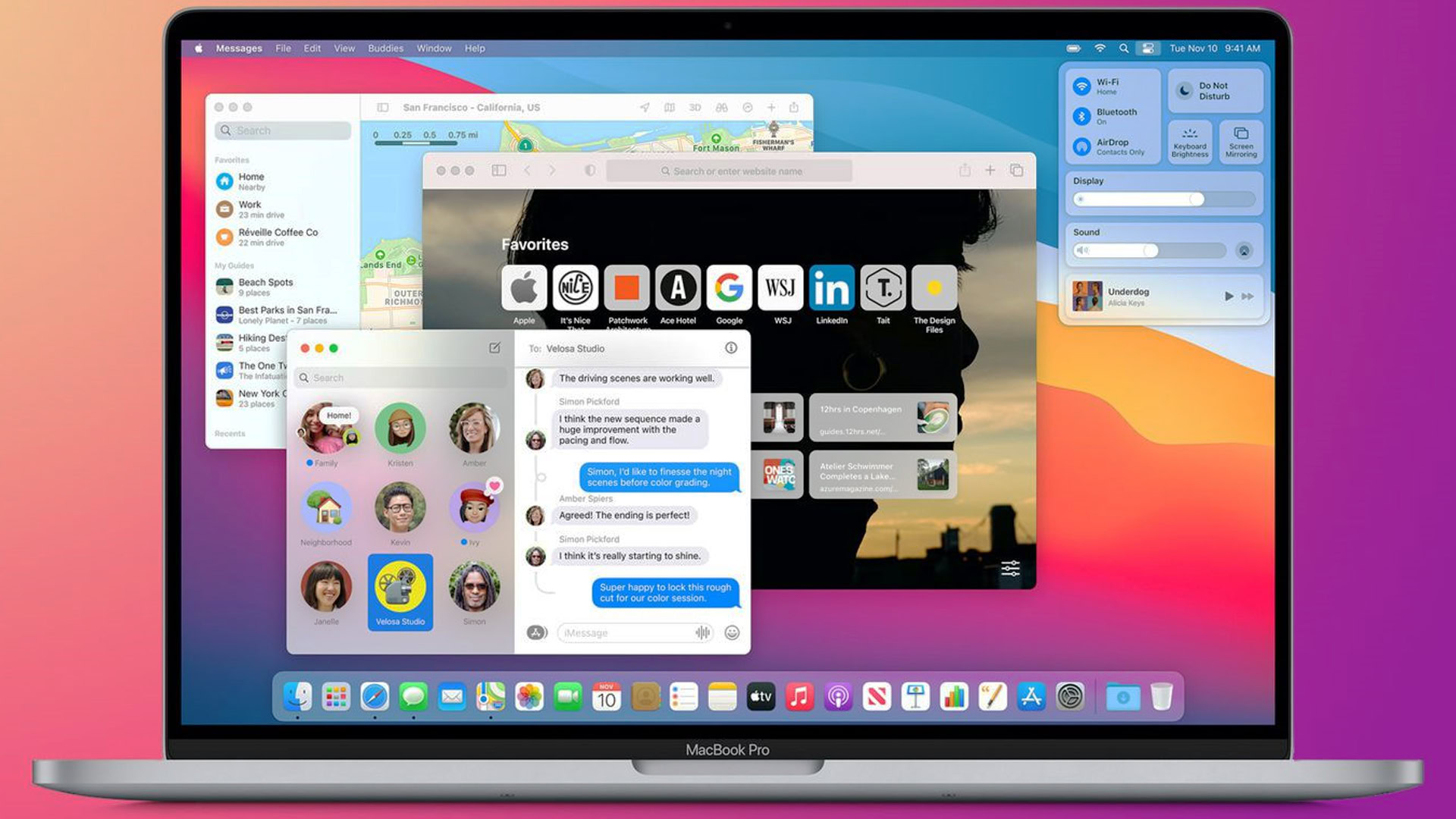
Both your source and target devices must be on the same Wi-Fi network for screen mirroring. With that qualifier in mind, though, the process is as simple as opening Control Center on any Apple device, selecting Screen Mirroring, then choosing a Mac, Apple TV, or compatible third-party TV. You may be prompted to enter a passcode displayed on the target device.
Whenever you’re done, go back to the Control Center, tap Screen Mirroring, then Stop Mirroring. If you’re mirroring to an Apple TV, you can tap the Menu button on your Siri Remote.
Siri

If you’re watching video on your iPhone or iPad but want to move it to an Apple TV or AirPlay-enabled TV, you can use one of these two Siri commands:
- “Hey Siri, play this on the [room name] TV.” Room names must be assigned through the Apple Home app.
- “Hey Siri, play this on [device name].” This will work even if you haven’t assigned rooms, but it can be problematic if you have a complex device name, or multiple devices with similar names.
Similar options exist for audio:
- “Hey Siri, play this everywhere.” This means all of the AirPlay-enabled devices in your HomeKit home.
- “Hey Siri, move this music to the [room name].”
- “Hey Siri, stop playing music in the [room name].”
If you think a phrase should work, try experimenting with it. Apple tries to account for all contingencies, and periodically updates Siri with new commands.
Continue: The best Siri commands for productivity, information, and more
Frequently asked questions
Typically, the only reason to use one or the other is device support — you can’t Cast to an Apple TV for instance, and you can’t AirPlay to a Nest Hub. There shouldn’t be a noticeable difference in audio or video quality.
When both options are available, it might make sense to use AirPlay if you want to use Siri voice commands and/or link with other AirPlay/HomeKit devices. There are similar options with Google Cast, but of course they require devices with Google Assistant.
There’s no official answer to this one, but Apple generally prefers maximum control over its platforms, and the alternative would be supporting a standard from Google (a chief rival) or the platform-neutral Miracast. In theory, using AirPlay lets it optimize audio and video for its operating systems and hardware.