Affiliate links on Android Authority may earn us a commission. Learn more.
Spotify Connect: Everything you need to know

Spotify is one of the world’s most popular music streaming services. But sometimes, you want to stream music through something other than your desktop or phone. That’s where Spotify Connect comes in. The feature allows you to use one device, such as a smartphone, to remotely control listening on any compatible audio product in your home. Spotify Connect is easy to use, only requiring two button presses, and avoids the hassle of Bluetooth pairing. Here’s everything you need to know about Spotify Connect.
QUICK ANSWER
Spotify Connect is a feature of the Spotify app allowing you to stream music over Wi-Fi to any compatible audio device. Spotify Connect works on one device at a time and streams directly from the Spotify servers, leaving you free to multitask on your smartphone. With listening sessions synced to the cloud, you can control where and how your music plays.
KEY SECTIONS
What is Spotify Connect?

Spotify Connect rolled out in September 2013 to let users remotely control a vast library of songs from a mobile device to their speakers. Devices compatible with Spotify Connect soon started filtering into the market, and these days you won’t find many modern smart products without it. And it’s not just speakers — Spotify Connect also works on wearables, so you can use your watch to control the playback. While initially a feature exclusive to Spotify Premium, Spotify Connect is now available to all service plans.
Spotify Connect is one of several methods enabling you to listen to music from your phone through a stereo system. Others include Bluetooth, Apple’s Airplay, and Google’s Chromecast. However, the most significant difference between Spotify Connect and those others is that it continuously streams at 320kbps, is less susceptible to dropouts, has a much wider range, and sounds better overall.
As a feature of the Spotify app on your smartphone, it allows your speaker system to stream music directly from Spotify servers rather than from your mobile device. In other words, you don’t have to worry about draining your smartphone’s battery if you plan to jam out for hours; it simply acts as a remote control.
Another big advantage of using Spotify Connect is that launching the app or switching between devices will automatically adjust the volume for the chosen audio product, so you don’t completely blow your ears out. Pretty cool, eh? In our experience, Spotify Connect might be the service’s best feature.
How to use Spotify Connect
First, you’ll need a smartphone, tablet, laptop, or desktop computer with the Spotify app downloaded to use Spotify Connect. For this step-by-step guide, we’ll be using the Android app. Launch the application, then log into your Spotify account.
Now, you need the right product to play music. You might already have a smart speaker or amp that supports Spotify Connect. You can find a complete list of compatible devices here. Whether it’s an Echo, Google Home speaker, or an Apple TV, you can almost always use it to play music from Spotify Connect.
Make sure both the device you are using Spotify from and the audio device you wish to play music through are using the same Wi-Fi network. Next, select your favorite song to play.
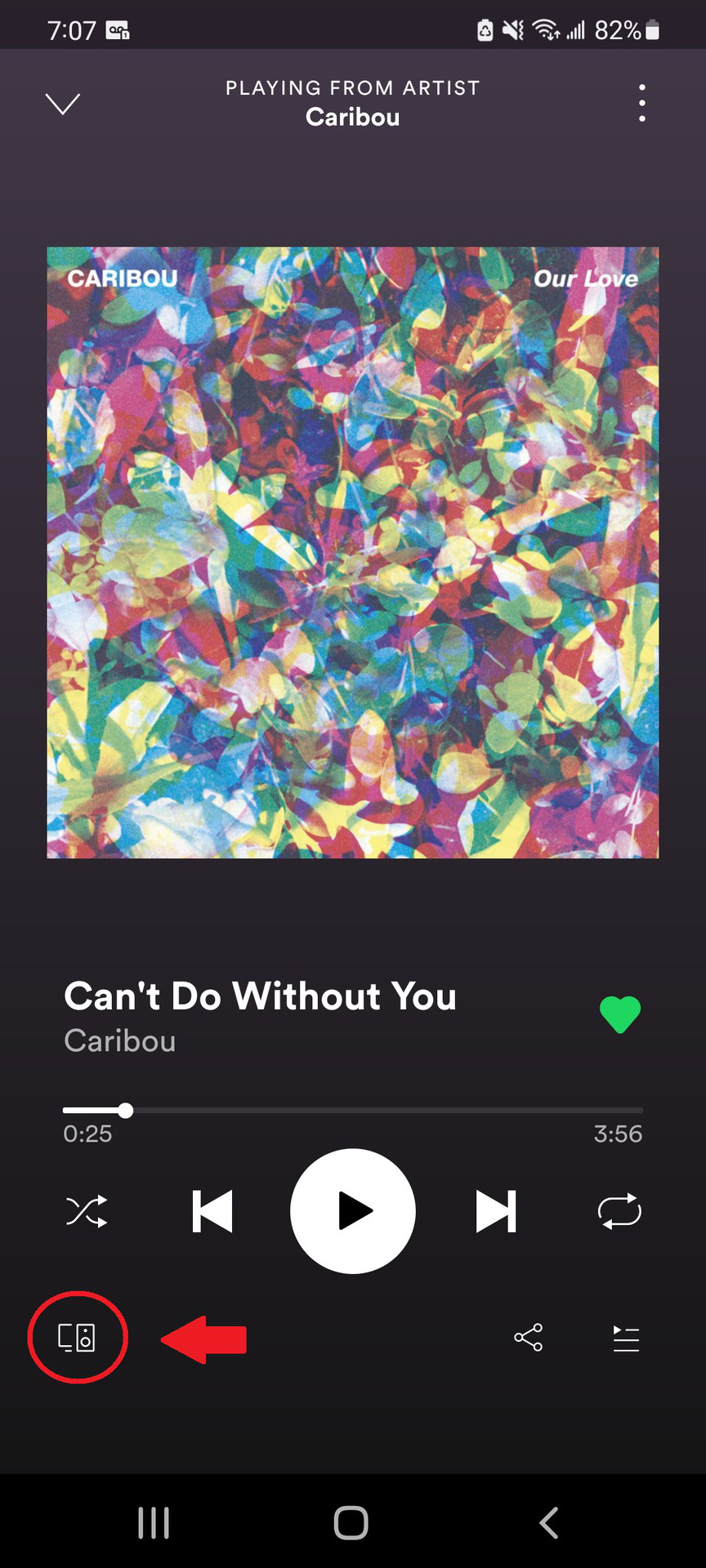
Once the app detects compatible speakers, a Devices Available icon appears at the bottom left of the screen. The same icon will appear in the bottom-right corner of the Spotify desktop app. Clicking this brings up a list of compatible devices on your network. Select the one you’d like to use, and music will start playing from it. There may be a tiny delay in between, but it’s much quicker than always pairing devices.
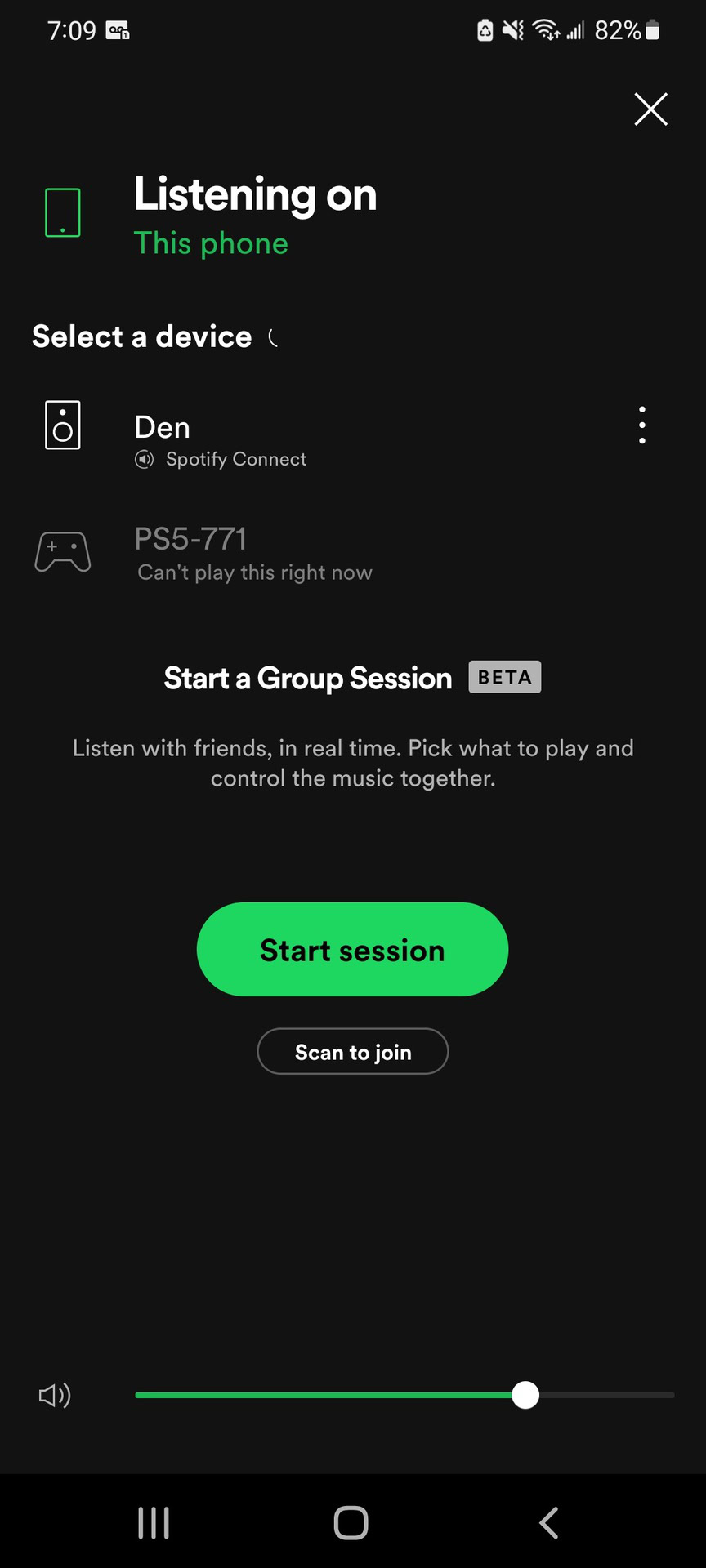
Now you’re all set, and your smartphone or computer becomes the remote control: select a song or playlist, pause, skip or shuffle through Spotify’s vast catalog.
Remember that devices you have previously synced with will also appear on the list, regardless of how far away you are. It’s a feature that comes in handy, such as turning off the music when you forget or confusing your pets while out.
FAQs
If the Devices Available icon doesn’t appear, you can try going to Settings and selecting Show Available Devices. Double-check that everything is on the same network if that doesn’t work. Unfortunately, there’s no syncing process to add your device manually. But if Spotify isn’t working, here are some fixes you can try.
Don’t worry if your amplifiers, speakers, or stereos don’t have Spotify Connect onboard. An inexpensive dongle, such as the Amazon Echo Input, can be used as a receiver to bring you quickly and cheaply into the Spotify Connect ecosystem.
If you use a smart speaker, such as the Amazon Echo, Sonos One, or Google Nest Audio, you can use voice commands to play music from Spotify on them. First, select Spotify as your default music player, so you don’t have to specify which service to use each time. Then say, “Alexa, play the new Post Malone album” or “OK, Google, play the Interstellar soundtrack.” Your smart speaker will do the rest.
Yes – it’s easy to link and unlink Spotify with PS4 and PS5. All you need to do is add the app and sign in.