Affiliate links on Android Authority may earn us a commission. Learn more.
How to unlock an iPhone if you forgot the passcode
Locking your iPhone is essential if you want to keep your data secure from thieves, hackers, and general snooping. But if you forget your passcode, your day can suddenly become much, much more difficult. After six unsuccessful passcode attempts, an iPhone locks for a certain period of time with an “iPhone is disabled” error message. Unfortunately, the only way to reliably unlock an iPhone without a passcode is one you were probably hoping we wouldn’t suggest.
QUICK ANSWER
If you've forgotten your iPhone's passcode, the only way to unlock it is to erase the phone's contents, removing the passcode at the same time. You can then restore a backup from iCloud or your computer, or start fresh if you don't mind losing locally-stored content and settings. The SIM card lock and Find My iPhone will still be on, preventing a thief from bypassing your passcode to sell the phone.
JUMP TO KEY SECTIONS
The solution to unlocking your iPhone without the passcode
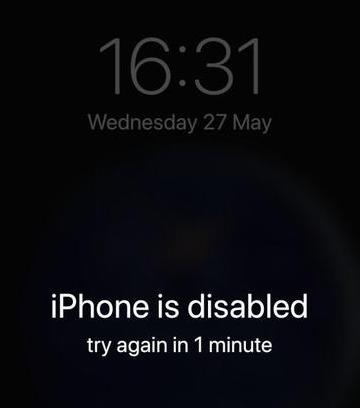
If you’re seeing the dreaded “iPhone is disabled, try again in [blank]” message, the only Apple-approved method of regaining access to a passcode-locked iPhone is to wipe its contents and restore data from a backup. There are only extremely limited situations in which you can recover iPhone data without a backup.
Wiping removes an iPhone’s passcode, allowing you to set a new one. It may feel like using a nuclear bomb to dig a hole in a field, but it’s meant to safeguard valuable data from prying eyes.
If you have a recent backup, all should be well and good. Restore the backup, add a new passcode, and continue with your day. But if you don’t have a backup at all, you’ll have to start the phone from scratch and remember to start making regular iPhone backups in the future.
Think very carefully before paying for third-party apps
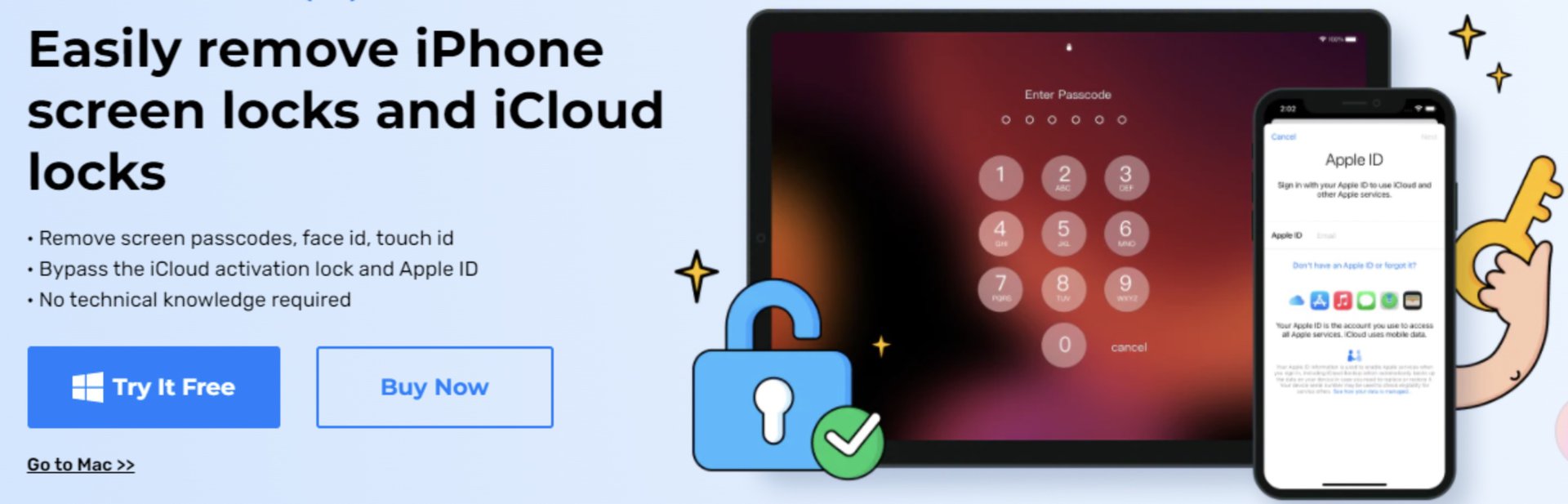
Many third-party apps, which are easily found with a Google search, claim to be able to break through iPhone security without a wipe. These methods can’t be verified or endorsed by Android Authority. They may potentially invalidate your iPhone’s warranty, and success is never guaranteed, since you’re inherently working around Apple’s latest security updates.
Law enforcement and spy agencies may sometimes be able to unlock an iPhone with advanced equipment, but it’s likely illegal or unaffordable if you’re an ordinary civilian. If the methods we’ve outlined don’t work, you’re better off going to an Apple Store or licensed Apple dealer and asking them for assistance.
There are three ways to erase your phone. Choose the one that you feel most comfortable with.
Connect your iPhone to the Apple Devices app or a Mac
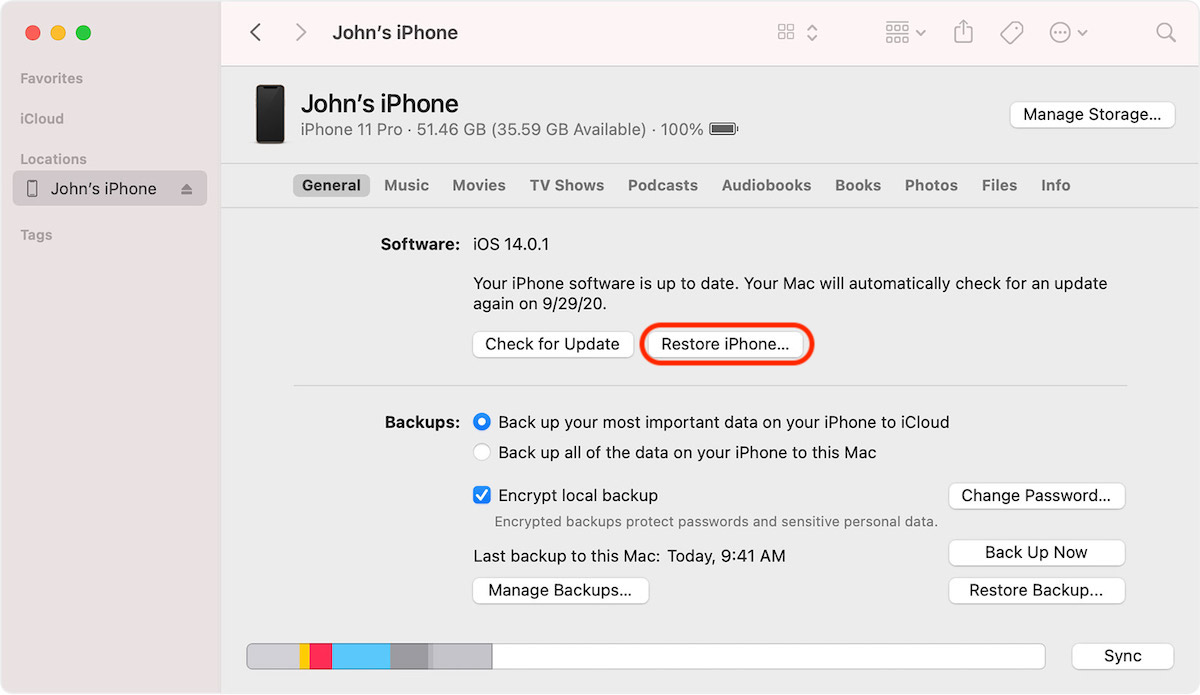
If you have a Windows computer, the Apple Devices app (available from the Microsoft Store) is probably the easiest way to wipe an iPhone, assuming circumstances align. More on that in a moment. For now, try these steps:
- Plug your iPhone into your PC using the appropriate cable.
- Open the Apple Devices app. Your iPhone should be detected automatically if you’ve used the app before.
- Make sure the General tab is selected in the sidebar.
- In the main view, click the Restore iPhone button and follow prompts. This will wipe the phone, and should give you the option to restore from backup or start from factory settings.
If you own a Mac with macOS Catalina or later, there are equivalent options in Finder.
- Open Finder, then plug your iPhone into your Mac.
- Wait for your iPhone to appear in the Finder sidebar, then select it.
- Click Restore iPhone and follow prompts.
The big catch here is that you may be prompted to enter your passcode to sync with Apple Devices or macOS, and/or disable Find My tracking. In those cases, you’ll have to resort to another method.
Log into iCloud Find My iPhone
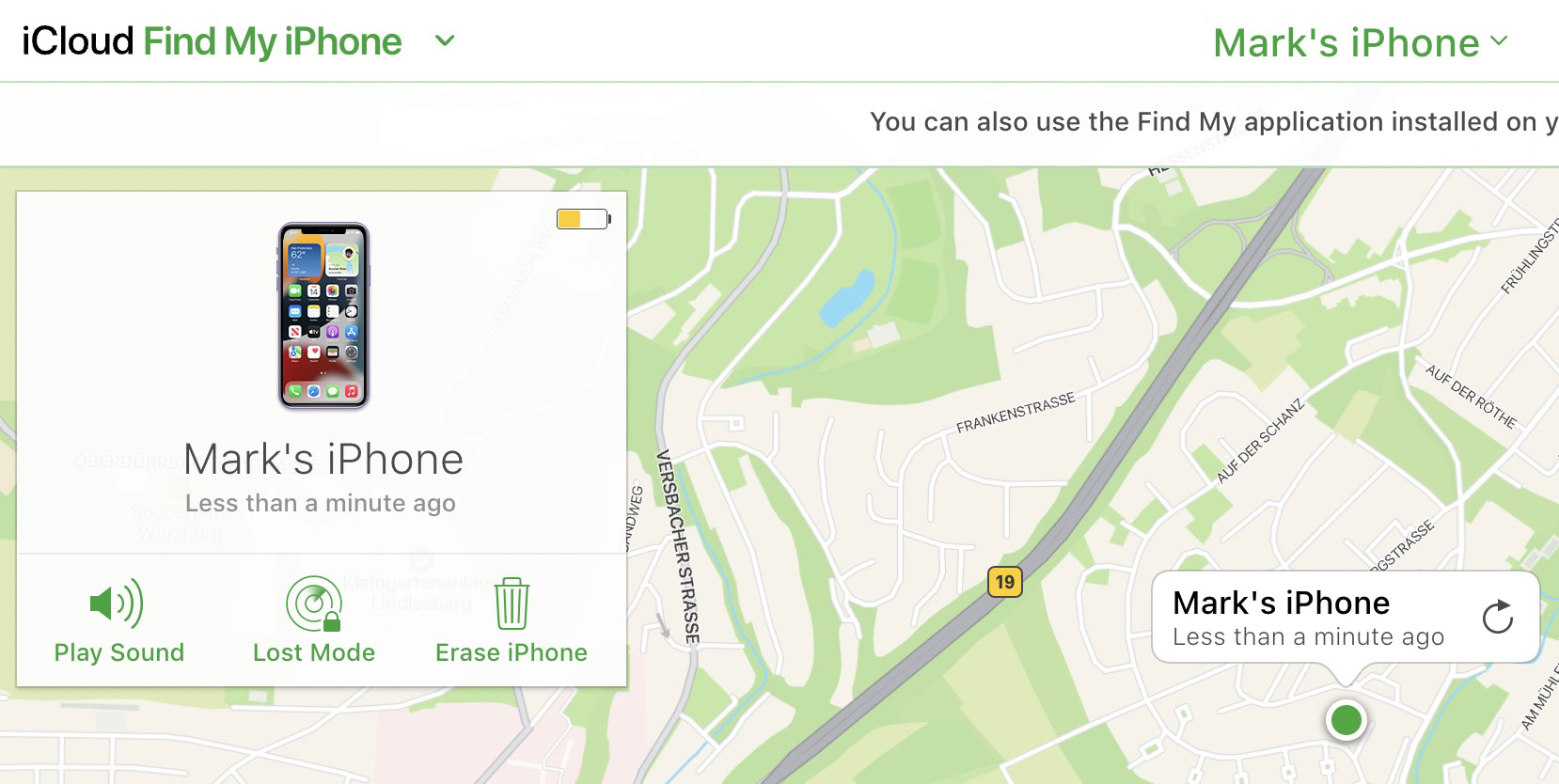
The second option is to go to Find My on iCloud and erase the phone from there. You’d usually do this if your iPhone was stolen and you needed to wipe it remotely, but nothing says you can’t do this to wipe an iPhone still in your possession. Obviously, you’ll need your Apple ID details to use this method.
Use Recovery Mode
The third method is to put your iPhone into Recovery Mode. There are alternate versions of these instructions for older iPhones, but for models without a home button — most everything from the iPhone X onwards — start by holding down the side button and the volume-down buttons until the power-off slider appears onscreen. Swipe it.
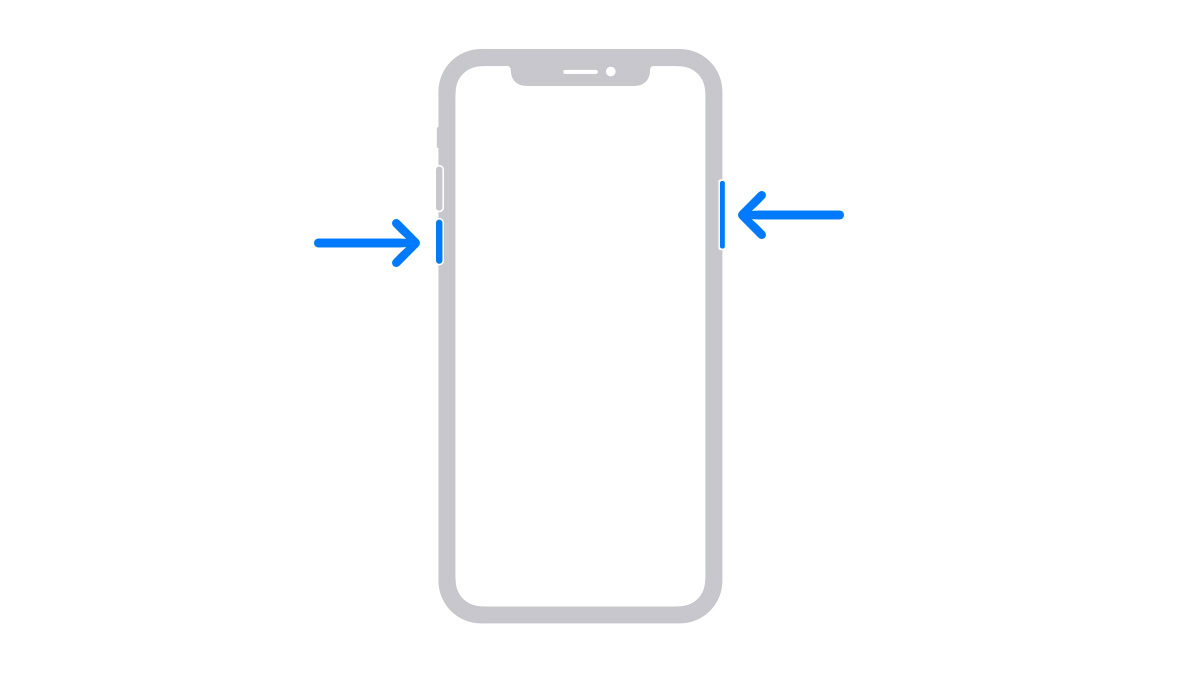
Next, prepare to connect your iPhone to your computer, but don’t do it just yet. That means having your USB/Lightning cable at hand, and if you use Windows, making sure Apple Devices is installed and ready to go.
Hold down the iPhone’s side button, and keep doing so while you plug it in. You should see the following screen:
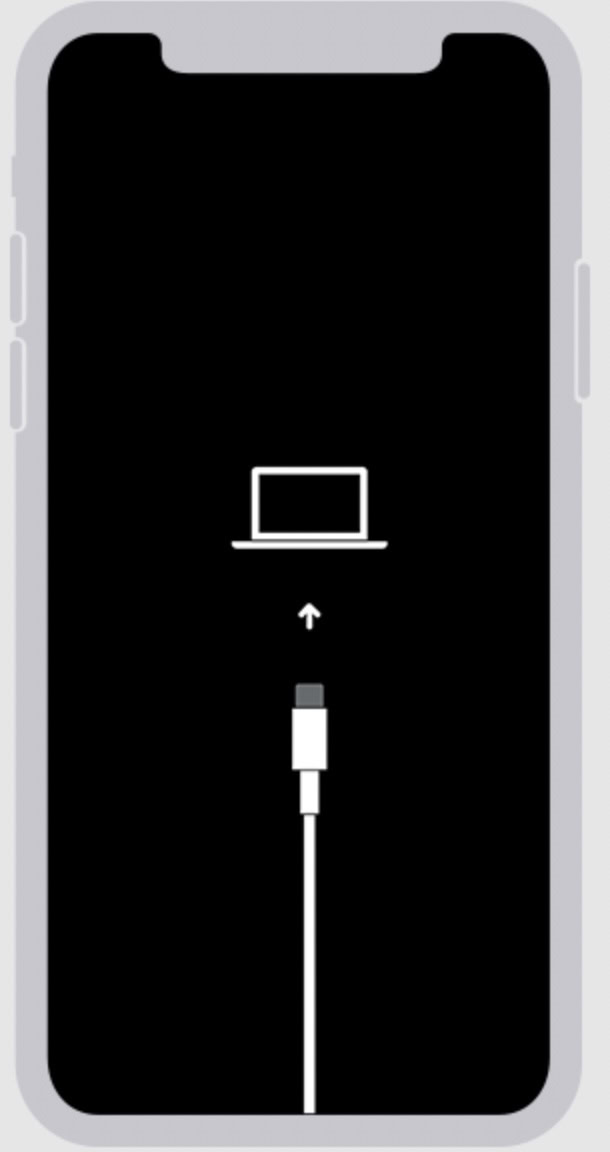
Release the side button, then select your iPhone in Apple Devices (Windows) or Finder (Mac). You’ll be given the option to Update or Restore.
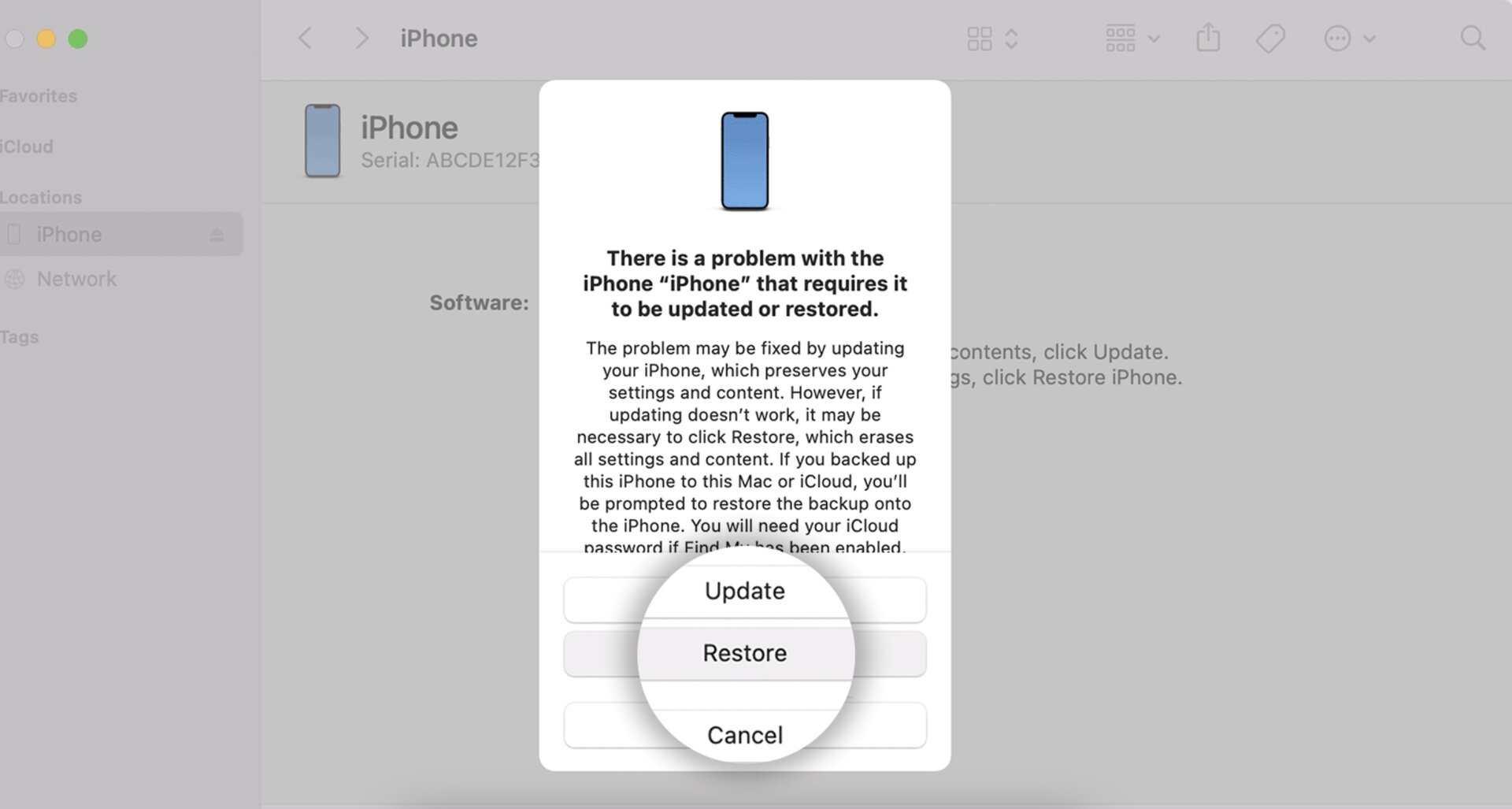
Select Restore, and the phone will eventually revert back to factory settings. You can then restore from backup or start fresh.
What to do after your iPhone has been erased and reset
Once your iPhone has been erased and reset, you’ll have to set it up again, regardless of whether you plan to restore from a backup. You should be prompted to create a new six-digit passcode and set up Face ID or Touch ID.
You can always change your passcode later by going to Settings > Face ID and Passcode > Change Passcode. If you select Passcode Options, you can switch to a four-digit passcode, a custom one, or none at all.
FAQs
Go to Settings > Face ID and Passcode > Change Passcode. Enter your current passcode first, then enter the new passcode twice.
When you go to change your passcode in Settings > Face ID and Passcode, you’ll see a button called Passcode Options. Tap that and you’ll get the option to choose four digits or a custom passcode.
When you go to Settings > Face ID and Passcode, there’s an option for this. You’ll have to enter the current passcode to switch it off.
We always recommend keeping a passcode in place. While it’s an inconvenience, it’s a barrier to thieves and hackers, and you’ll deeply regret disabling your passcode if someone gains full access to your apps and stored passwords.
Yes. If you’re unable to use any of the methods outlined in this article, an Apple Store or licensed Apple dealer can help. But to discourage thieves, they’ll want to see proof you own the phone. Try to bring its original receipt, a photo ID with your address on it, the phone’s IMEI number (if you know it), and/or anything else that might help.
Don’t count on it. Some third-party recovery apps claim to do this, but you should take their claims with a large pinch of salt, and using them may possibly invalidate your warranty.
Yes, unfortunately, you’ll still have to wipe and restore. Third-party apps claim to help you circumvent this, but Android Authority can’t verify or endorse these claims.
It means you’ve made too many unsuccessful login attempts on your iPhone, and iOS has disabled it for security purposes. The only way back in is to connect the iPhone to a Mac or the Apple Devices app (for Windows) and wipe it. You can then either restore from a backup or start the phone from factory settings.