Affiliate links on Android Authority may earn us a commission. Learn more.
How to find your Apple ID
When you own Apple devices, you need to know your Apple ID, plain and simple — it’s how you sign into services like Apple Music and iCloud, not to mention syncing settings between devices or building a HomeKit smart home. Here’s how to locate your Apple ID info, and what to do if you forget it.
QUICK ANSWER
To see your Apple ID:
- On an iPhone or iPad, go to Settings > Your name.
- On a Mac with macOS Ventura or later, go to Apple menu > System Settings > Your name.
- If you've forgotten your password, go to iforgot.apple.com.
JUMP TO KEY SECTIONS
How to find your Apple ID on an iPhone or iPad
On iPhones and iPads, your Apple ID can be found within the Settings app. Open it, then tap your name/profile image at the very top.
The email address under your real name is the username you should use to sign into your Apple ID, regardless of the device you’re signing in on. Your password is up to you to remember — otherwise, you’ll have to perform a password reset following the steps further down.
Other ways of tracking down your Apple ID include checking for emails from Apple, seeing if you’re still signed into iTunes on a Windows PC, or trying to sign in at icloud.com or appleid.apple.com and using browser prefills (assuming they’re enabled in a browser like Chrome).
How to find your Apple ID on a Mac
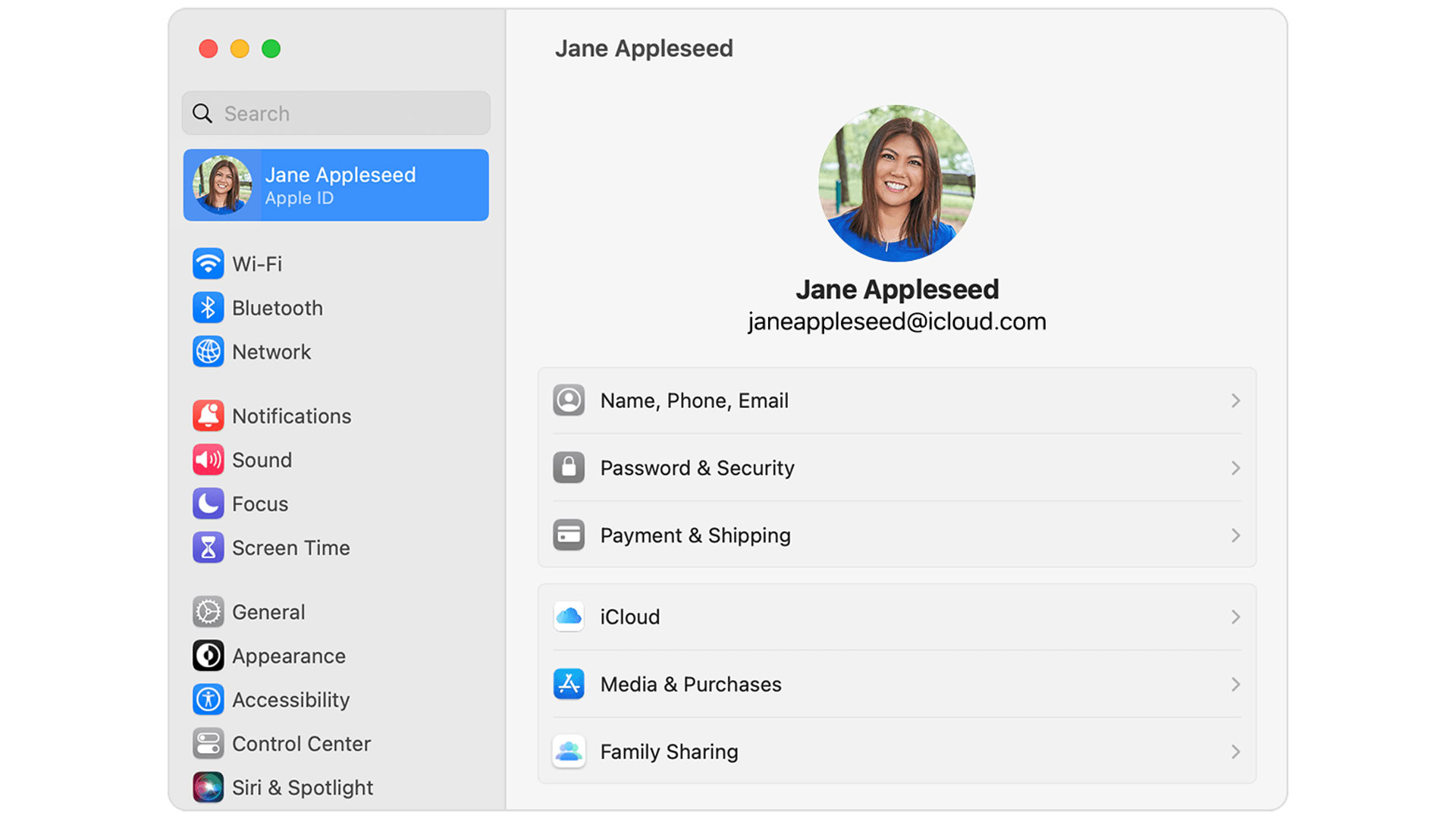
In macOS Ventura, go to Apple menu > System Settings and click on your name. As with iPhones and iPads, you’ll see the email address that functions as your username.
With earlier versions of macOS, you can find the same info by going to Apple menu > System Preferences > Apple ID.
What to do if you forget your Apple ID
Don’t panic — people forget their Apple ID login all the time. As long as you can remember the email address you used to create it, you’ve already got your username, so the only step left is resetting your password.
Go to iforgot.apple.com. You’ll be prompted to enter your first and last name, plus the email address linked to your account. With that done, you’ll be guided through the reset process.
The downside to this, naturally, is that you’ll have to sign back into your Apple ID on every device where the option exists, including not just iPhones, iPads, and Macs, but Apple TVs, smart TVs, and/or the iTunes and iCloud apps for Windows.