Affiliate links on Android Authority may earn us a commission. Learn more.
How to set up and use Face ID on your iPhone
Face ID is Apple’s face-scanning biometric security technology, found on all modern iPhones except for the iPhone SE. Here’s what you need to know about setting it up and using it, including using it with a mask or glasses.
QUICK ANSWER
If you didn't enable Face ID when starting your iPhone for the first time, go to Settings > Face ID and Passcode > Set Up Face ID. Don't wear a mask or glasses during your initial scan (you can adjust for these later). Once Face ID is active, you'll be prompted to trigger it for things like Apple Pay or third-party apps, but when you swipe up to unlock, it's usually automatic.
JUMP TO KEY SECTIONS
How to set up Face ID on an iPhone
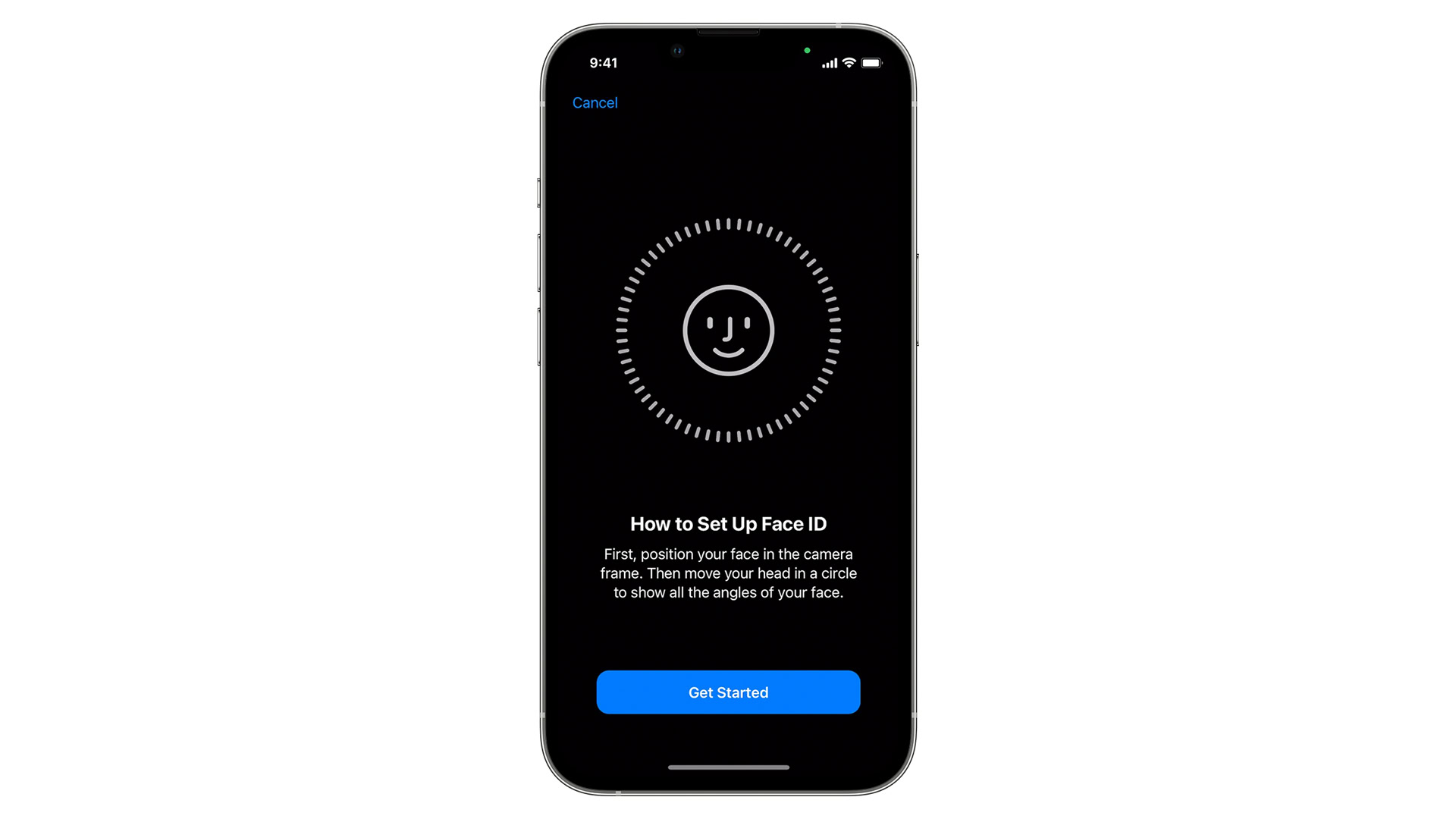
You should be asked to set up Face ID the first time you use a new iPhone. But if you skipped that process, here’s what to do:
- Open the Settings app and tap Face ID and Passcode. Enter your existing passcode or create a new one, since this is needed as fallback security.
- Remove any mask or glasses you’re wearing. You’ll be able to wear those later, but for initial setup, it’s best to establish a baseline.
- Tap Set Up Face ID.
- Hold your iPhone in vertical orientation about 10 to 20 inches (25 to 50 centimeters) away from your face.
- Position your head within the onscreen boundary.
- Rotate your head in a circle. This gives Face ID multiple angles for a more complete map. If you can’t move your head enough, tap Accessibility Options. Otherwise, tap Continue after the scan completes.
- When prompted, complete a second scan.
- Tap Done.
How to use Face ID on an iPhone
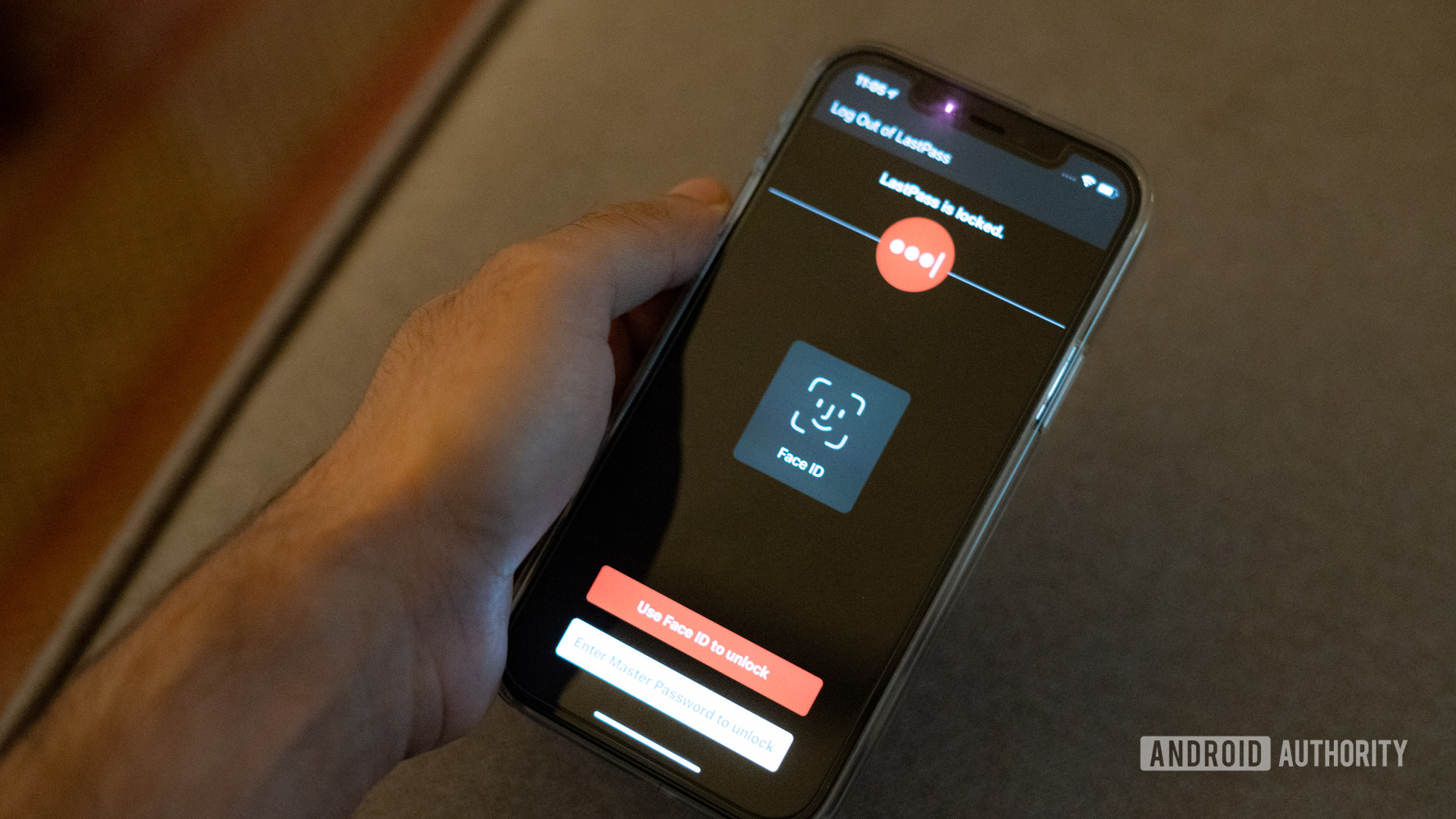
Once it’s enabled, Face ID is active by default for native functions like unlock, Apple Pay, App Store purchases, and password AutoFill. You’ll sometimes be prompted to use it, but in the case of unlock, it (usually) triggers automatically when you swipe up. You’ll occasionally have to re-enter your passcode to keep it that way — if your reboot your phone, for instance.
Either way, your phone’s TrueDepth camera needs a good glimpse to recognize you. It can operate in little to no ambient light, since it projects an invisible grid, but you should still be within arm’s length.
Face ID is also available in many third-party apps, like Instacart, Scotiabank, LastPass, and Bank of America. In the interests of privacy, developers need to ask your permission to enable the feature. On your end, you’ll probably need to flip an in-app toggle.
Face ID settings
You can toggle first- and third-party permissions through the Settings app’s Face ID and Passcode menu. There are some additional control options there worth knowing:
- Set Up an Alternate Appearance: If you sometimes change your look so drastically that Face ID has trouble, this lets you perform a second setup without undoing the first.
- Face ID with a Mask: We’ll cover this in detail in the next section.
- Reset Face ID: If recognition isn’t working at all, you may want to start from scratch.
- Require Attention for Face ID: This checks that your eyes are actually looking at your iPhone before completing authentication. We recommend keeping this on for security purposes, but the option may not work with some sunglasses.
- Attention Aware Features: Turning this on makes your iPhone check before dimming your screen, expanding a notification on the lockscreen, or dropping the volume of some alerts.
- Unlock with Apple Watch: If you have a Watch and it’s both on your wrist and unlocked, this can be used to authenticate when an object (like a mask) interferes with Face ID. Your Watch will click and/or vibrate when this happens.
- Add Glasses: We’ll talk about this more in a second.
How to use Face ID with a mask or glasses

If your iPhone is running iOS 15.4 or later, you can still unlock it while wearing a mask. The feature was added during the COVID-19 pandemic to cut down on repeated passcode requests.
Assuming you’ve already completed Face ID setup without a mask, do the following:
- Open the Settings app and tap Face ID and Passcode.
- Scroll down and select Face ID with a Mask.
- Follow prompts to perform a new face scan.
You can set up an Apple Watch as a bypass through Face ID and Passcode > Unlock with Apple Watch. As mentioned, the trick is that your Watch has to be on your wrist and unlocked.
If you’ve got glasses, use Face ID and Passcode > Add Glasses. You can try wearing your glasses during first-time setup, but this risks recognition problems when you take them off.
In any event, don’t combine a mask and sunglasses unless you’re prepared to use an Apple Watch or passcode. When you’re wearing a mask, Face ID relies on the area around your eyes, and sunglasses give it nothing to work with.
FAQs
No. Since Face ID relies on depth mapping, a 2D image is automatically going to fail authentication.
Potentially, but only if you disable Require Attention for Face ID. This is one of the key reasons to leave that option on — otherwise someone could unlock your phone while you’re unconscious.
Yes. Related data is stored in an iPhone’s Secure Enclave chip and doesn’t make its way to cloud servers. Hacking into that chip would require physical access and advanced tools, at which point Face ID would be the least of your worries.
Apple has also refined its hardware and software to guard against spoofing by photos and realistic full-face masks. There were some anecdotes of masks working early into Face ID’s history, but only in experimental testing, and the problem seems to have been long solved.
Remember however that when a Face ID check fails, your iPhone asks for a passcode (for unlock) or a password (for apps). So your phone can only be as secure as those two factors.
Sort of. You can use Settings > Face ID and Passcode > Set Up an Alternate Appearance for a second person if you don’t need that alternate login yourself. Make sure you fully trust the other individual, since they’ll not only have access to your data but the opportunity to buy things or transfer money if you have Face ID-linked payment methods.