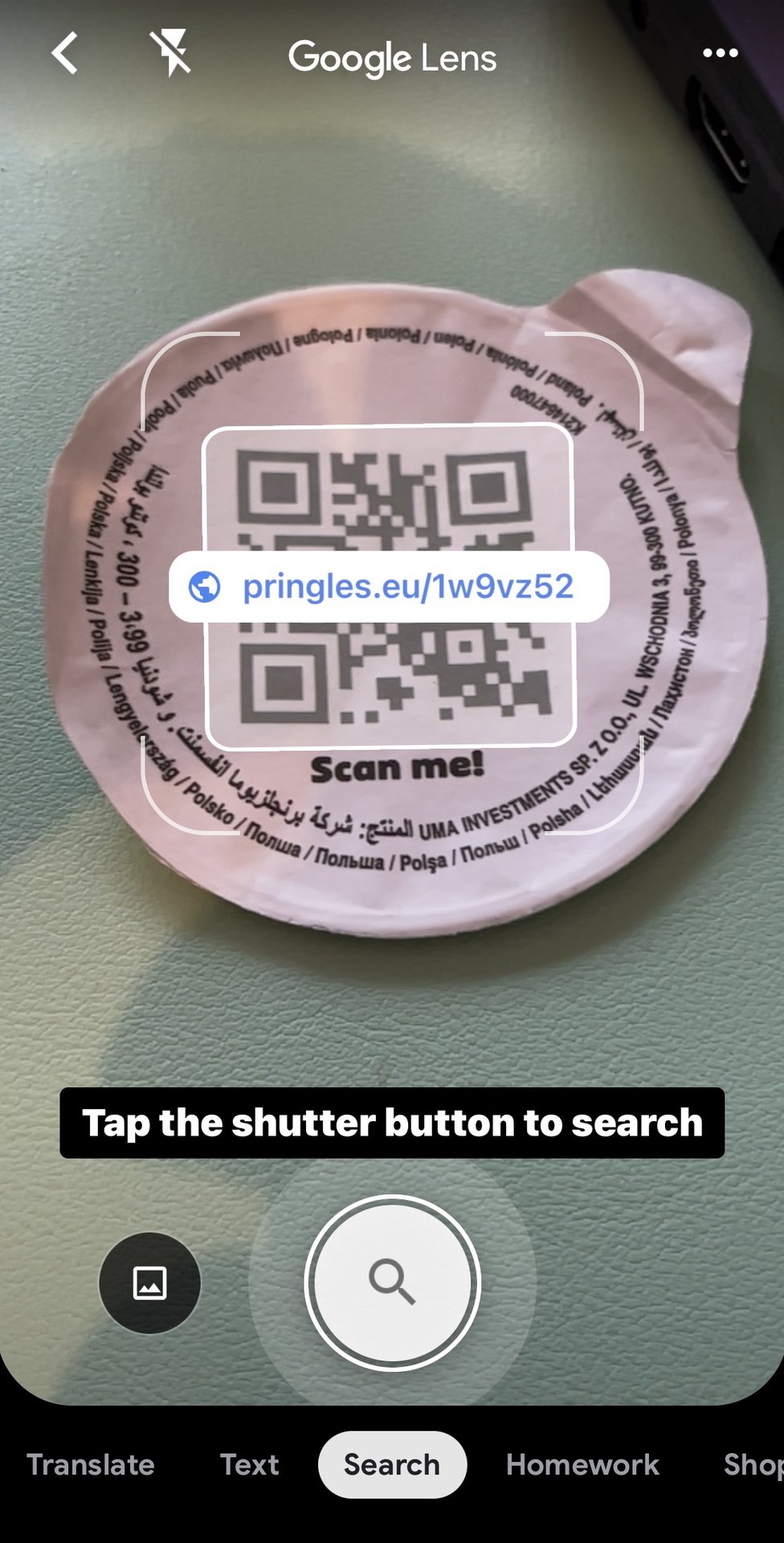Affiliate links on Android Authority may earn us a commission. Learn more.
How to scan a QR code on an iPhone
QR codes have been experiencing a resurgence in popularity in the past few years. As the Covid virus has made handling paper touched by others less desirable, businesses have pivoted by putting information inside QR codes for people to scan with their phones. Add the fact that Apple now has built-in QR scanning abilities in their iOS operating system, and suddenly the process of using QR codes is now more frictionless. Read on if you need to scan a QR code on your iPhone (Android users can read this guide.) We’ll go through the various options available to you.
QUICK ANSWER
The easiest way to scan a QR code on an iPhone is to use the iPhone camera. When you take a photo of the QR code, it will read the embedded information. Alternatively, swipe down to open Control Center and use the Code Scanner. The Wallet app will read QR codes to add vouchers, loyalty cards, and boarding passes to Wallet. Finally, you can scan a QR code using Google Chrome or Google Assistant.
JUMP TO KEY SECTIONS
How to scan a QR code with the iPhone camera
Using the camera is the fastest and easiest method to scan a barcode on your iPhone. Open the camera app and point it at the QR code. The camera will immediately give you a yellow bar to tap. This will open the information embedded inside the QR code using the default app on your phone. URLs will be opened with your default browser. Email addresses will be opened with the default email app, phone numbers with the Phone app, etc.
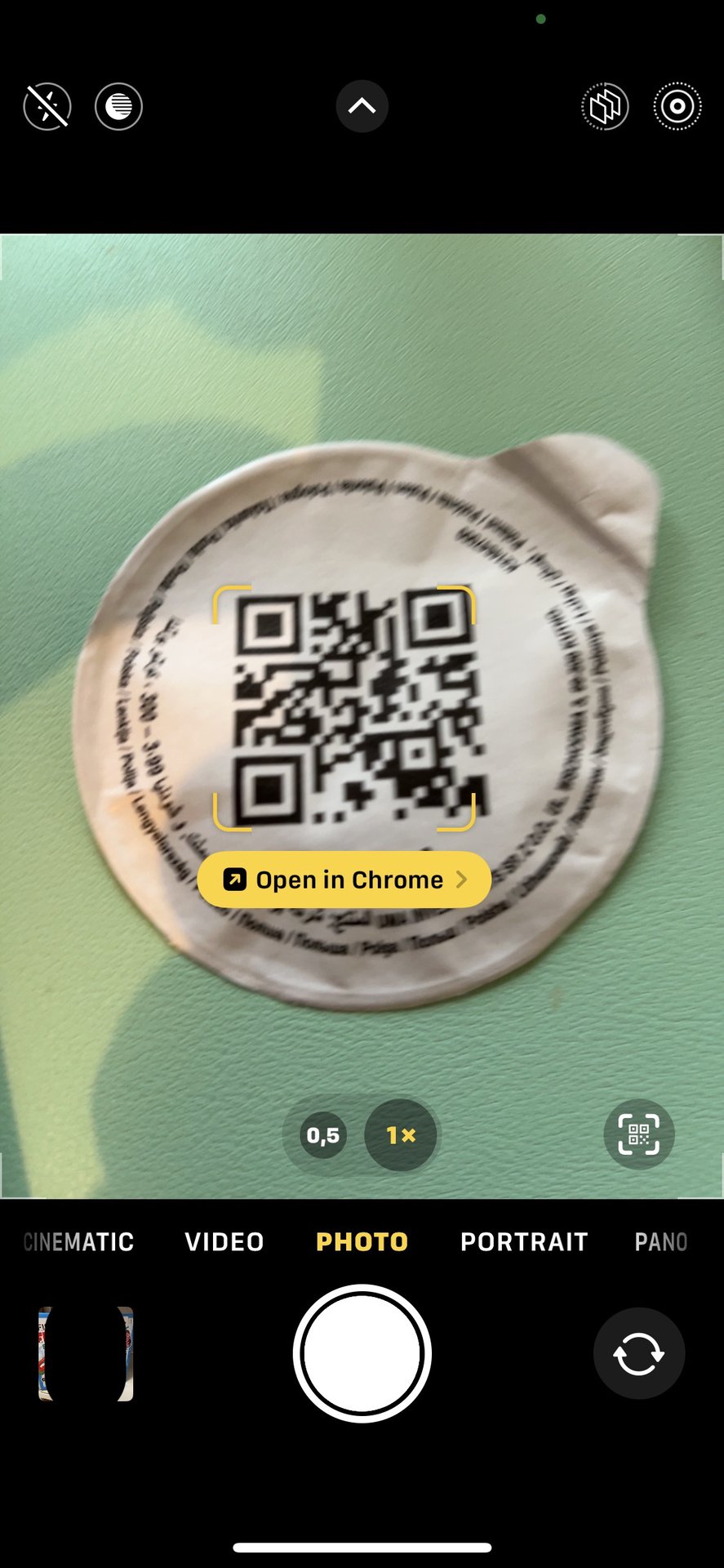
How to scan a QR code with Control Center
Another option is to swipe down from the top-right of the screen to open Control Center. Then open the QR code scanner highlighted in the screenshot below.
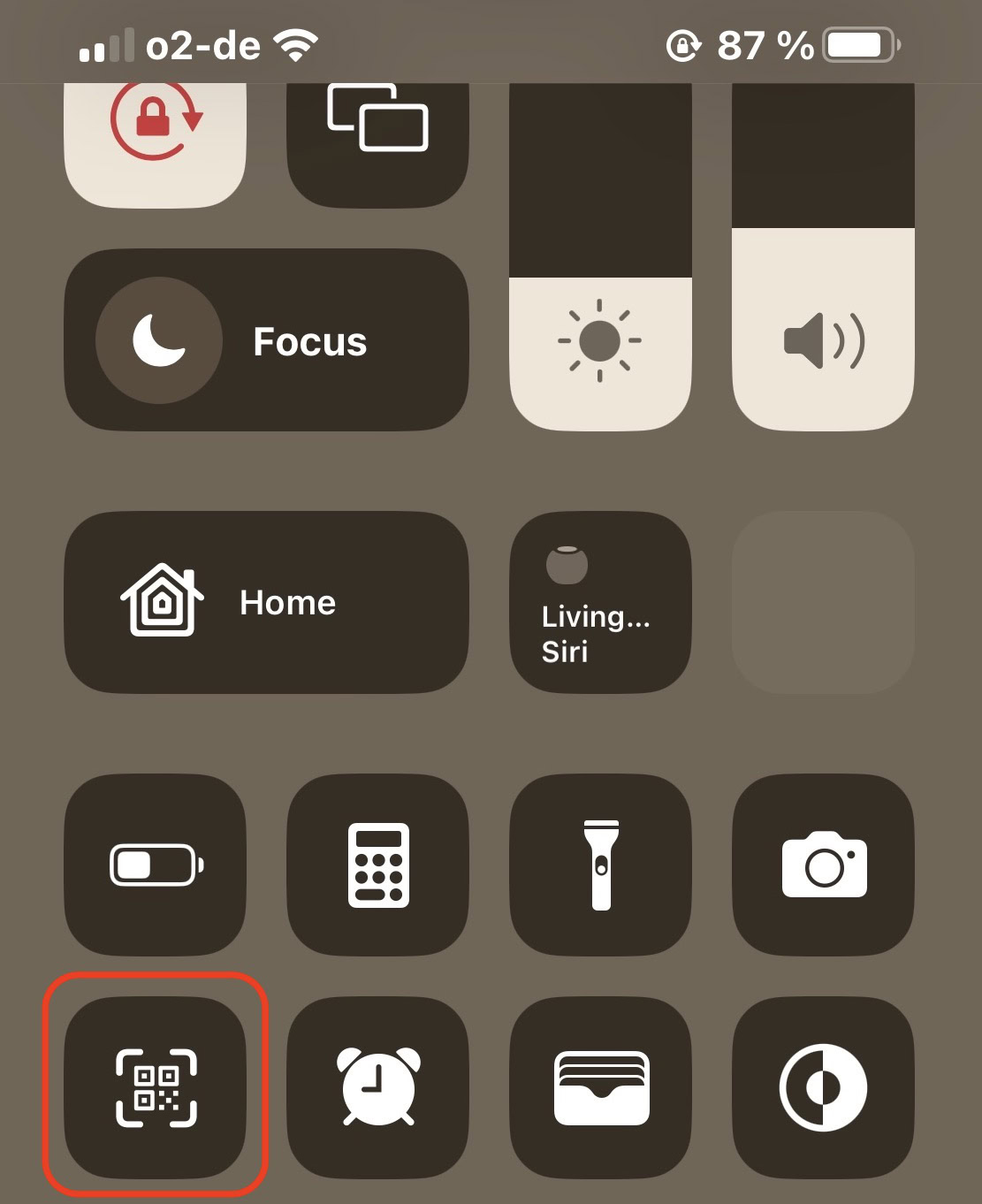
If the QR code scanner is not there, you will need to enable it. Go to Settings > Control Center and tap the green + icon next to Code Scanner.
How to scan a QR code with the Wallet app
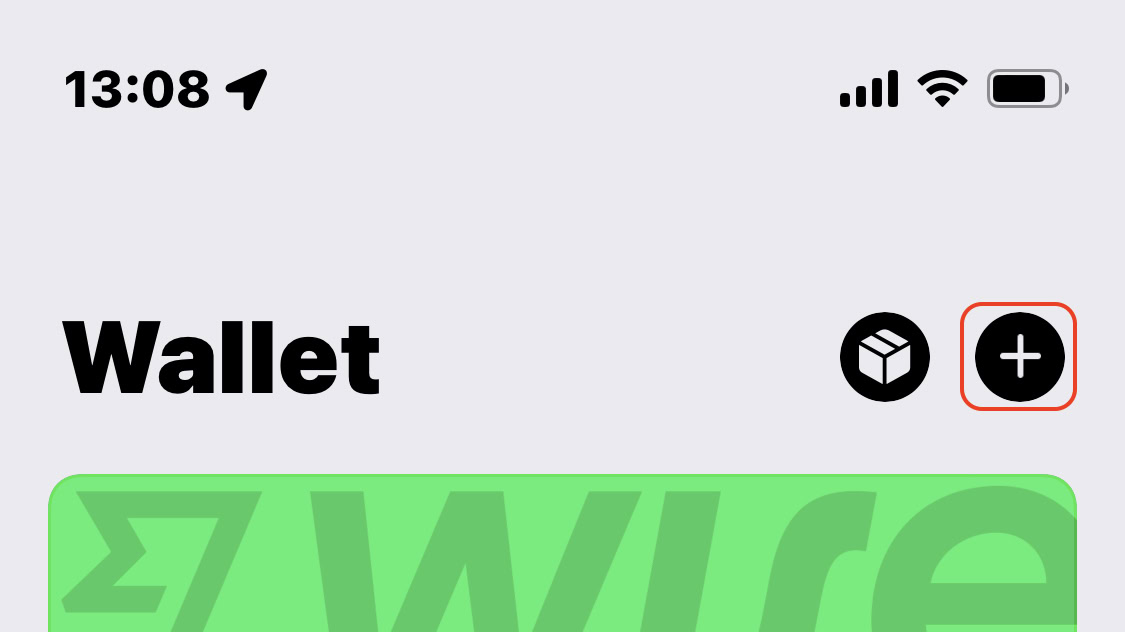
This doesn’t work in all countries — it certainly doesn’t completely work here in Germany. But if you are in a country where your iPhone accepts loyalty cards and vouchers — and they have a QR code — then you can scan them into the Wallet app.
Simply tap the + icon at the top-right of the screen and scan the QR code. If the company that issued the card or voucher supports Apple Wallet, then it should appear on-screen next to your other cards.
Third-party options
Although third-party options are not required to scan a QR code on your iPhone, a couple of interesting options are worth exploring.
Google Chrome
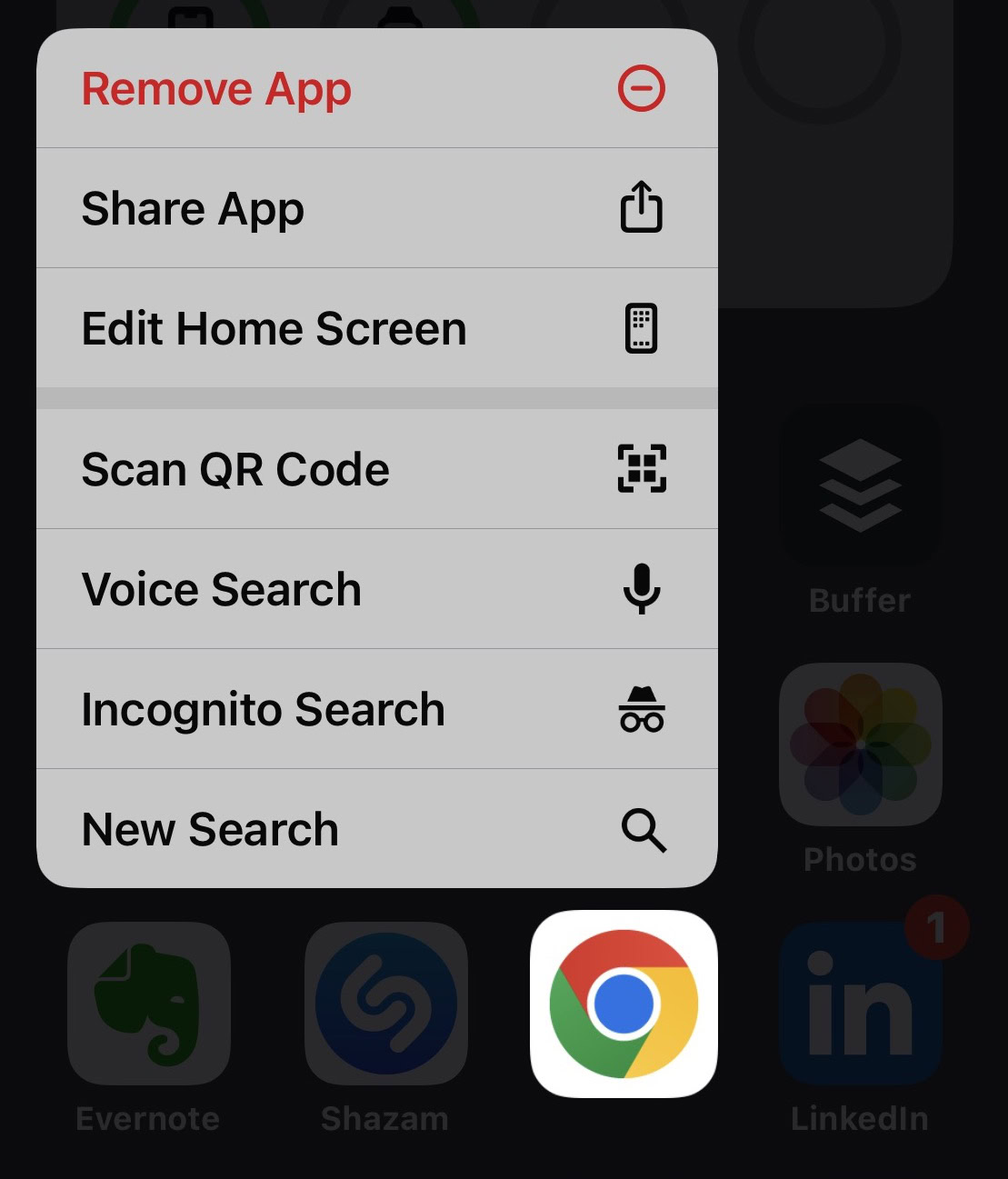
Google Chrome has a built-in QR code scanner. You can access it by long pressing the Chrome icon on your screen. When a menu appears, choose Scan QR Code. Alternatively, you can place the Chrome widget on your screen, and the QR code option will appear there too.
Google app and Google Lens
The last option is Google Lens, which you can access through the Google app. Tap the camera icon inside the search bar.
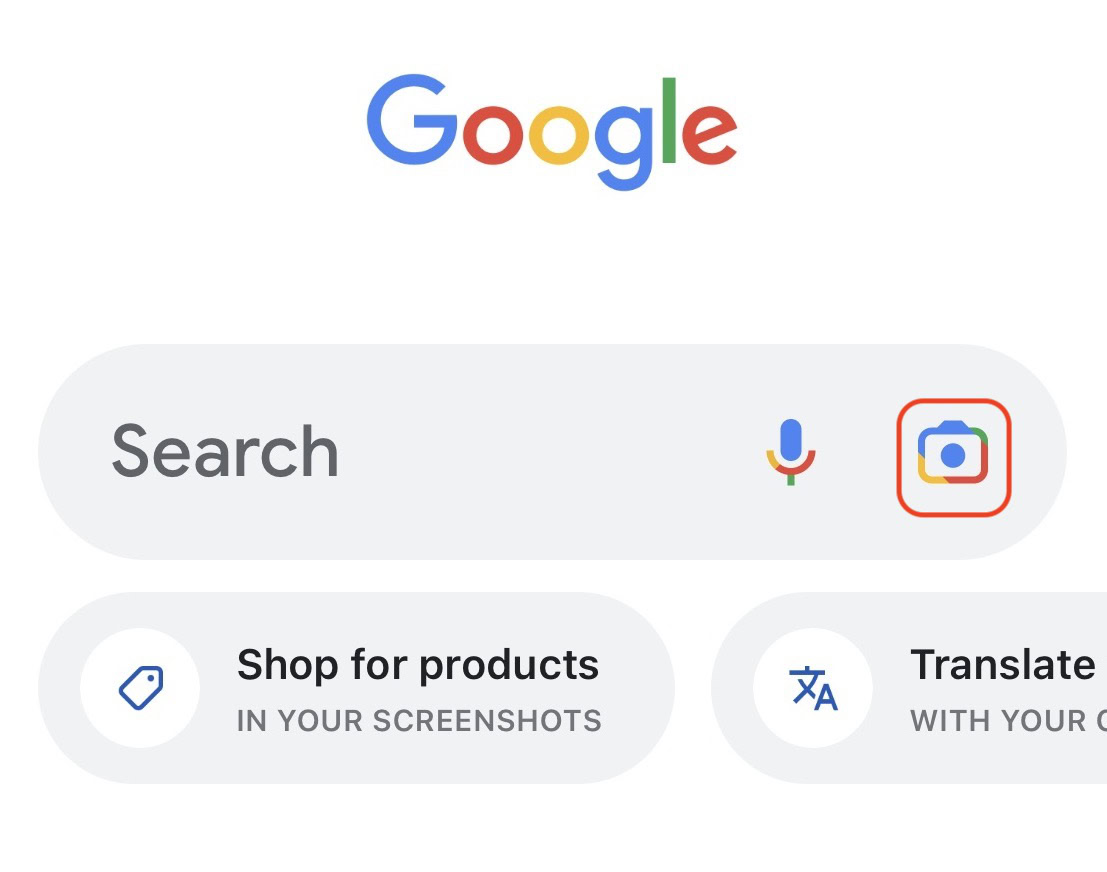
Use the Google Lens camera to scan the QR code. You will immediately see on-screen what the information is inside the QR code. Tap it to access it, or press the Tap the shutter button to search button.