Affiliate links on Android Authority may earn us a commission. Learn more.
How to scan a QR code on Android
The Quick Response code (or QR code) was introduced in 1994 but never really took off until decades later when the pandemic created a need for a quick, easy, and (most importantly) touch-free way of distributing information.
Scanning a QR code requires an app and can still be done with Google Lens. But since version 8 (Oreo), Android has featured a built-in QR scanner in its native camera app. Reading a QR code these days couldn’t be easier.
QUICK ANSWER
To scan QR codes on an Android device, point your camera directly at the QR code (not at an angle). A notification will pop up that will indicate what the QR code is for (to take you to a website, for example, or download a menu PDF). Tap the notification box to activate the QR code.
JUMP TO KEY SECTIONS
How to scan QR codes on an Android device
Open your Android camera app. Some third-party camera apps have built-in QR scanners, but not all, so you might as well use the native app. Point the camera at the QR code as head-on as you can. When the camera focuses on the code, it will highlight it, and a notification will pop up telling you what the QR code signifies.
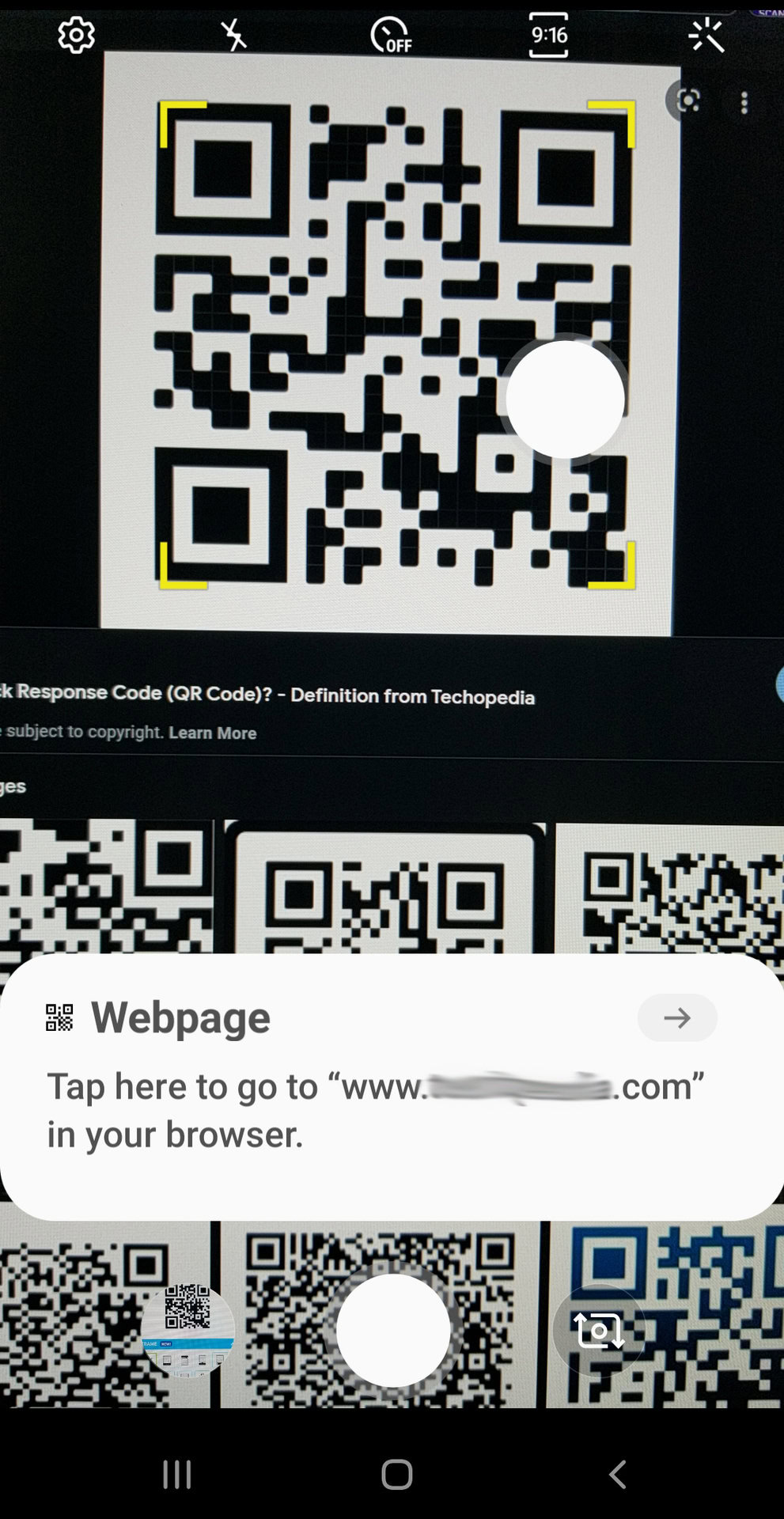
Tap on the notification to travel to the website or download the document indicated. Don’t tap on the notification if you don’t know what the QR code is offering. That’s all there is to scanning a QR code on an Android device.
Note: Scanning a QR code on a Samsung Galaxy device may differ slightly.
How to scan a QR code using a third-party app
If you don’t want to use your phone’s camera to scan QR codes, there are plenty of free third-party apps to choose from. Here are a few of the most popular.
Kaspersky QR Code Reader and Scanner
Kaspersky’s QR code scanner is one of the best apps out there for those who don’t want to use their device’s camera to scan codes. The app scans QR codes fast and protects you by instantly alerting you if the QR code you’re scanning seems suspicious. Handily, it also keeps a history of scanned codes in case you need them later. This is the QR code scanner app we’d recommend you download.
It’s easy to use Kaspersky to scan a QR code — here’s how:
- Launch the app and point your camera at the QR code you wish to scan.
- You may need to ensure the QR code is fully in the displayed frame.
- The app automatically scans the QR code and takes you to the relevant site.
QR & Barcode Scanner (Gamma Play)
Gamma Play’s QR Barcode Scanner is another speedy scanner that does the job. Install the app and point your camera at the QR code you want to scan, and that’s it! The app is free to download and use.
QR Scanner: Barcode Scanner (Simple Design)
The final app we recommend is Simple Design’s QR scanner. With support for all QR code formats, this app is easy to use, free, and saves your scan history in case you need it in the future. You can also use the app to create QR codes.
FAQs
Yes, Android 14 has a QR code scanner built into the camera app.
Most likely, you don’t have QR codes enabled. Go into your camera’s Settings menu and enable Scan QR codes.