Affiliate links on Android Authority may earn us a commission. Learn more.
How to make a QR code on any device
Imagine seeing a great deal while out at the local shops, but you have to go to a website on your phone to redeem the offer. It can be awkward and fiddly to type website addresses into a phone browser. The chances are some people will just give up and move on. Others will tell themselves they will do it when they get home and then forget all about it. That’s where the beauty of these codes comes into play. Similar to a standard barcode, a person can scan QR codes with their phone and automatically be taken to a website or other details such as an email address. Here is how to make a QR code on any device.
QUICK ANSWER
To make a QR code on a desktop device, go to a code generator website, easily found by a Google search. On a mobile device, you can use a website, a code generator app in the app store, or the built-in generator on Google Chrome.
JUMP TO KEY SECTIONS
What are QR codes, and why should I use them?
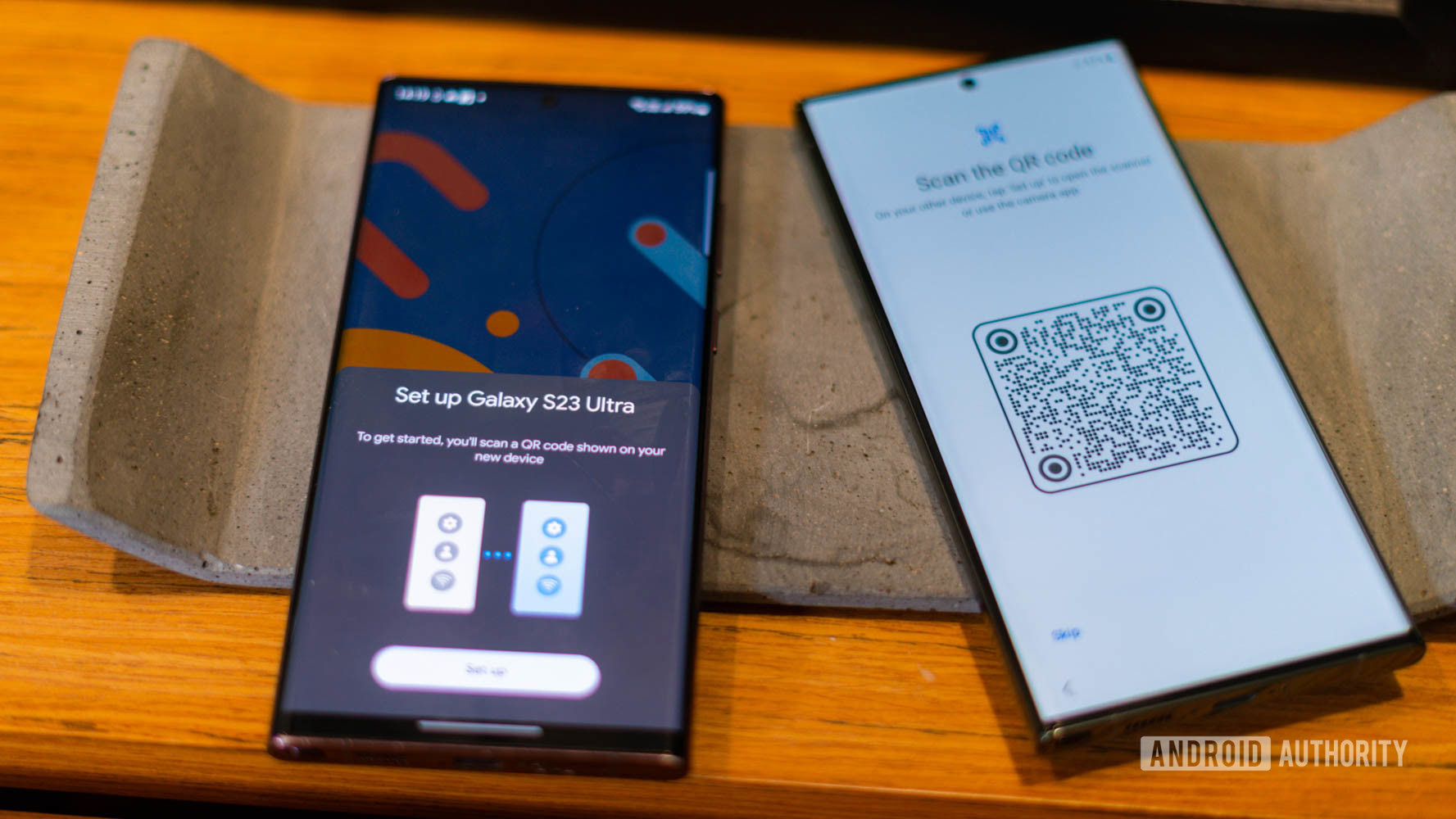
QR codes, short for Quick Response codes, are two-dimensional barcodes that can store a wide variety of information, such as website URLs, email addresses, phone numbers, and much more. Developed in 1994 by the Japanese company Denso Wave, these codes have found their way into numerous applications, ranging from marketing to inventory management.
But why should you consider using QR codes in the first place? One of the most compelling reasons is the ease of connecting with your audience. With the majority of people carrying smartphones in their pockets, QR codes enable a seamless and convenient way to access things like restaurant menus, in-store discounts, and promotional codes, verify concert tickets, or even join Wi-Fi networks without the need for tedious typing.
While all QR codes have a similar square format, not all of them look alike. Brands can design their codes with unique colors, logos, or shapes to grab people’s attention. This can be particularly useful to businesses for marketing campaigns, product information, and tracking customer engagement, as people can easily access digital content directly from physical materials like flyers, posters, or packaging.
Make a QR code on a PC or Mac
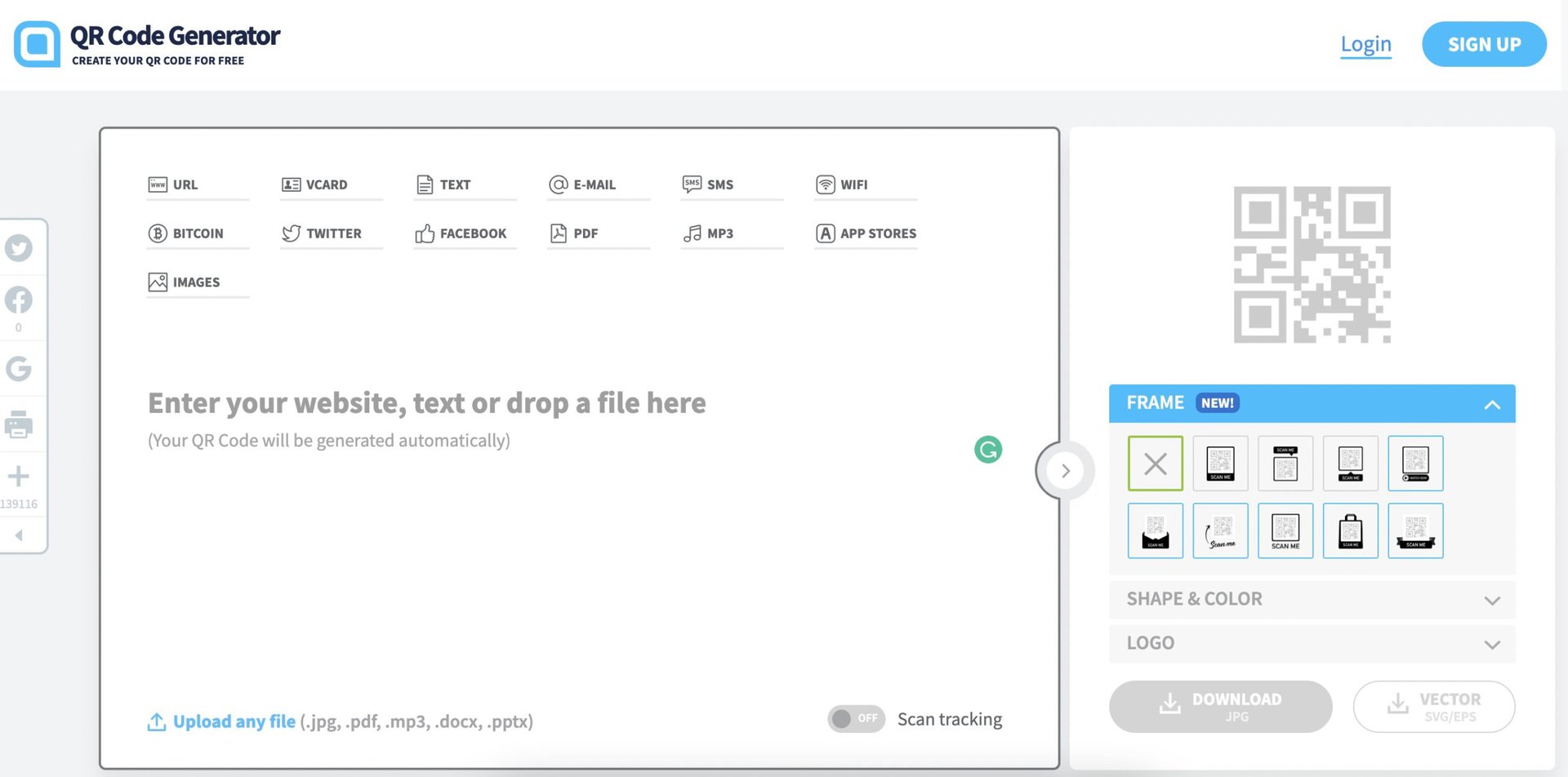
There are so many code generator websites that you are literally spoilt for choice. So to not overthink it, I’m going to go with the first one I found on Google — QR Code Generator.
You can immediately see the amount of data you can embed into a QR code, including a Bitcoin address, social media links, email, SMS, Wi-Fi, a PDF file, MP3 file, app store links, images, and of course, a website URL. A QR code generally only has one of these things, so choose the one that’s most important to you.
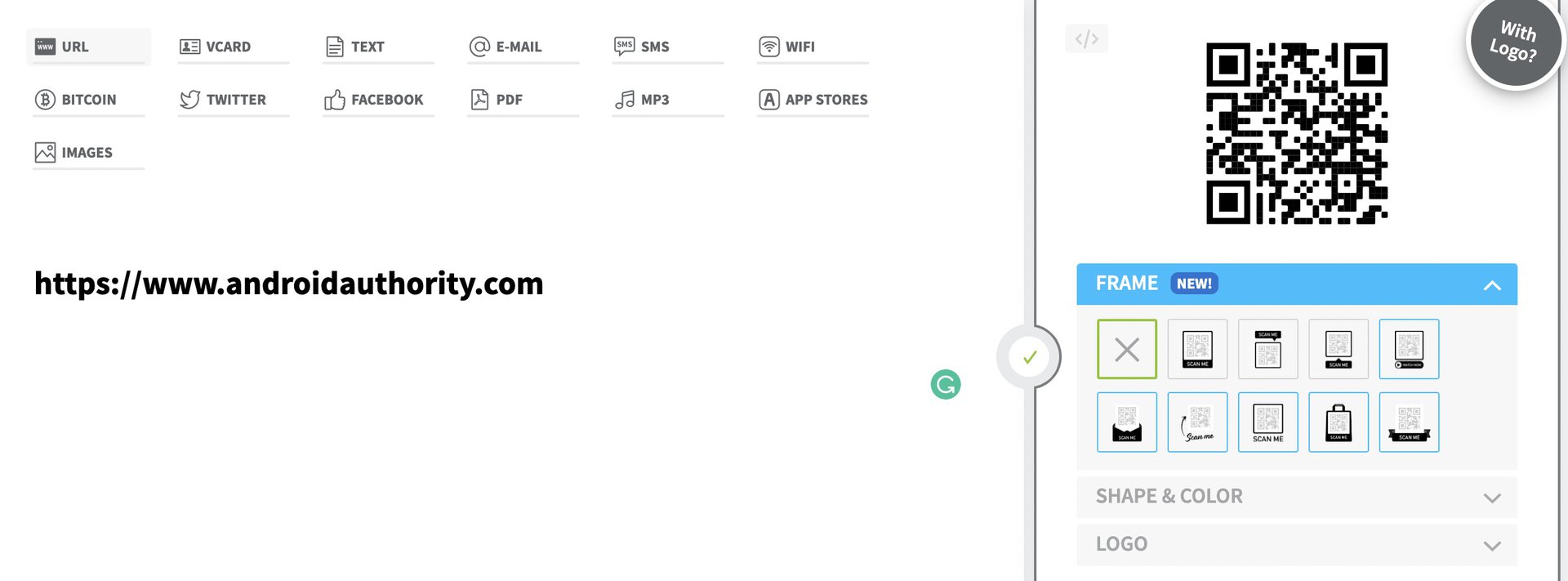
You can then customize your code to have a frame, a different color, and even a logo in the middle. Once everything looks good, just hit the download button to get a JPG.
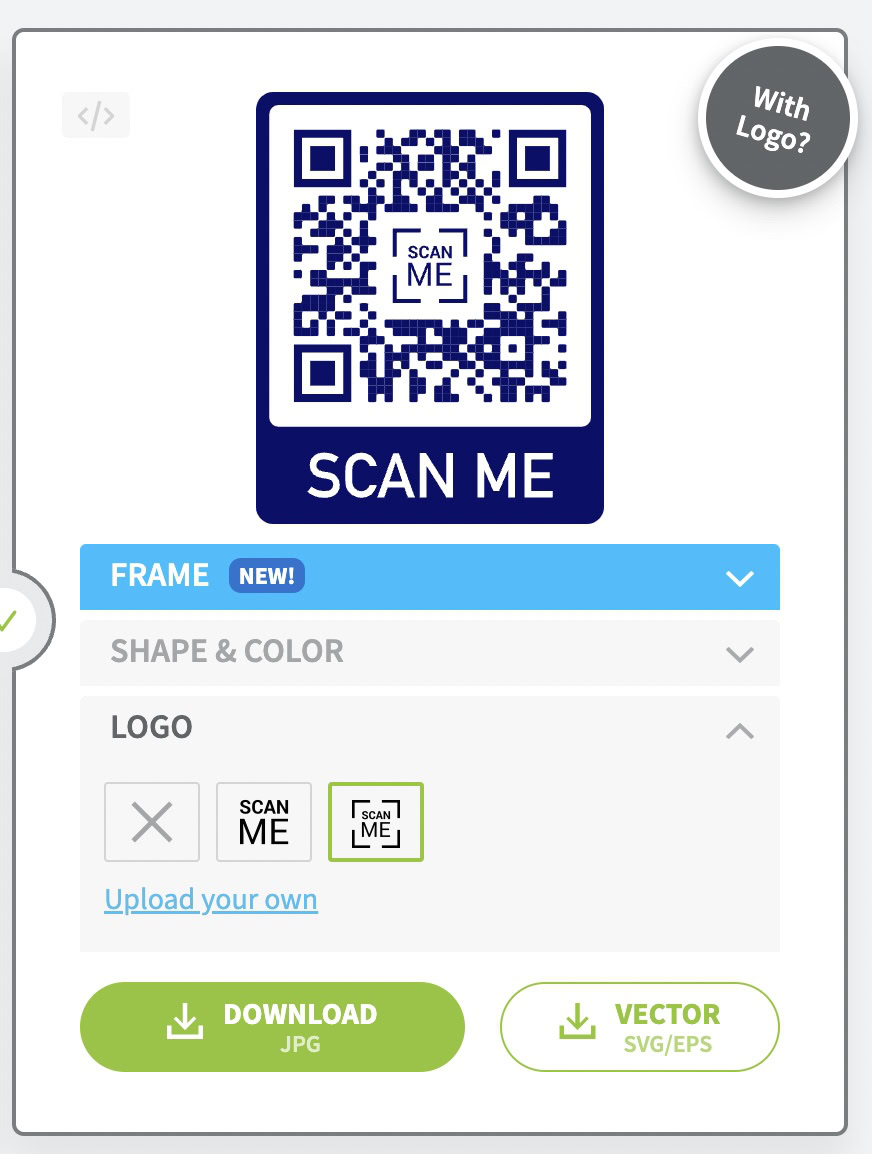
Another good alternative is Canva if you don’t need any needless bells and whistles. Canva allows you to insert a QR code embedded with a website URL into a design you’re making on the site. If you’re designing something, and you decide a code is needed, then Canva may be all you need.
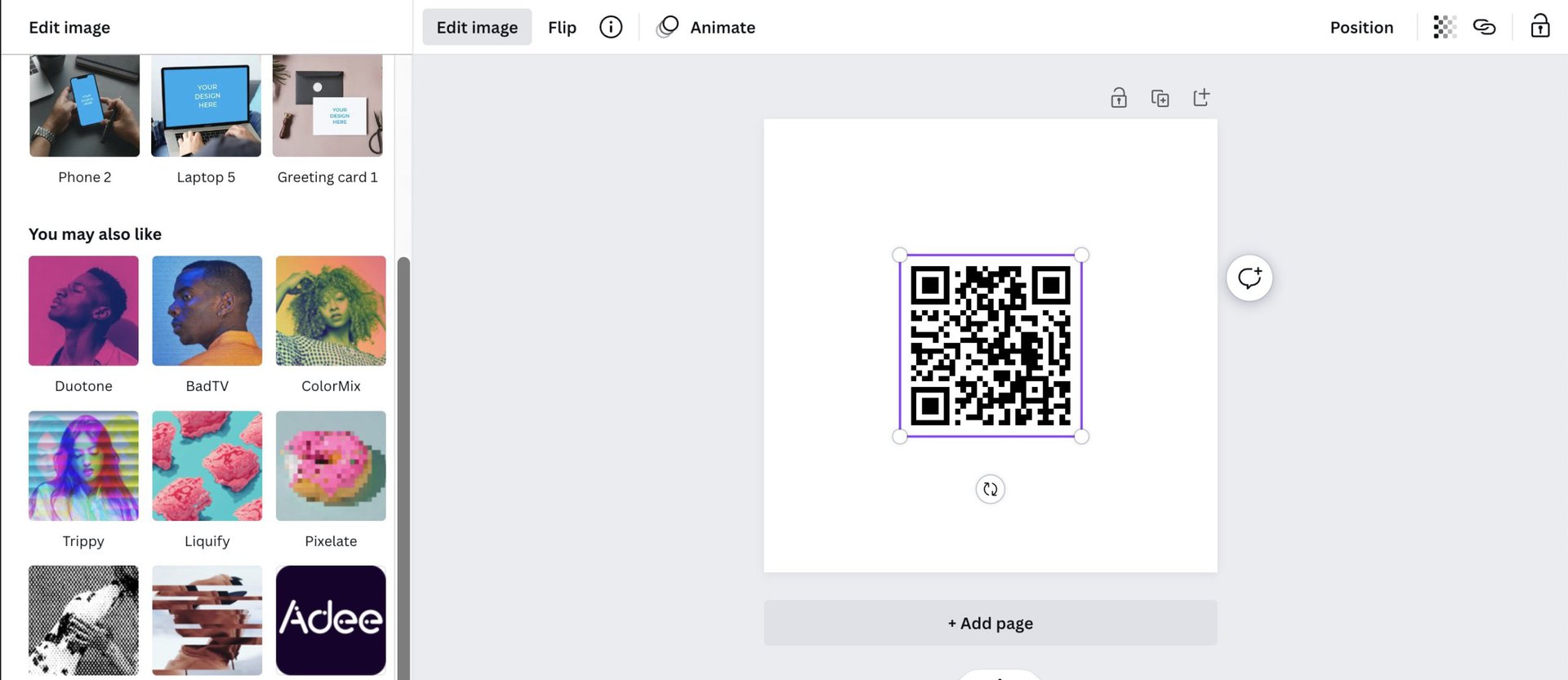
Like everything else on the Canva website, making a QR code is extremely easy, and can be done in under a minute.
Make a QR code on Android or iOS
On an Android or iOS device, there are obviously third-party apps available in the Play Store or the App Store, and the website shown previously will naturally work on your phone. But if you use Google Chrome on Android or iOS, it has a very nifty QR code generator built-in if you only want to share a website URL.
First, go to the website you want to make the code for and tap the three dots in the top right-hand corner.
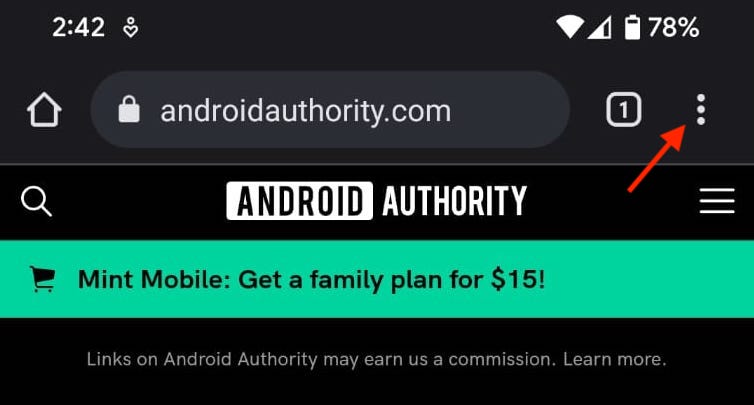
Scroll down and tap Share.

In the Share menu, swipe left till you see QR Code. Select it.
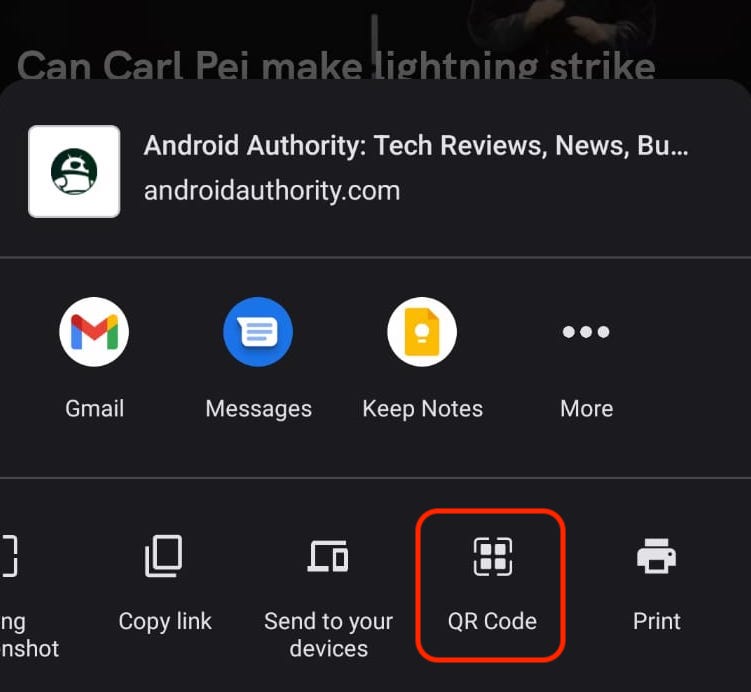
Chrome will now make a QR code for that website URL. You can download the code to your phone if you want to send it to anyone.
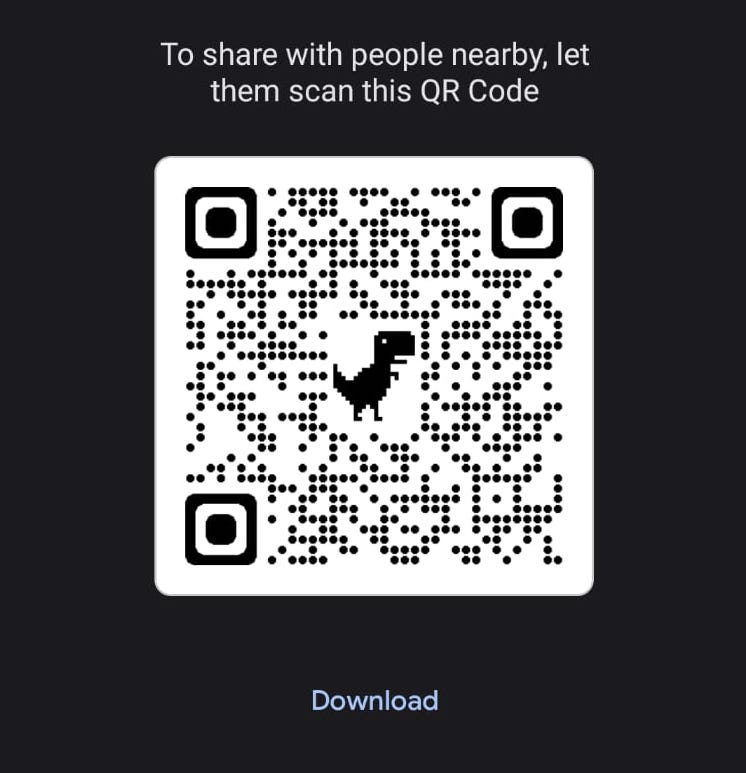
If you want to share something else other than a URL, you will have to download a third-party app or use a website in your browser. But if you go the app route, take care which one you use. Read the reviews first to ensure the app and the developer are reputable. You don’t want to inadvertently spread malware.
FAQs
You need an app to read the code, extract the details, and send it to the necessary part of your phone. However, iOS devices have a built-in code scanner, and Google Chrome offers a code scanner in its phone screen widget.
Yes, this has been known to happen. Since a QR code often contains a URL, visitors can be redirected to a malware file. Be careful what codes you scan. If you don’t know who made the code, err on the side of caution.
To create a QR code for free, use an online QR code generator like QRCode Monkey, QRStuff, or QR Code-Generator.
Google doesn;t have their own QR code generator, but there are a number fo featured and highly rated extensions available from the Chrome Web Store.
QR Code Monkey is indeed free and allows you to create customized QR codes without any charges.
QR codes themselves do not expire. However, if the QR code links to a URL, the link may become inactive if the website is taken down or the content is moved.
The best site to create a QR code depends on your needs, but popular options include QRCode Monkey, QRStuff, and QRCode-Generator due to their ease of use and customization options.