Affiliate links on Android Authority may earn us a commission. Learn more.
How to pin a chat in WhatsApp and why you'd want to
Published onMay 18, 2023
It may seem like a minor feature in the grand scheme of things, but the ability to pin a chat in WhatsApp is actually extremely useful. If you have an extensive WhatsApp chat history filling up your app, being able to quickly sift through and find what you’re looking for becomes challenging. That’s why you need to pin the chats that matter the most to you so they stay at the top of the screen and remain easier to find. Here’s how you do it.
QUICK ANSWER
To pin a WhatsApp chat in Android, long-press the chat until it is selected. Then tap the pin icon at the top of the screen. On the iPhone, swipe right on the chat and choose Pin. On WhatsApp Web and WhatsApp desktop, highlight the chat and click the downward arrow to select Pin chat.
JUMP TO KEY SECTIONS
Android
If you want to pin a WhatsApp chat on an Android device, long-press the chat until a green tick appears next to the avatar. At the top of the screen, you will now see a pin icon. Tap it.
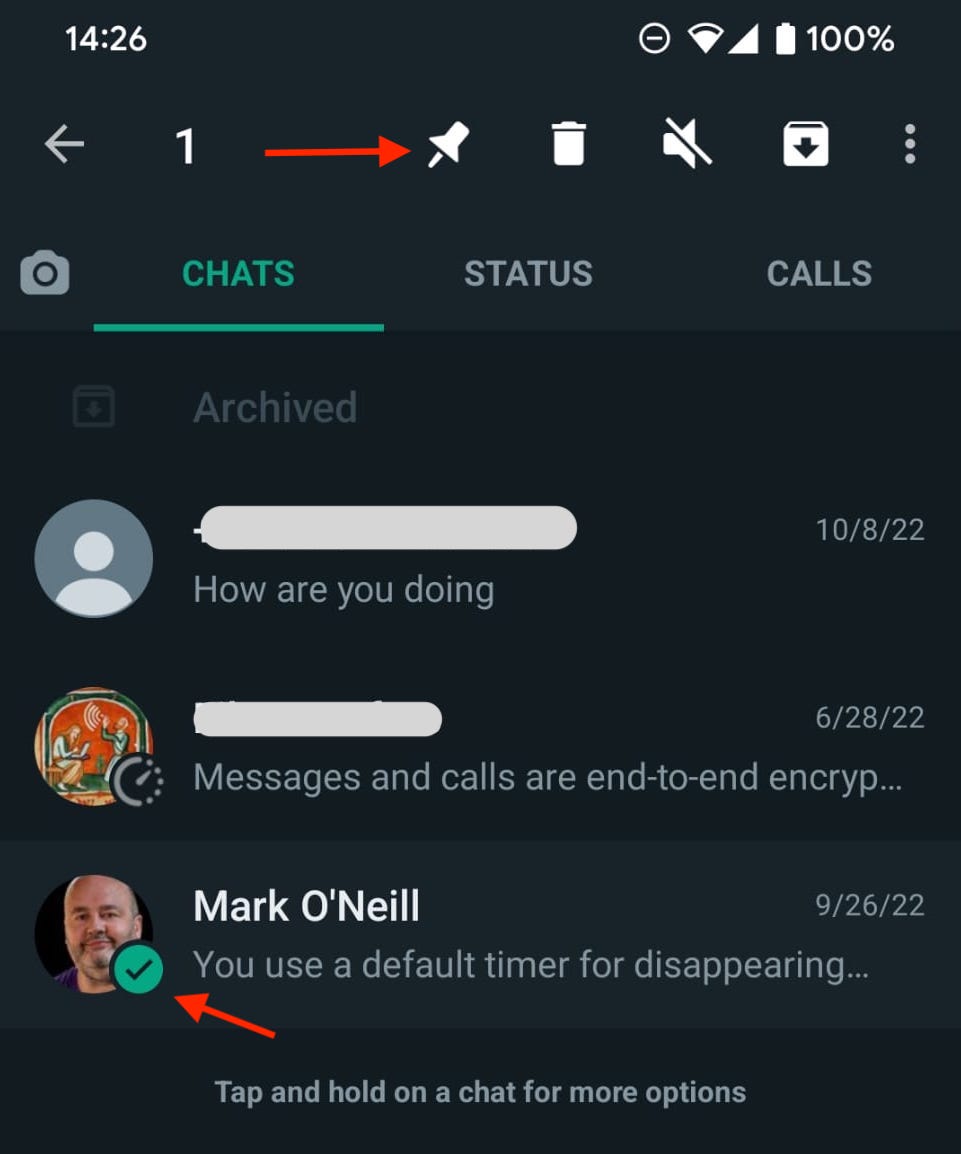
The chat will now have a pin and remain at the top of the screen, regardless of your future chat history with other contacts.
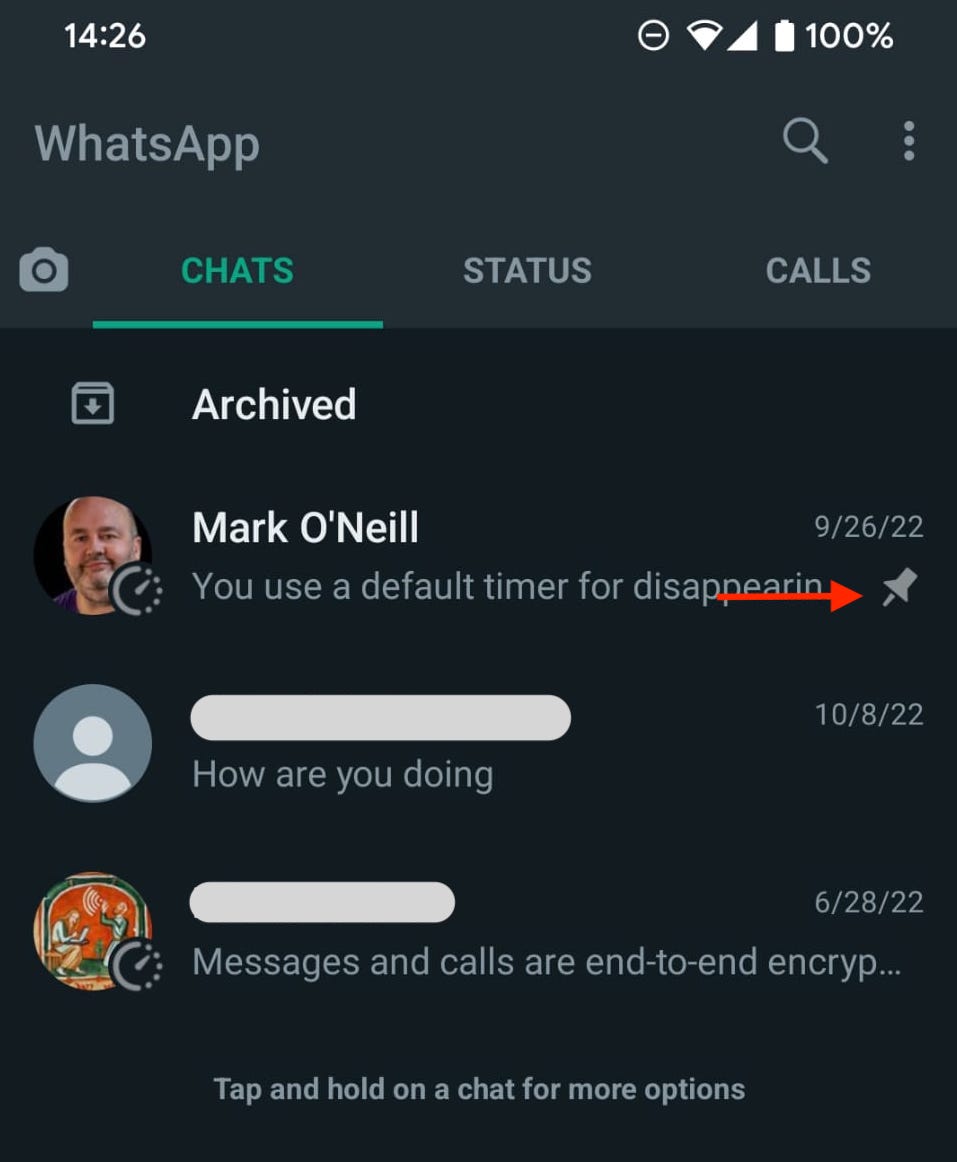
iPhone
The iPhone method is slightly different but no less difficult. Swipe right on the chat you wish to pin and tap Pin.
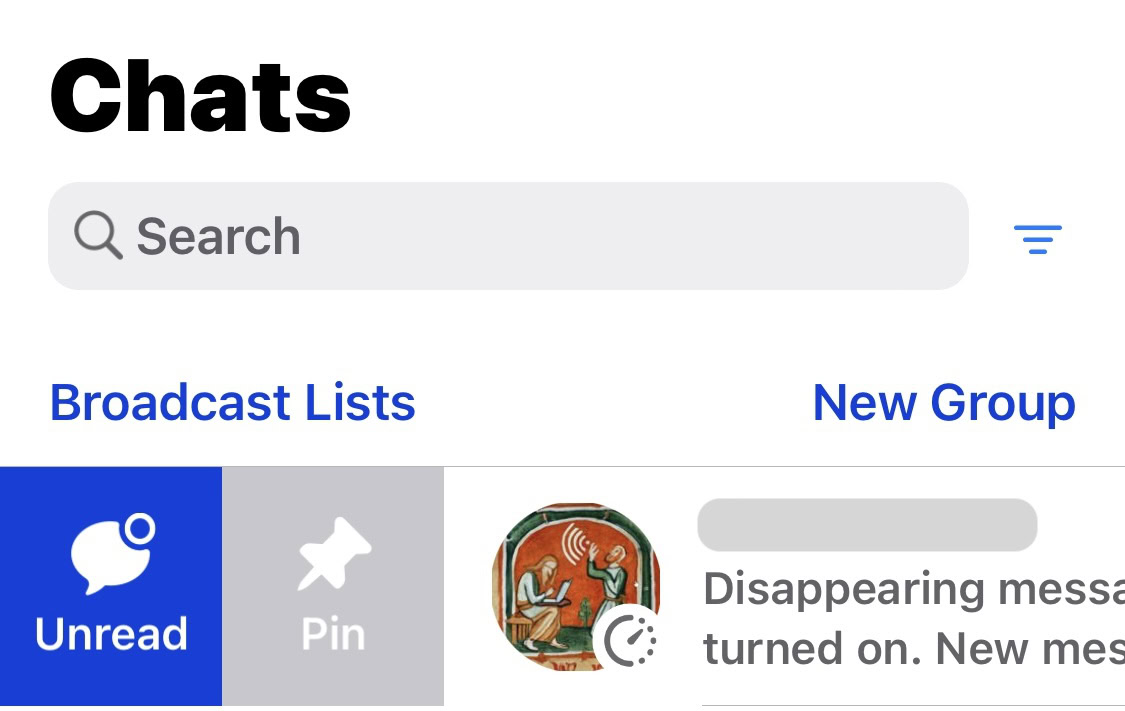
The pin icon will now appear next to the chat and will remain there until the chat is unpinned. The chat will jump to the top of the screen and will remain there regardless of your future chat history with other contacts.
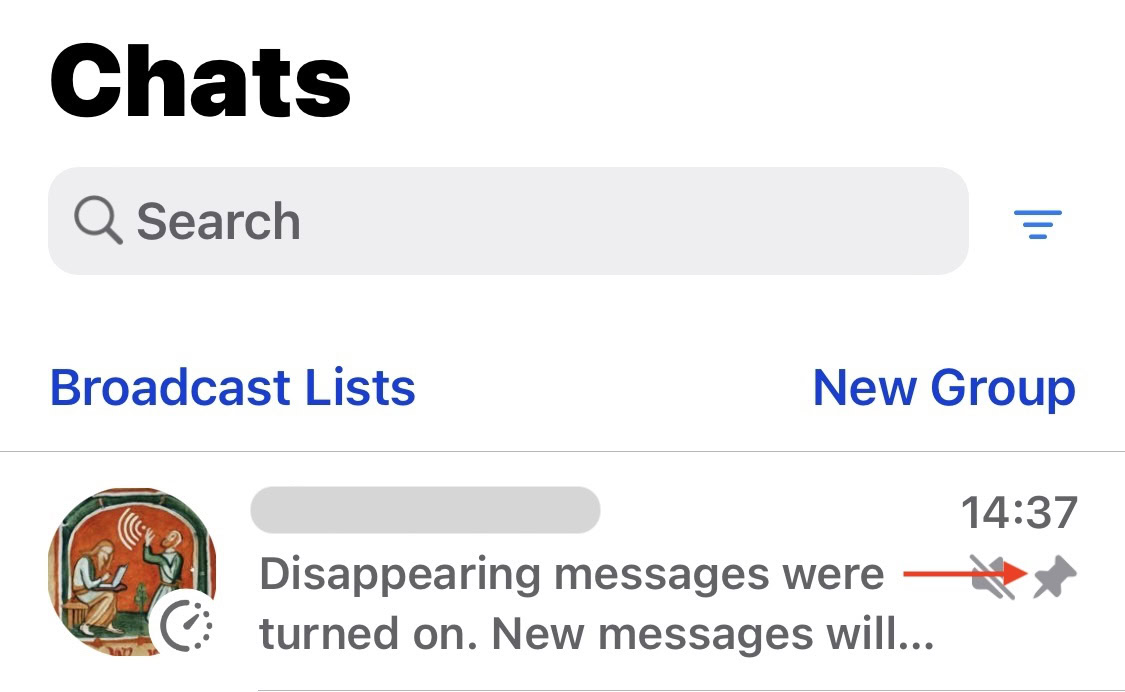
WhatsApp Web
WhatsApp Web is similar to WhatsApp desktop when it comes to pinning chats. To pin a chat in WhatsApp Web, click the chat to highlight it. Then click the downward arrow on the right and select Pin chat.
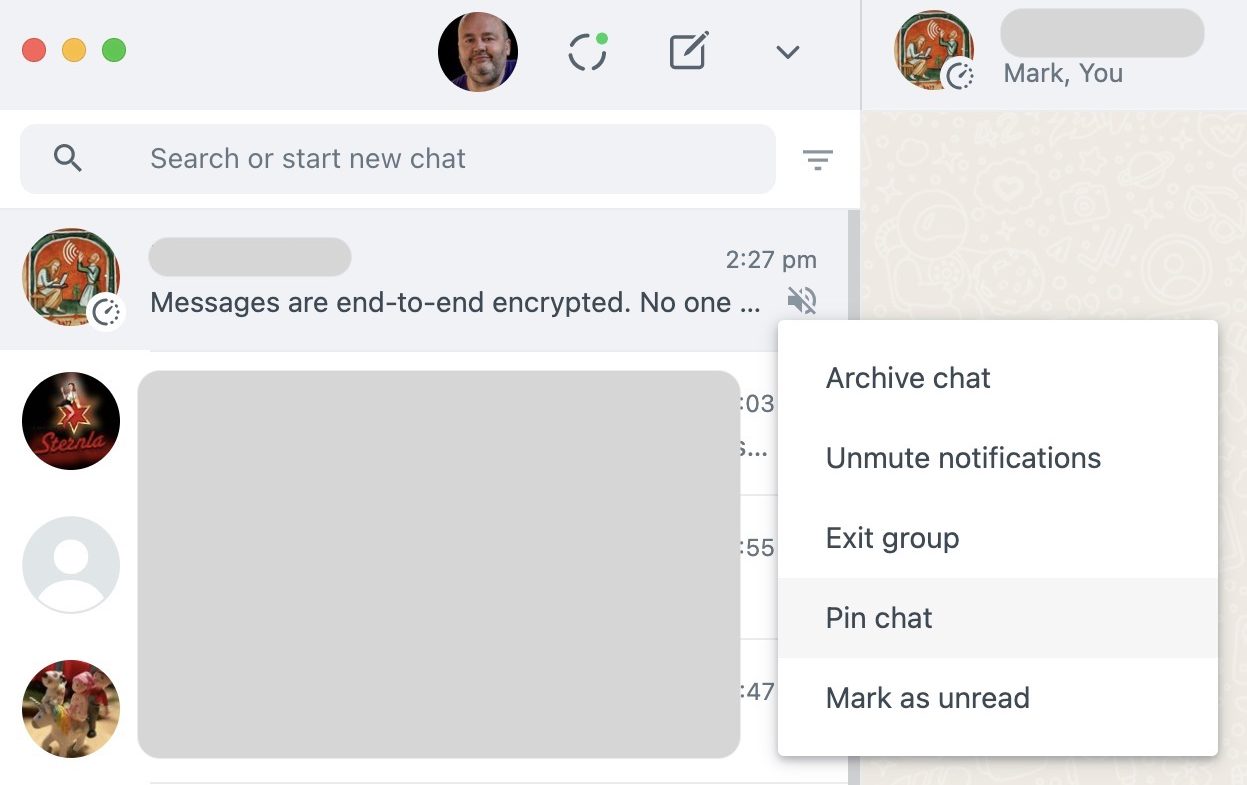
WhatsApp desktop
If you use the desktop version of WhatsApp, you can pin a chat in one of two ways. The first method is to click on the chat to highlight it. Then click the downward arrow to the right of the chat and select Pin chat from the menu.
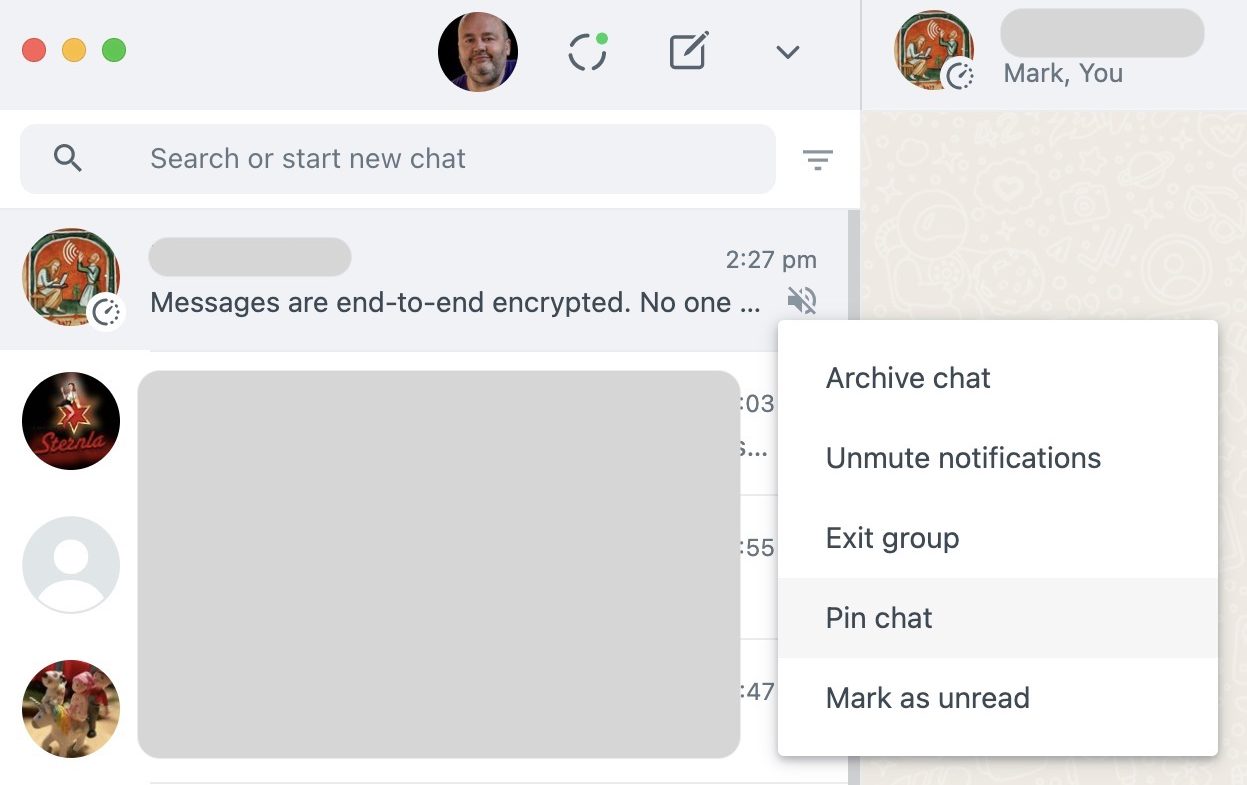
The second option is to click the chat to highlight it. Then go to Chat > Pin Chat at the top of the screen.
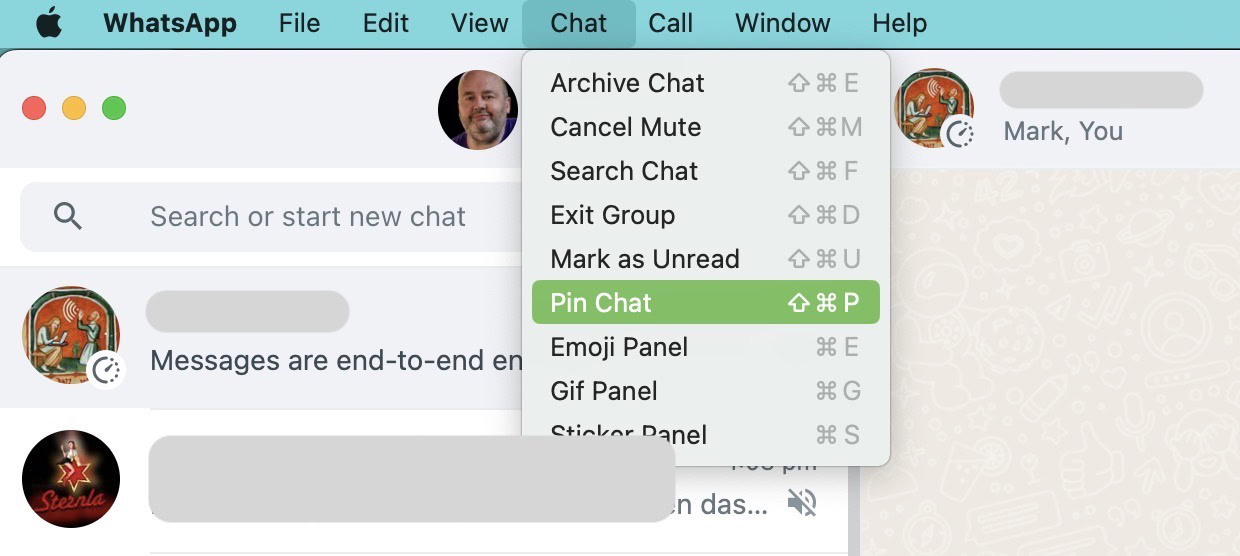
FAQs
As many as you want. WhatsApp imposes no limits.
WhatsApp is used for chatting, calling, and sending files to contacts on your phone who also use WhatsApp. It has become the world’s most popular instant messaging app.
No, WhatsApp requires a registered mobile phone number to operate.
WhatsApp does not officially offer this function. However, there is a hacky kind of workaround where you can log onto the second phone using WhatsApp Web.
You cannot bypass two-factor authentication on your WhatsApp account. Without the passcode, your WhatsApp account will become inaccessible — which is the whole point of 2FA in the first place.
Yes, WhatsApp is indeed safe. It uses an end-to-end encryption system, which means nobody can intercept the messages as they are being passed from one person to another. Not even WhatsApp can access your messages.