Affiliate links on Android Authority may earn us a commission. Learn more.
How to find and change your WhatsApp phone number
How does WhatsApp use your phone number? That’s a question on people’s minds as the messaging giant continues to dominate mobile devices. As a Facebook-owned entity, privacy-conscious people wouldn’t be blamed for wondering what part their phone number plays in WhatsApp. Let’s go through how to find and change your WhatsApp phone number.
QUICK ANSWER
Your number acts as your unique account identifier. On other services, you would have a username such as johnsmith123, but WhatsApp instead identifies you by your phone number. This means the service is unusable without a functioning mobile number, and you cannot hide your number from your WhatsApp contacts.
JUMP TO KEY SECTIONS
How to find your number on WhatsApp
WhatsApp doesn’t assign you a unique number, so your WhatsApp phone number is just your mobile phone number. But you can view the number associated with your account by going to Settings and tapping your user picture to open your profile.
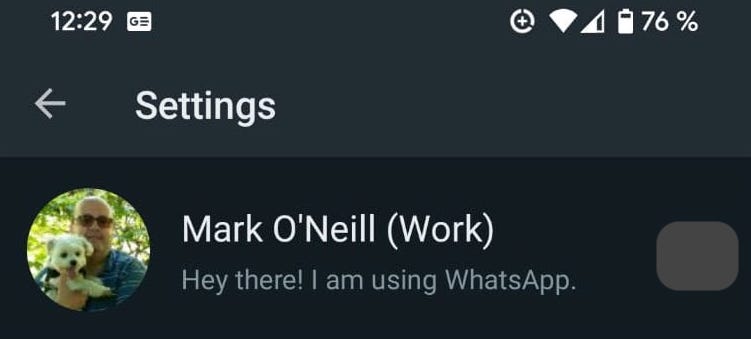
At the bottom of the screen is the number registered to your WhatsApp account. But seriously, who forgets their mobile phone number?
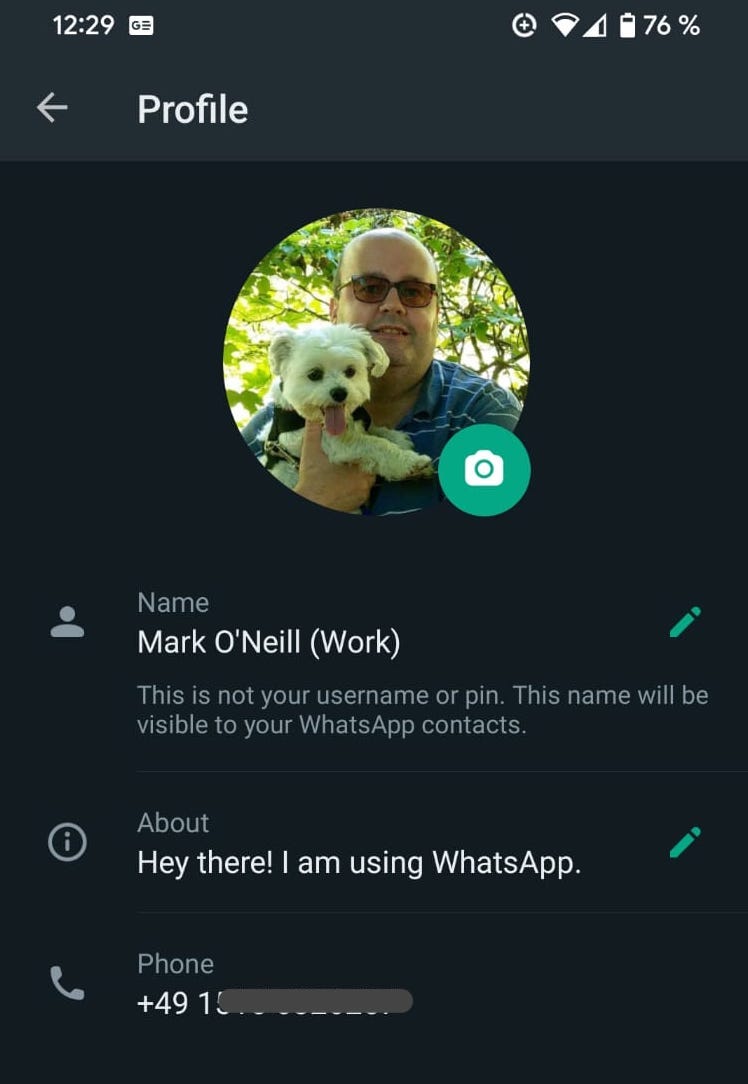
How to change your WhatsApp number on the same phone
If you swap the SIM card on your phone and start using a new number, you will have to change the number associated with your WhatsApp account. Otherwise, your previous chat history and media will become inaccessible, and you’ll start again from scratch.
First, put the new SIM card into your phone. Then on WhatsApp, go to Settings—>Account—>Change number.
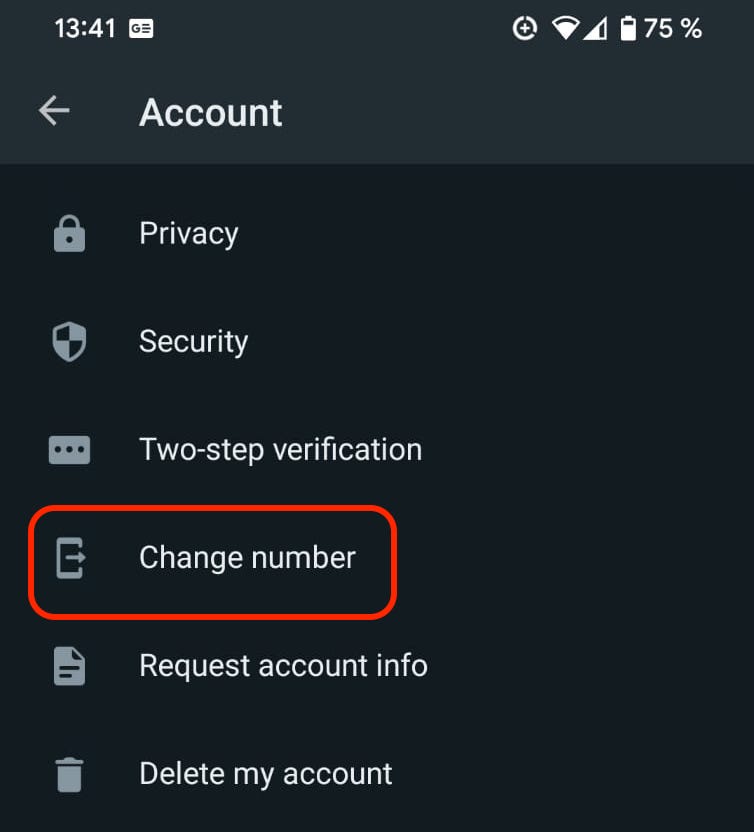
Now type in the old phone number and the new phone number. Don’t forget to include the international dialing codes.
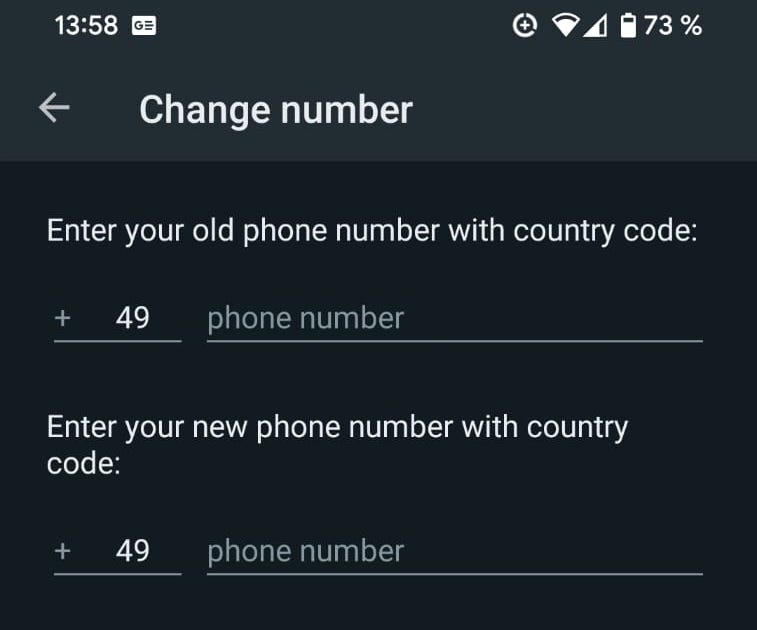
You will receive a confirmation that you are transferring from one number to another. Select whether or not you would like your contacts to be notified of your new number. Finally, tap DONE at the bottom of the screen to have an SMS message sent to the new number to verify it belongs to you.
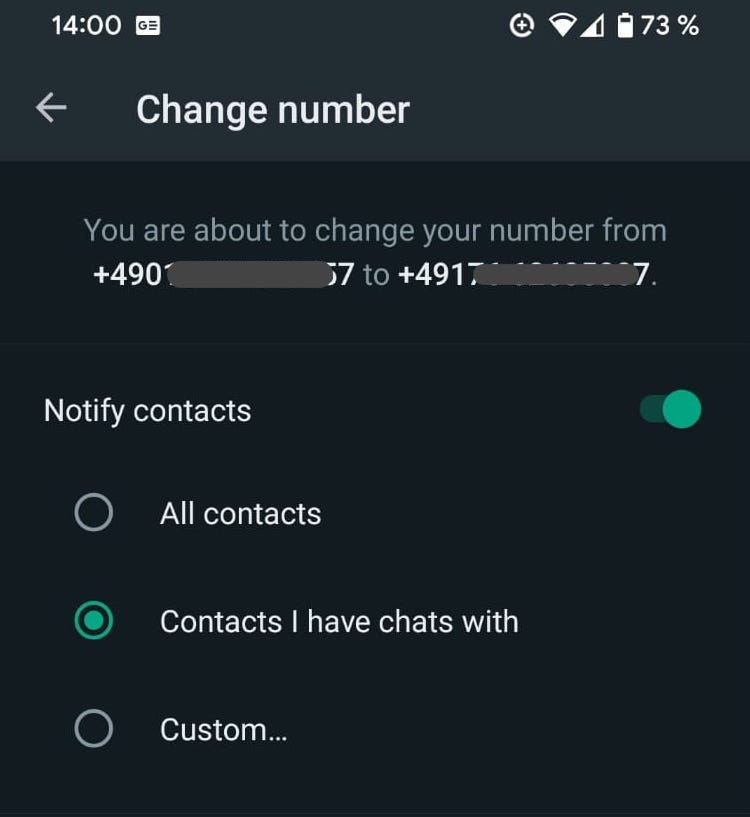
How to transfer your WhatsApp history to a new phone
If you want to transfer a WhatsApp chat archive to a new phone, here is how to do it.
First, you need to backup your entire chat archive on the old phone. On Android, this is done via Google Drive. On iPhone, it is backed up to iCloud. Head to Settings—>Chats—>Chat Backup and tap Back Up.
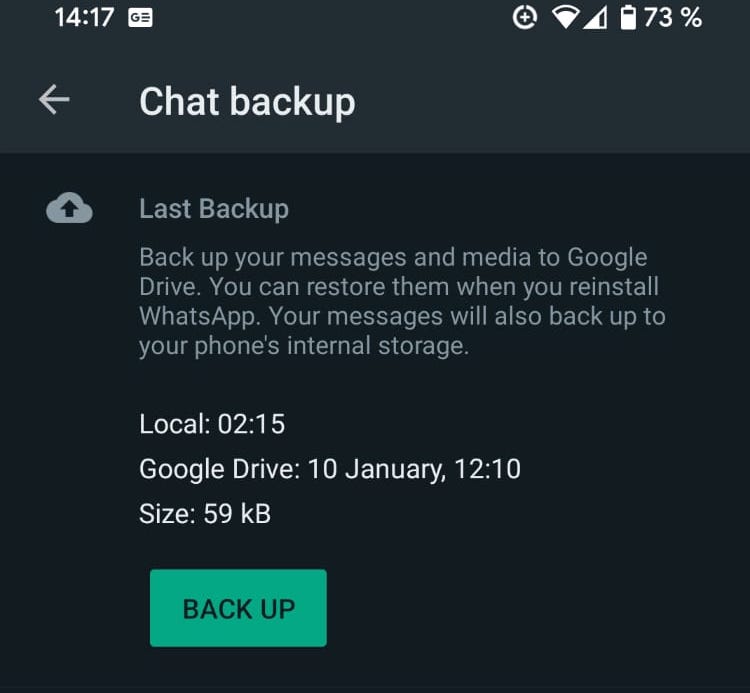
Now on the new phone, install the app, and when it asks you for a mobile number, enter it. It will also invite you to restore a previous backup, and your messaging history will eventually appear. Just follow the on-screen prompts. On Android, ensure you’re logged into the Google account where your backup is stored. On iPhone, make sure you’re already logged into the iCloud account where the backup is stored.
How to check if your phone number is blocked
When setting up WhatsApp on your phone, you may receive a message telling you that WhatsApp has blocked your number. WhatsApp says they block any numbers that violate their terms of service. This can include sending spam, adding excessive people to groups, creating too many groups (although they don’t say how many you’re allowed in total), and various other unspecified behaviors that the system may flag.
If you believe your number has been mistakenly blocked, WhatsApp advises you to email them, and they will review your case.
FAQs
Only if someone has added you to their WhatsApp contact list. The person needs your phone number to do this, which you would have to give them. Once they have added you to WhatsApp, your digits will appear along with your name.
There is no unique WhatsApp-assigned number. Only your mobile phone number is used on WhatsApp.
No, this is currently not possible.
Install WhatsApp, and when it prompts you to enter a mobile number, put in the number you think may be already connected to an account. If the number is being used with a WhatsApp account, it will tell you.
You can’t. However, since they need your number to start messaging you on WhatsApp, they already have it. So why bother hiding it?