Android phones
Android phones from Samsung, Google, Motorola, OnePlus, and more. All the news, commentary, and hands-on reviews you could want.
Best products
Features
Guides
Reviews
All the latest
Android phones news
Pixel perfect: The best photos I shot with my Pixel 9 and 10 in 2025
Rita El KhouryDecember 31, 2025
0

You're factory resetting your Android phone wrong
Rita El KhouryDecember 30, 2025
0
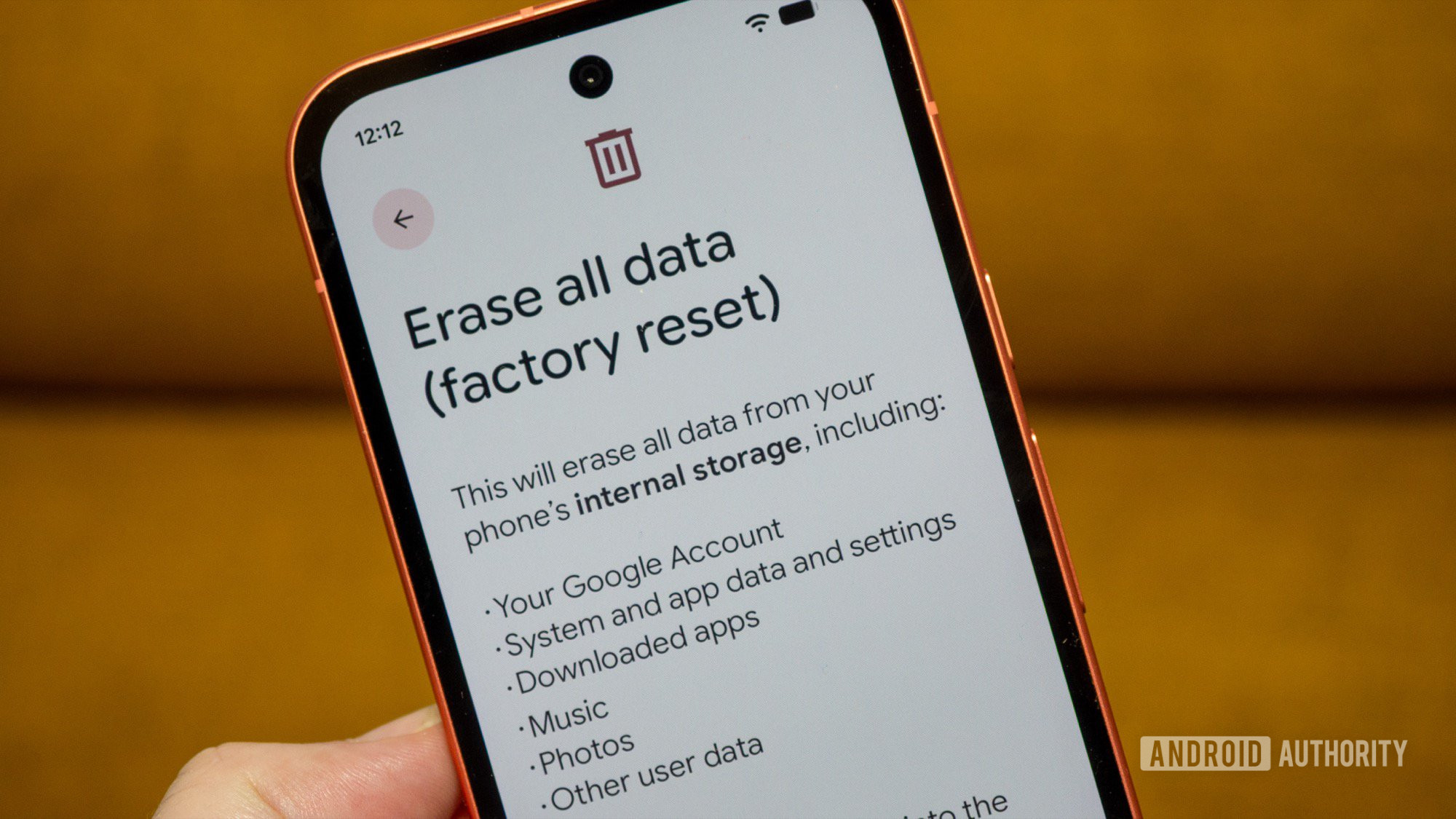
The RAM shortage is about to ruin cheap Android phones, so buy these 5 now
Joe MaringDecember 30, 2025
0

Your Android phone can double up as a travel router and bypass hotel Wi-Fi limits, here's how
Aamir SiddiquiDecember 29, 2025
0

7 ways to fix "mobile network not available" errors
Roger FingasDecember 29, 2025
0
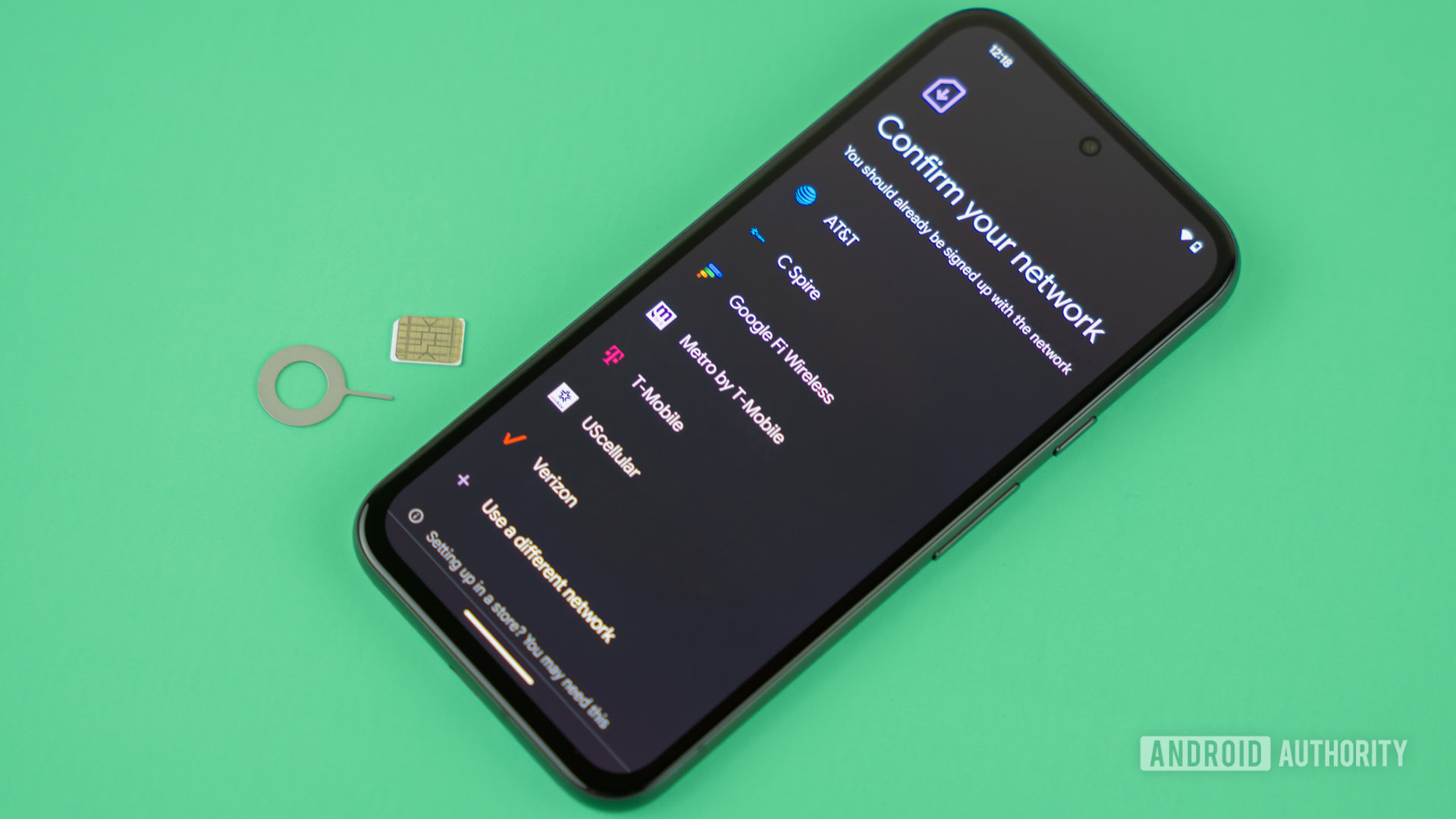
Which old OnePlus phones are still worth buying? Here are your best options
Andrew GrushDecember 29, 2025
0

I tested a camera lens accessory for stargazing — and it wasn’t great
Robert TriggsDecember 28, 2025
0

Ranking Android OEMs from worst to best in 2025
Hadlee SimonsDecember 28, 2025
0

Here's why Google and Apple don't make their own phones
Mitja RutnikDecember 28, 2025
0

My best phone purchase of 2025 isn't an Android after all
Karandeep SinghDecember 28, 2025
0

Survey confirms: You don't need any 'elite' chip for your next phone
Stephen Schenck20 hours ago
0

Galaxy S26 dummy units show Samsung borrowing design cues from these 2025 models
Taylor KernsDecember 30, 2025
0

The sequel to one of Samsung's most popular phones is coming next week
Taylor KernsDecember 30, 2025
0

Galaxy S26 Ultra could get a pro-level camera upgrade with these new Camera Assistant features
Aamir SiddiquiDecember 30, 2025
0

iPhone could never: The Galaxy S26 Ultra could fix lens flare, yellow skin tones
Hadlee SimonsDecember 30, 2025
0

Save $520 on the Samsung Galaxy Z Fold 7 with upgraded storage
Edgar CervantesDecember 29, 2025
0

Bixby is preparing for a comeback as a worthy Gemini competitor on your Galaxy phone
Tushar MehtaDecember 29, 2025
0

This Xperia Play revival phone comes with an 'e-sports grade' OLED screen
Nick FernandezDecember 29, 2025
0

The Galaxy Z TriFold costs $2,400, but Samsung might still be losing money
Hadlee SimonsDecember 29, 2025
0

First OnePlus Turbo 6 teaser confirms key specs, including massive battery and superfast display
Tushar MehtaDecember 29, 2025
0
